Ubuntu16.04 +cuda8.0+cudnn+caffe+theano+tensorflow配置明细
本文为原创作品,未经本人同意,禁止转载,禁止用于商业用途!本人对博客使用拥有最终解释权
欢迎关注我的博客:http://blog.csdn.net/hit2015spring和http://www.cnblogs.com/xujianqing
本文主要是介绍在ubuntu16.04下,怎么配置当下流行的深度学习框架,cuda8.0+cudnn+caffe+theano+tensorflow
安装英伟达显卡驱动
首先去官网上查看适合你GPU的驱动
(http://www.nvidia.com/Download/index.aspx?lang=en-us)
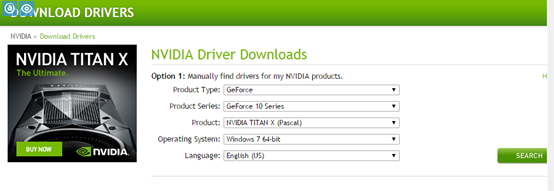
sudo add-apt-repository ppa:graphics-drivers/ppa
sudo apt-get update
sudo apt-get install nvidia-375(375是你查到的版本号)
sudo apt-get install mesa-common-dev
sudo apt-get install freeglut3-dev
执行完上述后,重启(reboot)。
重启后输入
nvidia-smi
如果出现了你的GPU列表,则说明驱动安装成功了。另外也可以通过,或者输入
nvidia-settings
出现
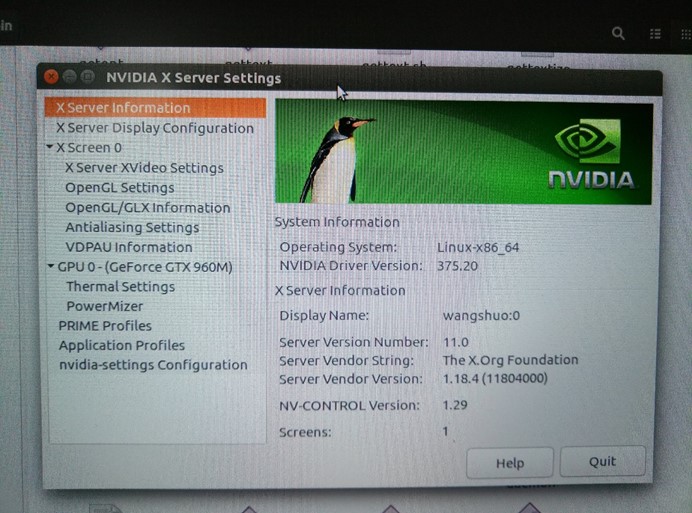
配置cuda
https://developer.nvidia.com/cuda-downloads
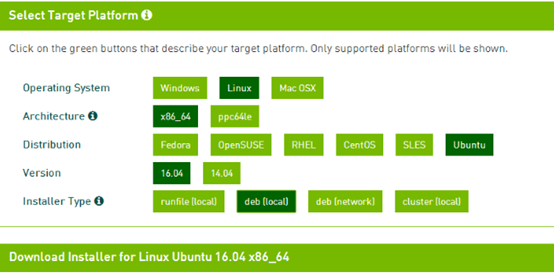
在cuda所在目录打开terminal依次输入以下指令:
sudo dpkg -i cuda-repo-ubuntu1604-8-0-rc_8.0.27-1_amd64.deb
sudo apt-get update
sudo apt-get install cuda
ubuntu的gcc编译器是5.4.0,然而cuda8.0不支持5.0以上的编译器,因此需要降级,把编译器版本降到4.9:
在terminal中执行:
sudo apt-get install gcc -4.9 gcc-5 g++-4.9 g++-5
sudo update-alternatives --install /usr/bin/gcc gcc /usr/bin/gcc-4.9 20
sudo update-alternatives --install /usr/bin/gcc gcc /usr/bin/gcc-5 10
sudo update-alternatives --install /usr/bin/g++ g++ /usr/bin/g++-4.9 20
sudo update-alternatives --install /usr/bin/g++ g++ /usr/bin/g++-5 10
sudo update-alternatives --install /usr/bin/cc cc /usr/bin/gcc 30
sudo update-alternatives --set cc /usr/bin/gcc
sudo update-alternatives --install /usr/bin/c++ c++ /usr/bin/g++ 30
sudo update-alternatives --set c++ /usr/bin/g++
配置cuda8.0之后主要加上的一个环境变量声明,在文件~/.bashrc之后加上
gedit ~/.bashrc
export PATH=/usr/local/cuda-8.0/bin${PATH:+:${PATH}}
export LD_LIBRARY_PATH=/usr/local/cuda-8.0/lib64${LD_LIBRARY_PATH:+:${LD_LIBRARY_PATH}}
然后设置环境变量和动态链接库,在命令行输入
sudo gedit /etc/profile
在打开的文件里面加上(注意等号两边不能有空格)
export PATH=/usr/local/cuda/bin:$PATH
保存之后,创建链接文件
sudo gedit /etc/ld.so.conf.d/cuda.conf
在打开的文件中添加如下语句:
/usr/local/cuda/lib64
保存退出执行命令行:
sudo ldconfig
使链接立即生效。
2、测试cuda的Samples
命令行输入(注意cuda-8.0是要相对应自己的cuda版本)
cd /usr/local/cuda-8.0/samples/1_Utilities/deviceQuery
make
sudo ./deviceQuery
返回GPU的信息则表示配置成功
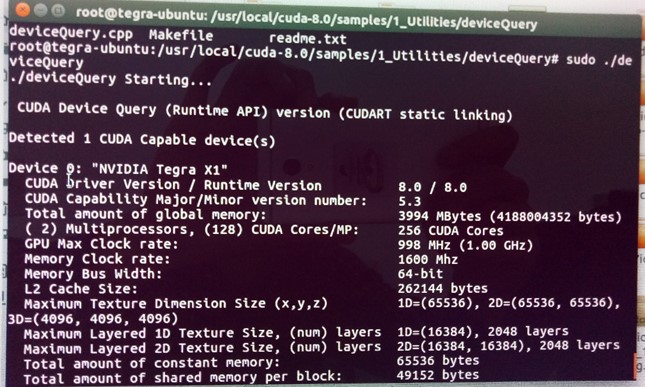
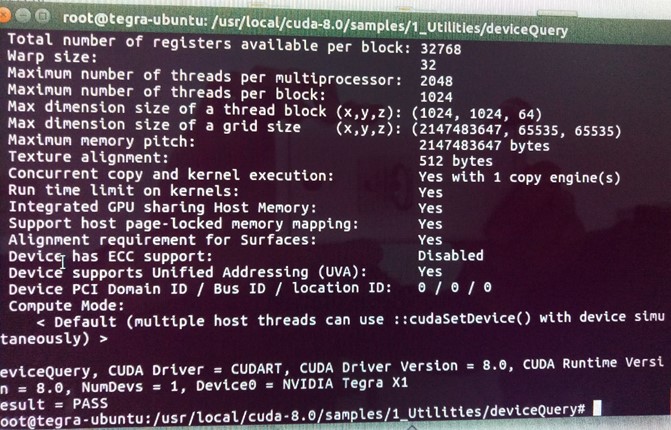
3、使用cudnn
上官网下载对应的cudnn
https://developer.nvidia.com/cudnn


下载完cudnn后,命令行输入文件所在的文件夹 (ubuntu为本机用户名)
cd home/ubuntu/Downloads/
tar zxvf cudnn-8.0-linux-x64-v5.1.tgz #解压文件
cd进入cudnn5.1解压之后的include目录,在命令行进行如下操作:
sudo cp cudnn.h /usr/local/cuda/include/ #复制头文件
再cd进入lib64目录下的动态文件进行复制和链接:(5.1.5为对应版本具体可修改)
sudo cp lib* /usr/local/cuda/lib64/ #复制动态链接库
cd /usr/local/cuda/lib64/
sudo rm -rf libcudnn.so libcudnn.so.5 #删除原有动态文件
sudo ln -s libcudnn.so.5.1.5 libcudnn.so.5 #生成软衔接
sudo ln -s libcudnn.so.5 libcudnn.so #生成软链接
4、安装opencv3.1.0
从官网上下载opencv3.1.0
http://opencv.org/downloads.html
并将其解压到你要安装的位置,(下载的位置还是在home/ubuntu、Downloads文件夹下)
首先安装Ubuntu系统需要的依赖项,虽然我也不知道有些依赖项是干啥的,但是只管装就行,也不会占据很多空间的。
sudo apt-get install --assume-yes libopencv-dev build-essential cmake git libgtk2.0-dev pkg-config python-dev python-numpy libdc1394-22 libdc1394-22-dev libjpeg-dev libpng12-dev libtiff5-dev libjasper-dev libavcodec-dev libavformat-dev libswscale-dev libxine2-dev libgstreamer0.10-dev libgstreamer-plugins-base0.10-dev libv4l-dev libtbb-dev libqt4-dev libfaac-dev libmp3lame-dev libopencore-amrnb-dev libopencore-amrwb-dev libtheora-dev libvorbis-dev libxvidcore-dev x264 v4l-utils unzip
然后安装OpenCV需要的一些依赖项,一些文件编码解码之类的东东。
sudo apt-get install build-essential cmake git
sudo apt-get install ffmpeg libopencv-dev libgtk-3-dev python-numpy python3-numpy libdc1394-22 libdc1394-22-dev libjpeg-dev libpng12-dev libtiff5-dev libjasper-dev libavcodec-dev libavformat-dev libswscale-dev libxine2-dev libgstreamer1.0-dev libgstreamer-plugins-base1.0-dev libv4l-dev libtbb-dev qtbase5-dev libfaac-dev libmp3lame-dev libopencore-amrnb-dev libopencore-amrwb-dev libtheora-dev libvorbis-dev libxvidcore-dev x264 v4l-utils unzip
在终端中cd到opencv文件夹下(解压的那个文件夹),然后
mkdir build #新建一个build文件夹,编译的工程都在这个文件夹里
cd build/
cmake -D CMAKE_BUILD_TYPE=RELEASE -D CMAKE_INSTALL_PREFIX=/usr/local -D WITH_TBB=ON -D WITH_V4L=ON -D WITH_QT=ON -D WITH_OPENGL=ON -DCUDA_NVCC_FLAGS="-D_FORCE_INLINES" ..(后面两点不要忘记)
cmake成功后,会出现如下结果,提示配置和生成成功:
-- Configuring done
-- Generating done
-- Build files have been written to: /home/ise/software/opencv-3.1.0/build
由于CUDA 8.0不支持OpenCV的 GraphCut 算法,可能出现以下错误:
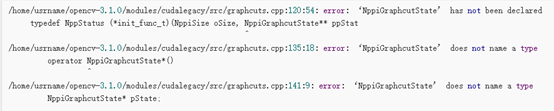
/home/usrname/opencv-3.1.0/modules/cudalegacy/src/graphcuts.cpp:120:54: error: 'NppiGraphcutState' has not been declared
typedef NppStatus (*init_func_t)(NppiSize oSize, NppiGraphcutState** ppStat
^
/home/usrname/opencv-3.1.0/modules/cudalegacy/src/graphcuts.cpp:135:18: error: 'NppiGraphcutState' does not name a type
operator NppiGraphcutState*()
^
/home/usrname/opencv-3.1.0/modules/cudalegacy/src/graphcuts.cpp:141:9: error: 'NppiGraphcutState' does not name a type
NppiGraphcutState* pState;
.......
进入opencv-3.1.0/modules/cudalegacy/src/目录,修改graphcuts.cpp文件,将:
#include "precomp.hpp"
#if !defined (HAVE_CUDA) || defined (CUDA_DISABLER)
改为
#include "precomp.hpp"
#if !defined (HAVE_CUDA) || defined (CUDA_DISABLER) || (CUDART_VERSION >= 8000)
然后make编译就可以了
make -j8
上面是将opencv编译成功,但是并没有安装到我们的系统中,有很多的设置都没有写入到系统中,因此还要进行install。
sudo make install
sudo /bin/bash -c 'echo "/usr/local/lib" > /etc/ld.so.conf.d/opencv.conf'
sudo ldconfig
重启系统,重启系统后cd到build文件夹下:
sudo apt-get install checkinstall
sudo checkinstall
然后按照提示安装就可以了。
使用checkinstall的目的是为了更好的管理我安装的opencv,因为opencv的安装很麻烦,卸载更麻烦,其安装的时候修改了一大堆的文件,当我想使用别的版本的opencv时,将当前版本的opencv卸载就是一件头疼的事情,因此需要使用checkinstall来管理我的安装。
执行了checkinstall后,会在build文件下生成一个以backup开头的.tgz的备份文件和一个以build开头的.deb安装文件,当你想卸载当前的opencv时,直接执行dpkg -r build即可。
5、配置caffe环境
切换编译器
选择g++ 5.0以上的对应编号
sudo update-alternatives --config g++

sudo update-alternatives --config gcc
安装依赖库
sudo add-apt-repository universe
sudo apt-get update -y
sudo apt-get install cmake -y
# General Dependencies
sudo apt-get install libprotobuf-dev libleveldb-dev libsnappy-dev \
libhdf5-serial-dev protobuf-compiler -y
sudo apt-get install --no-install-recommends libboost-all-dev -y
# BLAS
sudo apt-get install libatlas-base-dev -y
# Remaining Dependencies
sudo apt-get install libgflags-dev libgoogle-glog-dev liblmdb-dev -y
sudo apt-get install python-dev python-numpy –y
sudo apt-get install -y python-pip
sudo apt-get install -y python-dev
sudo apt-get install -y python-numpy python-scipy
编译 Caffe,cd到要安装caffe的位置
git clone https://github.com/BVLC/caffe.git
cd caffe
cp Makefile.config.example Makefile.config
修改Makefile.config:
对打开的文件编辑
# cuDNN acceleration switch (uncomment to build with cuDNN).
USE_CUDNN := 1
# Uncomment if you're using OpenCV 3 如果用的是opencv3版本
OPENCV_VERSION := 3
# Uncomment to support layers written in Python (will link against Python libs)
WITH_PYTHON_LAYER := 1
在问件里面添加文本由于hdf5库目录更改,所以需要单独添加:
INCLUDE_DIRS := $(PYTHON_INCLUDE) /usr/local/include /usr/include/hdf5/serial/
LIBRARY_DIRS := $(PYTHON_LIB) /usr/local/lib /usr/lib /usr/lib/aarch64-linux-gnu/hdf5/serial/
打开makefile文件
gedit Makefile
将
NVCCFLAGS +=-ccbin=$(CXX) -Xcompiler-fPIC $(COMMON_FLAGS)
替换
NVCCFLAGS += -D_FORCE_INLINES -ccbin=$(CXX) -Xcompiler -fPIC $(COMMON_FLAGS)
编辑/usr/local/cuda/include/host_config.h,将其中的第115行注释掉:
sudo gedit /usr/local/cuda/include/host_config.h
将
#error-- unsupported GNU version! gcc versions later than 4.9 are not supported!
改为
//#error-- unsupported GNU version! gcc versions later than 4.9 are not supported!
之后编辑即可
make -j4 all
make -j4 runtest
为了更好地使用pycaffe ,建议安装:
sudo apt-get install python-numpy python-setuptools python-pip cython python-skimage python-protobuf
make pycaffe
cd python
python
import caffe #测试安装成功
到这里Caffe开发环境就配置好了!
可以测试一下,输出AlexNet的时间测试结果:
cd ~/caffe
./build/tools/caffe time --gpu 0 --model ./models/bvlc_alexnet/deploy.prototxt
6、theano安装
1、直接输入命令:
sudo pip install theano
2、配置参数文件:.theanorc
sudo gedit ~/.theanorc
对打开的文件进行编辑
[global]
floatX=float32
device=gpu
base_compiledir=~/external/.theano/
allow_gc=False
warn_float64=warn
[mode]=FAST_RUN
[nvcc]
fastmath=True
[cuda]
root=/usr/local/cuda
3、运行测试例子:
sudo Vim test.py
from theano import function, config, shared, sandbox
import theano.tensor as T
import numpy
import time
vlen = 10 * 30 * 768 # 10 x #cores x # threads per core
iters = 1000
rng = numpy.random.RandomState(22)
x = shared(numpy.asarray(rng.rand(vlen), config.floatX))
f = function([], T.exp(x))
print(f.maker.fgraph.toposort())
t0 = time.time()
for i in range(iters):
r = f()
t1 = time.time()
print("Looping %d times took %f seconds" % (iters, t1 - t0))
print("Result is %s" % (r,))
if numpy.any([isinstance(x.op, T.Elemwise) for x in f.maker.fgraph.toposort()]):
print('Used the cpu')
else:
print('Used the gpu')
可以看到结果:
/usr/bin/python2.7 /home/hjimce/PycharmProjects/untitled/.idea/temp.py
Using gpu device 0: GeForce GTX 960 (CNMeM is disabled, cuDNN not available)
[GpuElemwise{exp,no_inplace}(<CudaNdarrayType(float32, vector)>), HostFromGpu(GpuElemwise{exp,no_inplace}.0)]
Looping 1000 times took 0.302778 seconds
Result is [ 1.23178029 1.61879349 1.52278066 ..., 2.20771813 2.29967761
1.62323296]
Used the gpu
说明安装成功
7、tensorflow 安装
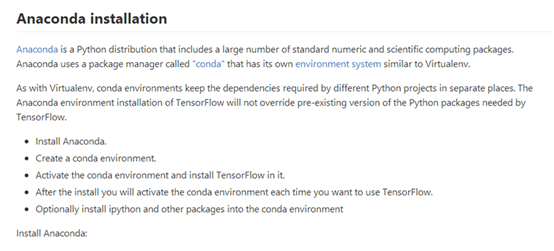
https://github.com/tensorflow/tensorflow/blob/master/tensorflow/g3doc/get_started/os_setup.md
先安装anaconda
https://repo.continuum.io/archive/Anaconda2-4.2.0-Windows-x86_64.exe
上面的地址下载 该包默认在downloads里面
cd /home/username/Downloads
sudo bash Anaconda2-4.2.0-Linux-x86_64.sh
配置环境变量
gedit /etc/profile
末尾添上,我是一路yes下来,所以安在了root下,你可以自己选路径,这时候的环境变量要改
export PATH=/root/anaconda2/bin:$PATH
重启
打开终端
python

安装成功
2、创建conda环境 名字叫tensorflow
conda create -n tensorflow python=2.7
source activate tensorflow #使能该环境
#下面这句话只能下载给CPU用的tensorflow
conda install -c conda-forge tensorflow
利用pip来下载给GPU用的tensorflow
export TF_BINARY_URL=https://storage.googleapis.com/tensorflow/linux/gpu/tensorflow-0.11.0-cp27-none-linux_x86_64.whl
下载安装
pip install --ignore-installed --upgrade $TF_BINARY_URL
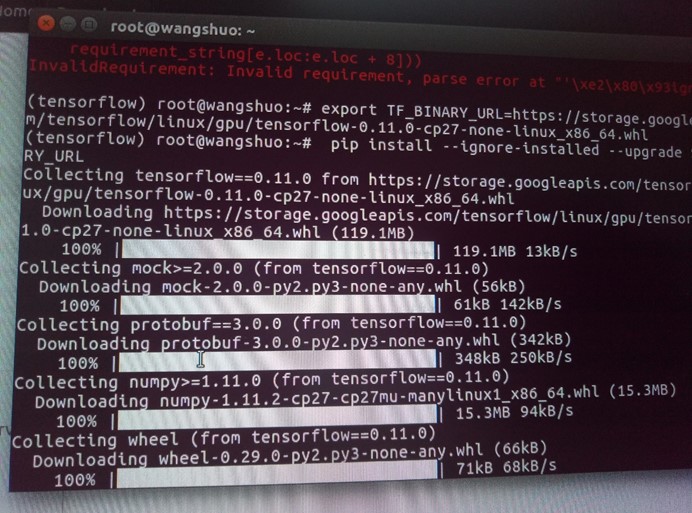
安装IPython
conda install ipython
关掉该环境
source deactivate
测试安装是否正确
source activate tensorflow
python
输入
import tensorflow as tf
import numpy as np
# Create 100 phony x, y data points in NumPy, y = x * 0.1 + 0.3
x_data = np.random.rand(100).astype(np.float32)
y_data = x_data * 0.1 + 0.3
# Try to find values for W and b that compute y_data = W * x_data + b
# (We know that W should be 0.1 and b 0.3, but TensorFlow will
# figure that out for us.)
W = tf.Variable(tf.random_uniform([1], -1.0, 1.0))
b = tf.Variable(tf.zeros([1]))
y = W * x_data + b
# Minimize the mean squared errors.
loss = tf.reduce_mean(tf.square(y - y_data))
optimizer = tf.train.GradientDescentOptimizer(0.5)
train = optimizer.minimize(loss)
# Before starting, initialize the variables. We will 'run' this first.
init = tf.initialize_all_variables()
# Launch the graph.
sess = tf.Session()
sess.run(init)
# Fit the line.
for step in range(201):
sess.run(train)
if step % 20 == 0:
print(step, sess.run(W), sess.run(b))
# Learns best fit is W: [0.1], b: [0.3]
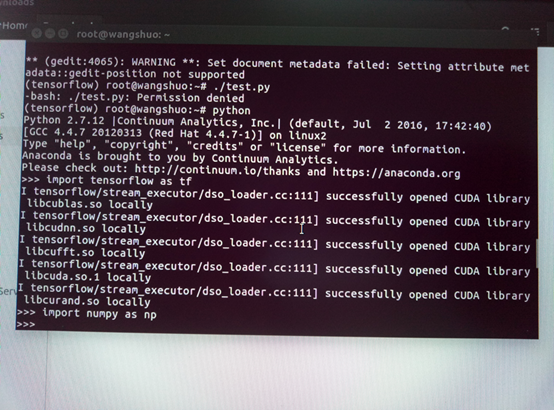
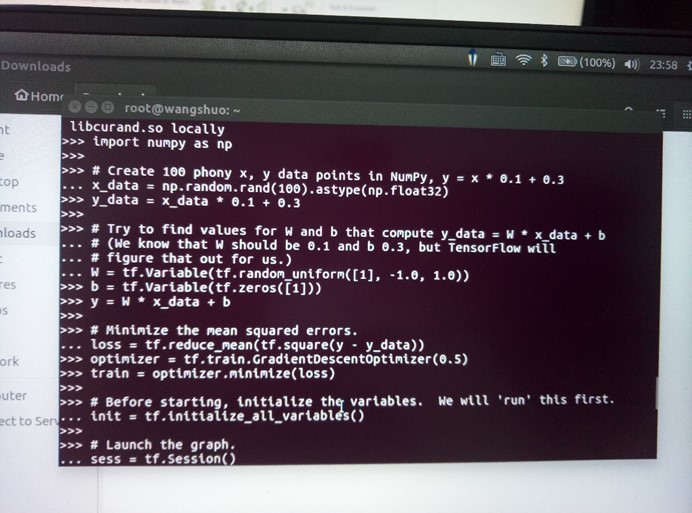
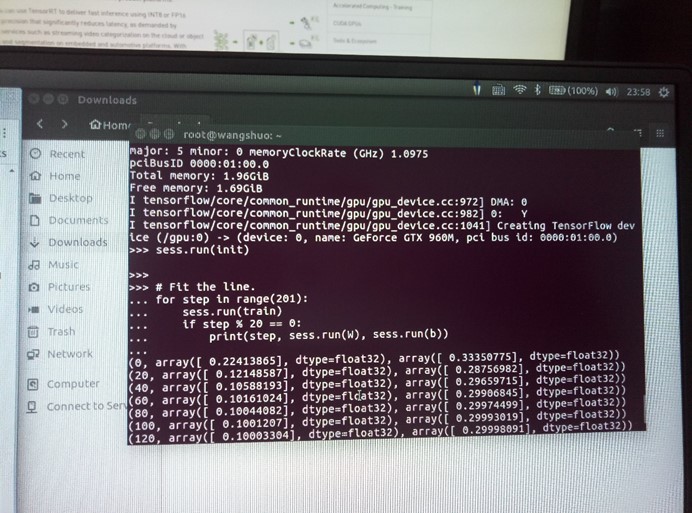
OK
8、Caffe配置错误
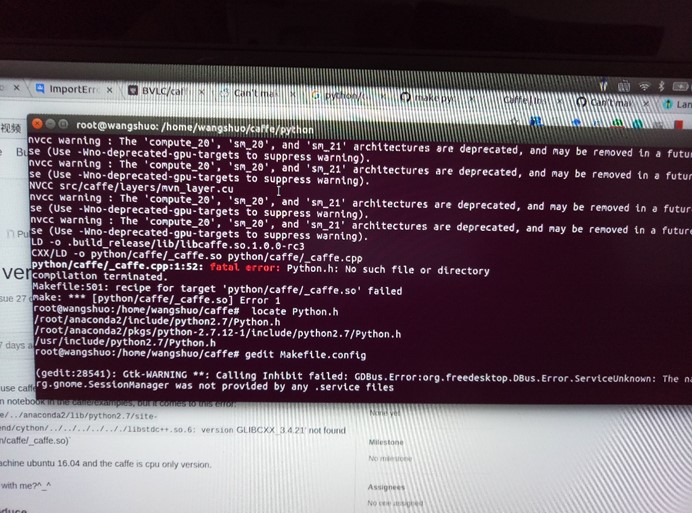
问题:找不到Python.h
解决:给anaconda添加环境变量
gedit ~/.banshrc
添加
export PATH=/root/anaconda2/bin:$PATH
export PYTHONPATH=/path/to/caffe/python:$PATH

修改Makefile.config

在终端输入
locate Python.h

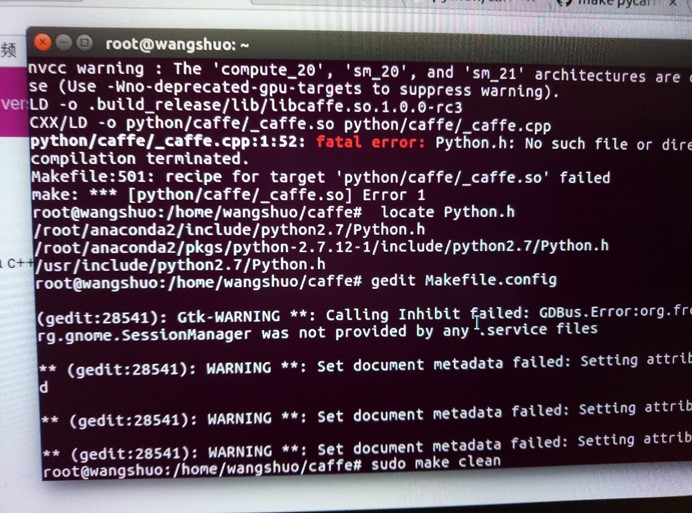
gedit Makefile.config
在INCLUDE_DIRS 和LIBRARY_DIRS后面添上
/root/anaconda2/include/python2.7
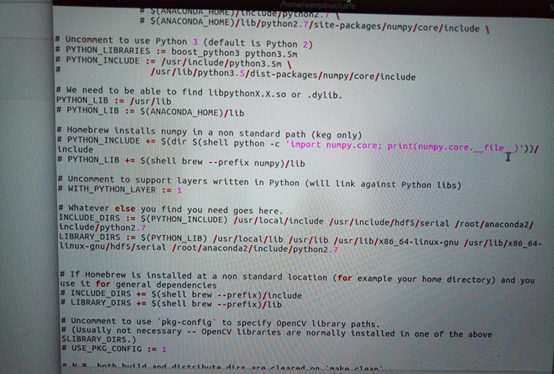
启用
ANACONDA_HOME := $(HOME)/anaconda2
PYTHON_ INCLUDE =$(ANACONDA_HOME)/include\
,把前面的#去掉,那三行都去掉#,并在注释上面,
注释这两句PYTHON_INCLUDE := /usr/include/python2.7\
/usr/lib/python2.7…………..

如果编译的时候发现有错,回来改完之后又得重新编译一遍pycaffe,于是出现如下错误

make: Nothing to be done for 'pycaffe'
则在终端输入:
sudo make clean
修改完后再
sudo make pycaffe
这里要从make –j8 all那一步开始编译
编译完后,显示
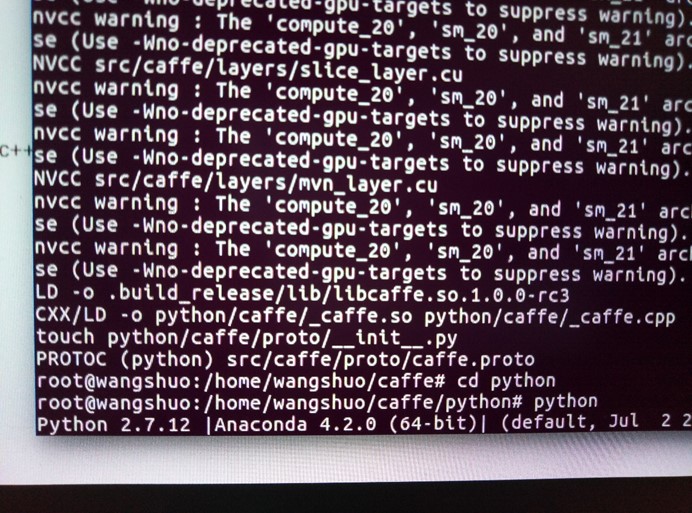
然后 cd python进入该目录
python
import caffe
若此时提示错误:
Traceback (most recent call last)
File
ImportError: /home/../anaconda2/lib/python2.7/site-packages/zmq/backend/cython/../../../../.././libstdc++.so.6: versionGLIBCXX_3.4.21' not found

解决:
https://github.com/BVLC/caffe/issues/4953
https://gitter.im/BVLC/caffe/archives/2015/08/20
cd ..
pip install protobuf
sudo apt-get install python-protobuf
coda install libgcc
Ubuntu16.04 +cuda8.0+cudnn+caffe+theano+tensorflow配置明细的更多相关文章
- Ubuntu16.04+Cuda8.0+1080ti+caffe+免OpenCV3.2.0+faster-rCNN教程
一.事先声明:1.Ubuntu版本:Ubuntu使用的是16.04.而不是16.04.1或16.04.2,这三个是有区别的.笔者曾有过这样的经历,Git上一个SLAM地图构建程序在Ubuntu14.0 ...
- Ubuntu16.04+CUDA8.0+cuDNN5.1+Python2.7+TensorFlow1.2.0环境搭建
软件版本说明:我选的Linux系统是Ubuntu16.04,CUDA用的8.0,Ubuntu16.04+CUDA8.0+cuDNN5.1+Python2.7只支持TensorFlow1.3.0以下的版 ...
- Ubuntu16.04+CUDA8.0+CUNN5.1+caffe+tensorflow+Theano
title: Ubuntu 16.04+CUDA8.0+CUNN5.1+caffe+tensorflow+Theano categories: 深度学习 tags: [深度学习框架搭建] --- 前言 ...
- Ubuntu16.04+CUDA8.0+cudnn6
按之前的方法给TITAN X安装cuda8.0会发生循环登录的问题,因此换了一种安装方法 参考:https://www.jianshu.com/p/002ece426793,http://blog.c ...
- 深度学习(TensorFlow)环境搭建:(三)Ubuntu16.04+CUDA8.0+cuDNN7+Anaconda4.4+Python3.6+TensorFlow1.3
紧接着上一篇的文章<深度学习(TensorFlow)环境搭建:(二)Ubuntu16.04+1080Ti显卡驱动>,这篇文章,主要讲解如何安装CUDA+CUDNN,不过前提是我们是已经把N ...
- ubuntu16.04+cuda8.0+caffe
=========== 如果出现nvidia-smi failed to communicate with nvidia driver,循环登录情况,则: sudo apt-get remove -- ...
- Ubuntu16.04+cuda8.0+cuDNNV5.1 + Tensorflow+ GT 840M安装小结
最近重装系统,安装了tensorflow的配置环境 总结一下. 参考资料 http://blog.csdn.net/ZWX2445205419/article/details/69429518 htt ...
- ubuntu16.04+cuda8.0+cudnn5.0+caffe
ubuntu安装过程(硬盘安装)http://www.cnblogs.com/zhbzz2007/p/5493395.html“但是千万不要用麒麟版!!!比原版体验要差很多!!!”开关机的时候电脑最上 ...
- Ubuntu16.04 + cuda9.0 + cudnn7.1.4 + tensorflow安装
安装前的准备 UEFI 启动GPT分区 Win10和Ubuntu16.04双系统安装 ubuntu16.04 NVIDIA 驱动安装 ubuntu16.04 NVIDIA CUDA8.0 以及cuDN ...
随机推荐
- 【CF850E】Random Elections FWT
[CF850E]Random Elections 题意:有n位选民和3位预选者A,B,C,每个选民的投票方案可能是ABC,ACB,BAC...,即一个A,B,C的排列.现在进行三次比较,A-B,B-C ...
- Xcode - LLDB调试技巧
LLDB是Xcode默认的调试器,它与LLVM编译器一起,带给我们更丰富的流程控制和数据检测的调试功能.平时用Xcode运行程序,实际走的都是LLDB.熟练使用LLDB,可以让你debug事半功倍. ...
- 【vue】vue.js安装教程/vue项目搭建
前提:已安装nodejs——npm (备注教程 “物理安装” ) 第一步:建了一个managerSys文件夹,用于保存项目 第二步:从cmd进入该文件夹,之后开始安装vue.js相关 1)在该项 ...
- 关于htc m9w更新后手机无限重启的解决办法
更新htc sense7.0后,手机无限重启.网上搜了一下,是和谷歌框架冲突的原因,但是机子本身没有root,删除不了gms.只能死马当活马医,把能看到google应用都给删了,就解决了. 步骤: 长 ...
- ELKStack生产案例
需求分析: 访问日志:apache访问日志,nginx访问日志,tomcat file 错误日志: error log,java日志 直接收 java异常需要处理 系统日志:/var/log/* ...
- tomcat使用中的积累
一.清理tomcat缓存 项目运行出错,如:找不到某个类或方法,可能是没有部署好,而不是项目本身的问题.这个时候要重新部署.tomcat有缓存,所以有时候需要清理tomcat缓存再重新部署. 常用的几 ...
- 洛谷P2216 理想的正方形
题目描述 有一个a*b的整数组成的矩阵,现请你从中找出一个n*n的正方形区域,使得该区域所有数中的最大值和最小值的差最小. 输入输出格式 输入格式: 第一行为3个整数,分别表示a,b,n的值 第二行至 ...
- 11.21 CSS学习-上午
font-family:设置文本的字体序列,应当多设置几个,作为后备机制,如果浏览器不支持第一种字体,它将尝试下一种字体.字体序列的名字超过一个字需要使用引号,多个字体序列用逗号分隔指明:{font- ...
- html 复制 有时不显示样式
是因为有中文的空格 /**HTML**/ div.ani /**css**/ .ani{ width:480px; height:320px; margin:50px auto; overflow: ...
- 数据库管理系统的ACID特性
数据库管理系统(DBMS)的事务都遵循着四种标准规格的约定.将这四种特性的首字母结合起来就统称为ACID特性.这些约定是所有DBMS都必须遵守的规则. 原子性 原子性是指在事务结束时,其中所包含的更新 ...
