5 Best VPNs for Ubuntu
https://www.bestvpn.com/blog/6268/5-best-vpns-for-ubuntu/?nabe=6412130213429248:0&utm_referrer=https://www.google.com.hk/url?sa=t&rct=j&q=&esrc=s&source=web&cd=6&cad=rja&uact=8&ved=0CEUQFjAF&url=https://www.bestvpn.com/blog/6268/5-best-vpns-for-ubuntu/&ei=gaIzVcanDoPo8gXawoGYDw&usg=AFQjCNH9mjNwVFNSsxkaIw6oWao7fC-5-Q
Ubuntuis the world’s most popular Linux distribution, thanks to its price (free), open-source nature, powerful features, and easy to use Ubiquity GUI (Graphical User Interface). For many who either cannot (are unwilling to) afford proprietary Operating Systems such as Windows, who prefer the power, flexibility, stability and security afforded by Linux, who love the concept of Open Source software, or just plain prefer the Unity way of doing things, Ubuntu is a fantastic and fully featured alternative to mainstream commercial alternatives.
The fact that it is easy to experiment with using a Live CD,
run in dual boot configuration, or under another OS in a Virtual
Machine environment only adds to its appeal, and makes it easy to
explore and try out before deciding to commit to it.
Ubuntu’s popularity also means that it is well supported by VPN
providers, most of whom either only support Linux through Ubuntu, or who
have additional guides specifically aimed at Ubuntu users.
VPN Protocols
Setting VPN in Ubuntu is very easy using the built-in Network
Manager, although for reasons that we are not entirely clear about,
setting up L2TP/IPsec is not so well supported, although some providers
do have guides for it.
- PPTP – is not considered secure
these days, despite remaining in common use throghout the business
world. Thanks to its ease of setup however, it remains handy for the odd
‘quick-and-dirty’ VPN connection, but should avoided for longer term
use - L2TP/IPsec – is secure, but to be honest there is little reason to use it in Ubuntu, when OpenVPN is simply better
- OpenVPN – is the de facto standard, used by nearly all VPN providers as it is highly secure and very fast.
We have an article that explains the various VPN protocols, and explores their differences, available here.
Setting up VPN in Ubuntu
While some providers have dedicated VPN clients for Ubuntu (or
Linux), most supply manual configuration guides for setting Ubuntu’s
native Network Manager. We decided to put this this procedure to the
test for setting up OpenVPN, using the latest (June 2013) version of
Ubuntu (13.04).
1. Download and install the Ubuntu OpenVPN packages for Network Manager by opening a Terminal window and typing:
sudo apt-get install network-manager-openvpn openvpn
2. Restart the Network Manger. This can be
done by restarting Ubuntu or logging out and in again, but the easiest
way is to enter the following at the Terminal command prompt:
sudo restart network-manager
3. Download the VPN provider’s OpenVPN configuration guides, and Extract them to a convenient location.

4. Open Network Manager and click VPN Connections -> Configure VPN…

5. Click on ‘Add’.

6. Select ‘OpenVPN’ from the drop-down menu and click ‘Create…’

8. Ensure the ‘VPN’ tab is selected, and enter the VPN server address
supplied by your provider in the ‘Gateway’ field. Under
‘Authentication’, select ‘Password’ from the dropdown ‘Type’ menu and
enter your account details. Then Click on the ‘CA Certificate Field’ and
navigate to the .crt file at the location you unzipped the OpenVPN
config files to in Step 2. Click on ‘Advanced’…

9. Check ‘Use LZO data compression’. Note that is step may not be
required, or may require different settings depending on your VPN
provider. Click ‘OK’ and ‘Save’, and setup is complete!

10. To start the VPN connection, simply go to Network Manger -> VPN Connections -> your connection

11. You are now connected! Notice that the Network Manager taskbar
icon now has a tiny padlock on the bottom right, to let you know the VPN
connection is active.

Summary
| Rank | Provider | StartingPrice | Review | Link |
1 |
 |
$8.32/mo | 9.9 Read Review |
Visit Site |
2 |
 |
$9.95/mo | 9.7 Read Review |
Visit Site |
3 |
 |
$6.95/mo | 9.5 Read Review |
Visit Site |
4 |
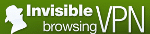 |
$4.95/mo | 9.4 Read Review |
Visit Site |
5 |
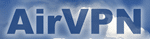 |
$9.00/mo | 9.3 Read Review |
Visit Site |
Winner – ExpressVPN

Positives: Easy-to-use software, excellent speeds, good customer service
Negatives: Bit pricy, but worth it for the features
ExpressVPN have been around for a while, and have slowly and
methodically built a great company. When we tested them their speeds
were excellent, the sofware was really easy to use, and their 24/7
customer service also delivered on the promises.
Their pricing is not the cheapest, but you do get what you pay for.
The company has invested a lot in development and infrastructure, and it
really shows. There are servers in 78 different countries, and has
software for any platform, (their Android app is the best one we’ve
seen).
Click the button below to sign up to ExpressVPN now, you really can’t go wrong with them!
2. TorGuard

Positives: no logs, 256-bit AES encryption, accepts Bitcoins, very fast, UK servers, P2P: yes, Ubuntu client with DNS leak protection
Negatives: asks for too much information during
registration, keeps that info for marketing reasons, some connection
problems, no free trial, we’ve received reports of poor customer service
When it comes to features, TorGuard is consistently at the top of the
game, and when it comes to support for Ubuntu it does not disappoint,
with a dedicated Ubuntu VPN client with DNS leak protection, plus manual
setup guides (with screenshots) for PPTP, OpenVPN and even L2TP/IPsec.
The service is also very fast, keeps not logs and accepts anonymous
Bitcoin payments. However, TorGuard is somewhat let down by reports of
poor customer service, and may suffer DNS leakage from some of its
servers (a complaint we have received, and which issupported by our own experiences).
3. Private Internet Access

Positives: no logs, great attitude to privacy, very fast, accepts Bitcoin, Ubuntu VPN installer, P2P: yes, Android app
Negatives: none
Private Internet Access not only has a fantastic regard for its
customers privacy, having a robust no logs policy, using shared IP
addresses so no individual can be associated with an external IP
address, and accepting Bitcoin payments, it also has great support for
Ubuntu. The ‘client’ that you can download is really just a
configuration script bundled with all the necessary OpenVPN files for
Ubuntu’s native Network Manager, but it allows effortless OpenVPN setup,
and works very well. Manual setup guides are also provided for PPTP and
OpenVPN, which are clear but lack screenshots.
» Visit Private Internet Access
4. ibVPN
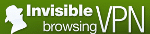
Positives: cheap, no logs (but many caveats), accepts payments via Bitcoins, P2P: yes, good Linux / Ubuntu setup guides
Negatives: painfully slow on a regular basis, many caveats to ‘no logs’ claim
Despite having issues with both ibVPN’s speed (it can be painfully
slow), and no logs policy (it keeps no logs of users internet activity,
but a lot more data is retained for up to 7 days than we are happy
with), it has to be said that its PPTP and OpenVPN GUI Linux guides
(using Ubuntu for the screenshots on the OpenVPN guide) are very clear
and easily understood. ibVPN also provides guides for setting up Linux
using a Terminal command line.
5. AirVPN
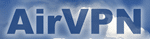
Positives: accepts Bitcoin, no logs, 256-bit AES encryption,
dynamic port forwarding, real-time user and server statistics, support
for Tor over VPN and VPN through SSL and SSH tunnels, good speeds, 3 day
free trial, P2P: yes
Negatives: None
AirVPN contents itself with providing a good but text only Ubuntu
setup guide for OpenVPN (the only protocol supported it supports),
although there is also a forum discussion attached. The fact that AirVPN
supports ultra-secure VPN technologies such as Tor over VPN, and VPN through SSL and SSH tunnels
is very groovy, and works just fine with Linux/Ubuntu. AirVPN also
provides ‘network transparency’ with some great graphs that let you
monitor what is going on in real-time, is a completely no logs service,
and accepts Bitcoin payments.
Conclusion
Perhaps because both VPN and Linux (of which Ubuntu is the most
popular version) tend to be the preserve of the tech-savvy, Ubuntu is
fantastically well supported by almost all VPN providers, with clear
setup guides and sometimes dedicated software. Linux is a great
Operating System that is often overlooked by mainstream internet
services, so we are very pleased to see it given so much by VPN
community.
And here’s the summary once more:
Summary
| Rank | Provider | StartingPrice | Review | Link |
1 |
 |
$8.32/mo | 9.9 Read Review |
Visit Site |
2 |
 |
$9.95/mo | 9.7 Read Review |
Visit Site |
3 |
 |
$6.95/mo | 9.5 Read Review |
Visit Site |
4 |
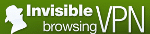 |
$4.95/mo | 9.4 Read Review |
Visit Site |
5 |
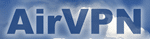 |
$9.00/mo | 9.3 Read Review |
Visit Site |
Did you like the article? Help spread the word and share!
5 Best VPNs for Ubuntu的更多相关文章
- How To Install Tinc and Set Up a Basic VPN on Ubuntu 14.04
Introduction In this tutorial, we will go over how to use Tinc, an open source Virtual Private Netwo ...
- 关于ubuntu实机与虚机互相copy
我的开发环境是在ubuntu上的,但是ubuntu上没有官方支持的QQ,有些不太方便,所以在上面虚了一个Win7(先是win10,但是win10最新版本太坑了,不说了),不过经常会出现复制文件,或者文 ...
- 在Ubuntu下搭建ASP.NET 5开发环境
在Ubuntu下搭建ASP.NET 5开发环境 0x00 写在前面的废话 年底这段时间实在太忙了,各种事情都凑在这个时候,没时间去学习自己感兴趣的东西,所以博客也好就没写了.最近工作上有个小功能要做成 ...
- Ubuntu 14.04中Elasticsearch集群配置
Ubuntu 14.04中Elasticsearch集群配置 前言:本文可用于elasticsearch集群搭建参考.细分为elasticsearch.yml配置和系统配置 达到的目的:各台机器配置成 ...
- 在Ubuntu 16.10 安装 git 并上传代码至 git.oschina.net
1. 注册一个账号和创建项目 先在git.oschina.net上注册一个账号和新建一个project ,如project name 是"myTest". 2.安装git sudo ...
- 在Ubuntu 16.10安装mysql workbench报未安装软件包 libpng12-0错误
1.安装mysql workbench,提示未安装软件包 libpng12-0 下载了MySQL Workbench 6.3.8 在安装的时候报错: -1ubu1604-amd64.deb 提示: ...
- Ubuntu 16.10 安装KolourPaint 4画图工具
KolourPaint 4画图工具简单实用,可以绘画.视频处理和图标编辑: • 绘画:绘制图表和“手绘” • 视频处理:编辑截图和照片;应用特效 • 图标编辑:绘画剪贴和标识透明化 1.在Ubuntu ...
- 使用ubuntu作为web开发环境的一些感受
从ms-dos,win95,win98,winMe,winXp,vista,win7,win10我都有使用的经历,我使用时间最长的应属winxp,其次是win7,说实话,我觉得这两个系统是微软做的最好 ...
- ubuntu系统下如何修改host
Ubuntu系统的Hosts只需修改/etc/hosts文件,在目录中还有一个hosts.conf文件,刚开始还以为只需要修改这个就可以了,结果发现是需要修改hosts.修改完之后要重启网络.具体过程 ...
随机推荐
- php模板原理PHP模板引擎smarty模板原理浅谈
mvc是开发中的一个伟大的思想,使得开发代码有了更加清晰的层次,让代码分为了三层各施其职.无论是对代码的编写以及后期的阅读和维护,都提供了很大的便利. 我们在php开发中,视图层view是不允许有ph ...
- Atitit. visual studio vs2003 vs2005 vs2008 VS2010 vs2012 vs2015新特性 新功能.doc
Atitit. visual studio vs2003 vs2005 vs2008 VS2010 vs2012 vs2015新特性 新功能.doc 1.1. Visual Studio2 1.2. ...
- 服务器上nginx反向代理的配置
Nginx不但是一款高性能的Web服务器,也是高性能的反向代理服务器.下面简单说说Nginx的反向代理功能. 反向代理是什么? 反向代理指以代理服务器来接受Internet上的连接请求,然后将请求转发 ...
- mockito模拟静态方法
这里要用到使用powerMock 注意点: 1 @RunWith(PowerMockRunner.class) 2 PowerMockito.mockStatic(StaticTest.class); ...
- Java Resource路径小结
首先一点很重要,Java中不存在标准的相对路径,各种相对路径取资源的方式都是基于某种规则转化为绝对路劲 然后一点也很重要,绝对不要直接使用绝对路径,否则死得很难看 基于以上两点,总结Resource路 ...
- Windows Azure 系列-- Azure Redis Cache的配置和使用
假设还没有配置Azure Power shell 能够參照这里进行配置:http://blog.csdn.net/lan_liang/article/details/46850221 打开Azure ...
- NDK 安装小结
建议先看后面的错误,可以先执行那些命令以免出现相关问题. chmod a+x android-ndk-r10c-linux-x86_64.bin ./android-ndk-r10c-linux-x8 ...
- Servlet 编写过滤器
Servlet 过滤器可以动态地拦截请求和响应,以变换或使用包含在请求或响应中的信息. 可以将一个或多个 Servlet 过滤器附加到一个 Servlet 或一组 Servlet.Servlet 过滤 ...
- nodejs rar/zip加密压缩、解压缩
1.shell/cmd命令行压缩解压缩 (1)zip压缩解压缩 zip压缩:zip -rP{密码} <目标文件.zip> <源文件> //默认覆盖现有文件 zip解压缩:zip ...
- hdu 2586(最近公共祖先LCA)
题目链接:http://acm.hdu.edu.cn/showproblem.php?pid=2586 思路:在求解最近公共祖先的问题上,用到的是Tarjan的思想,从根结点开始形成一棵深搜树,非常好 ...
