android--------自定义控件 之 属性篇
上篇介绍了自定义控件的一个简单案例,本篇文章主要介绍如何给自定义控件自定义一些属性。
Android 中使用自定义属性的一般步骤:
- 定义declare-styleable,添加attr
- 使用TypedArray获取自定义属性
- 设置到View上
自定义属性都存在于/value/attr.xml文件中,以如下格式存在
- <resource>
- <declare-styleable name="自定义属性名称">
- <attr name="属性名称" format="属性种类"/>
- ......
- </declare-styleable>
- </resource>
format属性值:
reference:引用资源
string:字符串
Color:颜色
boolean:布尔值
dimension:尺寸值
float:浮点型
integer:整型
fraction:百分数
enum:枚举类型
flag:位或运算
代码说话:
- <?xml version="1.0" encoding="utf-8"?>
- <resources>
- <declare-styleable name="CircularAttrsView">
- <!--圆形绘制的位置-->
- <attr name="circular_circle_gravity">
- <flag name="left" value="0"/>
- <flag name="top" value="1"/>
- <flag name="center" value="2"/>
- <flag name="right" value="3"/>
- <flag name="bottom" value="4"/>
- </attr>
- <attr name="circular_circle_radius" format="dimension"/><!--圆形半径-->
- <attr name="circular_circle_progress" format="integer"/><!--当前进度值-->
- <attr name="circular_progress_color" format="color"/><!--进度显示颜色-->
- <attr name="circular_background_color" format="color"/><!--圆形背景色-->
- </declare-styleable>
- </resources>
使用属性
- <com.zhangqie.customcontrol.demo2.CircularAttrsView
- android:layout_width="300dp"
- android:layout_height="300dp"
- android:background="#e4e4e4"
- zq:circular_background_color="@color/colorAccent"
- zq:circular_circle_gravity="center"
- zq:circular_circle_progress="30"
- zq:circular_progress_color="@color/colorPrimary"
- zq:circular_circle_radius="50dp"
- android:layout_margin="5dp"
- android:padding="10dp"
- />
上面zq:这个可以随便去,只有相同就行
接下来就是获取属性,并使用或设置属性
- public class CircularAttrsView extends View {
- /****
- * 有三个参数的构造函数中第三个参数是默认的Style,
- * 这里的默认的Style是指它在当前Application或Activity所用的Theme中的默认Style,且只有在明确调用的时候才会生效,
- */
- private final static String TAG = CircularAttrsView.class.getName();
- private Paint mPaint;
- private int backgroundColor = Color.GRAY;
- private int progressColor = Color.BLUE;
- private float radius;
- private float progress;
- private float centerX = 0;
- private float centerY = 0;
- public static final int LEFT = 0;
- public static final int TOP = 1;
- public static final int CENTER = 2;
- public static final int RIGHT = 3;
- public static final int BOTTOM = 4;
- private int gravity = CENTER;
- private RectF rectF;
- public CircularAttrsView(Context context) {
- super(context);
- init();
- }
- public CircularAttrsView(Context context, AttributeSet attrs) {
- super(context, attrs);
- initParams(context,attrs);
- }
- public CircularAttrsView(Context context, AttributeSet attrs, int defStyleAttr) {
- super(context, attrs, defStyleAttr);
- initParams(context,attrs);
- }
- private void init(){
- mPaint = new Paint();
- mPaint.setAntiAlias(true);
- }
- private void initParams(Context context,AttributeSet attrs){
- mPaint = new Paint();
- mPaint.setAntiAlias(true);
- rectF = new RectF();
- /***
- * 每一个属性集合编译之后都会对应一个styleable对象,通过styleable对象获取TypedArray typedArray,
- * 然后通过键值对获取属性值,这点有点类似SharedPreference的取法。
- */
- TypedArray typedArray = context.obtainStyledAttributes(attrs, R.styleable.CircularAttrsView);
- if (typedArray != null){
- backgroundColor = typedArray.getColor(R.styleable.CircularAttrsView_circular_background_color,Color.GRAY);
- progressColor = typedArray.getColor(R.styleable.CircularAttrsView_circular_progress_color,Color.BLUE);
- radius = typedArray.getDimension(R.styleable.CircularAttrsView_circular_circle_radius,0);
- progress = typedArray.getInt(R.styleable.CircularAttrsView_circular_circle_progress,0);
- gravity = typedArray.getInt(R.styleable.CircularAttrsView_circular_circle_gravity,CENTER);
- Log.e(TAG,backgroundColor+"--"+progressColor+"--"+radius+"--"+progress+"--"+gravity);
- typedArray.recycle();
- }
- }
- /****
- * 测量-Measure过程是计算视图大小
- *
- * @param widthMeasureSpec
- * @param heightMeasureSpec
- */
- @Override
- protected void onMeasure(int widthMeasureSpec, int heightMeasureSpec) {
- super.onMeasure(widthMeasureSpec, heightMeasureSpec);
- //根据提供的测量值(格式)提取模式(三个模式之一)
- //MeasureSpec有3种模式分别是UNSPECIFIED, EXACTLY和AT_MOST,
- int widthMode = MeasureSpec.getMode(widthMeasureSpec); //取出宽度的测量模式
- int widthSize = MeasureSpec.getSize(widthMeasureSpec);//获取View的大小(宽度的确切数值)
- int heightMode = MeasureSpec.getMode(heightMeasureSpec);
- int heightSize = MeasureSpec.getSize(heightMeasureSpec);
- Log.i(TAG,"onMeasure---widthMode--->"+widthMode);
- switch (widthMode){
- case MeasureSpec.EXACTLY:
- break;
- case MeasureSpec.AT_MOST:
- break;
- case MeasureSpec.UNSPECIFIED:
- break;
- }
- Log.i(TAG,"onMeasure--widthSize--->"+ widthSize);
- Log.i(TAG,"onMeasure--heightMode-->"+ heightMode);
- Log.i(TAG,"onMeasure--heightSize-->"+heightSize);
- int width = getWidth();
- int height = getHeight();
- Log.e(TAG, "onDraw---->" + width + "*" + height);
- centerX = width / 2;
- centerY = width / 2;
- switch (gravity){
- case LEFT:
- centerX = radius + getPaddingLeft();
- break;
- case TOP:
- centerY = radius + getPaddingTop();
- break;
- case CENTER:
- break;
- case RIGHT:
- centerX = width - radius - getPaddingRight();
- break;
- case BOTTOM:
- centerY = height - radius - getPaddingBottom();
- break;
- }
- float left = centerX - radius;
- float top = centerY - radius;
- float right = centerX + radius;
- float bottom = centerY + radius;
- rectF.set(left,top,right,bottom);
- }
- /***
- * 确定View的大小(这个函数在视图大小发生改变时调用。)
- *
- * 宽度,高度,上一次宽度,上一次高度。
- * 只需关注 宽度(w), 高度(h) 即可,这两个参数就是View最终的大小。
- * @param w
- * @param h
- * @param oldw
- * @param oldh
- */
- @Override
- protected void onSizeChanged(int w, int h, int oldw, int oldh) {
- super.onSizeChanged(w, h, oldw, oldh);
- Log.i(TAG,"onSizeChanged");
- }
- /****
- * 布局-Layout过程用于设置视图在屏幕中显示的位置,onLayout一般只会在自定义ViewGroup中才会使用
- *
- * 确定布局的函数是onLayout,它用于确定子View的位置,在自定义ViewGroup中会用到,他调用的是子View的layout函数。
- *
- * @param changed
- * @param left
- * @param top
- * @param right
- * @param bottom
- */
- @Override
- protected void onLayout(boolean changed, int left, int top, int right, int bottom) {
- super.onLayout(changed, left, top, right, bottom);
- Log.i(TAG,"onLayout");
- }
- /***
- * 绘制-draw过程主要用于利用前两步得到的参数,将视图显示在屏幕上,到这里也就完成了整个的视图绘制工作
- * @param canvas
- */
- @Override
- protected void onDraw(Canvas canvas) {
- super.onDraw(canvas);
- mPaint.setColor(backgroundColor);
- // FILL填充, STROKE描边,FILL_AND_STROKE填充和描边
- mPaint.setStyle(Paint.Style.FILL_AND_STROKE);
- canvas.drawCircle(centerX,centerY,radius,mPaint);//画圆
- mPaint.setColor(progressColor);
- double percent = progress * 1.0 / 100;
- int angle = (int)(percent * 360);
- //根据进度画圆弧
- canvas.drawArc(rectF,270,angle,true,mPaint);
- }
- }
效果图:(居中的,可以通过 zq:circular_circle_gravity="center" 来设置显示的位置)
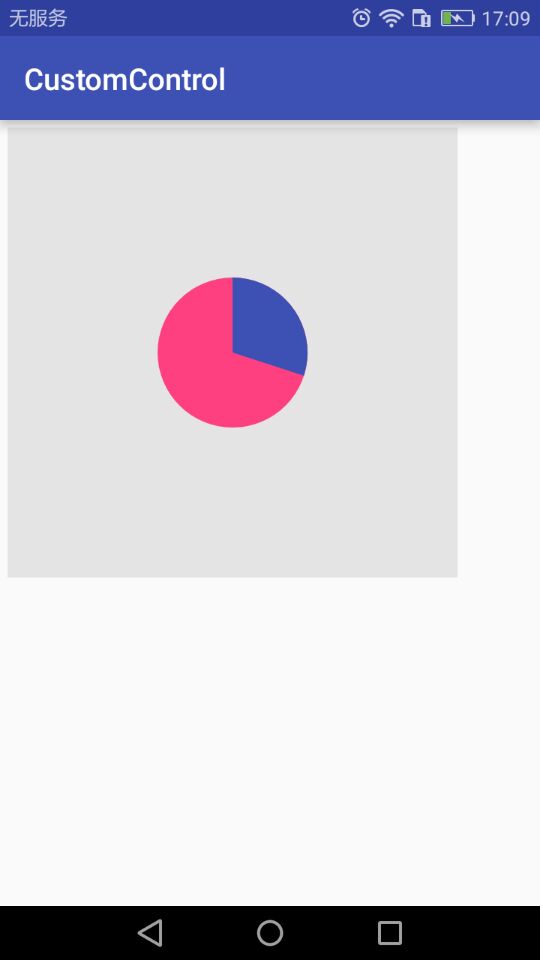
源码地址:https://github.com/DickyQie/android-custom-control
android--------自定义控件 之 属性篇的更多相关文章
- Android - 自定义控件和属性(attr和TypedArray)
http://blog.csdn.net/zjh_1110120/article/details/50976027 1.attr format 取值类型 以ShapeView 为例 <decla ...
- Android自定义控件(36篇)
http://blog.csdn.net/lmj623565791/article/details/44278417 http://download.csdn.net/user/lmj62356579 ...
- Android自定义控件系列之应用篇——圆形进度条
一.概述 在上一篇博文中,我们给大家介绍了Android自定义控件系列的基础篇.链接:http://www.cnblogs.com/jerehedu/p/4360066.html 这一篇博文中,我们将 ...
- android 自定义控件(初篇)
android 自定义控件 在写UI当中很多时候会用到自定义的控件,其实自定义控件就像是定义一个类进行调用就OK了.有些相关的感念可以查看API 下面就用个简单的例子来说明自定义控件: public ...
- Android自定义控件之自定义组合控件
前言: 前两篇介绍了自定义控件的基础原理Android自定义控件之基本原理(一).自定义属性Android自定义控件之自定义属性(二).今天重点介绍一下如何通过自定义组合控件来提高布局的复用,降低开发 ...
- Android自定义控件之自定义属性
前言: 上篇介绍了自定义控件的基本要求以及绘制的基本原理,本篇文章主要介绍如何给自定义控件自定义一些属性.本篇文章将继续以上篇文章自定义圆形百分比为例进行讲解.有关原理知识请参考Android自定义控 ...
- Android自定义控件之基本原理
前言: 在日常的Android开发中会经常和控件打交道,有时Android提供的控件未必能满足业务的需求,这个时候就需要我们实现自定义一些控件,今天先大致了解一下自定义控件的要求和实现的基本原理. 自 ...
- Android自定义控件1
概述 Android已经为我们提供了大量的View供我们使用,但是可能有时候这些组件不能满足我们的需求,这时候就需要自定义控件了.自定义控件对于初学者总是感觉是一种复杂的技术.因为里面涉及到的知识点会 ...
- 一起来学习Android自定义控件1
概述 Android已经为我们提供了大量的View供我们使用,但是可能有时候这些组件不能满足我们的需求,这时候就需要自定义控件了.自定义控件对于初学者总是感觉是一种复杂的技术.因为里面涉及到的知识点会 ...
- [Xamarin.Android] 自定义控件
[Xamarin.Android] 自定义控件 前言 软件项目开发的过程中,免不了遇到一些无法使用内建控件就能满足的客户需求,例如:时速表.折线图...等等.这时开发人员可以透过自定义控件的方式,为项 ...
随机推荐
- Derek解读Bytom源码-启动与停止
作者:Derek 简介 Github地址:https://github.com/Bytom/bytom Gitee地址:https://gitee.com/BytomBlockchain/bytom ...
- Gym 100247B Similar Strings(哈希+思维)
https://vjudge.net/problem/Gym-100247B 题意: 如果两个字符串通过映射后是一样的,则说明这两个字符串是相似的,现在给出n个字符串,计算出有多少组字符串是相似的. ...
- c#四舍五入取整
Math.Round(3.45, 0, MidpointRounding.AwayFromZero) 上取整或下取整 Math.Ceiling(3.1)=4; Math.Floor(3.9)=3;
- 【Python】【异步IO】
# [[异步IO]] # [协程] '''协程,又称微线程,纤程.英文名Coroutine. 协程的概念很早就提出来了,但直到最近几年才在某些语言(如Lua)中得到广泛应用. 子程序,或者称为函数,在 ...
- 【Selenium2】【项目实战】
[public/login.py] from selenium import webdriverfrom selenium.webdriver.common.by import Byimport ti ...
- 网站项目所有js css无法引用问题解决方案
网站页面中的所有js css引用失效,路径确保正确,但是浏览器就是报找不到引用.仔细查找发现问题所在: 报错信息很详细了,就是.NET Framework 版本不同导致.同时也提供了两个解决方案:将. ...
- Python.错误解决:scrapy 没有crawl 命令
确保2点: 1.把爬虫.py复制到spiders文件夹里 如执行scrapy crawl demo ,spiders里面就要有demo.py文件 2.在项目文件夹内执行命令 在scrapy.cfg所在 ...
- js,jq获取父,兄弟,子节点整理
js获取节点 父: parentNode 获取已知节点的父节点. 子: childNodes; 得到全部子节点 children 得到全部子节点 firstChild 获得第一个子节点 lastChi ...
- Python中cPickle
cPickle模块: 在python中,一般可以使用pickle类来进行python对象序列化,而cPickle提供了一个更快速简单的接口,如python文档所说:“cPickle - A faste ...
- 设置本地虚拟域名windows+apache
C:\WINDOWS\system32\drivers\etc\hosts 在这个文件中 最下面添加. 127.0.0.1 localhost.com 127.0.0.1 cho.com 12 ...
