用 Python 实现植物大战僵尸代码!
前言
本文的文字及图片来源于网络,仅供学习、交流使用,不具有任何商业用途,版权归原作者所有,如有问题请及时联系我们以作处理。
作者: marble_xu
GitHub地址:https://github.com/marblexu/PythonPlantsVsZombies
PS:如有需要Python学习资料的小伙伴可以加点击下方链接自行获取
http://note.youdao.com/noteshare?id=3054cce4add8a909e784ad934f956cef
功能介绍
最近一直在给这个植物大战僵尸游戏添加新的植物和僵尸, 因为网上的图片资源有限,能加的植物和僵尸比较少, 目前进展如下。
功能实现如下:
支持的植物类型:太阳花,豌豆射手,寒冰射手,坚果,樱桃炸弹。新增加植物:双重豌豆射手,三重豌豆射手,食人花 ,小喷菇,土豆地雷,倭瓜。
支持的僵尸类型:普通僵尸,棋子僵尸,路障僵尸,铁桶僵尸。新增加读报僵尸。
使用json文件保存关卡信息,设置僵尸出现的时间和位置。
增加每关开始时选择上场植物。
增加除草机。
下面是游戏的截图:
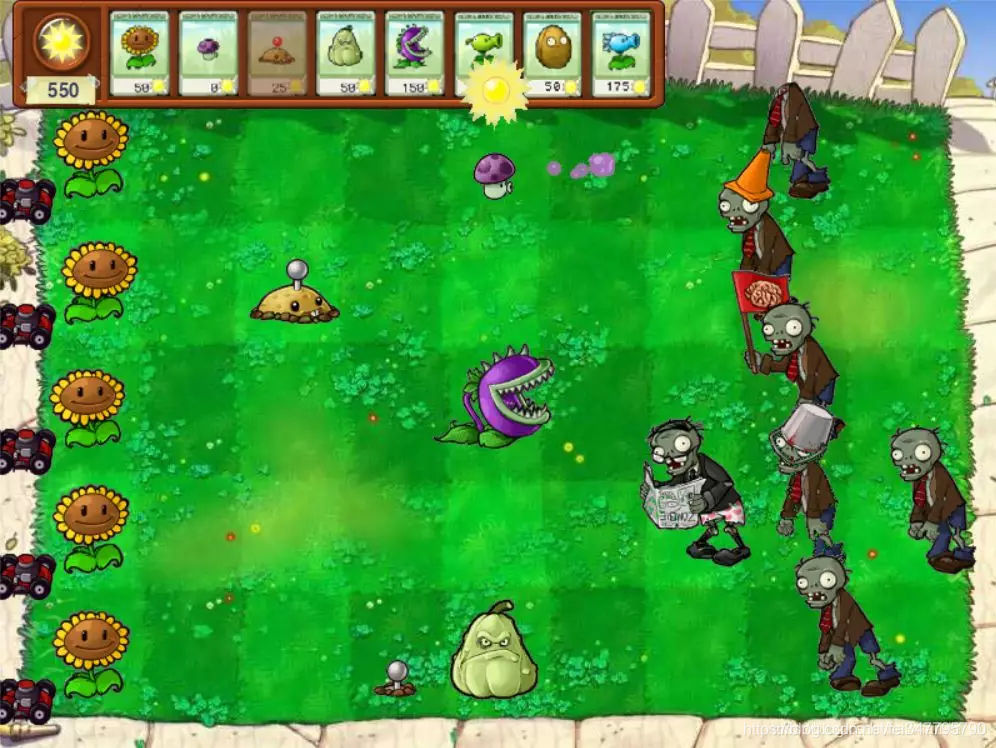
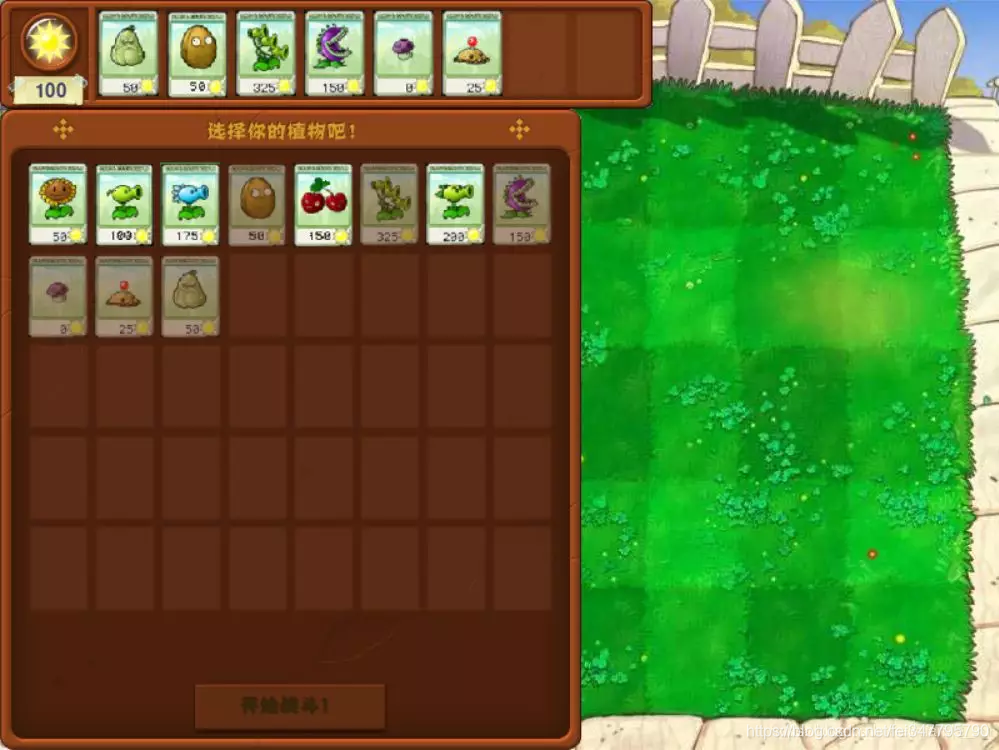
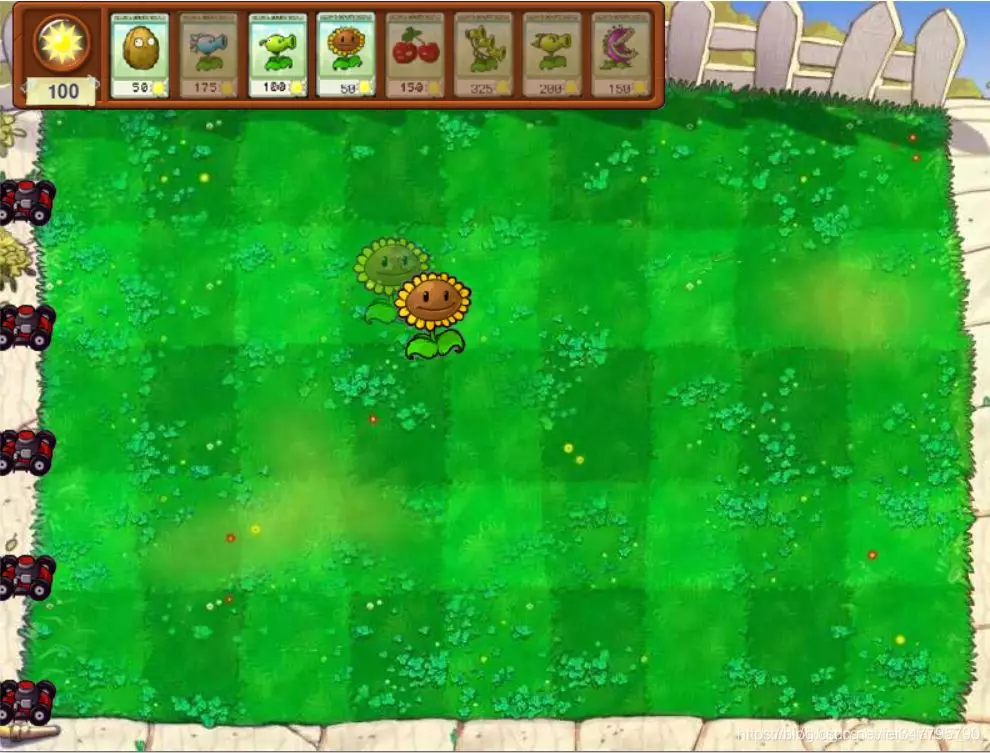
植物卡片选择和种植
如图所示,游戏中可以种植物的方格一共有45个(有5行,每行9列)。
这篇文章要介绍的是:
上方植物卡片栏的实现。
点击植物卡片,鼠标切换为植物图片。
鼠标移动时,判断当前在哪个方格中,并显示半透明的植物作为提示。
代码实现
所有的植物卡片的名称和属性都保存在单独的list中,每个list index都对应一种植物。
比如list index 0 就是太阳花:
card_name_list[0] 是太阳花卡片的名字,用来获取太阳花卡片的图片。
plant_name_list[0] 是太阳花的名字,用来获取太阳花卡片的图片。
plant_sun_list[0] 是种植太阳花需要花费的太阳点数。
plant_frozen_time_list[0] 是太阳花的冷却时间。
植物卡片类
每个植物卡片是一个单独的Card类,用来显示这个植物。
checkMouseClick函数:判断鼠标是否点击到这个卡片;
canClick:判断这个卡片是否能种植(有没有足够的点数,是否还在冷却时间内);
update 函数:通过设置图片的透明度来表示这个卡片是否能选择。
卡片栏类
MenuBar类显示图3中的植物卡片栏:
self.sun_value:当前采集的太阳点数;
self.card_list: 植物卡片的list;
setupCards函数:遍历初始化init函数中传入这个关卡选好的植物卡片list,依次创建Card类,设置每个卡片的显示位置;
checkCardClick函数:检查鼠标是否点击了卡片栏上的某个植物卡片,如果选择了一个可种植的卡片,返回结果。
代码:
import pygame as pg
from .. import tool
from .. import constants as c
PANEL_Y_START = 87
PANEL_X_START = 22
PANEL_Y_INTERNAL = 74
PANEL_X_INTERNAL = 53
CARD_LIST_NUM = 8
card_name_list = [c.CARD_SUNFLOWER, c.CARD_PEASHOOTER, c.CARD_SNOWPEASHOOTER, c.CARD_WALLNUT,
c.CARD_CHERRYBOMB, c.CARD_THREEPEASHOOTER, c.CARD_REPEATERPEA, c.CARD_CHOMPER,
c.CARD_PUFFSHROOM, c.CARD_POTATOMINE, c.CARD_SQUASH, c.CARD_SPIKEWEED,
c.CARD_JALAPENO, c.CARD_SCAREDYSHROOM, c.CARD_SUNSHROOM, c.CARD_ICESHROOM]
plant_name_list = [c.SUNFLOWER, c.PEASHOOTER, c.SNOWPEASHOOTER, c.WALLNUT,
c.CHERRYBOMB, c.THREEPEASHOOTER, c.REPEATERPEA, c.CHOMPER,
c.PUFFSHROOM, c.POTATOMINE, c.SQUASH, c.SPIKEWEED,
c.JALAPENO, c.SCAREDYSHROOM, c.SUNSHROOM, c.ICESHROOM]
plant_sun_list = [50, 100, 175, 50, 150, 325, 200, 150, 0, 25, 50, 100, 125, 25, 25, 75]
plant_frozen_time_list = [7500, 7500, 7500, 30000, 50000, 7500, 7500, 7500, 7500, 30000,
30000, 7500, 50000, 7500, 7500, 50000]
all_card_list = [0, 1, 2, 3, 4, 5, 6, 7, 8, 9, 10, 11, 12, 13, 14, 15]
def getSunValueImage(sun_value):
font = pg.font.SysFont(None, 22)
width = 32
msg_image = font.render(str(sun_value), True, c.NAVYBLUE, c.LIGHTYELLOW)
msg_rect = msg_image.get_rect()
msg_w = msg_rect.width
image = pg.Surface([width, 17])
x = width - msg_w
image.fill(c.LIGHTYELLOW)
image.blit(msg_image, (x, 0), (0, 0, msg_rect.w, msg_rect.h))
image.set_colorkey(c.BLACK)
return image
class Card():
def __init__(self, x, y, name_index, scale=0.78):
self.loadFrame(card_name_list[name_index], scale)
self.rect = self.orig_image.get_rect()
self.rect.x = x
self.rect.y = y self.name_index = name_index
self.sun_cost = plant_sun_list[name_index]
self.frozen_time = plant_frozen_time_list[name_index]
self.frozen_timer = -self.frozen_time
self.refresh_timer = 0
self.select = True
def loadFrame(self, name, scale):
frame = tool.GFX[name]
rect = frame.get_rect()
width, height = rect.w, rect.h
self.orig_image = tool.get_image(frame, 0, 0, width, height, c.BLACK, scale)
self.image = self.orig_image
def checkMouseClick(self, mouse_pos):
x, y = mouse_pos
if(x >= self.rect.x and x <= self.rect.right and
y >= self.rect.y and y <= self.rect.bottom):
return True
return False
def canClick(self, sun_value, current_time):
if self.sun_cost <= sun_value and (current_time - self.frozen_timer) > self.frozen_time:
return True
return False
def canSelect(self):
return self.select
def setSelect(self, can_select):
self.select = can_select
if can_select:
self.image.set_alpha(255)
else:
self.image.set_alpha(128)
def setFrozenTime(self, current_time):
self.frozen_timer = current_time
def createShowImage(self, sun_value, current_time):
'''create a card image to show cool down status
or disable status when have not enough sun value'''
time = current_time - self.frozen_timer
if time < self.frozen_time: #cool down status
image = pg.Surface([self.rect.w, self.rect.h])
frozen_image = self.orig_image.copy()
frozen_image.set_alpha(128)
frozen_height = (self.frozen_time - time)/self.frozen_time * self.rect.h image.blit(frozen_image, (0,0), (0, 0, self.rect.w, frozen_height))
image.blit(self.orig_image, (0,frozen_height),
(0, frozen_height, self.rect.w, self.rect.h - frozen_height))
elif self.sun_cost > sun_value: #disable status
image = self.orig_image.copy()
image.set_alpha(192)
else:
image = self.orig_image
return image
def update(self, sun_value, current_time):
if (current_time - self.refresh_timer) >= 250:
self.image = self.createShowImage(sun_value, current_time)
self.refresh_timer = current_time
def draw(self, surface):
surface.blit(self.image, self.rect)
class MenuBar():
def __init__(self, card_list, sun_value):
self.loadFrame(c.MENUBAR_BACKGROUND)
self.rect = self.image.get_rect()
self.rect.x = 10
self.rect.y = 0 self.sun_value = sun_value
self.card_offset_x = 32
self.setupCards(card_list)
def loadFrame(self, name):
frame = tool.GFX[name]
rect = frame.get_rect()
frame_rect = (rect.x, rect.y, rect.w, rect.h)
self.image = tool.get_image(tool.GFX[name], *frame_rect, c.WHITE, 1)
def update(self, current_time):
self.current_time = current_time
for card in self.card_list:
card.update(self.sun_value, self.current_time)
def createImage(self, x, y, num):
if num == 1:
return
img = self.image
rect = self.image.get_rect()
width = rect.w
height = rect.h
self.image = pg.Surface((width * num, height)).convert()
self.rect = self.image.get_rect()
self.rect.x = x
self.rect.y = y
for i in range(num):
x = i * width
self.image.blit(img, (x,0))
self.image.set_colorkey(c.BLACK) def setupCards(self, card_list):
self.card_list = []
x = self.card_offset_x
y = 8
for index in card_list:
x += 55
self.card_list.append(Card(x, y, index))
def checkCardClick(self, mouse_pos):
result = None
for card in self.card_list:
if card.checkMouseClick(mouse_pos):
if card.canClick(self.sun_value, self.current_time):
result = (plant_name_list[card.name_index], card.sun_cost)
break
return result def checkMenuBarClick(self, mouse_pos):
x, y = mouse_pos
if(x >= self.rect.x and x <= self.rect.right and
y >= self.rect.y and y <= self.rect.bottom):
return True
return False
def decreaseSunValue(self, value):
self.sun_value -= value
def increaseSunValue(self, value):
self.sun_value += value
def setCardFrozenTime(self, plant_name):
for card in self.card_list:
if plant_name_list[card.name_index] == plant_name:
card.setFrozenTime(self.current_time)
break
def drawSunValue(self):
self.value_image = getSunValueImage(self.sun_value)
self.value_rect = self.value_image.get_rect()
self.value_rect.x = 21
self.value_rect.y = self.rect.bottom - 21 self.image.blit(self.value_image, self.value_rect)
def draw(self, surface):
self.drawSunValue()
surface.blit(self.image, self.rect)
for card in self.card_list:
card.draw(surface)
class Panel():
def __init__(self, card_list, sun_value):
self.loadImages(sun_value)
self.selected_cards = []
self.selected_num = 0
self.setupCards(card_list)
def loadFrame(self, name):
frame = tool.GFX[name]
rect = frame.get_rect()
frame_rect = (rect.x, rect.y, rect.w, rect.h)
return tool.get_image(tool.GFX[name], *frame_rect, c.WHITE, 1)
def loadImages(self, sun_value):
self.menu_image = self.loadFrame(c.MENUBAR_BACKGROUND)
self.menu_rect = self.menu_image.get_rect()
self.menu_rect.x = 0
self.menu_rect.y = 0
self.panel_image = self.loadFrame(c.PANEL_BACKGROUND)
self.panel_rect = self.panel_image.get_rect()
self.panel_rect.x = 0
self.panel_rect.y = PANEL_Y_START
self.value_image = getSunValueImage(sun_value)
self.value_rect = self.value_image.get_rect()
self.value_rect.x = 21
self.value_rect.y = self.menu_rect.bottom - 21
self.button_image = self.loadFrame(c.START_BUTTON)
self.button_rect = self.button_image.get_rect()
self.button_rect.x = 155
self.button_rect.y = 547
def setupCards(self, card_list):
self.card_list = []
x = PANEL_X_START - PANEL_X_INTERNAL
y = PANEL_Y_START + 43 - PANEL_Y_INTERNAL
for i, index in enumerate(card_list):
if i % 8 == 0:
x = PANEL_X_START - PANEL_X_INTERNAL
y += PANEL_Y_INTERNAL
x += PANEL_X_INTERNAL
self.card_list.append(Card(x, y, index, 0.75))
def checkCardClick(self, mouse_pos):
delete_card = None
for card in self.selected_cards:
if delete_card: # when delete a card, move right cards to left
card.rect.x -= 55
elif card.checkMouseClick(mouse_pos):
self.deleteCard(card.name_index)
delete_card = card
if delete_card:
self.selected_cards.remove(delete_card)
self.selected_num -= 1
if self.selected_num == CARD_LIST_NUM:
return
for card in self.card_list:
if card.checkMouseClick(mouse_pos):
if card.canSelect():
self.addCard(card)
break
def addCard(self, card):
card.setSelect(False)
y = 8
x = 78 + self.selected_num * 55
self.selected_cards.append(Card(x, y, card.name_index))
self.selected_num += 1
def deleteCard(self, index):
self.card_list[index].setSelect(True)
def checkStartButtonClick(self, mouse_pos):
if self.selected_num < CARD_LIST_NUM:
return False
x, y = mouse_pos
if (x >= self.button_rect.x and x <= self.button_rect.right and
y >= self.button_rect.y and y <= self.button_rect.bottom):
return True
return False
def getSelectedCards(self):
card_index_list = []
for card in self.selected_cards:
card_index_list.append(card.name_index)
return card_index_list
def draw(self, surface):
self.menu_image.blit(self.value_image, self.value_rect)
surface.blit(self.menu_image, self.menu_rect)
surface.blit(self.panel_image, self.panel_rect)
for card in self.card_list:
card.draw(surface)
for card in self.selected_cards:
card.draw(surface)
if self.selected_num == CARD_LIST_NUM:
surface.blit(self.button_image, self.button_rect)
鼠标图片切换
setupMouseImage 函数实现鼠标图片切换为选中的植物:
self.mouse_image :根据 plant_name 获取选中的植物图片;
self.mouse_rect:选中植物图片的位置,在drawMouseShow函数中,需要将植物图片的位置设置成当前鼠标的位置;
pg.mouse.set_visible(False):隐藏默认的鼠标显示,这样效果就是鼠标图片切换为选中的植物了。
def setupMouseImage(self, plant_name, plant_cost):
frame_list = tool.GFX[plant_name]
if plant_name in tool.PLANT_RECT:
data = tool.PLANT_RECT[plant_name]
x, y, width, height = data['x'], data['y'], data['width'], data['height']
else:
x, y = 0, 0
rect = frame_list[0].get_rect()
width, height = rect.w, rect.h
if plant_name == c.POTATOMINE or plant_name == c.SQUASH:
color = c.WHITE
else:
color = c.BLACK
self.mouse_image = tool.get_image(frame_list[0], x, y, width, height, color, 1)
self.mouse_rect = self.mouse_image.get_rect()
pg.mouse.set_visible(False)
self.drag_plant = True
self.plant_name = plant_name
self.plant_cost = plant_cost
def drawMouseShow(self, surface):
if self.hint_plant:
surface.blit(self.hint_image, self.hint_rect)
x, y = pg.mouse.get_pos()
self.mouse_rect.centerx = x
self.mouse_rect.centery = y
surface.blit(self.mouse_image, self.mouse_rect)
提示种在哪个方格中
先看下map类,代码在source\component\map.py 中:
self.map:二维list,用来保存每个方格的状态。每个entry初始化为 0, 表示可以种植物,值为1时表示这个方格已经种了植物。
getMapIndex 函数:传入参数是游戏中的坐标位置(比如当前鼠标的位置),返回该位置在地图的哪个方格中。
getMapGridPos 函数:传入一个方格的index,返回在该方格中种植物的坐标位置。
showPlant 函数:根据传入的坐标位置,判断该位置所在的方格是否能种植物,如果能种,就返回返回在该方格中种植物的坐标位置。
MAP_EMPTY = 0
MAP_EXIST = 1
class Map():
def __init__(self, width, height):
self.width = width
self.height = height
self.map = [[0 for x in range(self.width)] for y in range(self.height)]
def isValid(self, map_x, map_y):
if (map_x < 0 or map_x >= self.width or
map_y < 0 or map_y >= self.height):
return False
return True
def isMovable(self, map_x, map_y):
return (self.map[map_y][map_x] == c.MAP_EMPTY)
def getMapIndex(self, x, y):
x -= c.MAP_OFFSET_X
y -= c.MAP_OFFSET_Y
return (x // c.GRID_X_SIZE, y // c.GRID_Y_SIZE)
def getMapGridPos(self, map_x, map_y):
return (map_x * c.GRID_X_SIZE + c.GRID_X_SIZE//2 + c.MAP_OFFSET_X,
map_y * c.GRID_Y_SIZE + c.GRID_Y_SIZE//5 * 3 + c.MAP_OFFSET_Y)
def setMapGridType(self, map_x, map_y, type):
self.map[map_y][map_x] = type
def getRandomMapIndex(self):
map_x = random.randint(0, self.width-1)
map_y = random.randint(0, self.height-1)
return (map_x, map_y)
def showPlant(self, x, y):
pos = None
map_x, map_y = self.getMapIndex(x, y)
if self.isValid(map_x, map_y) and self.isMovable(map_x, map_y):
pos = self.getMapGridPos(map_x, map_y)
return pos
代码在source\state\level.py中:
canSeedPlant 函数:判断当前鼠标位置能否种植物;
setupHintImage 函数:如果当前鼠标位置能种植物,且有选择了一个植物卡片,则设置self.hint_image 显示当前会在哪一个方格中种植物,self.hint_rect 是植物种的坐标位置。
def canSeedPlant(self):
x, y = pg.mouse.get_pos()
return self.map.showPlant(x, y)
def setupHintImage(self):
pos = self.canSeedPlant()
if pos and self.mouse_image:
if (self.hint_image and pos[0] == self.hint_rect.x and
pos[1] == self.hint_rect.y):
return
width, height = self.mouse_rect.w, self.mouse_rect.h
image = pg.Surface([width, height])
image.blit(self.mouse_image, (0, 0), (0, 0, width, height))
image.set_colorkey(c.BLACK)
image.set_alpha(128)
self.hint_image = image
self.hint_rect = image.get_rect()
self.hint_rect.centerx = pos[0]
self.hint_rect.bottom = pos[1]
self.hint_plant = True
else:
self.hint_plant = False
用 Python 实现植物大战僵尸代码!的更多相关文章
- Python 植物大战僵尸代码实现: 图片加载和显示切换
游戏介绍以前很火的植物大战僵尸游戏, 本想在网上找个python版本游戏学习下,无奈没有发现比较完整的,那就自己来写一个把.图片资源是从github上下载的,因为图片资源有限,只能实现几种植物和僵尸. ...
- 使用Python对植物大战僵尸学习研究
根据上一篇 使用Python读写游戏1 中,使用Python win32库,对一款游戏进行了读内存 操作. 今天来写一下对内存进行写的操作 正文 要进行32位的读写,首先了解一下要用到的几个函数,通过 ...
- Python 开发植物大战僵尸游戏
作者:楷楷 链接:https://segmentfault.com/a/1190000019418065 开发思路 完整项目地址: https://github.com/371854496/pygam ...
- 植物大战僵尸的代码如何使用python来实现
前言 文的文字及图片来源于网络,仅供学习.交流使用,不具有任何商业用途,版权归原作者所有,如有问题请及时联系我们以作处理. 作者:程序IT圈 PS:如有需要Python学习资料的小伙伴可以加点击下方链 ...
- 植物大战僵尸游戏的开发(python)
装备东西: 搭建好python环境, 四张图片,(背景图片,炮弹图片,僵尸图片,豌豆图片),就ok了 没有安装pygame的需要进行安装 pip install pygame 参考视频 # 植物大 ...
- JS实现植物大战僵尸小游戏,代码记录及效果展示
前几天看到了一个很有趣的demo,用js制作植物大战僵尸小游戏,本着学习的心态,对照着做了一下,发现这里面的一些代码设计的确很精妙,这里分享下源码和效果,如果有需要,可以看下. 效果如下: 下载地址
- python修改内存,(修改植物大战僵尸)
import win32process # 进程模块 import win32con # 系统定义 import win32api # 调用系统模块 import ctypes # c语言类型 imp ...
- 植物大战僵尸中文第二版和年度版 游戏分析及delphi源码
00413184 |. E8 77E30100 |CALL PlantsVs.00431500 ; 地上的物品00413189 |. 8D7424 10 ...
- tyvj P1135 - 植物大战僵尸 最大权闭合图
P1135 - 植物大战僵尸 From ytt Normal (OI)总时限:10s 内存限制:128MB 代码长度限制:64KB 背景 Background 虽然这么多天了,,虽然 ...
随机推荐
- SQL-SQL查询检索阶段二
一 前提准备 先声明一下,下面的库表只是简易的学习示例,不是生产的设计,不要深究,此文我们的目的是学习sql的检索不是库表设计:初学者最好跟着作者的文章一步一步敲一遍,如果没有使用过sql的可以查阅作 ...
- LeetCode刷题总结-树篇(下)
本文讲解有关树的习题中子树问题和新概念定义问题,也是有关树习题的最后一篇总结.前两篇请参考: LeetCode刷题总结-树篇(上) LeetCode刷题总结-树篇(中) 本文共收录9道题,7道中等题, ...
- pytho GUI编程之Tkinter
摘录 python核心编程s GUI(Graphical User Interface)图形用户界面. Tcl.Tk和Tkinter Tkinter是python的默认GUI库.它基于Tk工具包,该工 ...
- VS删除代码中没用的空白行
在vs编辑器中有时需要批量删除无用的空白行,为此,可以使用vs编辑器的查找替换功能: 1. Ctrl+H,打开替换功能框. 2.选择“使用正则表达式”,“当前文档”. 3.在查找框中输入: (?< ...
- mongodb-API
mongodb-API 连接mongo(该操作一般在初始化时就执行) 出现 由于目标计算机积极拒绝,无法连接的错误时 查看是否进行虚拟机的端口转发 将 /etc/ 目录下的mongodb.conf 文 ...
- DDD 实战记录——实现「借鉴学习计划」
「借鉴学习计划」的核心是:复制一份别人的学习计划到自己的计划中,并同步推送学习任务给自己,并且每个操作都要发送通知给对方. 它们的类图如下: 它们的关系是一对多: // Schedule entity ...
- APP 安全测试点概述
一.安装包测试 1.1 关于反编译 目的是为了保护公司的知识产权和安全方面的考虑等,一些程序开发人员会在源码中硬编码一些敏感信息,如密码.而且若程序内部一些设计欠佳的逻辑,也可能隐含漏洞,一旦源码 ...
- PHP+jQuery中国地图热点数据统计展示实例
一款PHP+jQuery实现的中国地图热点数据统计展示实例,当鼠标滑动到地图指定省份区域,在弹出的提示框中显示对应省份的数据信息. 首先在页面中加一个div#tip,用来展示地图信息的提示框和#map ...
- Spring 核心技术与产品理念剖析【下】
3. Spring Cloud 蝶变重生 Spring 框架的升级演进都是围绕分层架构进行的,从简单到复杂,再回到简单的过程.如果我们没有经历过 Spring 最开始繁琐的配置,然后一步步精简,就根本 ...
- ES6 解构 destructuring
解构的作用:简化书写长度,提升开发效率. 解构对象 在开发中我们常用到使用ajax请求数据,并且把数据渲染到页面上.可能这个数据返回的对象或数组.例如返回一个obj{name:'zwq',age:18 ...
