android——卡片式布局
一、CardView
<android.support.v7.widget.CardView
xmlns:android="http://schemas.android.com/apk/res/android"
xmlns:app="http://schemas.android.com/apk/res-auto"
android:layout_width="match_parent"
android:layout_height="wrap_content"
android:layout_margin="5dp"
app:cardCornerRadius="4dp"> <TextView
android:id="@+id/overwatch_name"
android:layout_width="wrap_content"
android:layout_height="wrap_content"
android:layout_gravity="center_horizontal"
android:layout_margin="5dp"
android:textSize="16sp"/> </android.support.v7.widget.CardView>
这是一个CardView的简单布局,app:cardCornerRadius这个属性指定了卡片圆角的弧度,另外还可以通过app:elevation指定卡片的高度,改变卡片的阴影效果。
要使用CardView需要添加相应的库,在app/build.gradle中:
compile 'com.android.support:recyclerview-v7:26.+'
compile 'com.android.support:cardview-v7:26.+'
compile 'com.github.bumptech.glide:glide:4.0.0'
第一行是RecyclerView需要的库,第二行就是CardView,第三行是一个Glide的库,Glide是一个超级强大的图片加载库,一行代码就能实现图片加载功能。
首先在主活动的布局中加入RecyclerView:
<android.support.v7.widget.RecyclerView
android:id="@+id/recycler_view"
android:layout_height="match_parent"
android:layout_width="match_parent" />
然后为RecyclerView的子项指定一个自定义的布局,在layout目录下新建overwatch_item.xml:
<android.support.v7.widget.CardView
xmlns:android="http://schemas.android.com/apk/res/android"
xmlns:app="http://schemas.android.com/apk/res-auto"
android:layout_width="match_parent"
android:layout_height="wrap_content"
android:layout_margin="5dp"
app:cardCornerRadius="4dp"> <LinearLayout
android:orientation="vertical"
android:layout_width="match_parent"
android:layout_height="wrap_content"> <ImageView
android:id="@+id/overwatch_image"
android:layout_width="match_parent"
android:layout_height="100dp"
android:scaleType="centerCrop"/> <TextView
android:id="@+id/overwatch_name"
android:layout_width="wrap_content"
android:layout_height="wrap_content"
android:layout_gravity="center_horizontal"
android:layout_margin="5dp"
android:textSize="16sp"/>
</LinearLayout>
</android.support.v7.widget.CardView>
然后新建一个OverWatch类:
public class OverWatch {
private String name;
private int imageID;
public OverWatch(String name, int imageID) {
this.imageID = imageID;
this.name = name;
}
public String getName() {
return name;
}
public int getImageID() {
return imageID;
}
}
这个类就是每个卡片的内容了。name代表名字,imageID代表图片资源ID。
然后就需要为RecyclerView准备一个适配器:
public class OverWatchAdapter extends RecyclerView.Adapter<OverWatchAdapter.ViewHolder> {
private Context mContext;
private List<OverWatch> mOverWatch;
static class ViewHolder extends RecyclerView.ViewHolder{
CardView cardView;
ImageView overwatchImage;
TextView overwatchName;
public ViewHolder(View view){
super(view);
cardView = (CardView) view;
overwatchImage = (ImageView) view.findViewById(R.id.overwatch_image);
overwatchName = (TextView) view.findViewById(R.id.overwatch_name);
}
}
public OverWatchAdapter(List<OverWatch> OverWatchList){
mOverWatch = OverWatchList;
}
public ViewHolder onCreateViewHolder(ViewGroup parent, int viewType) {
if(mContext == null){
mContext = parent.getContext();
}
View view = LayoutInflater.from(mContext).inflate(R.layout.overwatch_item,parent,false);
return new ViewHolder(view);
}
public void onBindViewHolder(ViewHolder viewHolder, int position) {
OverWatch overWatch = mOverWatch.get(position);
viewHolder.overwatchName.setText(overWatch.getName());
Glide.with(mContext).load(overWatch.getImageID()).into(viewHolder.overwatchImage);
}
public int getItemCount() {
return mOverWatch.size();
}
}
第35行就是Glide加载图片的方法,首先是调用Glide.with()方法传入一个Context参数,然后调用load()方法去加载图片,参数可以是URI,也可以使一个本地路径,或者是一个资源ID,然后再调用into()方法将图片设置到某一个ImageView中去。
然后就是主活动的java代码:
public class MainActivity extends AppCompatActivity {
private DrawerLayout mDrawerLayout;
private OverWatch[] overWatches = {new OverWatch("猎空",R.drawable.img_1),new OverWatch("猎空",R.drawable.img_2),
new OverWatch("猎空",R.drawable.img_3),new OverWatch("猎空",R.drawable.img_5),
new OverWatch("猎空",R.drawable.img_6),new OverWatch("猎空",R.drawable.img_7),
new OverWatch("猎空",R.drawable.img_8),new OverWatch("猎空",R.drawable.img_9),
new OverWatch("猎空",R.drawable.img_10),new OverWatch("猎空",R.drawable.img_11)};
private List<OverWatch> overWatchList = new ArrayList<>();
private OverWatchAdapter overWatchAdapter;
@Override
protected void onCreate(Bundle savedInstanceState) {
super.onCreate(savedInstanceState);
setContentView(R.layout.activity_main);
...
//图片加载
initOverWatch();
RecyclerView reccyclerView = (RecyclerView) findViewById(R.id.recycler_view);
GridLayoutManager layoutManager = new GridLayoutManager(MainActivity.this,2);
reccyclerView.setLayoutManager(layoutManager);
overWatchAdapter = new OverWatchAdapter(overWatchList);
reccyclerView.setAdapter(overWatchAdapter);
}
...
}
...
//存放图片
private void initOverWatch(){
overWatchList.clear();
for (int i = 0; i < 50; i++){
Random random = new Random();
int index = random.nextInt(overWatches.length);
overWatchList.add(overWatches[index]);
}
}
}
运行程序:

二、AppBarLayout
刚刚的RecyclerView把Toolbar挡住了.从布局xml中看:
<android.support.design.widget.CoordinatorLayout
android:layout_width="match_parent"
android:layout_height="match_parent"> <android.support.v7.widget.Toolbar
android:id="@+id/toolbar"
android:layout_width="match_parent"
android:layout_height="?attr/actionBarSize"
android:background="?attr/colorPrimary"
android:theme="@style/ThemeOverlay.AppCompat.Dark.ActionBar"
app:popupTheme="@style/ThemeOverlay.AppCompat.Light"/> <android.support.v7.widget.RecyclerView
android:id="@+id/recycler_view"
android:layout_height="match_parent"
android:layout_width="match_parent" /> <android.support.design.widget.FloatingActionButton
android:id="@+id/fab"
android:layout_width="wrap_content"
android:layout_height="wrap_content"
android:background="@drawable/fab"
android:layout_gravity="bottom|end"
android:layout_margin="16dp"
android:src="@drawable/ic_done"
app:elevation="8dp" /> </android.support.design.widget.CoordinatorLayout>
Toolbar、RecyclerView、FloatingActionButton都是放置在CoordinatorLayout中的,因为CoordinatorLayout就是一个加强版的FrameLayout,从上到下的布局会逐渐覆盖,所以我们可以把Toolbar的布局代码下移试试:
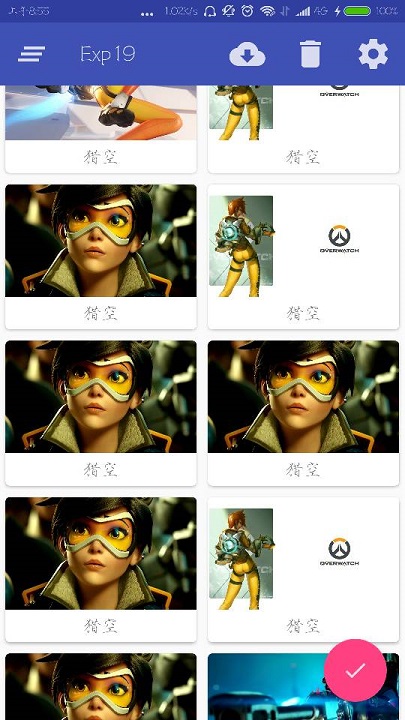
但是这样Toolbar又把RecyclerView的一部分覆盖住了,所以再试试在CoordinatorLayout中嵌套一个LinearLayout:
<android.support.design.widget.CoordinatorLayout
android:layout_width="match_parent"
android:layout_height="match_parent"> <LinearLayout
android:orientation="vertical"
android:layout_width="match_parent"
android:layout_height="match_parent"> <android.support.v7.widget.Toolbar
android:id="@+id/toolbar"
android:layout_width="match_parent"
android:layout_height="?attr/actionBarSize"
android:background="?attr/colorPrimary"
android:theme="@style/ThemeOverlay.AppCompat.Dark.ActionBar"
app:popupTheme="@style/ThemeOverlay.AppCompat.Light"/> <android.support.v7.widget.RecyclerView
android:id="@+id/recycler_view"
android:layout_height="match_parent"
android:layout_width="match_parent" />
</LinearLayout> <android.support.design.widget.FloatingActionButton
android:id="@+id/fab"
android:layout_width="wrap_content"
android:layout_height="wrap_content"
android:background="@drawable/fab"
android:layout_gravity="bottom|end"
android:layout_margin="16dp"
android:src="@drawable/ic_done"
app:elevation="8dp" />
</android.support.design.widget.CoordinatorLayout>
然后就完成了:

然后其实这里想讲的是AppBarLayout,其实AppBarLayout就是垂直方向上的LinearLayout不过是在其内部做了很多滚动事件的封装,所以可以用AppBarLayout避免这个遮挡
先把Toolbar嵌套到AppBarLayout中,然后给RecyclerView指定一个布局行为:
<android.support.design.widget.CoordinatorLayout
android:layout_width="match_parent"
android:layout_height="match_parent"> <android.support.design.widget.AppBarLayout
android:layout_width="match_parent"
android:layout_height="wrap_content"> <android.support.v7.widget.Toolbar
android:id="@+id/toolbar"
android:layout_width="match_parent"
android:layout_height="?attr/actionBarSize"
android:background="?attr/colorPrimary"
android:theme="@style/ThemeOverlay.AppCompat.Dark.ActionBar"
app:popupTheme="@style/ThemeOverlay.AppCompat.Light"/> </android.support.design.widget.AppBarLayout> <android.support.v7.widget.RecyclerView
android:id="@+id/recycler_view"
android:layout_height="match_parent"
android:layout_width="match_parent"
app:layout_behavior="@string/appbar_scrolling_view_behavior"/> <android.support.design.widget.FloatingActionButton
android:id="@+id/fab"
android:layout_width="wrap_content"
android:layout_height="wrap_content"
android:background="@drawable/fab"
android:layout_gravity="bottom|end"
android:layout_margin="16dp"
android:src="@drawable/ic_done"
app:elevation="8dp" />
</android.support.design.widget.CoordinatorLayout>
效果和使用LinearLayout一样。但是AppBarLayout做了一些滚动事件的封装。比如这样改:
<android.support.design.widget.AppBarLayout
android:layout_width="match_parent"
android:layout_height="wrap_content"> <android.support.v7.widget.Toolbar
android:id="@+id/toolbar"
android:layout_width="match_parent"
android:layout_height="?attr/actionBarSize"
android:background="?attr/colorPrimary"
android:theme="@style/ThemeOverlay.AppCompat.Dark.ActionBar"
app:popupTheme="@style/ThemeOverlay.AppCompat.Light"
app:layout_scrollFlags="scroll|enterAlways|snap"/> </android.support.design.widget.AppBarLayout>
app:layout_scrollFlags这个属性的值指定为scroll就是,当RecyclerView向上滚动的时候,Toolbar会随着滚动而隐藏,enterAlways是指向下滚动的时候,snap指根据滚动的距离,自动选择隐藏还是显示。
三、下拉刷新
使用的是SwipeRefreshLayout然某个控件实现下拉刷新:
<android.support.v4.widget.SwipeRefreshLayout
android:id="@+id/swip_refresh"
android:layout_width="match_parent"
android:layout_height="match_parent"
app:layout_behavior="@string/appbar_scrolling_view_behavior"> <android.support.v7.widget.RecyclerView
android:id="@+id/recycler_view"
android:layout_height="match_parent"
android:layout_width="match_parent" /> </android.support.v4.widget.SwipeRefreshLayout>
将想要实现下拉刷新的某控件嵌套在SwipeRefreshLayout就行了,这里要注意把app:layout_behavior="@string/appbar_scrolling_view_behavior"这个属性移到SwipeRefreshLayout。
然后是JAVA代码:
public class MainActivity extends AppCompatActivity {
...
private SwipeRefreshLayout swipeRefresh;
@Override
protected void onCreate(Bundle savedInstanceState) {
super.onCreate(savedInstanceState);
setContentView(R.layout.activity_main);
...
//下拉刷新
swipeRefresh = (SwipeRefreshLayout) findViewById(R.id.swip_refresh);
swipeRefresh.setColorSchemeResources(R.color.colorPrimary);
swipeRefresh.setOnRefreshListener(new SwipeRefreshLayout.OnRefreshListener() {
@Override
public void onRefresh() {
refreshOverWatch();
}
});
}
...
//刷新图片
private void refreshOverWatch(){
new Thread(new Runnable() {
@Override
public void run() {
try{
Thread.sleep(1000);
}catch (InterruptedException e){
e.printStackTrace();
}
runOnUiThread(new Runnable() {
@Override
public void run() {
initOverWatch();
overWatchAdapter.notifyDataSetChanged();
swipeRefresh.setRefreshing(false);
}
});
}
}).start();
}
}
具体步骤就是:
1、获取SwipeRefreshLayout的实例。
2、设置监听器。
3、编写刷新的使用的方法
在这里要注意的有,setColorSchemeResources()这个方法设置的是刷新时进度条的颜色,Thread.sleep(1000)先让线程沉睡一秒,让,然后改变数据,接着调用overWatchAdapter.notifyDataSetChanged()方法通知数据发生了变化,swipeRefresh.setRefreshing(false)用于表示刷新事件结束,并隐藏进度条。
android——卡片式布局的更多相关文章
- CollapsingToolbarLayoutDemo【可折叠式标题栏,顺便带有CardView卡片式布局】
版权声明:本文为HaiyuKing原创文章,转载请注明出处! 前言 CollapsingToolBarLayout是一个作用于ToolBar基础之上的布局,它也是由Design Support库提供的 ...
- CardView卡片式布局
CardView适用于实现卡片式布局效果的重要控件,由appcompat-v7库提供,实际上CardView也是一个FrameLayout,只是额外提供了圆角和阴影效果,看上去有立体的感觉.一般Car ...
- [Android] Android 卡片式控件CardView的优雅使用
[Android] Android 卡片式控件CardView的优雅使用 CardView是在安卓5.0提出的卡片式控件 其具体用法如下: 1.在app/build.gradle 文件中添加 comp ...
- Android零基础入门第71节:CardView简单实现卡片式布局
还记得我们一共学过了多少UI控件了吗?都掌握的怎么样啊. 安卓中一些常用控件学习得差不多了,今天再来学习一个新的控件CardView,在实际开发中也有非常高的地位. 一.CardView简介 Card ...
- Android 性能优化---布局优化
Android 性能优化---布局优化 Android 布局绘制原理 布局加载过程 setContentView() --> inflate() -- > getLayout()(I/O操 ...
- 树莓派Odroid等卡片式电脑上搭建NAS教程系列6-miniDLNA
目录: 1. 树莓派Odroid等卡片式电脑上搭建NAS教程系列1-Ubuntu系统安装 2. 树莓派Odroid等卡片式电脑上搭建NAS教程系列2-SSH连接访问 3. 树莓派Odroid等卡片式电 ...
- Android菜鸟成长记7 -- Android的五大布局
Android五大布局,相信android的都了解过,今天我根据自己的学习整理一下五大布局,主要介绍的是线性布局(LiearLayout),因为,其他的布局使用率不是很高. Android的五大布局 ...
- 无废话Android之常见adb指令、电话拨号器、点击事件的4种写法、短信发送器、Android 中各种布局(1)
1.Android是什么 手机设备的软件栈,包括一个完整的操作系统.中间件.关键的应用程序,底层是linux内核,安全管理.内存管理.进程管理.电源管理.硬件驱动 2.Dalvik VM 和 JVM ...
- 14.Android之Layout布局学习
Android布局主要有5种,接下来学习总结下. 1) 最常见的线性布局 LinearLayout 线性布局是Android布局中最简单的布局,也是最常用,最实用的布局. android:orient ...
随机推荐
- C# 使用Quartz简单实例以及备忘
一.导入NuGet 二.创建一个类并实现接口Ijob,并实现该接口中的方法. using Buday.Gold.Cusumer.Lib; using Quartz; using System; us ...
- Jenkins Ci系列目录
Jenkins入门篇 1.Jenkins入门之界面概览 2.Jenkins入门之新建任务 3.Jenkins入门之导航操作 4.Jenkins入门之任务基本操作 5.Jenkins入门之执行Power ...
- 2017-10271weblogic漏洞exp测试及补丁测试
靶机:weblogic12.1.3.0 战斗机:kali 导弹:burpsuite 1.首先开启kali某端口监听 2.向靶机发送exp 3.查看kali监听 打码保平安~~ 4.打上补丁 5.验证补 ...
- CSS画出三角形(利用Border)
画出三角形的原理是调整border(边框)的四个方向的宽度,线条样式以及颜色. 如果你将宽度调的足够大,改变不同方向的颜色,你就可以发现盒模型的border是四个梯形一样的线条. div{ width ...
- [系列] Gin框架 - 数据绑定和验证
目录 概述 推荐阅读 概述 上篇文章分享了 Gin 框架使用 Logrus 进行日志记录,这篇文章分享 Gin 框架的数据绑定与验证. 有读者咨询我一个问题,如何让框架的运行日志不输出控制台? 解决方 ...
- [ZJOI]2008 生日聚会
显然DP. 将题目转化下: 求由n个0.m个1组成,且满足任意子串0的数量和1的数量差绝对值不超过k的01串数量.n, m≤150,k≤20. 直接做没什么思路,,那我们尽量利用题目的时间和空间限制, ...
- “朕赐给你,才是你的;朕不给,你不能抢”--custome role在Azure权限管理中的简单实践
在开始详细讨论技术问题之前,有一些个人观点想发表一下: ---作为一个甲方云平台的掌控着,如果任何事情你都是让partner全部帮你搞定,自己既不审核也不研究,那无论是对于公司还是个人发展来说都是没任 ...
- 【git】Git的使用
一.安装git 1.windows下安装一个Git 2.lInux下yum(apt-get) install git 二.使用git连接github 使用git连接github时,需要将linux下产 ...
- File文件类
目录 File文件类 File类的构造方法 File类的创建功能 File类的重命名 File类的删除功能 File类的判断功能 File类的获取功能 文件名称过滤器 File文件类 File:文件和 ...
- 201803-1跳一跳 CCF (C语言)
问题描述 近来,跳一跳这款小游戏风靡全国,受到不少玩家的喜爱. 简化后的跳一跳规则如下:玩家每次从当前方块跳到下一个方块,如果没有跳到下一个方块上则游戏结束. 如果跳到了方块上,但没有跳到方块的中心则 ...
