模态框:JavaScript+css
solution one:
JavaScript,单个模态框展示:
modal_tools.js
window.onload = function () { //js默认加载页面方法
// get modal show or close element value
let toggleModal = document.getElementsByClassName("toggleModal");
let container = document.getElementsByClassName("container")[0];
let mask = document.getElementsByClassName("mask")[0];
let modal = document.getElementsByClassName("modal")[0];
let closes = document.getElementsByClassName("close")[0];
for (let modal_index = 0; modal_index < toggleModal.length; modal_index++) {
toggleModal[modal_index].onclick = show;
}
closes.onclick = close;
function show() {
let index = this.id;
//show edit modal value
update_modal_value(index); //这里展示的编辑功能的模态框,所以模态框展示的时候,会携带被编辑的数据,
// 这个功能是在展示模态框的地方添加的
mask.style.display = "block";
modal.style.display = "block";
}
function close() {
mask.style.display = "none";
modal.style.display = "none";
}
};
//edit modal table value
function update_modal_value(index){
let modal_id = document.getElementById("record_id");
let org_id = document.getElementsByClassName("record_id")[index];
modal_id.innerText = org_id.innerText;
let org_name = document.getElementsByClassName("person_name")[index];
let modal_name = document.getElementById("person_name");
for (let name_id=0;name_id<modal_name.length;name_id++){
if(modal_name[name_id].innerText===org_name.innerText){
modal_name[name_id].selected = true;
}
}
get_selected_attend("morning", "morning", index);
get_selected_attend("afternoon", "afternoon", index);
let org_date = document.getElementsByClassName("attend_date")[index];
let modal_date = document.getElementById("attend_date");
modal_date.value = org_date.innerText;
console.log("modal value>>", modal_date.value, "org date>>", org_date.innerText);
}
//set selected option value
function get_selected_attend(class_name, id_name, index){
let org_morning = document.getElementsByClassName(class_name)[index];
let modal_morning = document.getElementById(id_name);
for (let name_id=0;name_id<modal_morning.length;name_id++){
if(modal_morning[name_id].innerText===org_morning.innerText){
modal_morning[name_id].selected = true;
}
}
}
css,单个模态框展示,跟上面衔接:
org_modal_frame_back.css
* {
padding: 0;
margin: 0;
}
body {
width: 100%;
height: 100%;
background: #fff;
}
.mask {
position: fixed;
/*所有position的value都是fixed,这样页面上下滑动的时候,模态框能一直覆盖掉整个页面*/
top: 0;
bottom: 0;
left: 0;
width: 100%;
height: 100%;
background: rgba(0, 0, 0, 0.4);
z-index: 100;
display: none;
}
.modal {
position: fixed;
top: 50%;
left: 50%;
width: 600px;
transform: translate(-50%, -50%);
border-radius: 5px;
background: #fff;
box-shadow: 2px 3px 20px rgba(0, 0, 0, 0.2);
z-index: 120;
display: none;
}
.modal .modal-header {
height: 50px;
border-bottom: 1px solid #f5f5f5;
padding: 0 15px;
}
.modal .modal-header p {
line-height: 50px;
display: inline-block;
}
.modal .modal-header .title {
font-size: 18px;
color: #333;
}
.modal .modal-header .close {
float: right;
font-size: 26px;
margin-top: -2px;
color: black;
cursor: default;
}
.modal .modal-content {
min-height: 150px;
}
.modal .modal-footer .btn {
padding: 0 20px;
height: 36px;
line-height: 36px;
color: #409EFF;
/*#d9edf7 */
background: gray;
border: none;
}
.modal .modal-footer {
border-top: 1px solid #f5f5f5;
padding: 15px;
text-align: right;
}
.container::after {
content: "";
display: block;
clear: both;
}
html样式效果,跟上面JavaScript以及css匹配的页面:
这里是html引用head部分:
<link rel="stylesheet"
href="{% static bootstrap %}bootstrap-3.3.7-dist/css/bootstrap.css">
<link rel="stylesheet" href="{% static css %}css/org_modal_frame_back.css">
<title>Title</title>
<script src="{% static js %}js/modal_tools.js"></script>
{#除了上面自己写的js方法和css样式以外,加上bootstrap的css引用即可#}
------------------------------------------------------------------------------------
{# modal frame begin #}
<div class="modal">
<div class="modal-header">
<p class="title">模态框编辑页</p>
<p class="close">×</p>
</div>
<div class="modal-content">
<table class="table table-bordered" border="1">
<tr class="info">
<th>ID</th>
<th>NAME</th>
<th>DATE</th>
<th>MORNING</th>
<th>AFTERNOON</th>
</tr>
<tr>
<td><p id="record_id">1</p></td> <td>
<select id="person_name">
{% for person_name in names %}
<option value="">{{ person_name }}</option>
{% endfor %}
</select>
</td>
<td><input id="attend_date" type="date"
value=""></td>
<td><select id="morning">
{% with morning_opt="01" %}
{% for each_opt in morning_opt %}
<option value="">{{ each_opt }}</option>
{% endfor %}
{% endwith %} </select></td>
<td><select id="afternoon">
{% with after_opt="01" %}
{% for each_opt in after_opt %}
<option value="">{{ each_opt }}</option>
{% endfor %}
{% endwith %}
</select></td>
</tr>
</table>
</div>
<div class="modal-footer">
<button class="close btn" onclick="choose_ele()">提交</button>
</div>
</div>
<div class="mask"></div>
{# modal frame end #}
效果图展示:
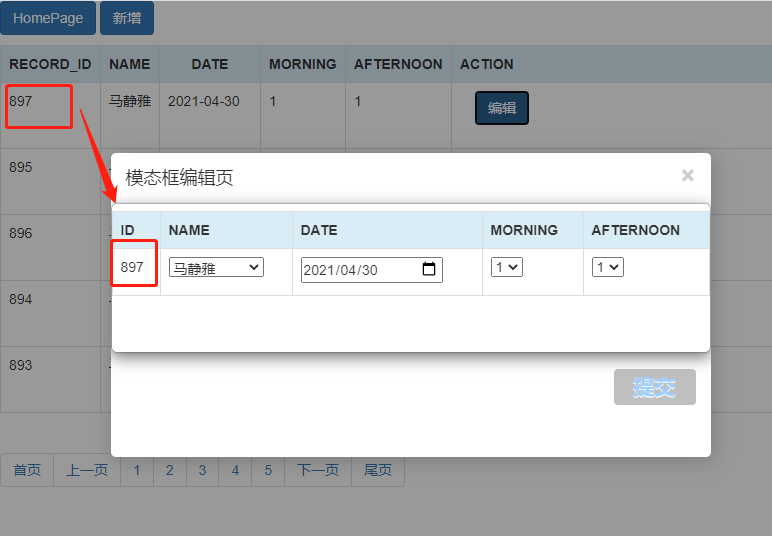
以上,能解决部分问题。如果一个页面用单个模态框,上面就够用了,虽然js写得比较麻烦,但是能解决问题。下面给出另一个解决方案。js代码更简洁。
solution two:一个页面有两个模态框,都能正常显示
接下来的方法,不需要手些原生css,利用bootstrap框架里面的模态框组件,js的启动也更简介,唯一增加的就是js引用部分,需要先引用jQuery然后再引用bootstrap里面的js。
当然了,bootstrap里面的css是必须要引用的。
html页面:
<link rel="stylesheet"
href="{% static bootstrap %}bootstrap-3.3.7-dist/css/bootstrap.css">
<script src="https://code.jquery.com/jquery-3.6.0.min.js"></script>
{#jQuery的引用必须要加在bootstrap的js前面,否则,bootstrap源码会报错找不到jQuery#}
<script src="{% static bootstrap %}bootstrap-3.3.7-dist/js/bootstrap.js">
<style>
.modal-title {
font-weight: bolder
} {#这里是给模态框上面的提示title字体加粗设置#}
</style> <script>
function editModalOpen(index) {
let id_ = Number(index);
update_attend_value(id_); //这里是编辑数据,需要把被编辑的数据默认显示在模态框里面,
//这里的update_attend_value方法就是用来处理这个问题。
//展示模态框
let modal = document.getElementById("exampleModal");
//设置为可见
modal.style.visibility = "visible";
}
function editModalClose() {
//关闭模态框
let modal = document.getElementById("exampleModal");
//设置为不可见
modal.style.visibility = "hidden"; }
//第二个模态框启动、关闭方法:
function addModalOpen(){
let modal = document.getElementById("addModal");
modal.style.visibility = "visible";
}
function addModalClose(){
let modal = document.getElementById("addModal");
modal.style.visibility = "hidden";
}
</script>
------------------------------------------------------------------------------------
{#如下都是body部分,下面这个按钮是触发模态框的按钮#}
<button class="toggleModal btn btn-primary"
id="{{ forloop.counter0 }}"
data-toggle="modal" {#这个属性是模态框组件的必备启动模态框属性,这里是固定的key=value值,不可改变#}
data-target="#exampleModal" {#这个属性也是模态框组件的必备属性值,key是固定的,value部分是模态框的id值#}
onclick="editModalOpen(id)"
type="button">edit attend
</button>
{#如下都是从bootstrap上直接copy过来的组件代码,我就在模态框的modal-body里面加上了我想加的数据#}
<div>
<!-- Modal -->
<div class="modal fade" id="exampleModal" tabindex="-1" role="dialog"
aria-labelledby="exampleModalLabel" aria-hidden="true">
<div class="modal-dialog" role="document">
<div class="modal-content">
<div class="modal-header">
<span class="modal-title" id="exampleModalLabel">
edit attendance</span>
<button type="button" class="close"
data-dismiss="modal" {#关闭模态框属性,固定的key=value属性值,不可改变#}
aria-label="Close">
<span aria-hidden="true">×</span>
</button>
</div>
<div class="modal-body">
<table class="table table-bordered" border="1">
<tr class="info">
<th>ID</th>
<th>NAME</th>
<th>DATE</th>
<th>MORNING</th>
<th>AFTERNOON</th>
</tr>
<tr>
<td><label for="record_id"></label>
<p id="record_id">1</p></td>
<td><label for="person_name"></label>
<select id="person_name" class="form-control">
{% for person_name in names %}
<option value="">{{ person_name }}</option>
{% endfor %}
</select>
</td>
<td><label for="attend_date"></label>
<input id="attend_date" type="date"
class="form-control"
value=""></td>
<td><label for="morning"></label>
<select id="morning" class="form-control">
{% with morning_opt="01" %}
{% for each_opt in morning_opt %}
<option value="">{{ each_opt }}</option>
{% endfor %}
{% endwith %}
</select>
</td>
<td><label for="afternoon"></label>
<select id="afternoon" class="form-control">
{% with after_opt="01" %}
{% for each_opt in after_opt %}
<option value="">{{ each_opt }}</option>
{% endfor %}
{% endwith %}
</select></td>
</tr>
</table>
</div>
<div class="modal-footer">
<button type="button" class="btn btn-secondary"
data-dismiss="modal" {#关闭模态框属性,不可改变#}
onclick="editModalClose()">
Close
</button>
<button type="button" class="btn btn-primary"
onclick="choose_ele()">Save changes
</button>
</div>
</div>
</div>
</div>
</div>
{#为了展示多个模态框效果,这里简写一个demo,需要增加内容,自行在框架里面加入即可。模态框的modal-body下面就是添加数据的地方#}
<button data-toggle="modal" data-target="#add-modal" {#这里绑定的是如下的模态框id值#}
onclick="addModalOpen()" type="button">
<div>
<!--the second modal-->
<div class="modal fade" id="addModal" tabindex="-1" role="dialog"
aria-labelledby="addModalLabel" aria-hidden="true">
<button type="button" class="close" data-dismiss="modal"
aria-label="Close">
<span aria-hidden="true">×</span>
</button>
<button type="button" class="btn btn-secondary"
data-dismiss="modal" onclick="addModalClose()">
Close
</button>
</div>
</div>
展示效果:

上面的solution one里面,用的window.onload方法,这个方法,没有办法创建两个模态框,我自己试过,怎么都不行,一个能用,第二个就不能用了。所以,才找到了solution two
这里面的方法,需要两个模态框,甚至更多模态框,只需要按照我的有色字体标记出来的关键点,叠加上去就行。需要注意的是,如果你一个页面有超过1个模态框,每个模态框外面,需要再加一层div包裹。
模态框:JavaScript+css的更多相关文章
- 基于bootstrap模态框的日期选择器
近来由于工作需求,以bootstrap模态框+DIV+CSS+JS做了一个适用于移动端的日期选择器,能够满足多样的需求,目前处于第一个版本,后续可能会继续更新.废话不多说,直接进入制作过程. 首先,需 ...
- yii 页面加载完成后弹出模态框
<?php $js = <<<JS $('#page-modal').modal('show');//页面加载完显示模态框 $('.modal-dialog').css('wi ...
- Bootstrap3.0学习教程十七:JavaScript插件模态框
这篇文章中我们主要来学习一下JavaScipt插件模态框.在学习模态框之前,我们先来了解一下JavaScript插件吧. JavaScript插件概览 插件可以单个引入(使用Bootstrap提供的单 ...
- JavaScript插件——模态框
Bootstrap3.0学习第十七轮(JavaScript插件——模态框) 前言 阅读之前您也可以到Bootstrap3.0入门学习系列导航中进行查看http://www.cnblogs.com/ ...
- JavaScript:用JS实现加载页面前弹出模态框
用JS实现加载页面前弹出模态框 主要的JavaScript 代码是: <script> //加载模态框 $('#myModal').modal(); $(document).ready(f ...
- JavaScript:bootstrap 模态框的简单应用
最近用上了bootstrap这个强大的前端框架,有空来总结一下.这里记录下模态框的简单应用. 首先,要在页面中引入相应的js.css文件 <link href="css/bootstr ...
- [TimLinux] JavaScript 模态框可拖动功能实现——jQuery版
<!DOCTYPE html> <html> <head> <meta charset="utf-8"> <title> ...
- CSS之样式属性(背景固定、圆形头像、模态框)
CSS属性 一.宽和高 width属性可以为元素设置宽度. height属性可以为元素设置高度. 块级标签才能设置宽度,内联标签的宽度由内容来决定. div {width: 1000px;backgr ...
- javascript 利用冒泡机制显示与隐藏模态框
<!DOCTYPE html> <html> <head lang="en"> <meta charset="UTF-8&quo ...
- 伪类target实现纯css模态框
今天看到一个纯css模态框,觉得是很牛呀 看了下用了target伪类, 一直不知道有这么神奇的伪类 .. 用法是这样的,给模态框一个id, <div id="pop" cla ...
随机推荐
- C# 设置桌面为父窗口
#region 设置桌面为父窗口 IntPtr hDesktop; public const int GW_CHILD = 5; public IntPtr GetDesktopHandle(Desk ...
- Libusb测试USB device(2)
因为测试的比较混乱,我就按照我的问题导向来描述我的过程吧 一. 提示libusb_context对象为NULL的错误: 在简化的过程中,我没有加入dev_handler判断为空就进行了具体的工作: 1 ...
- Delphi 移除窗口最大化按钮
很遗憾,好像没有直接的代码可以操作,可以试试以下代码: var GWL_Result: Integer; begin GWL_Result:= GetWindowLong(Handle,GWL_STY ...
- hex 函数
python的内置函数. 一.作用: 用于将十进制数改为十六进制数,并以字符串的形式表示. 二.语法: hex(number) # 其中number为十进制的整数. 三.返回值: 以字符串形式表示的 ...
- python_test_0001_base_string_swap
#!/usr/bin/python # -*- coding: UTF-8 -*- import time from lib_001_decorator_log_funcname import dec ...
- thirty-two(模型点击展示)react-three-fiber
模型点击蒙版展示 点击展示目的(用户需要看见模型中更加多的内容信息) 使用技术 ThreeJs.React-three-fiber.React-three-drei.React.css 整体思路: ...
- LeetCode习题集
作为一名本科计算机科学与技术的学生,<数据结构与算法><算法分析与设计>这两门课没有学到特别好 上了研究生之后感觉,这些东西需要重新拾起 于是,我找了一个平台,LeetCode ...
- 越权检测 burp插件 autorize 使用
Autorize 官方描述 Autorize 是 Burp Suite 的自动授权强制检测扩展.它是由应用程序安全专家 Barak Tawily 用 Python 编写的.Autorize 旨在通过执 ...
- java中post推送json格式字符串
最近项目中遇到post推送json格式字符串,之前写过推送json数据,调用失败,才发现是直接推送字符串,只不过字符串是json的格式. 在postman中调用如下: Java中代码如下: /** * ...
- PowerShell学习笔记四_函数、IO操作、字符操作、数组
使用静态方法 $now = [DateTime]::Now 实例化 $var=New-Object System.DateTime(1991,12,14)#实例化不需要[] 函数定义 Function ...
