Ubuntu18.04 + NVidia显卡 + Anaconda3 + Tensorflow-GPU 安装、配置、测试 (无需手动安装CUDA)
其中其决定作用的是这篇文章 https://www.pugetsystems.com/labs/hpc/Install-TensorFlow-with-GPU-Support-the-Easy-Way-on-Ubuntu-18-04-without-installing-CUDA-1170/
注意兼容版本:https://devtalk.nvidia.com/default/topic/1047898/cuda-setup-and-installation/cuda-10-1-tensorflow-1-13/2
1-安装显卡驱动
在终端执行如下命令,建议先切换到国内源,如huaweicloud mirrors。
sudo apt purge nvidia*
ubuntu-drivers devices # 可以看到显卡等设备,和推荐的驱动
sudo ubuntu-drivers autoinstall # 安装推荐驱动,通常是最新版
如果通过ubuntu-drivers devices看不到NVidia显卡,则添加
sudo add-apt-repository ppa:graphics-drivers
sudo apt-get update
安装完后,重启系统, 启动后,在图形界面运行Nvidia X Server Settings,可以看到显卡情况,如下图。
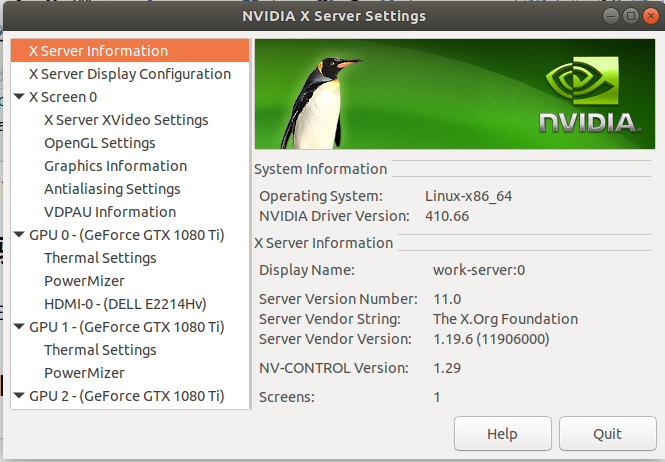
2-安装Anaconda+Tensorflow-GPU
安装 Anaconda
bash Anaconda3-5.3.0-Linux-x86_64.sh # make sure append the Anaconda executable directory to your PATH environment variable in .bashrc
source ~/.bashrc
python --version # to show the python version
装之前,推荐切换到国内源:
anaconda的源改为国内镜像, 配置文件是~/.condarc
conda config --add channels https://mirrors.tuna.tsinghua.edu.cn/anaconda/pkgs/free/
conda config --add channels https://mirrors.tuna.tsinghua.edu.cn/anaconda/pkgs/main/
conda config --add channels https://mirrors.tuna.tsinghua.edu.cn/anaconda/cloud/conda-forge/
conda config --set show_channel_urls yes
pip源改为国内镜像, 配置文件是~/.pip/pip.conf, 该后的文件内容如下:
[global]
index-url = https://pypi.tuna.tsinghua.edu.cn/simple/
[install]
trusted-host=https://pypi.tuna.tsinghua.edu.cn
update conda
conda update conda -y
conda update anaconda -y
conda update python -y
conda update --all -y
安装tensorflow
conda create --name tf-gpu # Create a Python "virtual environment" for TensorFlow using conda
conda activate tf-gpu # 注意运行此命令后,命令行开头的提示变为(tf-gpu) user@computer:~$,表示tf-gpu环境处于激活状态
# 后面的命令,都在tf-gpu环境下执行,我保留了命令行的提示,以示区别
(tf-gpu) user@computer:~$ conda install tensorflow-gpu -y # install TensorFlow with GPU acceleration and all of the dependencies.
为Tensorflow环境创建Jupyter Notebook Kernel
(tf-gpu) user@computer:~$ conda install ipykernel -y
(tf-gpu) user@computer:~$ conda install jupyter
(tf-gpu) user@computer:~$ python -m ipykernel install --user --name tf-gpu --display-name "TensorFlow-GPU"
安装keras
(tf-gpu) user@computer:~$ conda install keras -y
3-测试安装结果
用Keras 例程(Keras内部会用到Tensorflow)
打开Jupyter Notebook
jupyter notebook
创建新笔记: New下拉菜单 -> 选择TensorFlow-GPU
输入如下测试代码,并运行:
# Import dependencies
import keras
from keras.datasets import mnist
from keras.models import Sequential
from keras.layers import Dense, Dropout
from keras.layers import Flatten, MaxPooling2D, Conv2D
from keras.callbacks import TensorBoard # Load and process the MNIST data
# 推荐先下载mnist.npz到目录~/.keras/datasets/
(X_train,y_train), (X_test, y_test) = mnist.load_data(path="mnist.npz")
X_train = X_train.reshape(60000,28,28,1).astype('float32')
X_test = X_test.reshape(10000,28,28,1).astype('float32')
X_train /= 255
X_test /= 255
n_classes = 10
y_train = keras.utils.to_categorical(y_train, n_classes)
y_test = keras.utils.to_categorical(y_test, n_classes) # Create the LeNet-5 neural network architecture
model = Sequential()
model.add(Conv2D(32, kernel_size=(3,3), activation='relu', input_shape=(28,28,1)) )
model.add(Conv2D(64, kernel_size=(3,3), activation='relu'))
model.add(MaxPooling2D(pool_size=(2,2)))
model.add(Dropout(0.25))
model.add(Flatten())
model.add(Dense(128, activation='relu'))
model.add(Dropout(0.5))
model.add(Dense(n_classes, activation='softmax')) # Compile the model
model.compile(loss='categorical_crossentropy', optimizer='adam', metrics=['accuracy']) # Set log data to feed to TensorBoard for visual analysis
tensor_board = TensorBoard('./logs/LeNet-MNIST-1') # Train the model
model.fit(X_train, y_train, batch_size=128, epochs=15, verbose=1,
validation_data=(X_test,y_test), callbacks=[tensor_board])
运行完后查看误差曲线
(tf-gpu) dbk@i9:~$ tensorboard --logdir=./logs --port 6006
效果如下图

Ubuntu18.04 + NVidia显卡 + Anaconda3 + Tensorflow-GPU 安装、配置、测试 (无需手动安装CUDA)的更多相关文章
- Ubuntu18.04 NVIDIA显卡驱动 安装大全
离线安装NVIDIA显卡驱动 费了一天的劲,走了好多的坑,最主要的原因是gcc版本的问题,一定要用最新版本的gcc!!! 1)官网下载显卡驱动 2)apt 下载gcc包及其依赖包,可用apt-cach ...
- Ubuntu16.04 Nvidia显卡驱动简明安装指南
简单得整理了一下Ubuntu16.04 Nvidia显卡驱动的安装步骤: 查看当前系统显卡参数: sudo lspci | grep -i nvidia 删除之前的驱动: sudo apt-get - ...
- Hadoop2.2集群安装配置-Spark集群安装部署
配置安装Hadoop2.2.0 部署spark 1.0的流程 一.环境描写叙述 本实验在一台Windows7-64下安装Vmware.在Vmware里安装两虚拟机分别例如以下 主机名spark1(19 ...
- 从subversion开始(svn安装配置全过程(+全套安装文件与配置文件))…..
从subversion开始(svn安装配置全过程(+全套安装文件与配置文件))-.. 博客分类: 工具使用 SVNsubversion配置管理Apache应用服务器 </div> 花了一 ...
- MySQL 5.7.33 超级详细下载安装配置测试教程(可以安装成功版)
目录 1.引言及注意事项 (1) 引言: (2) 注意: 2.MySQL下载 3.配置环境变量 4.配置my.ini文件(重点) 5.安装MySQL(重点) 6.设置密码 7.测试MySQL是否安装成 ...
- (解决某些疑难杂症)Ubuntu16.04 + NVIDIA显卡驱动 + cuda10 + cudnn 安装教程
一.NVIDIA显卡驱动 打开终端,输入: sudo nautilus 在新打开的文件夹中,进入以下路径(不要用命令行): 左下角点计算机,lib,modules 这时会有几个文件夹,对每个文件夹都进 ...
- Ubuntu 14.04 Nvidia显卡驱动手动安装及设置
更换主板修复grub 引导后,无法从Nvidia进入系统(光标闪烁), 可能是显卡驱动出了问题. 1. 进入BIOS设置, 从集成显卡进入系统 将显示器连接到集显的VGI口, 并在BIOS中设置用 ...
- Ubuntu 14.04 Nvidia显卡驱动安装及设置
更换主板修复grub 引导后,无法从Nvidia进入系统(光标闪烁), 可能是显卡驱动出了问题. 1. 进入BIOS设置, 从集成显卡进入系统 将显示器连接到集显的VGI口, 并在BIOS中设置用集显 ...
- nginx安装配置+清缓存模块安装
经过一段时间的使用,发现nginx在并发与负载能力方面确实优于apache,现在已经将大部分站点从apache转到了nginx了.以下是nginx的一些简单的安装配置. 环境 操作系统:CentOS. ...
随机推荐
- WEB安全新玩法 [9] 重置密码之验证流程防绕过
一般来说,业务流程中出现多个操作环节时,是需要顺序完成的.程序设计者往往按照正常用户的操作顺序实现功能,而忽略了攻击者能够绕过中途环节,直接在后续环节上进行非法操作.iFlow 业务安全加固平台能够在 ...
- 使用C#winform编写渗透测试工具--端口扫描
使用C#winform编写渗透测试工具--端口扫描器 主要介绍使用C#winform编写渗透测试工具--端口扫描器,端口扫描器则是一种检测服务器或者主机虚拟端口是开启或关闭的工具.由于连接到局域网或互 ...
- 记录一次现网MySQL内存增长超限问题定位过程
问题现象现网物理机内存近几日内爆涨使用率超过了90%,可用内存从250G,降低到20G以下,报告警.服务器使用情况来看,并没有什么异常.除了QPS缓慢增长外. MySQL内存分配结构 定位这个问题,先 ...
- 创建一个计算器的函数calc含有两个数字,调用函数的函数传递一个函数,分别是实现加减乘除
function calc(num){ var n1=8; var n2=2; num(n1,n2); } //加 functiong jia(a,b){ console.log( a+b ); } ...
- JIT in MegEngine
作者:王彪 | 旷视框架部异构计算组工程师 一.背景 什么是天元 旷视天元(MegEngine)是一个深度学习框架,它主要包含训练和推理两方面内容.训练侧一般使用 Python 搭建网络:而推理侧考虑 ...
- AT指令集及其通信测试方式
1 前言 AT即Attention,AT指令集是从终端设备(Terminal Equipment,TE)向终端适配器(Terminal Adapter, TA)发送的.通过TA,TE发送AT指令来控制 ...
- 我为什么选Markdown
前沿说明:Yaml Front Matter MarkDown 目录 前沿说明:Yaml Front Matter 什么是MarkDown Markdown是一种轻量级标记语言, 它允许人们使用易读易 ...
- IDEA使用Tomcat时控制台乱码的解决方案>从零开始学JAVA系列
IDEA使用Tomcat时控制台乱码的解决方案 解决方案1,修改启动时虚拟机参数 解决方案2,修改idea的设置 解决方案3,修改idea配置文件 在最后添加一行 '-Dfile.encoding=U ...
- fastboot刷机小脚本
在Windows系统下,一般刷机命令是在cmd路径下执行如下命令: 1.adb reboot bootloader2.fastboot flash boot +boot路径3.fastboot fla ...
- Bugku-login1(SKCTF)(SQL约束攻击)
原因 sql语句中insert和select对长度和空格的处理方式差异造成漏洞. select对参数后面的空格的处理方式是删除,insert只是取规定的最大长度的字符串. 逻辑 1.用 select ...
