[转]RDLC报表——动态添加列
本文转自:http://www.cnblogs.com/pszw/archive/2012/07/19/2599937.html
前言
最近接到一个需求:在给定的数据源中,某(些)列,可能需要单独统计,是否单独统计需要根据报表配置来决定。由于项目中一直使用RDLC来生成报表,临时为了一个需求换一种技术也不是很现实,所以自己捉摸了下。
认识RDLC
RDLC的主要有三个部分:
(1)*.rdlc文件,本质是一个XML文件,这里定义了报表样式;
(2)*.xsd文件,也是一个XML文件,这里定义了数据源格式;
(3)*.aspx文件,呈现报表的web页面。
注:RDLC是什么,可参考蜡人张的博客:http://www.cnblogs.com/waxdoll/archive/2006/02/25/337713.html
如何实现动态
(1)LocalReport对象提供了方法LoadReportDefinition(Stream stream)和属性ReportPath保证了我们不仅可以从流中读取文件,也可以指定本地文件路径加载rdlc文件;
(2).rdlc,.xsd都是xml文件,可使用XmlDocument进行读写操作。
实例
下面实现一个学生成绩统计报表为例,介绍如何实现动态列。
第一步 准备工作
新建空web项目->添加xsd文件,创建一个table(文件名Students.xsd)->添加rdlc文件,与xsd的table关联,并绑定相关字段(文件名FirstRdlc.rdlc)。
Students.xsd设计器视图:
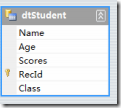
对应的xml文件:
- View Source<?xml version="1.0" encoding="utf-8"?> <xs:schema id="Students" targetNamespace="http://tempuri.org/Students.xsd" xmlns:mstns="http://tempuri.org/Students.xsd" xmlns="http://tempuri.org/Students.xsd" xmlns:xs="http://www.w3.org/2001/XMLSchema" xmlns:msdata="urn:schemas-microsoft-com:xml-msdata" xmlns:msprop="urn:schemas-microsoft-com:xml-msprop" attributeFormDefault="qualified" elementFormDefault="qualified"> <xs:annotation> <xs:appinfo source="urn:schemas-microsoft-com:xml-msdatasource"> <DataSource DefaultConnectionIndex="0" FunctionsComponentName="QueriesTableAdapter" Modifier="AutoLayout, AnsiClass, Class, Public" SchemaSerializationMode="IncludeSchema" xmlns="urn:schemas-microsoft-com:xml-msdatasource"> <Connections /> <Tables /> <Sources /> </DataSource> </xs:appinfo> </xs:annotation> <xs:element name="Students" msdata:IsDataSet="true" msdata:UseCurrentLocale="true" msprop:EnableTableAdapterManager="true" msprop:Generator_DataSetName="Students" msprop:Generator_UserDSName="Students"> <xs:complexType> <xs:choice minOccurs="0" maxOccurs="unbounded"> <xs:element name="dtStudent" msprop:Generator_TableClassName="dtStudentDataTable" msprop:Generator_TableVarName="tabledtStudent" msprop:Generator_TablePropName="dtStudent" msprop:Generator_RowDeletingName="dtStudentRowDeleting" msprop:Generator_UserTableName="dtStudent" msprop:Generator_RowChangingName="dtStudentRowChanging" msprop:Generator_RowEvHandlerName="dtStudentRowChangeEventHandler" msprop:Generator_RowDeletedName="dtStudentRowDeleted" msprop:Generator_RowEvArgName="dtStudentRowChangeEvent" msprop:Generator_RowChangedName="dtStudentRowChanged" msprop:Generator_RowClassName="dtStudentRow"> <xs:complexType> <xs:sequence> <xs:element name="Name" msprop:Generator_ColumnVarNameInTable="columnName" msprop:Generator_ColumnPropNameInRow="Name" msprop:Generator_ColumnPropNameInTable="NameColumn" msprop:Generator_UserColumnName="Name" type="xs:string" minOccurs="0" /> <xs:element name="Age" msprop:Generator_ColumnVarNameInTable="columnAge" msprop:Generator_ColumnPropNameInRow="Age" msprop:Generator_ColumnPropNameInTable="AgeColumn" msprop:Generator_UserColumnName="Age" type="xs:string" minOccurs="0" /> <xs:element name="Scores" msprop:Generator_ColumnVarNameInTable="columnScores" msprop:Generator_ColumnPropNameInRow="Scores" msprop:Generator_ColumnPropNameInTable="ScoresColumn" msprop:Generator_UserColumnName="Scores" type="xs:string" minOccurs="0" /> <xs:element name="RecId" msprop:Generator_ColumnVarNameInTable="columnRecId" msprop:Generator_ColumnPropNameInRow="RecId" msprop:Generator_ColumnPropNameInTable="RecIdColumn" msprop:Generator_UserColumnName="RecId" type="xs:string" /> <xs:element name="Class" msprop:Generator_ColumnVarNameInTable="columnClass" msprop:Generator_ColumnPropNameInRow="Class" msprop:Generator_ColumnPropNameInTable="ClassColumn" msprop:Generator_UserColumnName="Class" type="xs:string" minOccurs="0" /> </xs:sequence> </xs:complexType> </xs:element> </xs:choice> </xs:complexType> <xs:unique name="dtStudentKey1" msdata:PrimaryKey="true"> <xs:selector xpath=".//mstns:dtStudent" /> <xs:field xpath="mstns:RecId" /> </xs:unique> </xs:element> </xs:schema>
观察这段xml,会注意这段代码:
- <xs:element name="Class" msprop:Generator_ColumnVarNameInTable="columnClass" msprop:Generator_ColumnPropNameInRow="Class" msprop:Generator_ColumnPropNameInTable="ClassColumn" msprop:Generator_UserColumnName="Class" type="xs:string" minOccurs="0" />
这句代码定义了报表数据源的“Class”这列。可想而知,我们如果动态添加一列,这里势必应该要修改。
FirstRdlc.rdlc文件设计器视图:

对应的xml文件如下:
- View Source<?xml version="1.0" encoding="utf-8"?> <Report xmlns:rd="http://schemas.microsoft.com/SQLServer/reporting/reportdesigner" xmlns="http://schemas.microsoft.com/sqlserver/reporting/2008/01/reportdefinition"> <DataSources> <DataSource Name="Students"> <ConnectionProperties> <DataProvider>System.Data.DataSet</DataProvider> <ConnectString>/* Local Connection */</ConnectString> </ConnectionProperties> <rd:DataSourceID>9a61684e-8669-405d-b9ef-dc43279c6ff0</rd:DataSourceID> </DataSource> </DataSources> <DataSets> <DataSet Name="dsStudent"> <Fields> <Field Name="Name"> <DataField>Name</DataField> <rd:TypeName>System.String</rd:TypeName> </Field> <Field Name="Age"> <DataField>Age</DataField> <rd:TypeName>System.String</rd:TypeName> </Field> <Field Name="Scores"> <DataField>Scores</DataField> <rd:TypeName>System.String</rd:TypeName> </Field> <Field Name="RecId"> <DataField>RecId</DataField> <rd:TypeName>System.String</rd:TypeName> </Field> <Field Name="Class"> <DataField>Class</DataField> <rd:TypeName>System.String</rd:TypeName> </Field> </Fields> <Query> <DataSourceName>Students</DataSourceName> <CommandText>/* Local Query */</CommandText> </Query> <rd:DataSetInfo> <rd:DataSetName>Students</rd:DataSetName> <rd:SchemaPath>E:\Demo\HelloRDLC\HelloRDLC\Students.xsd</rd:SchemaPath> <rd:TableName>dtStudent</rd:TableName> <rd:TableAdapterFillMethod /> <rd:TableAdapterGetDataMethod /> <rd:TableAdapterName /> </rd:DataSetInfo> </DataSet> </DataSets> <Body> <ReportItems> <Tablix Name="Tablix5"> <TablixBody> <TablixColumns> <TablixColumn> <Width>0.98425in</Width> </TablixColumn> <TablixColumn> <Width>0.98425in</Width> </TablixColumn> <TablixColumn> <Width>0.98425in</Width> </TablixColumn> <TablixColumn> <Width>0.98425in</Width> </TablixColumn> <TablixColumn> <Width>0.98425in</Width> </TablixColumn> </TablixColumns> <TablixRows> <TablixRow> <Height>0.23622in</Height> <TablixCells> <TablixCell> <CellContents> <Textbox Name="Textbox25"> <CanGrow>true</CanGrow> <KeepTogether>true</KeepTogether> <Paragraphs> <Paragraph> <TextRuns> <TextRun> <Value>序号</Value> <Style /> </TextRun> </TextRuns> <Style /> </Paragraph> </Paragraphs> <rd:DefaultName>Textbox25</rd:DefaultName> <Style> <Border> <Color>LightGrey</Color> <Style>Solid</Style> </Border> <PaddingLeft>2pt</PaddingLeft> <PaddingRight>2pt</PaddingRight> <PaddingTop>2pt</PaddingTop> <PaddingBottom>2pt</PaddingBottom> </Style> </Textbox> </CellContents> </TablixCell> <TablixCell> <CellContents> <Textbox Name="Textbox27"> <CanGrow>true</CanGrow> <KeepTogether>true</KeepTogether> <Paragraphs> <Paragraph> <TextRuns> <TextRun> <Value>姓名</Value> <Style /> </TextRun> </TextRuns> <Style /> </Paragraph> </Paragraphs> <rd:DefaultName>Textbox27</rd:DefaultName> <Style> <Border> <Color>LightGrey</Color> <Style>Solid</Style> </Border> <PaddingLeft>2pt</PaddingLeft> <PaddingRight>2pt</PaddingRight> <PaddingTop>2pt</PaddingTop> <PaddingBottom>2pt</PaddingBottom> </Style> </Textbox> </CellContents> </TablixCell> <TablixCell> <CellContents> <Textbox Name="Textbox29"> <CanGrow>true</CanGrow> <KeepTogether>true</KeepTogether> <Paragraphs> <Paragraph> <TextRuns> <TextRun> <Value>年龄</Value> <Style /> </TextRun> </TextRuns> <Style /> </Paragraph> </Paragraphs> <rd:DefaultName>Textbox29</rd:DefaultName> <Style> <Border> <Color>LightGrey</Color> <Style>Solid</Style> </Border> <PaddingLeft>2pt</PaddingLeft> <PaddingRight>2pt</PaddingRight> <PaddingTop>2pt</PaddingTop> <PaddingBottom>2pt</PaddingBottom> </Style> </Textbox> </CellContents> </TablixCell> <TablixCell> <CellContents> <Textbox Name="Textbox32"> <CanGrow>true</CanGrow> <KeepTogether>true</KeepTogether> <Paragraphs> <Paragraph> <TextRuns> <TextRun> <Value>班级</Value> <Style /> </TextRun> </TextRuns> <Style /> </Paragraph> </Paragraphs> <rd:DefaultName>Textbox32</rd:DefaultName> <Style> <Border> <Color>LightGrey</Color> <Style>Solid</Style> </Border> <PaddingLeft>2pt</PaddingLeft> <PaddingRight>2pt</PaddingRight> <PaddingTop>2pt</PaddingTop> <PaddingBottom>2pt</PaddingBottom> </Style> </Textbox> </CellContents> </TablixCell> <TablixCell> <CellContents> <Textbox Name="Textbox34"> <CanGrow>true</CanGrow> <KeepTogether>true</KeepTogether> <Paragraphs> <Paragraph> <TextRuns> <TextRun> <Value>得分</Value> <Style /> </TextRun> </TextRuns> <Style /> </Paragraph> </Paragraphs> <rd:DefaultName>Textbox34</rd:DefaultName> <Style> <Border> <Color>LightGrey</Color> <Style>Solid</Style> </Border> <PaddingLeft>2pt</PaddingLeft> <PaddingRight>2pt</PaddingRight> <PaddingTop>2pt</PaddingTop> <PaddingBottom>2pt</PaddingBottom> </Style> </Textbox> </CellContents> </TablixCell> </TablixCells> </TablixRow> <TablixRow> <Height>0.23622in</Height> <TablixCells> <TablixCell> <CellContents> <Textbox Name="RecId"> <CanGrow>true</CanGrow> <KeepTogether>true</KeepTogether> <Paragraphs> <Paragraph> <TextRuns> <TextRun> <Value>=Fields!RecId.Value</Value> <Style /> </TextRun> </TextRuns> <Style /> </Paragraph> </Paragraphs> <rd:DefaultName>RecId</rd:DefaultName> <Style> <Border> <Color>LightGrey</Color> <Style>Solid</Style> </Border> <PaddingLeft>2pt</PaddingLeft> <PaddingRight>2pt</PaddingRight> <PaddingTop>2pt</PaddingTop> <PaddingBottom>2pt</PaddingBottom> </Style> </Textbox> </CellContents> </TablixCell> <TablixCell> <CellContents> <Textbox Name="Name"> <CanGrow>true</CanGrow> <KeepTogether>true</KeepTogether> <Paragraphs> <Paragraph> <TextRuns> <TextRun> <Value>=Fields!Name.Value</Value> <Style /> </TextRun> </TextRuns> <Style /> </Paragraph> </Paragraphs> <rd:DefaultName>Name</rd:DefaultName> <Style> <Border> <Color>LightGrey</Color> <Style>Solid</Style> </Border> <PaddingLeft>2pt</PaddingLeft> <PaddingRight>2pt</PaddingRight> <PaddingTop>2pt</PaddingTop> <PaddingBottom>2pt</PaddingBottom> </Style> </Textbox> </CellContents> </TablixCell> <TablixCell> <CellContents> <Textbox Name="Age"> <CanGrow>true</CanGrow> <KeepTogether>true</KeepTogether> <Paragraphs> <Paragraph> <TextRuns> <TextRun> <Value>=Fields!Age.Value</Value> <Style /> </TextRun> </TextRuns> <Style /> </Paragraph> </Paragraphs> <rd:DefaultName>Age</rd:DefaultName> <Style> <Border> <Color>LightGrey</Color> <Style>Solid</Style> </Border> <PaddingLeft>2pt</PaddingLeft> <PaddingRight>2pt</PaddingRight> <PaddingTop>2pt</PaddingTop> <PaddingBottom>2pt</PaddingBottom> </Style> </Textbox> </CellContents> </TablixCell> <TablixCell> <CellContents> <Textbox Name="Class"> <CanGrow>true</CanGrow> <KeepTogether>true</KeepTogether> <Paragraphs> <Paragraph> <TextRuns> <TextRun> <Value>=Fields!Class.Value</Value> <Style /> </TextRun> </TextRuns> <Style /> </Paragraph> </Paragraphs> <rd:DefaultName>Class</rd:DefaultName> <Style> <Border> <Color>LightGrey</Color> <Style>Solid</Style> </Border> <PaddingLeft>2pt</PaddingLeft> <PaddingRight>2pt</PaddingRight> <PaddingTop>2pt</PaddingTop> <PaddingBottom>2pt</PaddingBottom> </Style> </Textbox> </CellContents> </TablixCell> <TablixCell> <CellContents> <Textbox Name="Scores"> <CanGrow>true</CanGrow> <KeepTogether>true</KeepTogether> <Paragraphs> <Paragraph> <TextRuns> <TextRun> <Value>=Fields!Scores.Value</Value> <Style /> </TextRun> </TextRuns> <Style /> </Paragraph> </Paragraphs> <rd:DefaultName>Scores</rd:DefaultName> <Style> <Border> <Color>LightGrey</Color> <Style>Solid</Style> </Border> <PaddingLeft>2pt</PaddingLeft> <PaddingRight>2pt</PaddingRight> <PaddingTop>2pt</PaddingTop> <PaddingBottom>2pt</PaddingBottom> </Style> </Textbox> </CellContents> </TablixCell> </TablixCells> </TablixRow> </TablixRows> </TablixBody> <TablixColumnHierarchy> <TablixMembers> <TablixMember /> <TablixMember /> <TablixMember /> <TablixMember /> <TablixMember /> </TablixMembers> </TablixColumnHierarchy> <TablixRowHierarchy> <TablixMembers> <TablixMember> <KeepWithGroup>After</KeepWithGroup> </TablixMember> <TablixMember> <Group Name="详细信息" /> </TablixMember> </TablixMembers> </TablixRowHierarchy> <DataSetName>dsStudent</DataSetName> <Top>0.52035cm</Top> <Left>0.47625cm</Left> <Height>1.2cm</Height> <Width>12.49997cm</Width> <Style> <Border> <Style>None</Style> </Border> </Style> </Tablix> </ReportItems> <Height>2.96875in</Height> <Style /> </Body> <Width>6.5in</Width> <Page> <PageHeader> <Height>1.34938cm</Height> <PrintOnFirstPage>true</PrintOnFirstPage> <PrintOnLastPage>true</PrintOnLastPage> <ReportItems> <Textbox Name="txtHeader"> <CanGrow>true</CanGrow> <KeepTogether>true</KeepTogether> <Paragraphs> <Paragraph> <TextRuns> <TextRun> <Value>学生成绩统计报表</Value> <Style /> </TextRun> </TextRuns> <Style> <TextAlign>Center</TextAlign> </Style> </Paragraph> </Paragraphs> <Top>0.65299cm</Top> <Height>0.6cm</Height> <Width>16.51cm</Width> <Style> <Border> <Style>None</Style> </Border> <VerticalAlign>Middle</VerticalAlign> <PaddingLeft>2pt</PaddingLeft> <PaddingRight>2pt</PaddingRight> <PaddingTop>2pt</PaddingTop> <PaddingBottom>2pt</PaddingBottom> </Style> </Textbox> </ReportItems> <Style> <Border> <Style>None</Style> </Border> </Style> </PageHeader> <PageFooter> <Height>1.7507cm</Height> <PrintOnFirstPage>true</PrintOnFirstPage> <PrintOnLastPage>true</PrintOnLastPage> <ReportItems> <Textbox Name="txtFooter"> <CanGrow>true</CanGrow> <KeepTogether>true</KeepTogether> <Paragraphs> <Paragraph> <TextRuns> <TextRun> <Value>Copy Right 2001-2012 infosky R&D</Value> <Style /> </TextRun> </TextRuns> <Style> <TextAlign>Right</TextAlign> </Style> </Paragraph> </Paragraphs> <Top>1.04069cm</Top> <Height>0.71cm</Height> <Width>16.51cm</Width> <Style> <Border> <Style>None</Style> </Border> <PaddingLeft>2pt</PaddingLeft> <PaddingRight>2pt</PaddingRight> <PaddingTop>2pt</PaddingTop> <PaddingBottom>2pt</PaddingBottom> </Style> </Textbox> </ReportItems> <Style> <Border> <Style>None</Style> </Border> </Style> </PageFooter> <PageHeight>29.7cm</PageHeight> <PageWidth>21cm</PageWidth> <LeftMargin>2cm</LeftMargin> <RightMargin>2cm</RightMargin> <TopMargin>2cm</TopMargin> <BottomMargin>2cm</BottomMargin> <ColumnSpacing>0.13cm</ColumnSpacing> <Style /> </Page> <rd:ReportID>7d9ab7b5-369c-4d46-86a6-b8723598c7cd</rd:ReportID> <rd:ReportUnitType>Cm</rd:ReportUnitType> </Report>
仔细观察这段xml文件,不难看出有几部分代码是值得关注的:
(1)路径Report/DataSets/DataSet/Fields下得Field节点,这里定义的是同数据源相关的列;
- View Source <Field Name="Name"> <DataField>Name</DataField> <rd:TypeName>System.String</rd:TypeName> </Field>
(2)路径Report/DataSets/DataSet/rd:DataSetInfo节点,这里定义了rdlc关联的xsd文件的路径;
- View Source <rd:DataSetInfo> <rd:DataSetName>Students</rd:DataSetName> <rd:SchemaPath>E:\Demo\HelloRDLC\HelloRDLC\Students.xsd</rd:SchemaPath> <rd:TableName>dtStudent</rd:TableName> <rd:TableAdapterFillMethod /> <rd:TableAdapterGetDataMethod /> <rd:TableAdapterName /> </rd:DataSetInfo>
(3)路径Report/Body/ReportItems/Tablix/TablixBody/TablixColumns下的TablixColumn节点,这里应该定义了RDLC报表的列数
- View Source <TablixColumn> <Width>0.98425in</Width> </TablixColumn>
(4)路径Report/Body/ReportItems/Tablix/TablixBody/TablixRows下的TablixRow。从名称可知是报表行相关内容,其中每个TablixRow,又定义了单元格信息(在TablixCells下的TablixCell节点)。这里默认情况下有两行,第一行定义了报表列头显示内容,如:姓名,性别等,第二行定义了报表数据的绑定项。如:姓名绑定到xsd的Name字段。这里便有:<Value>=Fields!Name.Value</Value>
- View Source<TablixCell> <CellContents> <Textbox Name="Textbox27"> <CanGrow>true</CanGrow> <KeepTogether>true</KeepTogether> <Paragraphs> <Paragraph> <TextRuns> <TextRun> <Value>姓名</Value> <Style /> </TextRun> </TextRuns> <Style /> </Paragraph> </Paragraphs> <rd:DefaultName>Textbox27</rd:DefaultName> <Style> <Border> <Color>LightGrey</Color> <Style>Solid</Style> </Border> <PaddingLeft>2pt</PaddingLeft> <PaddingRight>2pt</PaddingRight> <PaddingTop>2pt</PaddingTop> <PaddingBottom>2pt</PaddingBottom> </Style> </Textbox> </CellContents> </TablixCell>
所以,这以上几处在我们修改xml时,势必可能需要修改。其实,这里还有一处需要修改,路径:Report/Body/ReportItems/Tablix/TablixColumnHierarchy/TablixMembers下的TablixMember,该节点个数一定要和报表列数相同。否则编译便会报错。
第二步:操作XML,动态添加列(GPA列)
(1)操作XML文件使用XmlDocument类,需要添加节点时,可以使用XmlNode.CloneNode(bool)方法。
- View Source //添加Field节点 XmlNodeList fileds = xmlDoc.GetElementsByTagName("Fields");
- XmlNode filedNode = fileds.Item(0).FirstChild.CloneNode(true); filedNode.Attributes["Name"].Value = "GPA"; filedNode.FirstChild.InnerText = "GPA"; fileds.Item(0).AppendChild(filedNode);
(2)操作xsd文件,将需要添加的列,加入到xsd中,并保存指定路径(保存文件命名为Student1.xsd);
- View Source private void ModifyXSD() { XmlDocument xmlDoc = new XmlDocument(); xmlDoc.Load(AppDomain.CurrentDomain.BaseDirectory + "Students.xsd");
- XmlNodeList nodeList = xmlDoc.GetElementsByTagName("xs:sequence"); XmlNode node = nodeList.Item(0).FirstChild.CloneNode(true); node.Attributes["name"].Value = "GPA"; node.Attributes["msprop:Generator_ColumnVarNameInTable"].Value = "columnGPA"; node.Attributes["msprop:Generator_ColumnPropNameInRow"].Value = "GPA"; node.Attributes["msprop:Generator_ColumnPropNameInTable"].Value = "GPAColumn"; node.Attributes["msprop:Generator_UserColumnName"].Value = "GPA"; nodeList.Item(0).AppendChild(node);
- xmlDoc.Save(AppDomain.CurrentDomain.BaseDirectory + "Students1.xsd"); }
(2)修改rdlc文件,包括,待添加列、xsd文件路径等,中(或保存为rdlc文件);
- /// <summary>
- /// 修改RDLC文件
- /// </summary>
- /// <returns></returns>
- private XmlDocument ModifyRdlc()
- {
- XmlDocument xmlDoc = new XmlDocument();
- xmlDoc.Load(AppDomain.CurrentDomain.BaseDirectory + "FirstRdlc.rdlc");
- //添加Field节点
- XmlNodeList fileds = xmlDoc.GetElementsByTagName("Fields");
- XmlNode filedNode = fileds.Item().FirstChild.CloneNode(true);
- filedNode.Attributes["Name"].Value = "GPA";
- filedNode.FirstChild.InnerText = "GPA";
- fileds.Item().AppendChild(filedNode);
- //添加TablixColumn
- XmlNodeList tablixColumns = xmlDoc.GetElementsByTagName("TablixColumns");
- XmlNode tablixColumn = tablixColumns.Item().FirstChild;
- XmlNode newtablixColumn = tablixColumn.CloneNode(true);
- tablixColumns.Item().AppendChild(newtablixColumn);
- //TablixMember
- XmlNodeList tablixMembers = xmlDoc.GetElementsByTagName("TablixColumnHierarchy");
- XmlNode tablixMember = tablixMembers.Item().FirstChild.FirstChild;
- XmlNode newTablixMember = tablixMember.CloneNode(true);
- tablixMembers.Item().FirstChild.AppendChild(newTablixMember);
- XmlNodeList tablixRows = xmlDoc.GetElementsByTagName("TablixRows");
- //TablixRows1
- var tablixRowsRowCells1 = tablixRows.Item().FirstChild.ChildNodes[];
- XmlNode tablixRowCell1 = tablixRowsRowCells1.FirstChild;
- XmlNode newtablixRowCell1 = tablixRowCell1.CloneNode(true);
- var textBox1 = newtablixRowCell1.FirstChild.ChildNodes[];
- textBox1.Attributes["Name"].Value = "GPA1";
- var paragraphs = textBox1.ChildNodes.Cast<XmlNode>().Where(item => item.Name == "Paragraphs").FirstOrDefault();
- paragraphs.FirstChild.FirstChild.FirstChild.FirstChild.InnerText = "GPA";
- var defaultName1 = textBox1.ChildNodes.Cast<XmlNode>().Where(item => item.Name == "rd:DefaultName").FirstOrDefault().InnerText = "GPA1";
- tablixRowsRowCells1.AppendChild(newtablixRowCell1);
- //TablixRows2
- var tablixRowsRowCells2 = tablixRows.Item().ChildNodes[].ChildNodes[];
- XmlNode tablixRowCell2 = tablixRowsRowCells2.FirstChild;
- XmlNode newtablixRowCell2 = tablixRowCell2.CloneNode(true);
- var textBox2 = newtablixRowCell2.FirstChild.ChildNodes[];
- textBox2.Attributes["Name"].Value = "GPA";
- var paragraphs2 = textBox2.ChildNodes.Cast<XmlNode>().Where(item => item.Name == "Paragraphs").FirstOrDefault();
- paragraphs2.FirstChild.FirstChild.FirstChild.FirstChild.InnerText = "=Fields!GPA.Value";
- var defaultName2 = textBox2.ChildNodes.Cast<XmlNode>().Where(item => item.Name == "rd:DefaultName").FirstOrDefault().InnerText = "GPA";
- tablixRowsRowCells2.AppendChild(newtablixRowCell2);
- xmlDoc.Save(AppDomain.CurrentDomain.BaseDirectory + "FirstRdlc1.rdlc");
- return xmlDoc;
- }
(3)将得到的XmlDocument实例,序列化到MemoryStream。

- /// <summary>
- /// 序列化到内存流
- /// </summary>
- /// <returns></returns>
- private Stream GetRdlcStream(XmlDocument xmlDoc)
- {
- Stream ms = new MemoryStream();
- XmlSerializer serializer = new XmlSerializer(typeof(XmlDocument));
- serializer.Serialize(ms, xmlDoc);
- ms.Position = ;
- return ms;
- }

第三步:加载报表,并显示
(1)添加一个Page页面,并添加ReportView控件和ScriptManager控件,页面代码如下:

 View Source<html xmlns="http://www.w3.org/1999/xhtml"> <head runat="server"> <title></title> </head> <body> <form id="form1" runat="server"> <div> <rsweb:ReportViewer ID="rvDemo" runat="server" Width="100%"> </rsweb:ReportViewer> <asp:ScriptManager ID="smDemo" runat="server"> </asp:ScriptManager> </div> </form> </body> </html>
View Source<html xmlns="http://www.w3.org/1999/xhtml"> <head runat="server"> <title></title> </head> <body> <form id="form1" runat="server"> <div> <rsweb:ReportViewer ID="rvDemo" runat="server" Width="100%"> </rsweb:ReportViewer> <asp:ScriptManager ID="smDemo" runat="server"> </asp:ScriptManager> </div> </form> </body> </html>(2)加载报表定义,并绑定数据源(使用LoadReportDefinition(Stream stream)方法加载MemoryStream中信息)
- /// <summary>
- /// 加载报表
- /// </summary>
- private void LoadReport()
- {
- //获取数据源
- DataTable dataSource = GetDataSource();
- //修改xsd文件
- ModifyXSD();
- //修改rdlc文件
- XmlDocument xmlDoc = ModifyRdlc();
- //将修改后的rdlc文档序列化到内存流中
- Stream stream = GetRdlcStream(xmlDoc);
- //加载报表定义
- rvDemo.LocalReport.LoadReportDefinition(stream);
- //rvDemo.LocalReport.ReportPath = "FirstRdlc.rdlc";
- //添加数据源,rvDemo是页面上的ReportView控件
- rvDemo.LocalReport.DataSources.Add(new ReportDataSource("dsStudent", dt));
- rvDemo.LocalReport.Refresh();
- }
- /// <summary>
- /// 获取数据源
- /// </summary>
- /// <returns></returns>
- private DataTable GetDataSource()
- {
- //伪造一个数据源
- DataTable dt = new DataTable();
- dt.Columns.AddRange(new DataColumn[]
- {
- new DataColumn() { ColumnName = "RecId" },
- new DataColumn() { ColumnName = "Name" },
- new DataColumn() { ColumnName = "Age" },
- new DataColumn() { ColumnName = "Class" },
- new DataColumn() { ColumnName = "Scores" },
- new DataColumn() { ColumnName = "GPA" }
- });
- DataRow dr = dt.NewRow();
- dr["RecId"] = "";
- dr["Name"] = "小明";
- dr["Age"] = "";
- dr["Class"] = "1年级";
- dr["Scores"] = "";
- dr["GPA"] = "4.0";
- dt.Rows.Add(dr);
- return dt;
- }
如此,我们便可以动态的添加GPA这列到报表上了,结果如下:
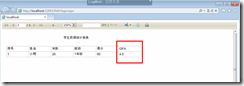
源码地址:HelloRdlc.7z
[转]RDLC报表——动态添加列的更多相关文章
- asp.net gridview动态添加列,并获取其数据;
1,绑定数据前先动态添加列,见方法CreateGridColumn(只在第一次加载动态添加): 2,gvlist_RowDataBound为对应列添加控件: 前台代码: <%@ Page Lan ...
- GridView动态添加列之后,导致PostBack(回发)页面数据丢失问题解决
直入主题,首先声明,这个问题是无法解决的,特此在这说明 一.如何动态添加列,如下: 在页面重写OnInit事件,至于为什么要在这个事件写,根据页面的声明周期和经验可知(不用去别的地方找了,这个我找了之 ...
- DataGridview动态添加列
1.获取数据源(select * from table名称) 2.动态绑定数据源 private void GetTableInfo(DataTable dt) { listBh = new List ...
- Wpf DataGrid动态添加列,行数据(二)
这是第二中方法,可直接绑定,我这里只是做出了一种思路,并不是最完美. 这里注意一下,因为我里面引用了MVVMLight,所以可能代码不是复制过去就能用了的. 样式也是,所以复制过去看不是我贴出来的界面 ...
- [RDLC]报表根据字段列动态加载图片(二)
参照:http://www.cnblogs.com/hcbin/archive/2010/03/26/1696803.html 改动地方value的值可以用报表的字段进行编辑. 效果:
- gridview动态添加列的问题
相信大家也和我一样遇到过这种问题,gridview在生成列的时候当列不确定怎么办?下面分享一下自己的解决方法. 举个列子说明一下. 普通列的添加比较简单. BoundField bf = new Bo ...
- GridView动态添加列并判断绑定数据DataTable的列类型控制展示内容
此篇随笔是2013年根据项目需求开发记录的,不一定符合大众口味,只需了解开发思路,毕竟解决方案多种多样. 下面简单说说需求点吧: (1)通过下拉列表可以选择一个DataSet(数据集),一个DataS ...
- extjs动态添加列
可以根据日期,动态的插入一列 controller层: StdDayWordQuery:function(btn,event){ var form=Ext.getCmp('queryFormSDW') ...
- C# DataGridView 动态添加列和行
https://blog.csdn.net/alisa525/article/details/7350471 dataGridView1.ReadOnly = true ; //禁用编辑功能 ...
随机推荐
- 小程序 之picker-view省市县
代码地址:https://github.com/yangsphp/area-picker
- 学习csv
1.csv文件读取,csv文件是常用的数据存储格式之一,我们使用Python模块来处理csv文件,这是一个天气信息表 import csv from matplotlib import pyplot ...
- idea中配置xml不自动提示解决方案
1.打开设置File-->Settings(或者Ctrl + Alt + S)--->Languages&Frameworks-->Schemas and DTDS 2.选择 ...
- 20190625 Oracle优化查询(一)
与其惴惴不安,不如定心应变 前提:我的Oracle服务器是安装在Windows环境中的,没有上到Linux 查看表结构 查询全表 查找空值, 使用“=”是没有结果的,应该使用IS NULL
- APIshop精选接口助力双十一电商业务
距离2018年双11的购物盛典已经不到一个月了,各大电商之间的战役已经悄然打响,今年的双11仍会是一场电商鏖战,想必又会打破2017年双11近2540亿的全网成交总额记录. 据统计,去年双11全天共产 ...
- 腾讯云,搭建Java开发环境
搭建 JAVA 开发环境 任务时间:18min ~ 20min 此实验教大家如何配置 JDK .Tomcat 和 Mysql 安装 JDK JDK 是开发Java程序必须安装的软件,我们查看一下 yu ...
- 【codeforces 755F】PolandBall and Gifts
[题目链接]:http://codeforces.com/contest/755/problem/F [题意] n个人; 计划是每个人都拿一个礼物来送给一个除了自己之外的人; 且如果一个人没有送出礼物 ...
- App后台开发运维和架构实践学习总结(2)——RESTful API设计技巧
前言 移动互联网时代,RESTful API成为越来越重要的移动端和服务器端交互的形式.尤其是在很多互联网公司或者传统行业拥抱移动互联网的时候,一套设计良好的Restful API能够帮助互联网产品支 ...
- BNUOJ 1021 信息战(七)——情报传递
信息战(七)——情报传递 Time Limit: 3000ms Memory Limit: 262144KB 64-bit integer IO format: %lld Java clas ...
- mysql :=和=的区别
:=和=的区别 = 只有在set和update时才是和:=一样,赋值的作用,其它都是等于的作用.鉴于此,用变量实现行号时,必须用:= := 不只在set和update时时赋值的作用,在select也是 ...
