User Word Automation Services and Open XML SDK to generate word files in SharePoint2010
SharePoint 2010 has established a new service called “Word Automation Services” to operate word files. This service will be installed when install SharePoint 2010. It is useful for archive documents or convert word format in server. But we need initialize and configure this service on Central Administration or PowerShell.(How to set up Word Automation Services? see:http://msdn.microsoft.com/en-us/library/ee557330(v=office.14).aspx)
After initialized, SharePoint 2010 will setup a database named:”WordAutomationServices_XXXX”. We can find the service status in Central Administration->Application Management->Service Applications->Manage services on server:
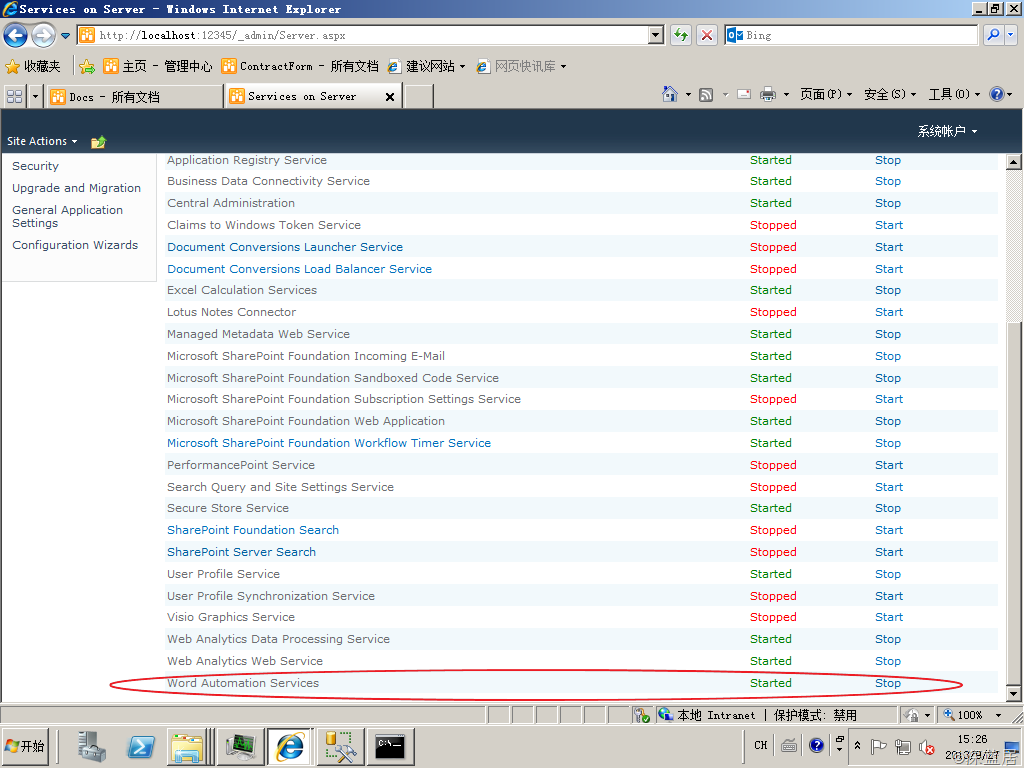
Make sure the service is started.
Call Word Automation Services
Next, we can use C# code to call the Word Automation Services. For example, this is a word file in Shared Documents, we need to convert the word file to pdf format and saved in another document library (named Docs), we can write code like this:
string siteUrl = "http://localhost";
string wordAutomationServiceName = "Word Automation Services";
using (SPSite spSite = new SPSite(siteUrl))
{
ConversionJob job = new ConversionJob(wordAutomationServiceName);
job.UserToken = spSite.UserToken;
job.Settings.UpdateFields = true;
job.Settings.OutputFormat = SaveFormat.PDF;
job.AddFile(siteUrl + "/Shared%20Documents/Contract%20Management.docx",
siteUrl + "/Docs/Contract%20Management.pdf");
job.Start();
}
.csharpcode, .csharpcode pre
{
font-size: small;
color: black;
font-family: consolas, "Courier New", courier, monospace;
background-color: #ffffff;
/*white-space: pre;*/
}
.csharpcode pre { margin: 0em; }
.csharpcode .rem { color: #008000; }
.csharpcode .kwrd { color: #0000ff; }
.csharpcode .str { color: #006080; }
.csharpcode .op { color: #0000c0; }
.csharpcode .preproc { color: #cc6633; }
.csharpcode .asp { background-color: #ffff00; }
.csharpcode .html { color: #800000; }
.csharpcode .attr { color: #ff0000; }
.csharpcode .alt
{
background-color: #f4f4f4;
width: 100%;
margin: 0em;
}
.csharpcode .lnum { color: #606060; }
Note: Word Automation Services use a timer to process our job, so even we finished our process in code, we still cannot find the pdf file in document library. After a few minutes, the timer will complate our job, refresh the document library page we can see the pdf file. If we want to make the timer work frequently, we can go to Central Administration->Monitoring->Timer Jobs->Review job definitions, click the “Word Automation Services Timer Job”, change the “Recurring Schedule” value such as 1 minute. If we want to run the job immediately, we can click the "Run Now” button.
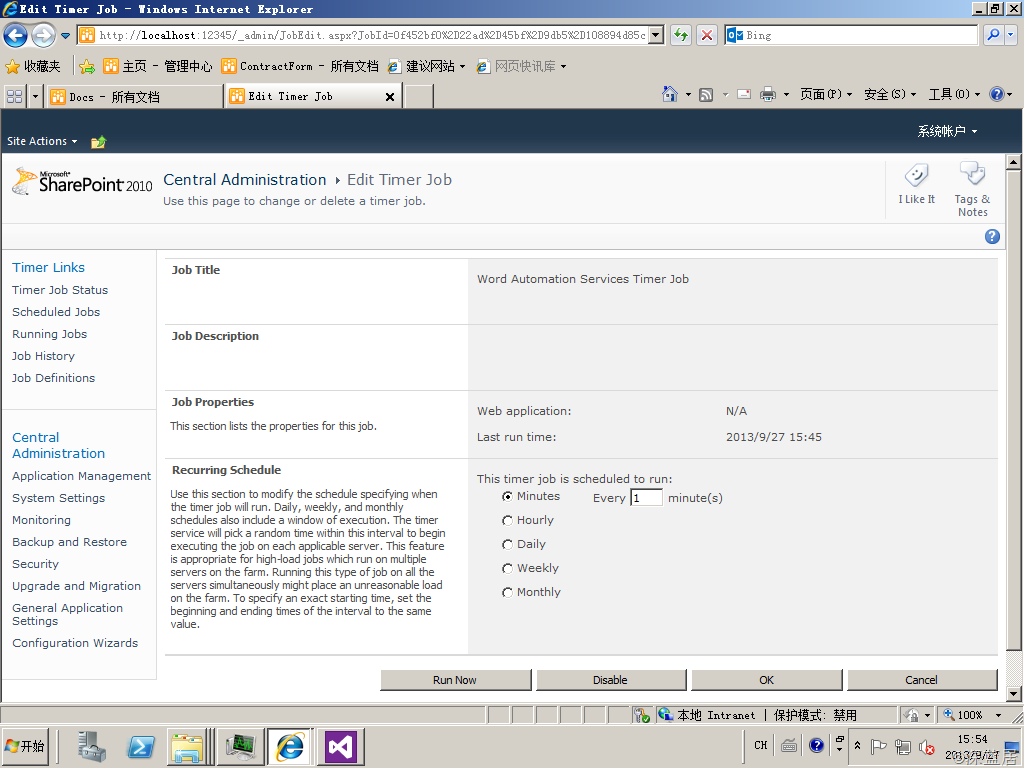
User Open XML SDK to generate word file
Open XML is a common standard format for Office files since Office 2007. We can use Open XML SDK to develop the application that combine the user define template and data (from database, SharePoint list, interface or other user input).
Open XML SDK is not contained in Visual Studio by default, so we must download the SDK from Microsoft.(Download address:http://www.microsoft.com/en-us/download/details.aspx?id=5124) After install the SDK, we can reference the component: DocumentFormat.OpenXml and WindowsBase.
In the code, we can read the template from disk or SharePoint document library. The template contains some special word than we will replace them by user data.
For example, there is a template, we need to fill the vender name, amount and date, so we can define the template like this:
|
Purchasing Contract Vender:$Vender, Description:bala bala~~~ Total Amount: $Amount Signature Date:$Today |
We save the template as a docx file in disk, and we can read the template by Open XML SDK and replace the words like this:
FileStream fs=new FileStream("Template.docx",FileMode.Open,FileAccess.Read);
byte[] byteArray = new byte[fs.Length];
fs.Read(byteArray, 0, (int)(fs.Length));
using (MemoryStream memStr = new MemoryStream())
{
memStr.Write(byteArray, 0, byteArray.Length);
using (WordprocessingDocument wordDoc = WordprocessingDocument.Open(memStr, true))
{
string docText = null;
using (StreamReader sr = new StreamReader(wordDoc.MainDocumentPart.GetStream()))
{
docText = sr.ReadToEnd();
}
docText = docText.Replace("$Vender", "Microsoft");
docText = docText.Replace("$Amount", "1234.56");
docText = docText.Replace("$Today", DateTime.Today.ToShortDateString());
using (StreamWriter sw = new StreamWriter(wordDoc.MainDocumentPart.GetStream(FileMode.Create)))
{
sw.Write(docText);
}
}
Console.WriteLine("Saving");
//save new file from stream memStr...
.csharpcode, .csharpcode pre
{
font-size: small;
color: black;
font-family: consolas, "Courier New", courier, monospace;
background-color: #ffffff;
/*white-space: pre;*/
}
.csharpcode pre { margin: 0em; }
.csharpcode .rem { color: #008000; }
.csharpcode .kwrd { color: #0000ff; }
.csharpcode .str { color: #006080; }
.csharpcode .op { color: #0000c0; }
.csharpcode .preproc { color: #cc6633; }
.csharpcode .asp { background-color: #ffff00; }
.csharpcode .html { color: #800000; }
.csharpcode .attr { color: #ff0000; }
.csharpcode .alt
{
background-color: #f4f4f4;
width: 100%;
margin: 0em;
}
.csharpcode .lnum { color: #606060; }
Run this code, we can find the result document content like this:
.csharpcode, .csharpcode pre
{
font-size: small;
color: black;
font-family: consolas, "Courier New", courier, monospace;
background-color: #ffffff;
/*white-space: pre;*/
}
.csharpcode pre { margin: 0em; }
.csharpcode .rem { color: #008000; }
.csharpcode .kwrd { color: #0000ff; }
.csharpcode .str { color: #006080; }
.csharpcode .op { color: #0000c0; }
.csharpcode .preproc { color: #cc6633; }
.csharpcode .asp { background-color: #ffff00; }
.csharpcode .html { color: #800000; }
.csharpcode .attr { color: #ff0000; }
.csharpcode .alt
{
background-color: #f4f4f4;
width: 100%;
margin: 0em;
}
.csharpcode .lnum { color: #606060; }
|
Purchasing Contract Vender:Microsoft, Description:bala bala~~~ Total Amount: 1234.56 Signature Date:2013/9/27 |
Use both the Word Automation Services and Open XML SDK, we can generate the word document by template and user data, and convert the result as a pdf file and save to another document library.
This my example code:
string siteUrl = "http://localhost";
using (SPSite spSite = new SPSite(siteUrl))
{
//Querying for Template.docx
SPList list = spSite.RootWeb.GetList("http://localhost/Shared%20Documents");
SPQuery query = new SPQuery();
query.ViewFields = @"<FieldRef Name='FileLeafRef' />";
query.Query =
@"<Where>
<Eq>
<FieldRef Name='FileLeafRef' />
<Value Type='Text'>Template.docx</Value>
</Eq>
</Where>";
SPListItemCollection collection = list.GetItems(query);
if (collection.Count != 1)
{
Console.WriteLine("Test.docx not found");
Environment.Exit(0);
}
Console.WriteLine("Opening");
SPFile file = collection[0].File;
byte[] byteArray = file.OpenBinary(); using (MemoryStream memStr = new MemoryStream())
{
memStr.Write(byteArray, 0, byteArray.Length);
using (WordprocessingDocument wordDoc = WordprocessingDocument.Open(memStr, true))
{ string docText = null;
using (StreamReader sr = new StreamReader(wordDoc.MainDocumentPart.GetStream()))
{
docText = sr.ReadToEnd();
}
docText = docText.Replace("$Vender", "Microsoft");
docText = docText.Replace("$Amount", "1234.56");
docText = docText.Replace("$Today", DateTime.Today.ToShortDateString()); using (StreamWriter sw = new StreamWriter(wordDoc.MainDocumentPart.GetStream(FileMode.Create)))
{
sw.Write(docText);
}
}
Console.WriteLine("Saving");
string newDocName = "MicrosoftContract.docx";
file.ParentFolder.Files.Add(newDocName, memStr, true);
Console.WriteLine("Starting conversion job");
string wordAutomationServiceName = "Word Automation Services";
ConversionJob job = new ConversionJob(wordAutomationServiceName);
job.UserToken = spSite.UserToken;
job.Settings.UpdateFields = true;
job.Settings.OutputFormat = SaveFormat.PDF;
job.AddFile(siteUrl + "/Shared%20Documents/"+newDocName,
siteUrl + "/Docs/MicrosoftContract.pdf");
job.Start();
}
}
.csharpcode, .csharpcode pre
{
font-size: small;
color: black;
font-family: consolas, "Courier New", courier, monospace;
background-color: #ffffff;
/*white-space: pre;*/
}
.csharpcode pre { margin: 0em; }
.csharpcode .rem { color: #008000; }
.csharpcode .kwrd { color: #0000ff; }
.csharpcode .str { color: #006080; }
.csharpcode .op { color: #0000c0; }
.csharpcode .preproc { color: #cc6633; }
.csharpcode .asp { background-color: #ffff00; }
.csharpcode .html { color: #800000; }
.csharpcode .attr { color: #ff0000; }
.csharpcode .alt
{
background-color: #f4f4f4;
width: 100%;
margin: 0em;
}
.csharpcode .lnum { color: #606060; }
User Word Automation Services and Open XML SDK to generate word files in SharePoint2010的更多相关文章
- Csharp: create word file using Open XML SDK 2.5
using System; using System.Collections.Generic; using System.ComponentModel; using System.Data; usin ...
- Using XSLT and Open XML to Create a Word 2007 Document
Summary: Learn how to transform XML data into a Word 2007 document by starting with an existing docu ...
- Open Xml SDK Word模板开发最佳实践(Best Practice)
1.概述 由于前面的引文已经对Open Xml SDK做了一个简要的介绍. 这次来点实际的——Word模板操作. 从本质上来讲,本文的操作都是基于模板替换思想的,即,我们通过替换Word模板中指定元素 ...
- Embedding Documents in Word 2007 by Using the Open XML SDK 2.0 for Microsoft Office
Download the sample code This visual how-to article presents a solution that creates a Word 2007 doc ...
- SharePoint 2013 中的 PowerPoint Automation Services
简介 许多大型和小型企业都将其 Microsoft SharePoint Server 库用作 Microsoft PowerPoint 演示文稿的存储库.所有这些企业在 ...
- Open Xml SDK 引文
什么是Open Xml SDK? 什么是Open Xml? 首先,我们得知道,Open Xml为何物? 我们还是给她起个名字——就叫 “开放Xml”,以方便我们中文的阅读习惯.之所以起开放这个名字,因 ...
- 下载和编译 Open XML SDK
我们需要一些工具来开始 Open XML 的开发. 开发工具 推荐的开发工具是 Visual Studio 社区版. 开发工具:Visual Studio Community 2013 下载地址:ht ...
- Open XML SDK 在线编程黑客松
2015年2月10日-3月20日,开源社 成员 微软开放技术,GitCafe,极客学院联合举办" Open XML SDK 在线编程黑客松 ",为专注于开发提高生产力的应用及服务的 ...
- C# : 操作Word文件的API - (将C# source中的xml注释转换成word文档)
这篇博客将要讨论的是关于: 如何从C#的source以及注释, 生成一份Word格式的关于各个类,函数以及成员变量的说明文档. 他的大背景如下...... 最近的一个项目使用C#, 分N个模块, 在项 ...
随机推荐
- 基于TCP和多线程实现无线鼠标键盘-Robot
Windows端收到Android端传递来的键盘或鼠标操作信息以后,需要根据这些信息操作鼠标或键盘,这就需要用到java.awt.Robot类,该类用于控制鼠标或键盘. 在Java主窗体中定义: pu ...
- 【Java每日一题】20161124
package Nov2016; public class Ques1124 { public static void main(String[] args) { Parent p = new Sub ...
- spring 使用redis集群配置
上面两篇介绍了redis集群的配置合一些基本的概念,所以接下来当然是要在项目中使用咯,redis的java支持已经做的非常好了,所以我们来试着使用这些api来进行redis的操作,首先我们需要操作re ...
- 轻量级权限管理系统(renren-security)
renren-security是一个轻量级权限管理系统,其核心设计目标是开发迅速.学习简单.轻量级.易扩展.使用renren-security搭建项目,只需编写30%左右代码,其余的代码交给系统自动生 ...
- mongodb命令使用大全(常用命令)
数据库常用命令 1.Help查看命令提示 help db.help(); db.yourColl.help(); db.youColl.find().help(); rs.help(); 2.切换/创 ...
- PHP内核探索之变量(6)- 后续内核探索系列大纲备忘
年前因为工作比较饱和,现在又忙着换工作的事情,基本停止了对博文的更新.后续的博文,还是慢慢补上吧. 为了不至于过于发散,先搞个未成形的大纲,如下: PHP内核探索之变量 不平凡的字符串 PHP内核探 ...
- Java接口之间的继承
/** * Created by xfyou on 2016/11/3. * 多接口之间的继承 */ public class HorrorShow { static void u(Monster b ...
- Select-or-Die:灵活的 jQuery 下拉列表插件
Select-or-Die 是一个 jQuery 插件,用来自定义下拉列表(Select)元素.原生的下拉选择元素在各个浏览器的默认样式差异很多,而且自定义样式很困难,因此 Web 开发人员喜欢使用插 ...
- 【HTML5】浅析HTML5应用程序缓存(ApplicationCache)
一.为什么需要Web应用程序缓存 在移动互联网时代,设备终端位置不再固定,依赖无线信号,网络的可靠性变得降低,比如坐在火车上,过了一个隧道(15分钟),便无法访问网站,这对于web的伤害是很大的 ...
- crystal
1.在*{margin:0;padding:0;}下,标签自带样式会失去效果,如:blockquote.table下cellpadding,align等. 2.标签自带属性样式没有css高. 3.在c ...
