Fedora 28 打印机配置 ( HP pro 1136M ,基于Windows 打印服务器使用 smb 协议)
Fedora 28 本身是没有打印服务的。我们需要安装下列软件:
- System-Config-Printer
- Common Unix Printing System - CUPS
- hplip.x86_64 : HP Linux Imaging and Printing Project
- hplip-3.18.6-plugin.run (其他版本, 安装的plugin 版本要和hplip 对应)
- samba
安装好后,启动cups 系统、samba 系统、配置好防火墙,然后打开 system-config-printer 软件就能进行添加打印机了。
安装:
安装系统配置GUI :
~ sudo yum install system-config-printer.x86_64
~ sudo yum install cups (本身 fedora 已经安装了 cups 打印系统)
安装 hplip 相关:
~ sudo yum install hplip hplip-gui
之后使用 hp-plugin 命令使用绝对路径安装: hplip-3.18.6-plugin.run (注意:不安装插件会导致插件安装失败, 此插件如果在线下载不成功)
也可以下载 hplip-xx.run , hplip-xx-plugin.run 来进行安装, 推荐使用 curl -O 命令下载,并 使用 chmod +x 添加执行权限。
chmod +x ./hplip-3.16.11.run
sudo ./hplip-3.16.11.run
安装samba:
~ sudo yum install samba
并进行修改配置如下(例子,可以单独修改):
# See smb.conf.example for a more detailed config file or
# read the smb.conf manpage.
# Run 'testparm' to verify the config is correct after
# you modified it. [global]
workgroup = WORKGROUP # 重点,windows 打印服务器一般默认用户组是 workgroup
security = user passdb backend = tdbsam printing = cups
printcap name = cups
load printers = yes
cups options = raw [homes]
comment = Home Directories
valid users = %S, %D%w%S
browseable = No
read only = No
inherit acls = Yes [printers]
comment = All Printers
path = /var/tmp
printable = Yes
create mask =
browseable = yes [print$]
comment = Printer Drivers
path = /var/lib/samba/drivers
write list = @printadmin root
force group = @printadmin
create mask =
directory mask =
添加防火墙规则:
sudo firewall-cmd --add-service samba
sudo firewall-cmd --permanent --add-service samba
~ sudo firewall-cmd --reload
启动 :
重新启动 samba 服务:
~ sudo systemctl enable {s,n}mb.service
~ sudo systemctl start {s,n}mb
重新启动 cups 服务:
~ sudo systemctl start cups
可以使用 systemctl status cups 命令来进行查看服务状态。
man cups :
NAME
cups - a standards-based, open source printing system DESCRIPTION
CUPS is the software you use to print from applications like word processors, email readers, photo
editors, and web browsers. It converts the page descriptions produced by your application (put a para\u2010
graph here, draw a line there, and so forth) into something your printer can understand and then sends
the information to the printer for printing. Now, since every printer manufacturer does things differently, printing can be very complicated. CUPS
does its best to hide this from you and your application so that you can concentrate on printing and
less on how to print. Generally, the only time you need to know anything about your printer is when
you use it for the first time, and even then CUPS can often figure things out on its own.
添加打印机:
安装 cups 后,可以使用 cups web 服务( http://localhost:631/jobs/ )来添加 打印机。但是我们已经安装了 system-config-printer 我们可以使用此gui 界面来添加打印机。因为我们使用打印的服务器是windows
打印服务器,所以我们需要使用 smb 协议来进行访问网络打印机,输入凭据,选择驱动。具体的配置截图可以参照如下博客。最后添加打印机成功后,可以打印测试页来进行验证。如果没有成功,请参照系统报错,进行修改配置。最后祝你使用打印服务愉快!
保持更新,转载请注明出处。如果本文对你有所帮助,请点击右下角推荐给予支持。
参考链接:
https://blog.csdn.net/allan_bst/article/details/72026980
https://blog.csdn.net/gaoprincess/article/details/79591632
https://www.cnblogs.com/sztsian/p/3462170.html
http://www.mintos.org/hardware/hplip-skill.html
http://www.mintos.org/hardware/hplip-cupsext.html
Setting the printer: 2019.8.1
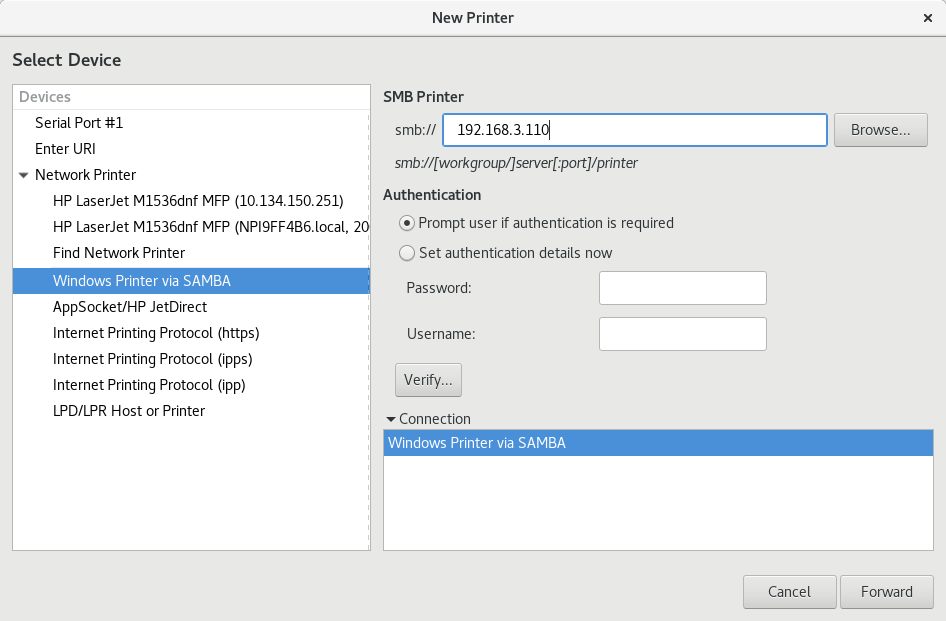
Fedora 28 打印机配置 ( HP pro 1136M ,基于Windows 打印服务器使用 smb 协议)的更多相关文章
- fedora 28/29 配置 C++ 环境
最近 使用C++ 开发 更换机器的时候,还要重新配置一下 gnu 工具链.于是简单进行了安装了一下: yum install gcc yum install gcc-c++ yum install g ...
- [图文] Fedora 28 使用 Virt-Manager 创建 KVM 虚拟机以及 配置 KVM 虚拟机
实验说明: 往后的许多实验都将以Linux平台下的 KVM虚拟机为主,所以不可少的就是 Virt-Manager 虚拟机管理器. 本章将对如何安装和使用Virt-Manager管理器进行讲解,并且会对 ...
- Fedora 28 系统基础配置以及常用软件安装方式
实验说明: 很多人说Linux很难用,很难上手,其实不然,倘若不玩游戏,其实很多发行版Linux都可以成为主力系统,就比如本章要讲的 Fedora 28.本章会从镜像来源.系统安装.基础配置和常用软件 ...
- fedora 28 , firewalld 防火墙控制,firewall-cmd 管理防火墙规则
今天,在使用fedora时,需要修改防火墙规则,一时间忘记了命令是什么,这里进行记录一下. 目前 fedora 28/ centos 7 使用 firewalld 作为防火墙软件:下面我就怎么简单管理 ...
- fedora 使用 vnc 远程 fedora 28 主机
问题重述: 最近环境中需要使用 fedora 28 来进行远程桌面,于是就重新配置了一下vnc 在这里面做一下记录. 过程: yum 安装: 工作机上安装 vncviewer 远程主机上安装: vnc ...
- Use Jupyter notebook on Fedora 28
生产环境使用 Fedora 28, 并且需要搭建一个 Jupyter 的notebook 方便使用,所搭建的Jupyter 支持单人远程 密码访问 1. 安装 安装 Jupyter , 出错 [roo ...
- [图文] Fedora 28 使用 Virt-Manager 制作并优化QCOW2镜像——Windows 10 1709
实验说明: 云计算的发展使得桌面上云,windows 10就必不可少,这一章就如何制作QCOW2镜像文件并优化进行说明. 实验环境: 宿主机系统 :Fedora 28 WorkStation 虚拟 ...
- 为什么基于Windows Server 2008 R2的网络负载均衡(NLB)配置的时候总会报错“主机不可访问”?
配置基于Windows的网络负载均衡是很容易的,操作也很简单,点点鼠标基本上就能完成,但是在进行节点(真实服务器)操作的过程中有时候会遇到一些主机不可访问的报错信息.这个又是为什么呢? Figure ...
- SAP打印机配置
SAP打印机配置 一.SAP打印原理 SAP的打印过程分两个步骤: 1.创建假脱机请求: 2.创建输出请求: 在点击打印按钮后,系统会提示创建假脱机请求后,你可以选择直接生成输出请求,或者手动生成输出 ...
随机推荐
- C#中List的方法RemoveAt小测试
结论:在C#中将一个List中的项插入到别一个List中,会复制,而不是从源List中移除. 示例如下 void Start () { TestList (); } void TestList () ...
- 最小化安装centos5.5
安装LINUX的办法: 使用光盘 通过网络批量安装LINUX系统 先搭建一个LINUX做为安装的数据源(DHCP服务器,kickat) 设置所有其他要安装LINUX服务器的电脑以NET的方式启动,然后 ...
- #17 random&json模块
前言 本节将讲解两个模块,一个是随机模块random,一个是字符串和字典之间的转换模块json,这两个模块使用率还是很高的,来认识一下! 一.random模块 random的官方文档:https:// ...
- POJ 1724 ROADS(使用邻接表和优先队列的BFS求解最短路问题)
题目链接: https://cn.vjudge.net/problem/POJ-1724 N cities named with numbers 1 ... N are connected with ...
- Python使用@property装饰类方法
Python版本:3.5.2 假如我们有一个Student类,并在其中定义了一个score属性,但是score属性会被显露出去,没办法检查参数,导致成绩可以随意更改: stu = Student() ...
- 修改git分支名称
场景:将分支名称为 oldbranch 改为 newbranch 步骤: 1.将本地分支oldbranch切一个分支到本地 git branch -m oldbranch newbranch 2.删除 ...
- oracle用户权限
权限: create session create table unlimited tablespace connect resource dba 例: #sqlplus /nolog SQL> ...
- appendChild简单表格的增删改查
---恢复内容开始--- <!DOCTYPE html><html xmlns="http://www.w3.org/1999/xhtml"><hea ...
- Java并发编程:Java线程池核心ThreadPoolExecutor的使用和原理分析
目录 引出线程池 Executor框架 ThreadPoolExecutor详解 构造函数 重要的变量 线程池执行流程 任务队列workQueue 任务拒绝策略 线程池的关闭 ThreadPoolEx ...
- 【Java深入研究】1、object类
一.概述Object类是所有Java类的祖先.每个类都使用 Object 作为超类.所有对象(包括数组)都实现这个类的方法. 参考英文:* Class {@code Object} is the ro ...
