centos6.5磁盘扩容
3台虚拟机都是20G磁盘,用着用着发现不够了,先扩容了一台,各种百度...各种坑,每个人的情况不一样,发现不一样的地方最后立即百度查看。一台扩容成功后,打算再扩容一台,目的是留一个记录。(我是用xshell超级用户链接的的虚拟机)
扩容大致分为3步:1.外部设置;2.设置分区;3.重启;4挂载;(挂载过程中解决了物理卷、卷组、逻辑卷、格式化问题,如果挂载失败,则可以一次解决排除这些问题)
1.关闭虚拟机(不是挂起),点击“虚拟机/设置”,选择“硬盘”,扩容至40G
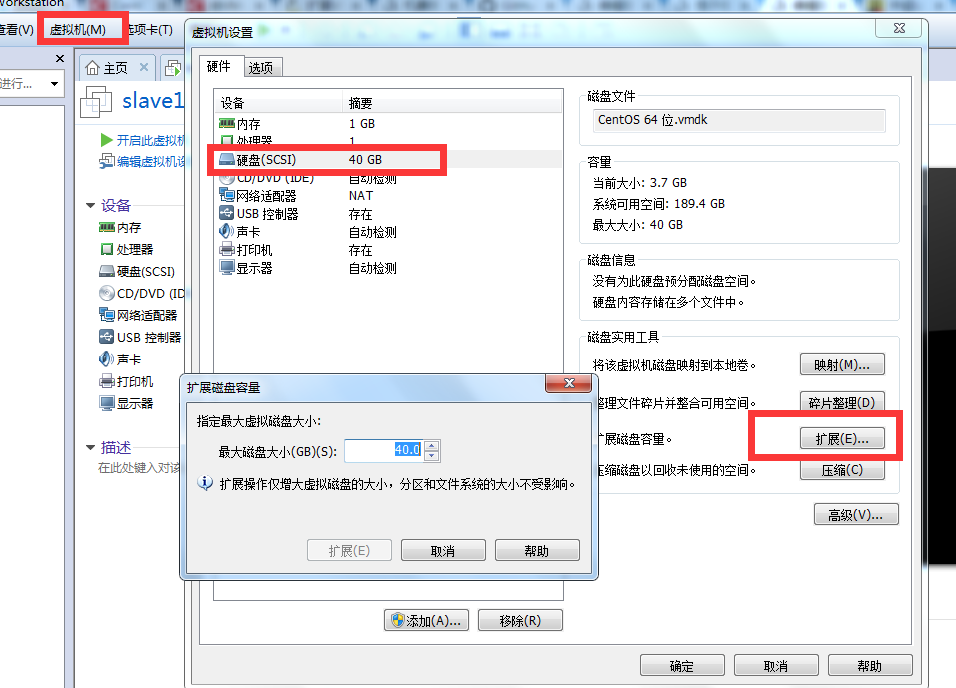
2.启动虚拟机,root用户进入linux系统,添加新的分区
2.1查看当前分区状况
[root@slave1 /root]$ fdisk -l
Disk /dev/sda: 42.9 GB, 42949672960 bytes
255 heads, 63 sectors/track, 5221 cylinders
Units = cylinders of 16065 * 512 = 8225280 bytes
Sector size (logical/physical): 512 bytes / 512 bytes
I/O size (minimum/optimal): 512 bytes / 512 bytes
Disk identifier: 0x000381a8
Device Boot Start End Blocks Id System
/dev/sda1 * 1 39 307200 83 Linux
Partition 1 does not end on cylinder boundary.
/dev/sda2 39 2358 18631680 83 Linux
/dev/sda3 2358 2611 2031616 82 Linux swap / Solaris
当前最大分区为sda3,新创建的分区为sda4。(请留意加重部分)
2.2输入以下命令
[root@slave1 /root]$ fdisk /dev/sda
WARNING: DOS-compatible mode is deprecated. It's strongly recommended to
switch off the mode (command 'c') and change display units to
sectors (command 'u').
Command (m for help): m #2.3命令行提示下输入【m】
Command action
a toggle a bootable flag
b edit bsd disklabel
c toggle the dos compatibility flag
d delete a partition
l list known partition types
m print this menu
n add a new partition
o create a new empty DOS partition table
p print the partition table
q quit without saving changes
s create a new empty Sun disklabel
t change a partition's system id
u change display/entry units
v verify the partition table
w write table to disk and exit
x extra functionality (experts only)
Command (m for help): n #输入命令【n】添加新分区
Command action
e extended
p primary partition (1-4)
p #输入命令【p】创建主分区。
Selected partition 4
First cylinder (2611-5221, default 2611): #回车
Using default value 2611
Last cylinder, +cylinders or +size{K,M,G} (2611-5221, default 5221): #回车
Using default value 5221
Command (m for help): w #输入【w】保存
The partition table has been altered!
Calling ioctl() to re-read partition table.
WARNING: Re-reading the partition table failed with error 16: Device or resource busy.
The kernel still uses the old table. The new table will be used at
the next reboot or after you run partprobe(8) or kpartx(8)
Syncing disks.
[root@slave1 /]$ mkdir disk4
[root@slave1 /]$ mount /dev/sda4 /disk4
mount: you must specify the filesystem type
挂载的时候发生了报错,看红色字体,原因可能是没有物理卷、卷组、逻辑卷、格式化引起的(4.1,4.2,4.3主要用于解决这3个问题)
4.1查看物理卷:
[root@slave1 /]$ pvs
没有输出!!!说明没有物理卷,创建的分区是sda4,这里为这个分区创建物理卷。
[root@slave1 /]$ pvcreate /dev/sda4
Physical volume "/dev/sda4" successfully created
此时再查看物理卷,ok
[root@slave1 /]$ pvs
PV VG Fmt Attr PSize PFree
/dev/sda4 lvm2 a-- .99g .99g
4.2查看卷组
[root@slave1 /]$ vgs
No volume groups found
报错,没有,先创建卷组vgdata
[root@slave1 /]$ vgcreate vgdata /dev/sda4
Volume group "vgdata" successfully created
再次查看卷组,OK!!!
[root@slave1 /]$ vgs
VG #PV #LV #SN Attr VSize VFree
vgdata wz--n- .99g .09g
[root@slave1 /]$ vgdisplay
--- Volume group ---
VG Name vgdata
System ID
Format lvm2
Metadata Areas
Metadata Sequence No
VG Access read/write
VG Status resizable
MAX LV
Cur LV
Open LV
Max PV
Cur PV
Act PV
VG Size 19.99 GiB
PE Size 4.00 MiB
Total PE
Alloc PE / Size / 4.90 GiB
Free PE / Size / 15.09 GiB
VG UUID f8keeP-x5yH-qdfd-9roM-hbAt-ALEI-yYG4wB
4.3查看逻辑卷
[root@slave1 /]$ lvdisplay
No volume groups found
报错,没有,创建逻辑卷
[root@slave1 /]$ lvcreate -L4.9G vgdata -n lvolhome /dev/sda4
Rounding up size to full physical extent 4.90 GiB
Logical volume "lvolhome" created
查看创建结果,OK!!!
[root@slave1 /]$ lvdisplay
--- Logical volume ---
LV Path /dev/vgdata/lvolhome
LV Name lvolhome
VG Name vgdata
LV UUID dI2lMQ-sayc-XGlG-xa9I-USfC-97kt-0Kbt6k
LV Write Access read/write
LV Creation host, time slave1, -- :: -
LV Status available
# open
LV Size 4.90 GiB
Current LE
Segments
Allocation inherit
Read ahead sectors auto
- currently set to
Block device :
4.4格式化磁盘
[root@slave1 /]$ mkfs.ext4 /dev/sda4
mke2fs 1.41.12 (17-May-2010)
/dev/sda4 is apparently in use by the system; will not make a filesystem here!
报错、手动移除DM管理
[root@slave1 /]$ dmsetup status
vgdata-lvolhome: linear
[root@slave1 /]$ dmsetup remove_all
[root@slave1 /]$ dmsetup status
No devices found
重新格式化,OK!!!
[root@slave1 /]$ mkfs.ext4 /dev/sda4
mke2fs 1.41. (-May-)
Filesystem label=
OS type: Linux
Block size= (log=)
Fragment size= (log=)
Stride= blocks, Stripe width= blocks
inodes, blocks
blocks (5.00%) reserved for the super user
First data block=
Maximum filesystem blocks=
block groups
blocks per group, fragments per group
inodes per group
Superblock backups stored on blocks:
, , , , , , , , , Writing inode tables: done
Creating journal ( blocks): done
Writing superblocks and filesystem accounting information: done This filesystem will be automatically checked every mounts or
days, whichever comes first. Use tune2fs -c or -i to override.
重新挂载,没有报错,mount成功,磁盘扩容成功
[root@slave1 /]$ mount /dev/sda4 /disk4
挂载前:
[root@slave1 /root]$ df -lh
Filesystem Size Used Avail Use% Mounted on
/dev/sda2 18G .0G 14G % /
tmpfs 491M 72K 491M % /dev/shm
/dev/sda1 291M 34M 242M % /boot
挂载后:
Filesystem Size Used Avail Use% Mounted on
/dev/sda2 18G .1G 14G % /
tmpfs 491M 72K 491M % /dev/shm
/dev/sda1 291M 34M 242M % /boot
/dev/sda4 20G 172M 19G % /disk4
centos6.5磁盘扩容的更多相关文章
- 阿里云ECS 实例Centos7系统磁盘扩容
需求:一台阿里云的数据盘磁盘空间不足,需要扩容,我这里只有一个主分区,ext4文件系统. 因为磁盘扩容场景不同,阿里云的文档比较全面一些,所以先奉上阿里云的文档,下面开始我的操作步骤: 1.登录控制台 ...
- VMware下对虚拟机Ubuntu14系统所在分区sda1进行磁盘扩容
VMware下对虚拟机Ubuntu14系统所在分区sda1进行磁盘扩容 一般来说,在对虚拟机里的Ubuntu下的磁盘进行扩容时,都是添加新的分区,而并不是对其系统所在分区进行扩容,如在此链接中http ...
- SQL Server 磁盘空间告急(磁盘扩容)转载
一.背景 在线上系统中,如果我们发现存放数据库文件的磁盘空间不够,我们应该怎么办呢?新买一个硬盘挂载上去可以嘛?(linux下可以直接挂载硬盘进行扩容),但是我们的SQL Server是运行在Wind ...
- 【转载】CentOS LVM磁盘扩容
转自:http://blog.sina.com.cn/s/blog_8882a6260101cpfs.html EXSI5.1主机有一个linux虚拟机,系统是centos运行httpd服务,因为是多 ...
- ECS Linux服务器xfs磁盘扩容
ECS Linux服务器xfs磁盘扩 ECS Linux服务器xfs磁盘使用阿里云官方提供的磁盘扩容方法扩容会有报错: [root@iZ28u04wmy2Z ~]# e2fsck /dev/xvdb1 ...
- es 加磁盘扩容
elasticsearch多磁盘扩容 1.问题 由于早前elasticsearch集群数据存储路径只配置了一个,所以某天磁盘突然爆满,集群差点当机.需重新配置多路径存储路径,因为在生产环境,得保证 ...
- VMware 虚拟机快照、克隆、磁盘扩容
1. 快照 快照是虚拟机某个时间点上完整系统的镜像,可以在虚拟机内部通过快照文件恢复系统到之前的节点. 拍摄快照: 恢复快照: 2. 克隆 克隆是原始虚拟机全部状态的一个拷贝,是脱离原始虚拟机独立存在 ...
- 故障处理:磁盘扩容出错:e2fsck: Bad magic number in super-block while trying to open /dev/vdb1
按照阿里云官网教程对云服务器进行磁盘扩容,使用fdisk重新分区,最后使用e2fsck和resize2fs来完成文件系统层面的扩容 在执行“e2fsck -f /dev/vdb1”命令时报错,如果你的 ...
- Linux磁盘扩容
Linux磁盘扩容 fdisk -l # 查看硬盘信息 lvextend -L +1G /dev/mapper/vg00-lvroot 或者 lvextend -l +%FREE /dev/mappe ...
随机推荐
- java 用PDFBox 删除 PDF文件中的某一页
依赖: <dependency> <groupId>org.apache.pdfbox</groupId> <artifactId>pdfbox-app ...
- 使用PHP+MySql+Ajax+jQuery实现省市区三级联动功能
使用PHP+MySql+Ajax+jQuery实现省市区三级联动功能 要求:写一个省市区(或者年月日)的三级联动,实现地区或时间的下拉选择. 实现技术:php ajax 实现:省级下拉变化时市下拉区下 ...
- 深度优先遍历(DFS)(转)
优先搜索(DFS, Depth First Search)是一个针对图和树的遍历算法.早在19世纪就被用于解决迷宫问题. 对于下面的树而言,DFS方法首先从根节点1开始,其搜索节点顺序是1,2,3,4 ...
- Chrome实用技巧集锦
1. 截取整个网页内容: 步骤:(F12 或 Ctrl Shift I 进入开发者模式) ——> Ctrl Shift P 弹出输入框 ——> 输入框中输入:Captrue ful ...
- ubuntu 18.04//18.10&&windows 7/10双系统系统时间不一致
新版本的Ubuntu使用systemd启动之后,时间也改成了由timedatectl来管理,因此网上的许多方法就不适用了. 经过测试发现下面的方法可以解决双系统时间不一致问题: 1.将硬件时间UTC改 ...
- python 之模块random
随机形成字母和数字组成的五位字符码. [root@localhost python]# vim timee.py import random def coder(): code = '' for i ...
- python2 编码与解码
#!coding: utf-8 s = "特斯拉" s_to_unicode = s.decode("utf-8") unicode_to_gbk = s_to ...
- IT界的一些朗朗上口的名言
序 中国有很多古代警世名言,朗朗上口,凝聚了很多故事与哲理.硅谷的互联网公司里头也有一些这样的名言,凝聚了很多公司价值观和做事的方法,对于很多程序员来说,其影响潜移默化.这里收集了一些,如下. Sta ...
- 深入理解jQuery中的each方法
写在前面 我们先回顾一下数组中的forEach方法吧.在数组的实例上有个forEach方法供所有实例使用,forEach里面接收一个回调函数,而且回调函数默认接收三个参数:当前项,索引,数组 .for ...
- STL之heap学习
C++标准库中的堆-heap make_heap函数,包括两个参数(begin(number),end(number)).(左闭右开) pop_heap函数,包括两个参数,起始位置和终止位置,将当前区 ...
