使用UICollectionView
使用UICollectionView

使用UICollectionView的流程:
1. 设定一个UICollectionViewFlowLayout
2. 使用这个设定的UICollectionViewFlowLayout来初始化UICollectionView
3. 设置代理对象
4. 继承UICollectionViewCell设定重用的cell
源码:
LargeUICollectionViewFlowLayout.h + LargeUICollectionViewFlowLayout.m
#import <UIKit/UIKit.h> @interface LargeUICollectionViewFlowLayout : UICollectionViewFlowLayout @end
#import "LargeUICollectionViewFlowLayout.h" @implementation LargeUICollectionViewFlowLayout - (instancetype)init
{
self = [super init];
if (self)
{
self.itemSize = CGSizeMake(, );
self.sectionInset = UIEdgeInsetsMake(, , , );
self.minimumInteritemSpacing = 40.0f;
self.minimumLineSpacing = 5.0f;
}
return self;
} @end
ShowCollectionViewCell.h + ShowCollectionViewCell.m
#import <UIKit/UIKit.h> @interface ShowCollectionViewCell : UICollectionViewCell @end
#import "ShowCollectionViewCell.h" @implementation ShowCollectionViewCell - (id)initWithFrame:(CGRect)frame
{
self = [super initWithFrame:frame];
if (self)
{
self.backgroundColor = [UIColor redColor];
} return self;
} @end
RootViewController.h + RootViewController.m
#import <UIKit/UIKit.h> @interface RootViewController : UIViewController @end
#import "RootViewController.h"
#import "ShowCollectionViewCell.h"
#import "LargeUICollectionViewFlowLayout.h" static NSString *identify = @"ItemIdentifier"; @interface RootViewController ()<UICollectionViewDelegate, UICollectionViewDataSource> @property (nonatomic, strong) UICollectionView *collectionView; @end @implementation RootViewController - (void)viewDidLoad
{
[super viewDidLoad]; // 初始化UICollectionView并指定一个UICollectionViewFlowLayout
self.collectionView = \
[[UICollectionView alloc] initWithFrame:self.view.bounds
collectionViewLayout:[LargeUICollectionViewFlowLayout new]]; // 给UICollectionViewCell注册重用标示(collectionView会自动给我们创建重用的cell对象)
[self.collectionView registerClass:[ShowCollectionViewCell class]
forCellWithReuseIdentifier:@"ItemIdentifier"]; // 设置代理对象
self.collectionView.delegate = self;
self.collectionView.dataSource = self; // 将UICollectionView添加进父视图
[self.view addSubview:_collectionView];
} -(NSInteger)collectionView:(UICollectionView *)collectionView
numberOfItemsInSection:(NSInteger)section
{
return ;
} -(UICollectionViewCell *)collectionView:(UICollectionView *)collectionView
cellForItemAtIndexPath:(NSIndexPath *)indexPath
{
ShowCollectionViewCell *cell = \
[collectionView dequeueReusableCellWithReuseIdentifier:@"ItemIdentifier"
forIndexPath:indexPath]; return cell;
} @end
运行后效果如下:

很重要的参数如下所示:


在ShowCollectionViewCell.m中执行打印操作:
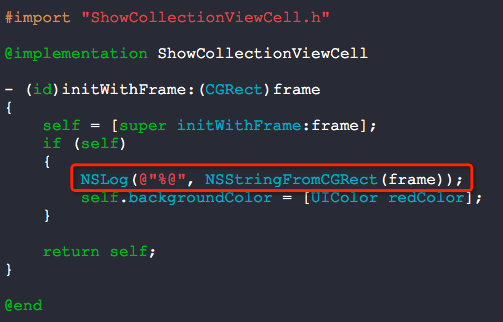
打印信息如下:
2014-05-19 16:52:58.873 UICollectionView[3077:60b] {{0, 0}, {70, 70}} A
2014-05-19 16:52:58.875 UICollectionView[3077:60b] {{125, 0}, {70, 70}} B
2014-05-19 16:52:58.875 UICollectionView[3077:60b] {{250, 0}, {70, 70}} C
2014-05-19 16:52:58.875 UICollectionView[3077:60b] {{0, 75}, {70, 70}} D
2014-05-19 16:52:58.876 UICollectionView[3077:60b] {{125, 75}, {70, 70}}
2014-05-19 16:52:58.876 UICollectionView[3077:60b] {{250, 75}, {70, 70}}
2014-05-19 16:52:58.876 UICollectionView[3077:60b] {{0, 150}, {70, 70}}
2014-05-19 16:52:58.877 UICollectionView[3077:60b] {{125, 150}, {70, 70}}
2014-05-19 16:52:58.877 UICollectionView[3077:60b] {{250, 150}, {70, 70}}
2014-05-19 16:52:58.877 UICollectionView[3077:60b] {{0, 225}, {70, 70}}
2014-05-19 16:52:58.878 UICollectionView[3077:60b] {{125, 225}, {70, 70}}
2014-05-19 16:52:58.878 UICollectionView[3077:60b] {{250, 225}, {70, 70}}
2014-05-19 16:52:58.878 UICollectionView[3077:60b] {{0, 300}, {70, 70}}
2014-05-19 16:52:58.879 UICollectionView[3077:60b] {{125, 300}, {70, 70}}
2014-05-19 16:52:58.879 UICollectionView[3077:60b] {{250, 300}, {70, 70}}
2014-05-19 16:52:58.879 UICollectionView[3077:60b] {{0, 375}, {70, 70}}
2014-05-19 16:52:58.880 UICollectionView[3077:60b] {{125, 375}, {70, 70}}
2014-05-19 16:52:58.901 UICollectionView[3077:60b] {{250, 375}, {70, 70}}
2014-05-19 16:52:58.901 UICollectionView[3077:60b] {{0, 450}, {70, 70}}
2014-05-19 16:52:58.902 UICollectionView[3077:60b] {{125, 450}, {70, 70}}
2014-05-19 16:52:58.902 UICollectionView[3077:60b] {{250, 450}, {70, 70}}
2014-05-19 16:52:58.902 UICollectionView[3077:60b] {{0, 525}, {70, 70}}
2014-05-19 16:52:58.903 UICollectionView[3077:60b] {{125, 525}, {70, 70}}
2014-05-19 16:52:58.903 UICollectionView[3077:60b] {{250, 525}, {70, 70}}
2014-05-19 16:53:24.995 UICollectionView[3077:60b] {{0, 600}, {70, 70}}
2014-05-19 16:53:24.996 UICollectionView[3077:60b] {{125, 600}, {70, 70}}
2014-05-19 16:53:24.996 UICollectionView[3077:60b] {{250, 600}, {70, 70}}
分析上述打印信息A,B不难发现:125 - 70 = 55 > 40,所以,minimumInteritemSpacing只是单元格间的最小间距而已.
分析A,D发现,75 - 70 = 5,与minimumLineSpacing设定一致,因为我们是垂直滚动,所以纵向方向的间距是一致的.
知道这些,我们来实现网络请求照片墙的效果.
修改LargeUICollectionViewFlowLayout中的代码如下:
self.itemSize = CGSizeMake(100, 150); // 单元格尺寸
self.sectionInset = UIEdgeInsetsMake(0, 0, 0, 0); // 单元格边缘
self.minimumInteritemSpacing = 10.0f; // 横排单元格最小间隔
self.minimumLineSpacing = 10.0f; // 单元格最小行间距
修改ShowCollectionViewCell.h + ShowCollectionViewCell.m
#import <UIKit/UIKit.h> @interface ShowCollectionViewCell : UICollectionViewCell @property (nonatomic, strong) UIImageView *showImageView; @end
#import "ShowCollectionViewCell.h" @implementation ShowCollectionViewCell - (id)initWithFrame:(CGRect)frame
{
self = [super initWithFrame:frame];
if (self)
{
self.backgroundColor = [UIColor whiteColor]; CGRect rect = self.bounds;
rect.origin.x += ;
rect.origin.y += ;
rect.size.height -= ;
rect.size.width -= ; _showImageView = [[UIImageView alloc] initWithFrame:rect];
[self addSubview:_showImageView];
} return self;
} @end
RootViewController.m
#import "RootViewController.h"
#import "ShowCollectionViewCell.h"
#import "LargeUICollectionViewFlowLayout.h"
#import "YXGCD.h"
#import "SDWebImage.h" // 重用标示
static NSString *identify = @"ItemIdentifier"; // 数据源
#define SOURCE_DATA @"http://www.duitang.com/album/1733789/masn/p/0/100/" @interface RootViewController ()<UICollectionViewDelegate, UICollectionViewDataSource> @property (nonatomic, strong) UICollectionView *collectionView;
@property (nonatomic, strong) NSMutableArray *dataArray; // 数据源 @end @implementation RootViewController - (void)viewDidLoad
{
[super viewDidLoad]; // 初始化数据源
_dataArray = [[NSMutableArray alloc] init]; // 初始化UICollectionView并指定一个UICollectionViewFlowLayout
self.collectionView = \
[[UICollectionView alloc] initWithFrame:self.view.bounds
collectionViewLayout:[LargeUICollectionViewFlowLayout new]]; // 给UICollectionViewCell注册重用标示(collectionView会自动给我们创建重用的cell对象)
[self.collectionView registerClass:[ShowCollectionViewCell class]
forCellWithReuseIdentifier:@"ItemIdentifier"]; // 设置代理对象
self.collectionView.delegate = self;
self.collectionView.dataSource = self; // 将UICollectionView添加进父视图
[self.view addSubview:_collectionView]; [[GCDQueue globalQueue] execute:^{
// 获取json数据
NSData *data = [[NSData alloc] initWithContentsOfURL:[NSURL URLWithString:SOURCE_DATA]]; // 转换数据
NSDictionary *dataDictionary = [NSJSONSerialization JSONObjectWithData:data
options:NSJSONReadingMutableLeaves|| NSJSONReadingMutableContainers
error:nil];
if (dataDictionary)
{
NSArray *dataArray = dataDictionary[@"data"][@"blogs"];
for (NSDictionary *dic in dataArray)
{
NSLog(@"%@", dic[@"isrc"]); // 存储数据
[_dataArray addObject:dic[@"isrc"]];
}
} // 主线程更新
[[GCDQueue mainQueue] execute:^{
[self.collectionView reloadData];
}];
}];
} -(NSInteger)collectionView:(UICollectionView *)collectionView
numberOfItemsInSection:(NSInteger)section
{
return [_dataArray count];
} -(UICollectionViewCell *)collectionView:(UICollectionView *)collectionView
cellForItemAtIndexPath:(NSIndexPath *)indexPath
{
ShowCollectionViewCell *cell = \
[collectionView dequeueReusableCellWithReuseIdentifier:@"ItemIdentifier"
forIndexPath:indexPath]; [cell.showImageView setImageWithURL:[NSURL URLWithString:_dataArray[indexPath.row]]]; return cell;
} @end
效果图如下:
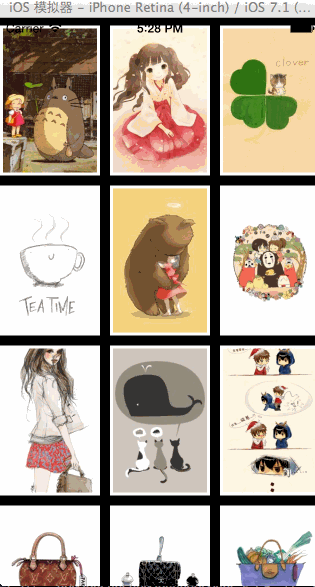
一款显示壁纸的软件就这么搞定雏形了......
我们来尝试一下实时更换layout让图片自动布局,效果如下:
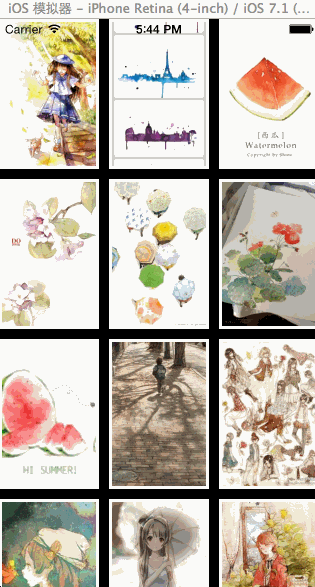
源码:
#import "RootViewController.h"
#import "ShowCollectionViewCell.h"
#import "LargeUICollectionViewFlowLayout.h"
#import "AnotherCollectionViewFlowLayout.h"
#import "YXGCD.h"
#import "SDWebImage.h" // 重用标示
static NSString *identify = @"ItemIdentifier"; // 数据源
#define SOURCE_DATA @"http://www.duitang.com/album/1733789/masn/p/0/100/" @interface RootViewController ()<UICollectionViewDelegate, UICollectionViewDataSource> @property (nonatomic, strong) UICollectionView *collectionView; @property (nonatomic, strong) LargeUICollectionViewFlowLayout *largeLayout;
@property (nonatomic, strong) AnotherCollectionViewFlowLayout *anotherLayout; @property (nonatomic, strong) NSMutableArray *dataArray; // 数据源 @end @implementation RootViewController - (void)viewDidLoad
{
[super viewDidLoad]; // 初始化数据源
_dataArray = [[NSMutableArray alloc] init]; // 初始化两种布局
_largeLayout = [LargeUICollectionViewFlowLayout new];
_anotherLayout = [AnotherCollectionViewFlowLayout new]; // 初始化UICollectionView并指定一个UICollectionViewFlowLayout
self.collectionView = \
[[UICollectionView alloc] initWithFrame:self.view.bounds
collectionViewLayout:_largeLayout]; // 给UICollectionViewCell注册重用标示(collectionView会自动给我们创建重用的cell对象)
[self.collectionView registerClass:[ShowCollectionViewCell class]
forCellWithReuseIdentifier:@"ItemIdentifier"]; // 设置代理对象
self.collectionView.delegate = self;
self.collectionView.dataSource = self; // 将UICollectionView添加进父视图
[self.view addSubview:_collectionView]; [[GCDQueue globalQueue] execute:^{
// 获取json数据
NSData *data = [[NSData alloc] initWithContentsOfURL:[NSURL URLWithString:SOURCE_DATA]]; // 转换数据
NSDictionary *dataDictionary = [NSJSONSerialization JSONObjectWithData:data
options:NSJSONReadingMutableLeaves|| NSJSONReadingMutableContainers
error:nil];
if (dataDictionary)
{
NSArray *dataArray = dataDictionary[@"data"][@"blogs"];
for (NSDictionary *dic in dataArray)
{
NSLog(@"%@", dic[@"isrc"]); // 存储数据
[_dataArray addObject:dic[@"isrc"]];
}
} // 主线程更新
[[GCDQueue mainQueue] execute:^{
[self.collectionView reloadData]; // 3s后切换布局动画
[[GCDQueue mainQueue] execute:^{ [_largeLayout invalidateLayout];
[_collectionView setCollectionViewLayout:_anotherLayout
animated:YES]; } afterDelay:NSEC_PER_SEC * ];
}];
}];
} -(NSInteger)collectionView:(UICollectionView *)collectionView
numberOfItemsInSection:(NSInteger)section
{
return [_dataArray count];
} -(UICollectionViewCell *)collectionView:(UICollectionView *)collectionView
cellForItemAtIndexPath:(NSIndexPath *)indexPath
{
ShowCollectionViewCell *cell = \
[collectionView dequeueReusableCellWithReuseIdentifier:@"ItemIdentifier"
forIndexPath:indexPath]; [cell.showImageView setImageWithURL:[NSURL URLWithString:_dataArray[indexPath.row]]]; return cell;
} @end
RootViewController.m
AnotherCollectionViewFlowLayout.h + AnotherCollectionViewFlowLayout.m
#import <UIKit/UIKit.h> @interface AnotherCollectionViewFlowLayout : UICollectionViewFlowLayout @end
#import "AnotherCollectionViewFlowLayout.h" @implementation AnotherCollectionViewFlowLayout - (instancetype)init
{
self = [super init];
if (self)
{
self.itemSize = CGSizeMake(, ); // 单元格尺寸
self.sectionInset = UIEdgeInsetsMake(, , , ); // 单元格边缘
self.minimumInteritemSpacing = 10.0f; // 横排单元格最小间隔
self.minimumLineSpacing = 20.0f; // 单元格最小行间距
}
return self;
} @end
几个核心的地方:(布局变化时自动匹配对于UICollectionView很重要哦)
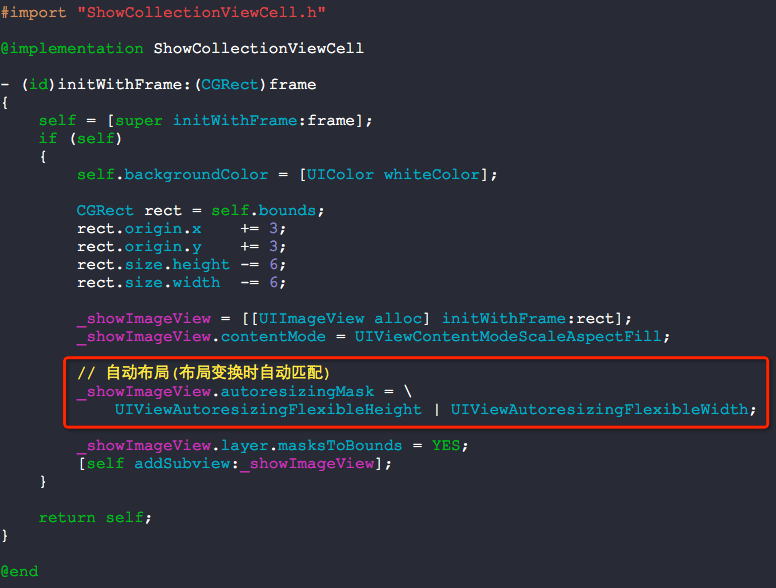
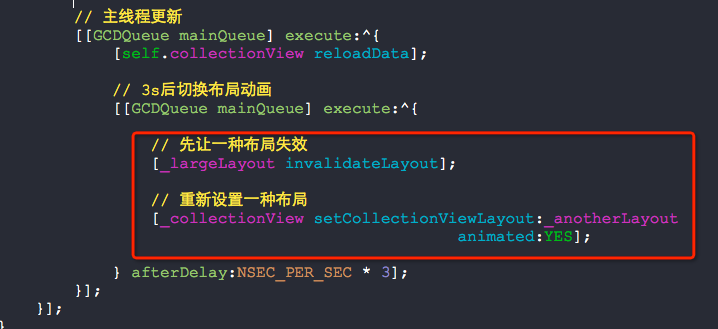
so easy :)
使用UICollectionView的更多相关文章
- 【iOS】Xcode8+Swift3 纯代码模式实现 UICollectionView
开发环境 macOS Sierra 10.12.Xcode 8.0,如下图所示: 总体思路 1.建立空白的storyboard用于呈现列表 2.实现自定义单个单元格(继承自:UICollectionV ...
- 使用UICollectionView实现首页的滚动效果
实现类似这样的效果,可以滚动大概有两种实现方案 1. 使用scrollview来实现 2. 使用UICollectionView来实现 第一种比较简单,而且相对于性能来说不太好,于是我们使用第二种方案 ...
- 用NSCalendar和UICollectionView自定义日历,并实现签到显示
前一段时间因为工作需要实现了一个可以签到的日历,来记录一下实现的思路 效果如图: 这里的基本需求是: 1,显示用户某个月的签到情况,已经签到的日子打个圈,没有签到且在某个时间范围内的可以签到,其他 ...
- UICollectionView布局cell的三种方式
UICollectionViewFlowLayout里面: // 方法一 - (void)prepareLayout{} // 方法二 - (nullable NSArray<__kindof ...
- 【Swift】iOS UICollectionView 计算 Cell 大小的陷阱
前言 API 不熟悉导致的问题,想当然的去理解果然会出问题,这里记录一下 UICollectionView 使用问题. 声明 欢迎转载,但请保留文章原始出处:) 博客园:http://www.cn ...
- UICollectionLayout布局 —— UIKit之学习UICollectionView记录二《流水布局》
重点知识 一. 加载collectionView注意事项 1.创建collectionView,有两种方式 :一种是xib和一种是纯代码:设置代理和数据源,注册cell,配置流水布局的属性,如上.下. ...
- UICollectionView中使用 UICollectionViewFlowLayout进行布局(模仿苹果相册)
现在都知道,在初始化UICollectionView的时候,必须要传入一Layout对象,进行布局管理.这也是collectionview和tableview的明显区别,通过collectionvie ...
- UI第十九节——UICollectionView
UICollectionView其实就是UITableView的升级版,在布局方面比UITableView更出色.下面,先看代码吧 #import "RootViewController.h ...
- iOS6新特征:UICollectionView介绍
http://blog.csdn.net/eqera/article/details/8134986 1.1. Collection View 全家福: UICollectionView, UITab ...
- 【iOS】UITabView/UICollectionView 全选问题
UITabView/UICollectionView 全选问题 SkySeraph July. 30th 2016 Email:skyseraph00@163.com 更多精彩请直接访问SkySera ...
随机推荐
- 生成类似于MongoDB产生的ObjectId
package com.jt.boot.utils; import com.google.common.base.Objects; import java.net.NetworkInterface; ...
- 笔记六:python字符串运算与函数
一:学习内容 字符串运算 字符串函数-strip() 字符串函数-大小写互换 字符串函数-字符串对齐 字符串函数-搜索 字符串函数-替换 字符串函数-split切割 字符串函数-连接join 字符串函 ...
- mybatis逆向工程总结工具类
逆向工程字面意思就是反向生成工程,和hibernate一样mybatis也有自己的逆向工程工具,hibernate的逆向生成我没有做过,不过我猜大概都已样,再说,hibernate的现在使用很少了,到 ...
- git分支branch合并到主分支master
如何使用git将分支branch合并到主干master上 对于一人独立使用git进行系统开发时,branch分支相当于版本(Version),如果每次都将新的分支branch提交到GitHub上,则会 ...
- Storm框架:如何实现crontab定时任务
Storm除了能对消息流进行处理,还能实现crontab定时任务. 只要在bolt中配置TOPOLOGY_TICK_TUPLE_FREQ_SECS项即可实现. @Override public Map ...
- item2 快捷键
快捷键 ⌘ + Click:可以打开文件,文件夹和链接 ⌘ + n:新建窗口 ⌘ + t:新建标签页 ⌘ + w:关闭当前页 ⌘ + 数字 & ⌘ + 方向键:切换标签页 ⌥⌘ + 数字:切换 ...
- python中面向切片编程(AOP)和装饰器
@函数名(类的描述符)相当于fuc = decorator(fuc) 装饰器: def deco(fuc): print('============') return fuc @deco def fo ...
- JavaScript document和window属性及方法详解
[document对象] 该对象是window和frames对象的一个属性,是显示于窗口或框架内的一个文档. 属性 alinkColor 活动链接的颜色(ALINK) anchor 一个HTMI锚点 ...
- CSS-带尖角的对话框
效果图: box1的代码: .box{ position: relative; width: 200px; height: 200px; border: 2px solid #000; backgro ...
- Vue 页面15分钟无操作时返回首页
这种需求手机端和pc端一般是不存在的,因为都是可以手动操作刷新的. 最近在做一个户外社区大屏的项目,因为大屏是全屏显示,没法手动刷新,不可能在页面专门做一个刷新按钮,也不好看,那这样的需求就显得格外重 ...
