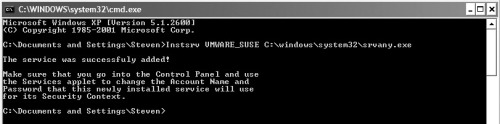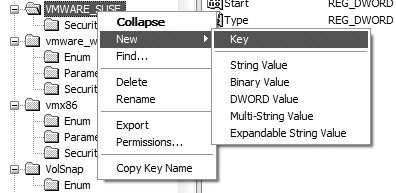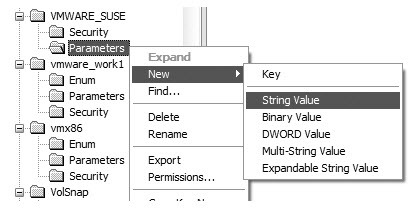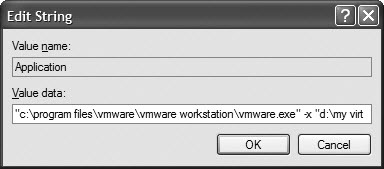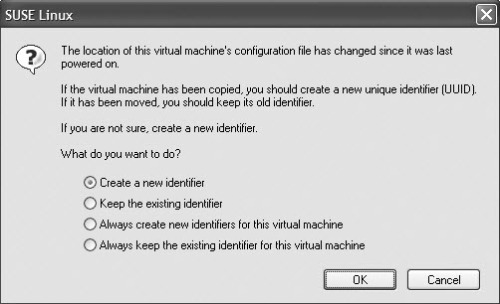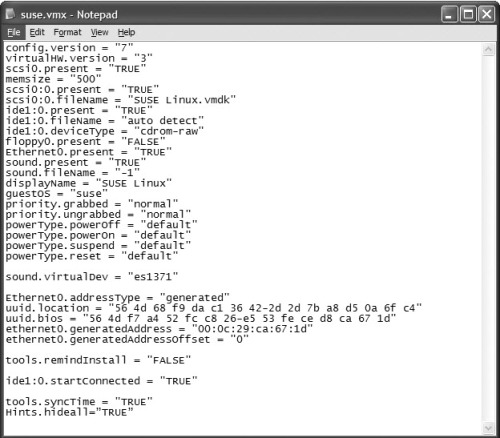Install VMware Workstation as a Service
Currently, VMware Workstation does not support the ability to run virtual machines as a service. As soon as you log off your computer, the running virtual machines are shut down or powered off. If you can install virtual machines as a service, you can perform the following:
- Enable your host system to logon to a virtual domain controller.
- Save time booting your virtual machines.
Here is how you can install VMware Workstation as a service.
Requirements
In order to run virtual machines as a service, you must have the following Windows Resource Kit Tools:
- Instsrv.exe
- Srvany.exe
Download the Windows 2003 Resource Kit tools (rktools.exe) and install them. After you install the tools, copy the instsrv.exe and srvany.exe to the windows\system32 directory. It is then recommended that you reboot your computer.
Configuring VMware Workstation as a service
The first step to configuring VMware Workstation as a service is to locate the VMware Workstation executable. The default location of the VMware Workstation executable is c:\program files\vmware\vmware workstation\vmware.exe.
Once you have located VMware.exe, the crucial step in the process is to locate the path of the configuration file of the virtual machine that you want to turn into a service. In a virtual machine the .vmx file is the file that stores the configuration for a virtual machine. In order for VMware Workstation to run as a service, you have to be able to locate the path to the .vmx file.
For example, if your virtual machines are all saved to D: the path would be as follows: D:\My Virtual Machines\Workstation\winXPPRO.vmx. Once you have the path to the executable and the path to the configuration file, you are ready to create the service.
Creating the service
First it is recommended that you create a name standard for all of your virtual machines. For example, if you are creating a domain controller to run as a service, you might call it vmware_dc. Once you have the standard, click Start | Programs| Accessories | Command Prompt and type the command shown in Figure A.
Figure A
This will create a service that will automatically run the SuSE 9.1 operating system.
Next, open the registry by clicking Start | Run |. Then type regedit and expand
HKEY_LOCAL_MACHINE\SYSTEM\CurrentControlSet\Services\"name of your VMware Service subkey".
In this example, the name of the service is VMWARE_SUSE. Right-click on the VMWARE_SUSE name key and choose New | Key and call the subkey parameters as shown inFigure B.
Figure B
Subkey parameters
Next, right-click on the Parameters subkey and choose New | String Value and call the key Application, as shown in Figure C. Double-click the Application key value and enter the path to the vmware.exe and the virtual machine's .vmx file as shown in Figure D.
Figure C
Create the Application key
Figure D
Enter the path to the vmware.exe virtual machine's .vmx file
The default path is C:\program files\vmware\VMware Workstation\VMware.exe followed by the path to the virtual machine's .vmx file. Remember to put this path in double quotation marks.
"c:program filesvmwarevmware workstationvmware.exe" -x "d:my virtual machinesvmsuse linux 9.1suse.vmx"
Now that you have added the path, you need to set the start-up options for the newly created service. Click Start | Run | and type services.msc and browse to the service you just created for your VMware Workstation virtual machine (see Figure E).
Figure E
Set the start-up options for the newly created service
Double-click on the service and select the Log On tab. On the General tab choose Automatic as the startup type and then select the Log On tab and select the Local System account to run the service (see Figure F). Additionally, you also need to select Allow service to interact with the desktop. Next, test the service by starting it and watching your virtual machine start. You might be prompted to create a new unique identifier as shown in Figure G. The final test is to reboot your machine to make sure the virtual machine starts as well. You can repeat these steps for as many virtual machines as your system can handle.
Figure F
Select the Local System account
Figure G
Create a unique identifier
When running virtual machines as a service, make sure all floppy drives, CD-ROM, and other devices are disconnected. It is also recommended that you disable VMware Hints by adding the following line (Figure H) to your *.vmx file:
Hints.hideall="TRUE."
Figure H
Add this line to your .vmx file to disable VMware Hints
-------------------------------
The instructions in here look a little complicated compared to the way I did this.
VMware Workstation 8 and 9 have the ability to do this through the GUI. The easiest way is to simply shut down the VM and from the main application window, press F9 to display your library if not already visible. Drag the VM down to Shared VMs, then right click 'Shared VMs' and choose 'Manage AutoStart VMs' -- then set it up however you prefer. I think the standard action for an auto-started VM is to simply suspend during reboots of the host.
If you've got Workstation 9 and Windows 8, there is a bug that may require you to uninstall/reinstall Workstation in order to get the VMware service to activate the first time.
There is a drawback to this method: It's considered remote and won't get 3D acceleration or access to the host's clipboard.
The upside: You don't have to log into Windows, your Shared VMs will fire up just like any other service.
To deal with the downsides, I just right click the VM while it's off and 'Stop Sharing'. At that point, it's a 'local' VM again which will allow for 3d and clipboard support. Then when I'm done working on it, just put it back to Shared and it'll go back to it's previous settings.
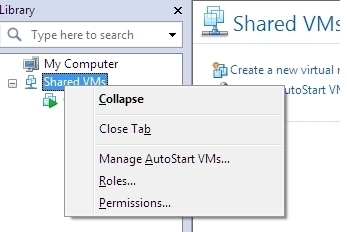
Install VMware Workstation as a Service的更多相关文章
- [转]Install Windows Server 2012 in VMware Workstation
本文转自:http://kb4you.wordpress.com/2012/06/28/install-windows-server-2012-in-vmware-workstation-2/ Thi ...
- VMware Workstation 无法连接到虚拟机。请确保您有权运行该程序、访问该程序使用的所有目录以及访问所有临时文件目录。 VMware Authorization Service 当前未运行
VMware Workstation 无法连接到虚拟机.请确保您有权运行该程序.访问该程序使用的所有目录以及访问所有临时文件目录. VMware Authorization Service 当前未运行 ...
- vmware workstation 10.0.1 install mac os mavericks
由于项目当中有ios app开发,第一感觉就是mac开发环境会比较适合开发与调试(虽然linux.windows都有相应的oc开发环境). 由于我是用windows7搞.net开发的,所以其他系统接触 ...
- centos7 + VMware Workstation Pro
centos7 + VMware Workstation Pro安装 centos 7 镜像文件 下载地址https://www.centos.org/download/ 笔者是使用的DVD ISO, ...
- 安装,卸载或重装Vmware Workstation时失败的官方解决方案
最近VMware Workstation又放出更新,遂更新之.安装时提示先卸载旧版本.控制面板和其他软件管理器都不能正常卸载,提示" The MSI '' failed",索性直接 ...
- Oracle 12cR1 RAC 在VMware Workstation上安装(上)—OS环境配置
Oracle 12cR1 RAC 在VMware Workstation上安装(上)-OS环境配置 1.1 整体规划部分 1.1.1 所需软件介绍 Oracle RAC不支持异构平台.在同一个集群 ...
- VMware workstation批量创建虚拟机和自动化安装操作系统(二)
一. 简述 在上一篇<VMware workstation批量创建虚拟机和自动化安装操作系统(一)>中,主要介绍了VMware workstation自定义创建虚拟机的过程,和一些其他的有 ...
- 通过secureCRT连接虚拟机VMware workstation问题记录
很急没有使用虚拟机了,今天再登录的时候,发现用secureCRT连接不上VMware workstation 1.连接步骤: 1)打开secureCRT,点击+ 新建一个连接 2)按照流程一步一步配置 ...
- Vmware Workstation实现CentOS6.10_x64 下ORACLE RAC 11.2.0.4的搭建
想必大家在学习ORACLE 11g时,都想搭建一个RAC的实验环境.在搭建RAC实验环境时,会碰到诸如IP怎么规划.虚拟机环境下怎么共享磁盘.ASM磁盘创建,以及安装过程中会遇到这样那样的问题.搭建一 ...
随机推荐
- (通用)Android App代码混淆终极解决方案【转】
App虽然没有那么的高大上,但是代码的混淆是代表了程序员对App的责任心, 也是对App安全的一点点保证.今天我会将自己做Android混淆的过程和体会分享给大家,也避免大家少走弯路,少跳坑. 本篇博 ...
- Three ways to make your WPF images pop out on MouseOver
There are a couple of ways in WPF to make an image pop out when moving mouse over it. Of course we w ...
- 关于qt QWebKit/QWebview 使用心得
当前项目为c/s客户端,采用qt4.8.7,需要使用仪表盘.折线图.柱状图等,曾经使用过qwt和自定义的图形控件,但是都不尽如人意.最近发现ECharts控件不错.为此就要在qt端使用web的技术.为 ...
- 【CSS】网页样式记录
一.按钮 p.tiy { display: inline-block; margin-top: 15px; margin-bottom: 10px; vertical-align: middle; t ...
- windows下docker使用及注意事项
1.windows container模式下,pull镜像会失败 no matching manifest for windows/amd64 in the manifest list entries ...
- ie7/8浏览器报错:对象不支持“trim”属性或方法
解决方法: 方法1: 使用jquery里面的全局函数$.trim()代替原生js方法trim(): $.trim( 你要替换的字符 ); 方法2: Function.prototype.method ...
- autofac 实例生命周期
转自逆心博客园 autofac 实例生命周期 实例生命周期决定在同一个服务的每个请求的实例是如何共享的. 当请求一个服务的时候,Autofac会返回一个单例 (single instance作用域), ...
- js 闭包实例
var db = (function() { // 创建一个隐藏的object, 这个object持有一些数据 // 从外部是不能访问这个object的 var data = {}; // 创建一个函 ...
- 共享锁(S锁)和排它锁(X锁)
释义 共享锁:(读取)操作创建的锁.其他用户可以并发读取数据,但任何事物都不能获取数据上的排它锁,直到已释放所有共享锁. 共享锁(S锁)又称为读锁,若事务T对数据对象A加上S锁,则事务T只能读A:其他 ...
- RabbitMQ学习笔记(二):基础概念
前言 上一篇已经通过springboot对rabbitmq的简单封装实现了消息的发送和消费,虽然功能简单,但已经大概了解了它的使用方法.接下来陆续介绍RabbitMQ中的几个核心概念:Queue,Ex ...