仿9GAG制作过程(一)
有话要说:
准备开始学习Android应用程序的一个完整的设计过程。准备做一个仿9GAG的APP,前端界面设计+后台数据爬虫+后台接口设计,整个流程体验一遍。今天准备先把前端界面的框架给完成了。
成果图:

布局代码:
<?xml version="1.0" encoding="utf-8"?>
<android.support.v4.widget.DrawerLayout xmlns:android="http://schemas.android.com/apk/res/android"
xmlns:app="http://schemas.android.com/apk/res-auto"
xmlns:tools="http://schemas.android.com/tools"
android:id="@+id/drawer_layout"
android:layout_width="match_parent"
android:layout_height="match_parent"
android:fitsSystemWindows="true"
tools:openDrawer="start"> <include
layout="@layout/activity_main_appbar"
android:layout_width="match_parent"
android:layout_height="match_parent" /> <android.support.design.widget.NavigationView
android:id="@+id/nav_view"
android:layout_width="wrap_content"
android:layout_height="match_parent"
android:layout_gravity="start"
android:fitsSystemWindows="false"
app:headerLayout="@layout/activity_main_drawer_head"
app:menu="@menu/activity_main_drawer_menu"
android:theme="@style/MenuTextStyle"
/> </android.support.v4.widget.DrawerLayout>
主活动用了DrawerLayout的布局方式,通过设置DrawerLayout的openDrawer属性以及NavigationView的gravity属性来实现左侧的测拉区域。
下面来看看NavigationView的头部布局以及menu的布局:
<?xml version="1.0" encoding="utf-8"?>
<RelativeLayout
xmlns:android="http://schemas.android.com/apk/res/android"
android:layout_width="match_parent"
android:layout_height="?attr/actionBarSize"
android:background="@color/background"> <RelativeLayout
android:layout_width="match_parent"
android:layout_height="match_parent">
<de.hdodenhof.circleimageview.CircleImageView
android:id="@+id/circleImageView"
android:layout_width="28dp"
android:layout_height="28dp"
android:layout_centerVertical="true"
android:layout_marginLeft="14dp"/> <TextView
android:layout_width="wrap_content"
android:layout_height="wrap_content"
android:text="懒星人"
android:layout_centerVertical="true"
android:layout_marginLeft="14dp"
android:layout_toRightOf="@id/circleImageView"
android:textColor="@color/colorPrimary"/>
<ImageView
android:id="@+id/imageView"
android:layout_width="wrap_content"
android:layout_height="wrap_content"
android:src="@drawable/ic_settings_gray_24dp"
android:layout_centerVertical="true"
android:layout_marginRight="14dp"
android:layout_alignParentRight="true"/>
</RelativeLayout> <View
android:layout_alignParentBottom="true"
android:layout_width="match_parent"
android:layout_height="1dp"
android:background="?android:listDivider"
/>
</RelativeLayout>
这里用到了CircleImageView组件来实现图片缩放裁剪成圆形,作为左上角头像的布局。并且由于头部的布局与menu的布局之间没有直接的分割线,就用View来实现了一个分割线。
<?xml version="1.0" encoding="utf-8"?>
<menu xmlns:android="http://schemas.android.com/apk/res/android"
xmlns:tools="http://schemas.android.com/tools"
tools:showIn="navigation_view"> <group
android:id="@+id/group1"
android:checkableBehavior="single">
<item
android:id="@+id/nav_home"
android:icon="@drawable/ic_home_gray_24dp"
android:title="@string/home" />
<item
android:id="@+id/nav_notifications"
android:icon="@drawable/ic_notifications_gray_24dp"
android:title="@string/notifications" />
</group> <group android:id="@+id/group2">
<item
android:id="@+id/nav_share"
android:icon="@drawable/ic_share_gray_24dp"
android:title="@string/share" />
<item
android:id="@+id/nav_send"
android:icon="@drawable/ic_send_gray_24dp"
android:title="@string/send" />
</group> </menu>
左侧menu的布局和主menu实现方式一致,通过menu的配置文件来实现。
在这里遇到了两个问题:
- 左侧menu字体不是粗体,但是需要粗体
- 左侧menu布局的图标和文字之间的间隔太大
第一个问题通过给NavigationView设置了主题,主题的主要意义就是加粗字体,如下代码:
<style name="MenuTextStyle">
<item name="android:textStyle">bold</item>
</style>
第二个问题,通过阅读NavigationView的源码逐步找到了item的布局文件,布局文件为design_navigation_menu_item.xml,于是将布局文件复制到layout下,并将drawablePadding改成了20dp,如下代码:
<?xml version="1.0" encoding="utf-8"?>
<merge xmlns:android="http://schemas.android.com/apk/res/android"> <CheckedTextView
android:id="@+id/design_menu_item_text"
android:layout_width="0dp"
android:layout_height="match_parent"
android:layout_weight="1"
android:drawablePadding="20dp"
android:gravity="center_vertical|start"
android:maxLines="1"
android:textAppearance="@style/TextAppearance.AppCompat.Body2"/> <ViewStub
android:id="@+id/design_menu_item_action_area_stub"
android:inflatedId="@+id/design_menu_item_action_area"
android:layout="@layout/design_menu_item_action_area"
android:layout_width="wrap_content"
android:layout_height="match_parent"/> </merge>
插一个知识点:
可以直接通过Android Studio来生成需要用到的图标,这里的图标我都是直接通过Android Studio生成的,生成步骤如下:
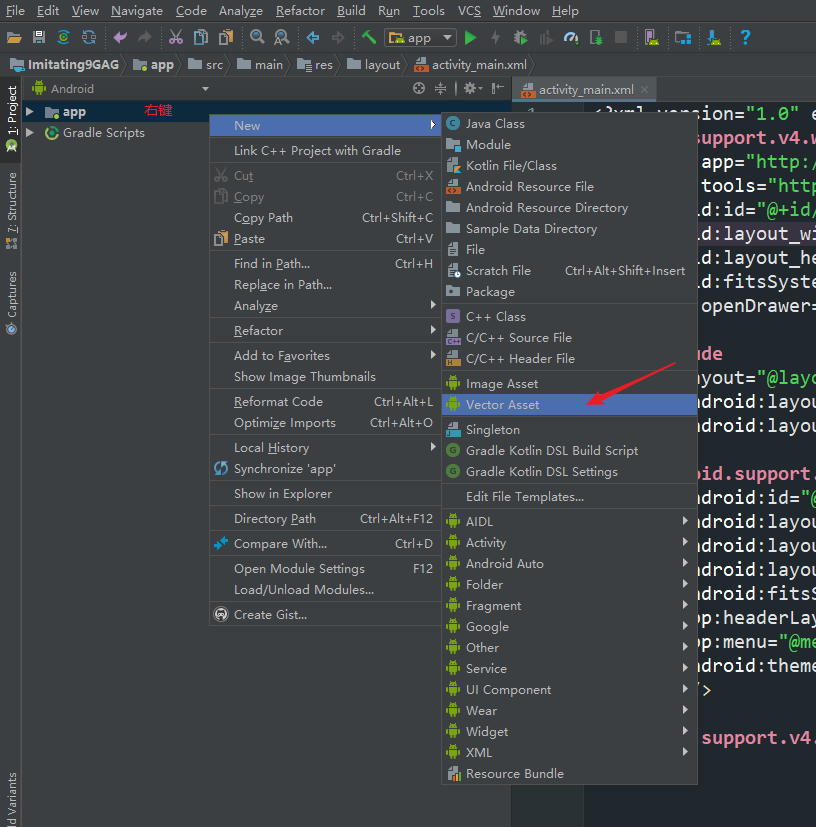
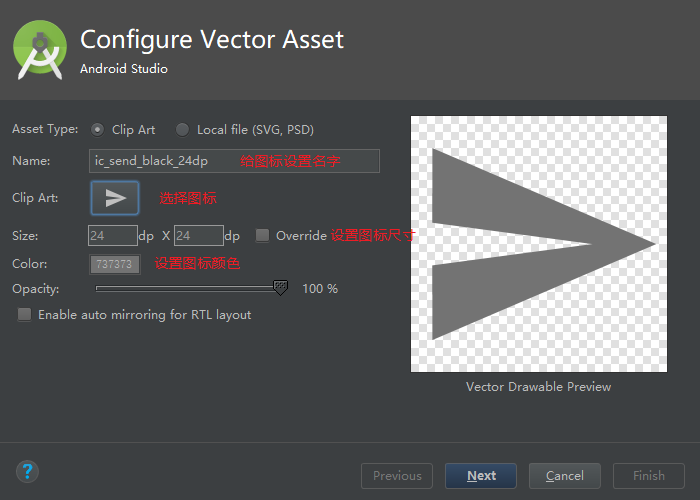
接下来说一下主页面的实现,是通过TabLayout+ViewPage的方式来实现的,先来看代码:
<?xml version="1.0" encoding="utf-8"?>
<android.support.design.widget.CoordinatorLayout xmlns:android="http://schemas.android.com/apk/res/android"
xmlns:app="http://schemas.android.com/apk/res-auto"
xmlns:tools="http://schemas.android.com/tools"
android:layout_width="match_parent"
android:layout_height="match_parent"
tools:context=".activity.MainActivity"> <android.support.design.widget.AppBarLayout
android:layout_width="match_parent"
android:layout_height="wrap_content"
android:theme="@style/AppTheme.AppBarOverlay"> <android.support.v7.widget.Toolbar
android:id="@+id/toolbar"
android:layout_width="match_parent"
android:layout_height="?attr/actionBarSize"
android:background="?attr/colorPrimary"
app:layout_scrollFlags="scroll|enterAlways"
app:popupTheme="@style/AppTheme.PopupOverlay" /> <android.support.design.widget.TabLayout
android:id="@+id/tabLayout"
android:layout_width="match_parent"
android:layout_height="wrap_content"
app:tabBackground="@color/background"
app:tabIndicatorColor="@color/colorPrimary"
app:tabTextColor="@color/defaultColor"
app:tabSelectedTextColor="@color/colorPrimary"
app:tabTextAppearance="@style/TabText"/> </android.support.design.widget.AppBarLayout> <android.support.v4.view.ViewPager
android:id="@+id/viewPage"
android:layout_width="match_parent"
android:layout_height="match_parent"
app:layout_behavior="@string/appbar_scrolling_view_behavior"/> </android.support.design.widget.CoordinatorLayout>
这里需要注意一下几个知识点:
- 通过给Toolbar的layout_scrollFlags属性设置scroll|enterAlways并且给ViewPager设置layout_behavior属性来实现滑动的时候Toolbar消失。即当设置layout_behavior的组件滑动时设置layout_scrollFlags的组件会移出屏幕
- 给TabLayout的tabTextAppearance设置一个字体样式来实现Tab页加粗效果
下面主要来说一下activity部分的代码,先上代码:
package com.example.lanxingren.imitating9gag.activity; import android.os.Bundle;
import android.support.design.widget.NavigationView;
import android.support.design.widget.TabLayout;
import android.support.v4.app.Fragment;
import android.support.v4.view.GravityCompat;
import android.support.v4.view.ViewPager;
import android.support.v4.widget.DrawerLayout;
import android.support.v7.app.ActionBarDrawerToggle;
import android.support.v7.app.AppCompatActivity;
import android.support.v7.widget.Toolbar;
import android.view.Menu;
import android.view.MenuItem; import com.example.lanxingren.imitating9gag.R;
import com.example.lanxingren.imitating9gag.adapter.MyFragmentPagerAdapter;
import com.example.lanxingren.imitating9gag.fragment.HomeFragment;
import com.squareup.picasso.Picasso; import java.util.ArrayList;
import java.util.List; import butterknife.BindView;
import butterknife.ButterKnife;
import de.hdodenhof.circleimageview.CircleImageView; public class MainActivity extends AppCompatActivity
implements NavigationView.OnNavigationItemSelectedListener { @BindView(R.id.toolbar)
Toolbar toolbar;
@BindView(R.id.drawer_layout)
DrawerLayout drawer;
@BindView(R.id.nav_view)
NavigationView navigationView;
@BindView(R.id.tabLayout)
TabLayout tabLayout;
@BindView(R.id.viewPage)
ViewPager viewPager; @Override
protected void onCreate(Bundle savedInstanceState) {
super.onCreate(savedInstanceState); setContentView(R.layout.activity_main); ButterKnife.bind(this); //设置ActionBar
setSupportActionBar(toolbar); //设置DrawerLayout的监听事件,其中后两个参数是给残障人士的语音
ActionBarDrawerToggle toggle = new ActionBarDrawerToggle(
this, drawer, toolbar, R.string.navigation_drawer_open, R.string.navigation_drawer_close);
//设置左上角的三杠图标
toggle.syncState();
drawer.addDrawerListener(toggle); //设置抽屉的监听事件
navigationView.setNavigationItemSelectedListener(this); //直接findViewById会导致NPE,抽屉head部分的头像
CircleImageView circleImageView = navigationView.getHeaderView(0)
.findViewById(R.id.circleImageView);
Picasso.with(this).load("https://timgsa.baidu.com/timg?image&quality=80&size=b9999_10000&sec=1527745766743&di=c24134fe5233902ca1a60a8665c30a35&imgtype=0&src=http%3A%2F%2Fimg1.sc115.com%2Fuploads%2Fsc%2Fjpg%2F144%2F18628.jpg")
.into(circleImageView); //定义viewPage的适配器
List<Fragment> fragments = new ArrayList();
fragments.add(new HomeFragment());
fragments.add(new HomeFragment());
MyFragmentPagerAdapter adapter = new MyFragmentPagerAdapter(getSupportFragmentManager(), fragments); viewPager.setAdapter(adapter);
tabLayout.setupWithViewPager(viewPager);
} @Override
public void onBackPressed() {
if (drawer.isDrawerOpen(GravityCompat.START)) {
drawer.closeDrawer(GravityCompat.START);
} else {
super.onBackPressed();
}
} /**
* 右上角按钮图标
* @param menu
* @return
*/
@Override
public boolean onCreateOptionsMenu(Menu menu) {
getMenuInflater().inflate(R.menu.main, menu);
return true;
} //右上角按钮点击事件
@Override
public boolean onOptionsItemSelected(MenuItem item) {
return super.onOptionsItemSelected(item);
} //左侧抽屉menu点击事件
@SuppressWarnings("StatementWithEmptyBody")
@Override
public boolean onNavigationItemSelected(MenuItem item) {
int id = item.getItemId(); if (id == R.id.nav_home) { } else if (id == R.id.nav_notifications) { } else if (id == R.id.nav_send) { } else if (id == R.id.nav_share) { } drawer.closeDrawer(GravityCompat.START);
return true;
} }
知识点:
- 用了ButterKnife而不是findViewById来获取组件
- 用了Picasso来加载网络图片,头像以及内部都是通过这种方式来加载的
- 定义了MyFragmentPagerAdapter适配器来实现ViewPage的布局
MyFragmentPagerAdapter内部的数据实际上为HomeFragment,而该Fragment的布局实际上只是一个简单的RecyclerView,下面上HomeFragment的代码:
package com.example.lanxingren.imitating9gag.fragment; import android.os.Bundle;
import android.support.v4.app.Fragment;
import android.support.v7.widget.LinearLayoutManager;
import android.support.v7.widget.RecyclerView;
import android.view.LayoutInflater;
import android.view.View;
import android.view.ViewGroup; import com.example.lanxingren.imitating9gag.R;
import com.example.lanxingren.imitating9gag.adapter.NewsAdapter;
import com.example.lanxingren.imitating9gag.bean.NewsBean; import java.util.ArrayList;
import java.util.List; /**
*/
public class HomeFragment extends Fragment { @Override
public void onCreate(Bundle savedInstanceState) {
super.onCreate(savedInstanceState);
} @Override
public View onCreateView(LayoutInflater inflater, ViewGroup container,
Bundle savedInstanceState) {
return inflater.inflate(R.layout.fragment_home, container, false);
} @Override
public void onStart() {
super.onStart();
List<NewsBean> newsBeans = new ArrayList<NewsBean>(); for (int i = 0; i < 30; i++) {
newsBeans.add(new NewsBean("这是第 " + Integer.toString(i+1) + " 条有趣的段子!",
"http://ws4.sinaimg.cn/mw600/6c560b83ly1fruncq3z03j20ks0rs41b.jpg", 0));
} LinearLayoutManager linearLayoutManager = new LinearLayoutManager(getContext()); RecyclerView recyclerView = getView().findViewById(R.id.recyclerView);
recyclerView.setAdapter(new NewsAdapter(newsBeans));
recyclerView.setLayoutManager(linearLayoutManager);
}
}
RecyrView用了NewsAdapter适配器,适配器代码如下:
package com.example.lanxingren.imitating9gag.adapter; import android.content.Context;
import android.support.annotation.NonNull;
import android.support.v7.widget.CardView;
import android.support.v7.widget.RecyclerView;
import android.view.LayoutInflater;
import android.view.View;
import android.view.ViewGroup;
import android.widget.ImageView;
import android.widget.TextView; import com.example.lanxingren.imitating9gag.R;
import com.example.lanxingren.imitating9gag.bean.NewsBean;
import com.squareup.picasso.Picasso; import java.util.List; public class NewsAdapter extends RecyclerView.Adapter<NewsAdapter.NewsHolder> { private List<NewsBean> myNewsList;
private Context myContext; static class NewsHolder extends RecyclerView.ViewHolder {
CardView cardView;
TextView textView;
ImageView imageView; private NewsHolder (View view) {
super(view);
cardView = (CardView) view;
textView = view.findViewById(R.id.item_text);
imageView = view.findViewById(R.id.item_image);
}
} public NewsAdapter (List<NewsBean> newsList) {
this.myNewsList = newsList;
} @Override
public int getItemCount() {
int count = 0;
if (myNewsList != null) {
count = myNewsList.size();
}
return count;
} @NonNull
@Override
public NewsHolder onCreateViewHolder(@NonNull ViewGroup parent, int viewType) {
if (myContext == null) {
myContext = parent.getContext();
}
View view = LayoutInflater.from(myContext).inflate(R.layout.item_news, parent, false);
return new NewsHolder(view);
} @Override
public void onBindViewHolder(@NonNull NewsHolder holder, int position) {
NewsBean newsBean = myNewsList.get(position);
holder.textView.setText(newsBean.getTitle()); int screenWidth = myContext.getResources()
.getDisplayMetrics()
.widthPixels;
Picasso.with(myContext)
.load(newsBean.getPicUrl())
.resize(screenWidth, 0)
.into(holder.imageView);
}
}
每一项的布局为item_news,一会儿看具体布局。在onBindViewHolder中给布局的textView设置了文字,给imageView设置了图片。
之前看别人的博客,经常会在适配器中定义一个myContext,我一直觉得没什么用。但是在这次实际编写适配器的过程中,发现了myContext还是有很多地方要用到的。
下面来看看item_news的布局,代码如下:
<?xml version="1.0" encoding="utf-8"?>
<android.support.v7.widget.CardView xmlns:android="http://schemas.android.com/apk/res/android"
android:layout_width="match_parent"
android:layout_height="wrap_content"
xmlns:app="http://schemas.android.com/apk/res-auto"
android:layout_marginVertical="10dp"
app:cardCornerRadius="0dp"
android:elevation="0dp">
<LinearLayout
android:layout_width="match_parent"
android:layout_height="wrap_content"
android:orientation="vertical"
>
<RelativeLayout
android:layout_width="match_parent"
android:layout_height="40dp"
android:gravity="center">
<TextView
android:id="@+id/item_text"
android:textStyle="bold"
android:textColor="@color/colorPrimary"
android:layout_width="wrap_content"
android:layout_height="wrap_content"
android:layout_alignParentLeft="true"
android:layout_marginLeft="14dp"/>
<ImageView
android:layout_width="wrap_content"
android:layout_height="wrap_content"
android:layout_alignParentRight="true"
android:src="@drawable/ic_expand_more_gray_24dp"
android:layout_marginRight="14dp"/>
</RelativeLayout>
<ImageView
android:id="@+id/item_image"
android:layout_width="match_parent"
android:layout_height="wrap_content"
android:scaleType="fitCenter"/>
<LinearLayout
android:layout_width="match_parent"
android:layout_height="40dp"
android:orientation="horizontal"
android:gravity="center">
<LinearLayout
android:layout_width="0dp"
android:layout_weight="1"
android:layout_height="wrap_content"
android:orientation="horizontal">
<ImageView
android:layout_width="0dp"
android:layout_weight="1"
android:layout_height="wrap_content"
android:src="@drawable/ic_thumb_up_gray_24dp"
android:scaleType="fitEnd"/>
<TextView
android:layout_width="0dp"
android:layout_weight="1"
android:layout_height="wrap_content"
android:gravity="center"
android:text="5k"/>
<ImageView
android:layout_width="0dp"
android:layout_weight="1"
android:layout_height="wrap_content"
android:src="@drawable/ic_thumb_down_gray_24dp"
android:scaleType="fitStart"/>
</LinearLayout> <View
android:layout_width="1dp"
android:layout_height="20dp"
android:background="?android:listDivider"/> <LinearLayout
android:layout_width="0dp"
android:layout_weight="1"
android:layout_height="wrap_content"
android:gravity="center">
<ImageView
android:layout_width="0dp"
android:layout_weight="1"
android:layout_height="wrap_content"
android:src="@drawable/ic_comment_gray_24dp"
android:scaleType="fitEnd"
android:paddingRight="5dp"/>
<TextView
android:layout_width="0dp"
android:layout_weight="1"
android:layout_height="wrap_content"
android:gravity="left"
android:text="46"
android:paddingLeft="5dp"/>
</LinearLayout> <View
android:layout_width="1dp"
android:layout_height="20dp"
android:background="?android:listDivider"/> <LinearLayout
android:layout_width="0dp"
android:layout_weight="1"
android:layout_height="wrap_content"
android:gravity="center">
<ImageView
android:layout_width="0dp"
android:layout_weight="1"
android:layout_height="wrap_content"
android:src="@drawable/ic_share_gray_24dp"
android:scaleType="fitEnd"
android:paddingRight="5dp"/>
<TextView
android:layout_width="0dp"
android:layout_weight="1"
android:layout_height="wrap_content"
android:gravity="left"
android:text="分享"
android:paddingLeft="5dp"/>
</LinearLayout>
</LinearLayout>
</LinearLayout> </android.support.v7.widget.CardView>
每一项使用的是卡片式布局,使用了官方的CardView组件。
通过设置cardCornerRadius来设置圆角弧度为0,使得卡片为正矩形。
ImageView的scaleType的意思是图片如何填充,其中fitCenter为居中填充,fitStart为左对齐填充,fitEnd为右对齐填充。
写的比较仓促,如有疑问或者错误的地方欢迎留言指正。
仿9GAG制作过程(一)的更多相关文章
- 仿9GAG制作过程(四)
有话要说: 这次主要讲述主页面下拉刷新和上拉加载功能的实现. 主要是使用了SwipeRefreshLayout的布局方式,并在此基础上通过RecyclerView的特性增加了上拉加载的功能. 成果: ...
- 仿9GAG制作过程(五)
有话要说: 在做完了数据展示功能之后,就想着完善整个APP.发现现在后台非常的混乱,有好多点都不具备,比方说:图片应该有略缩图和原图,段子.评论.点赞应该联动起来,段子应该有创建时间等. 于是就重新设 ...
- 仿9GAG制作过程(三)
有话要说: 这次准备讲述后台服务器的搭建以及前台访问到数据的过程. 成果: 准备: 安装了eclipse 安装了Tomcat7 安装了数据库管理工具:Navicat 搭建服务器: 用eclipse直接 ...
- 仿9GAG制作过程(二)
有话要说: 这次准备讲述用python爬虫以及将爬来的数据存到MySQL数据库的过程,爬的是煎蛋网的无聊图. 成果: 准备: 下载了python3.7并配置好了环境变量 下载了PyCharm作为开发p ...
- [PCB制作] 1、记录一个简单的电路板的制作过程——四线二项步进电机驱动模块(L6219)
前言 现在,很多人手上都有一两个电子设备,但是却很少有人清楚其中比较关键的部分(PCB电路板)是如何制作出来的.我虽然懂点硬件,但是之前设计的简单系统都是自己在万能板上用导线自己焊接的(如下图左),复 ...
- rpt水晶报表制作过程
原文:rpt水晶报表制作过程 最近公司安排一个以前的项目,里面需要用到水晶报表,由于原来做这个项目的同事离职,所在公司的同事报表做成了rdlc类型的,而这类报表在加载的时候很难动态的从数据库加载数据, ...
- Android实训案例(九)——答题系统的思绪,自己设计一个题库的体验,一个思路清晰的答题软件制作过程
Android实训案例(九)--答题系统的思绪,自己设计一个题库的体验,一个思路清晰的答题软件制作过程 项目也是偷师的,决心研究一下数据库.所以写的还是很详细的,各位看官,耐着性子看完,实现结果不重要 ...
- [转帖]超能课堂 CPU制作过程
http://www.expreview.com/50814.html 一般来说,我们对IC芯片的了解仅限于它概念,但是对于已经应用到各式各样的数码产品中IC芯片是怎么来的?大家可能只知道制作IC芯片 ...
- BabyLinux制作过程详解
转:http://www.360doc.com/content/05/0915/14/1429_12641.shtml BabyLinux制作过程详解 作者:GuCuiwen email:win2li ...
随机推荐
- 【RL-TCPnet网络教程】第13章 RL-TCPnet之TCP服务器
第13章 RL-TCPnet之TCP服务器 本章节为大家讲解RL-TCPnet的TCP服务器实现,学习本章节前,务必要优先学习第12章TCP传输控制协议基础知识.有了这些基础知识之后,再搞本 ...
- Python的变量声明
Python 与大多数其它语言一样有局部变量和全局变量之分,但是它没有明显的变量声明.变量通过首次赋值产生,当超出作用范围时自动消亡. Example 1. 定义 myParams 变量 if __n ...
- [Swift]LeetCode839. 相似字符串组 | Similar String Groups
Two strings X and Y are similar if we can swap two letters (in different positions) of X, so that it ...
- [Swift]LeetCode962. 最大宽度坡 | Maximum Width Ramp
Given an array A of integers, a ramp is a tuple (i, j) for which i < j and A[i] <= A[j]. The ...
- kubernetes---kubectl 管理集群资源
由于我现在的集群是把虚拟机的master文件直接拷贝过来的,所以之前的node节点是不存在的,只有k8s-ubuntu-1是新加入的,所以我要把上面之前创建的资源删除 删除deployment--&g ...
- scala的break和continue
scala 是没有 continue 的,但是包含 break,可以用 break 构造出 continue 的效果 这里用到了库: import scala.util.control.Breaks. ...
- 项目总结四:神经风格迁移项目(Art generation with Neural Style Transfer)
1.项目介绍 神经风格转换 (NST) 是深部学习中最有趣的技术之一.它合并两个图像, 即 内容图像 C(content image) 和 样式图像S(style image), 以生成图像 G(ge ...
- 7.Django CSRF 中间件
CSRF 1.概述 CSRF(Cross Site Request Forgery)跨站点伪造请求,举例来讲,某个恶意的网站上有一个指向你的网站的链接,如果某个用户已经登录到你的网站上了,那么当这个用 ...
- C++ gui程序附加dos输出窗口
C++ gui程序附加console qtcreator 1:在.pro文件中加入一句: CONFIG+= console 2:在运行设置里勾选在终端运行的选项 vs 1.新建gui项目 2.连接器( ...
- asp.net core 系列 11 配置configuration (下)
四. 文件配置提供程序AddIniFile. AddXmlFile.AddJsonFile FileConfigurationProvider 是从文件系统加载配置的基类. 以下配置提供程序专用于特定 ...
