安卓开发:UI组件-RadioButton和复选框CheckBox
2.5RadioButton
为用户提供由两个及以上互斥的选项组成的选项集。
2.5.1精简代码
在按钮变多之后,多次重复书写点击事件有些繁琐,我们在这里创建一个事件OnClick,每次点击时调用该事件即可。
打开MainActivity:
private class OnClick implements View.OnClickListener{
@Override
public void onClick(View v) {
Intent intent = null; //初始化
switch(v.getId()){
case R.id.btn_textview:
//跳转到TextView演示页面
intent = new Intent(MainActivity.this,TextViewActivity.class);
break;
}
startActivity(intent); //启用
}
}
编写事件OnClick,在其中使用switch结构,通过case跳转至不同页面。
设置监听位置:
private void setListeners(){
OnClick onClick = new OnClick();
mBtnTextView.setOnClickListener(onClick);
mBtnButton.setOnClickListener(onClick);
mBtnEditText.setOnClickListener(onClick);
mBtnRadioButton.setOnClickListener(onClick);
}
再新建RadioButton的按钮,最后精简完整代码如下(MainActivity):
package com.example.a73536.identitycard; import android.content.Intent;
import android.support.v7.app.AppCompatActivity;
import android.os.Bundle;
import android.view.View;
import android.widget.Button; public class MainActivity extends AppCompatActivity { private Button mBtnTextView; //声明组件
private Button mBtnButton;
private Button mBtnEditText;
private Button mBtnRadioButton; @Override
protected void onCreate(Bundle savedInstanceState) {
super.onCreate(savedInstanceState);
setContentView(R.layout.activity_main);
mBtnTextView = findViewById(R.id.btn_textview); //连接视图
mBtnButton = findViewById(R.id.btn_button);
mBtnEditText = findViewById(R.id.btn_edittext);
mBtnRadioButton = findViewById(R.id.btn_radiobutton);
setListeners(); //调用
} private void setListeners(){
OnClick onClick = new OnClick();
mBtnTextView.setOnClickListener(onClick);
mBtnButton.setOnClickListener(onClick);
mBtnEditText.setOnClickListener(onClick);
mBtnRadioButton.setOnClickListener(onClick);
} private class OnClick implements View.OnClickListener{ @Override
public void onClick(View v) {
Intent intent = null; //初始化
switch(v.getId()){
case R.id.btn_textview:
//跳转到TextView演示页面
intent = new Intent(MainActivity.this,TextViewActivity.class);
break;
case R.id.btn_button:
//跳转到Button演示页面
intent = new Intent(MainActivity.this,ButtonActivity.class);
break;
case R.id.btn_edittext:
//跳转到EditText演示页面
intent = new Intent(MainActivity.this,EditTextActivity.class);
break;
case R.id.btn_radiobutton:
//跳转到RadioButton演示页面
intent = new Intent(MainActivity.this,RadioButtonActivity.class);
break;
}
startActivity(intent); //启用
}
}
}
2.5.2使用RadioButton
在activity_radio_button的xml页面完成内容的编写。主要是通过RadioGroup和RadioButton的配合实现的。两个横排单选框,第一个为默认样式,第二个有所修改。
效果图:
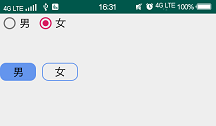
代码如下:
<?xml version="1.0" encoding="utf-8"?>
<RelativeLayout xmlns:android="http://schemas.android.com/apk/res/android"
android:layout_width="match_parent"
android:layout_height="match_parent"> <RadioGroup
android:id="@+id/rg_1"
android:layout_width="wrap_content"
android:layout_height="wrap_content"
android:orientation="horizontal">
<RadioButton
android:id="@+id/rb_1"
android:layout_width="wrap_content"
android:layout_height="wrap_content"
android:text="男"
android:checked="true" //默认为此选项
android:textSize="18sp"
android:textColor="#000"
android:layout_marginRight="10dp"/> //边距
<RadioButton
android:id="@+id/rb_2"
android:layout_width="wrap_content"
android:layout_height="wrap_content"
android:text="女"
android:textSize="18sp"
android:textColor="#000"/>
</RadioGroup>
<RadioGroup
android:id="@+id/rg_2"
android:layout_width="wrap_content"
android:layout_height="wrap_content"
android:orientation="horizontal"
android:layout_below="@id/rg_1"
android:paddingTop="50dp">
<RadioButton
android:id="@+id/rb_3"
android:layout_width="60dp"
android:layout_height="30dp"
android:gravity="center"
android:text="男"
android:button="@null" //取消默认样式
android:background="@drawable/bg_btn3" //使用自定义样式
android:checked="true" //默认勾选此选项
android:textSize="18sp"
android:textColor="#000"
android:layout_marginRight="10dp"/>
<RadioButton
android:id="@+id/rb_4"
android:layout_width="60dp"
android:layout_height="30dp"
android:gravity="center"
android:text="女"
android:button="@null"
android:background="@drawable/bg_btn3"
android:textSize="18sp"
android:textColor="#000"/>
</RadioGroup> </RelativeLayout>
bg_btn3.xml代码:
<?xml version="1.0" encoding="utf-8"?>
<selector xmlns:android="http://schemas.android.com/apk/res/android">
<item android:state_checked="true"> //注意此处使用的是state_checked,表示判断有没有被选中
<shape>
<solid android:color="#6495ED"/>
<corners android:radius="10dp"/>
</shape>
</item>
<item android:state_checked="false">
<shape>
<stroke android:width="1dp" //没有被选择的时候使用线框。
android:color="#6495ED"/>
<corners android:radius="10dp"/>
</shape>
</item>
</selector>
同样,为第一组添加一个点击事件:
private RadioGroup mRg1;
mRg1 = findViewById(R.id.rg_1);
mRg1.setOnCheckedChangeListener(new RadioGroup.OnCheckedChangeListener() {
@Override
public void onCheckedChanged(RadioGroup group, int checkedId) {
RadioButton radioButton = group.findViewById(checkedId);
Toast.makeText(RadioButtonActivity.this,radioButton.getText(),Toast.LENGTH_SHORT).show();
}
});
2.6复选框CheckBox
在主页添加新按钮CheckBox,链接新页面。CheckBox是一个复选框,可以同时选择多个选项。
效果图:
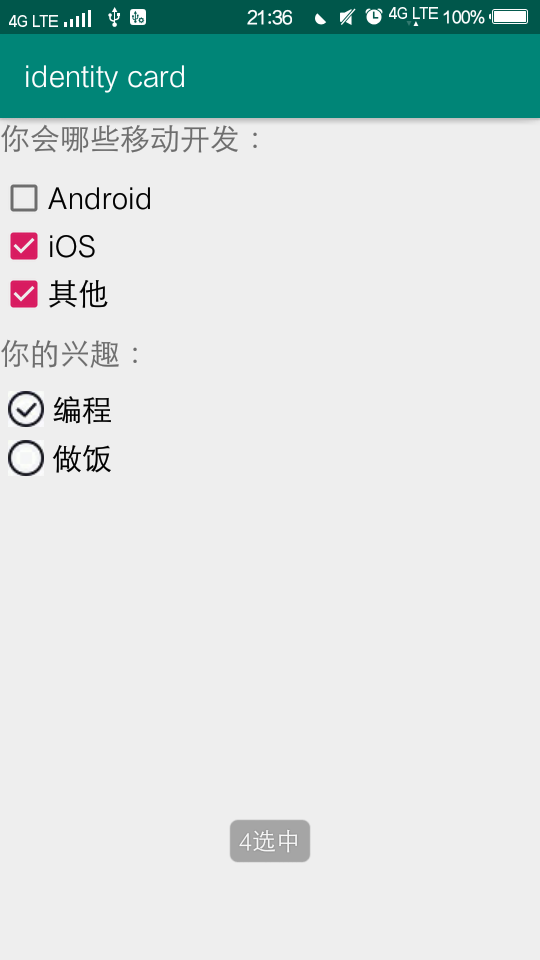
xml文件:
<?xml version="1.0" encoding="utf-8"?>
<RelativeLayout xmlns:android="http://schemas.android.com/apk/res/android"
android:layout_width="match_parent"
android:layout_height="match_parent"> <TextView
android:id="@+id/tv_title"
android:layout_width="wrap_content"
android:layout_height="wrap_content"
android:text="你会哪些移动开发:"
android:textSize="20sp"
android:layout_marginBottom="10dp"/>
<CheckBox
android:id="@+id/cb_1"
android:layout_width="wrap_content"
android:layout_height="wrap_content"
android:text="Android"
android:textSize="20sp"
android:layout_below="@+id/tv_title"/>
<CheckBox
android:id="@+id/cb_2"
android:layout_width="wrap_content"
android:layout_height="wrap_content"
android:text="iOS"
android:textSize="20sp"
android:layout_below="@+id/cb_1"/>
<CheckBox
android:id="@+id/cb_3"
android:layout_width="wrap_content"
android:layout_height="wrap_content"
android:text="其他"
android:textSize="20sp"
android:layout_below="@+id/cb_2"/> <LinearLayout //也可以通过LinearLayout布局
android:layout_width="match_parent"
android:layout_height="wrap_content"
android:orientation="vertical"
android:layout_below="@id/cb_3">
<TextView
android:layout_width="wrap_content"
android:layout_height="wrap_content"
android:text="你的兴趣:"
android:textSize="20sp"
android:layout_marginTop="10dp"
android:layout_marginBottom="10dp"/>
<CheckBox
android:id="@+id/cb_4"
android:layout_width="wrap_content"
android:layout_height="wrap_content"
android:text="编程"
android:paddingLeft="5dp"
android:button="@drawable/bg_checkbox" //使用一个新的选中图标,新建drawable文件
android:textSize="20sp"
android:layout_marginLeft="5dp"
android:layout_marginBottom="5dp"/> //设置边距
<CheckBox
android:id="@+id/cb_5"
android:layout_width="wrap_content"
android:layout_height="wrap_content"
android:text="做饭"
android:paddingLeft="5dp"
android:button="@drawable/bg_checkbox"
android:textSize="20sp"
android:layout_below="@+id/cb_4"
android:layout_marginLeft="5dp"/> </LinearLayout> </RelativeLayout>
drawable文件bg_checkbox:
<?xml version="1.0" encoding="utf-8"?>
<selector xmlns:android="http://schemas.android.com/apk/res/android">
<item android:state_checked="true" android:drawable="@drawable/check"/> //根据选中和未选中各对应了不同图片
<item android:state_checked="false" android:drawable="@drawable/uncheck"/>
</selector>
为复选框4和5添加点击事件:
package com.example.a73536.identitycard; import android.support.v7.app.AppCompatActivity;
import android.os.Bundle;
import android.widget.CheckBox;
import android.widget.CompoundButton;
import android.widget.Toast; public class CheckBoxActivity extends AppCompatActivity { private CheckBox mCb4,mCb5;
@Override
protected void onCreate(Bundle savedInstanceState) {
super.onCreate(savedInstanceState);
setContentView(R.layout.activity_check_box);
mCb4 = findViewById(R.id.cb_4);
mCb5 = findViewById(R.id.cb_5); mCb4.setOnCheckedChangeListener(new CompoundButton.OnCheckedChangeListener() {
@Override
public void onCheckedChanged(CompoundButton buttonView, boolean isChecked) {
Toast.makeText(CheckBoxActivity.this,isChecked?"4选中":"4未选中", Toast.LENGTH_SHORT).show();
}
});
mCb5.setOnCheckedChangeListener(new CompoundButton.OnCheckedChangeListener() {
@Override
public void onCheckedChanged(CompoundButton buttonView, boolean isChecked) {
Toast.makeText(CheckBoxActivity.this,isChecked?"5选中":"5未选中", Toast.LENGTH_SHORT).show();
}
});
}
}
完成!
Button还有其他衍生控件ToggleButton、Switch,不作详细举例。
安卓开发:UI组件-RadioButton和复选框CheckBox的更多相关文章
- Android 单选按钮(RadioButton)和复选框(CheckBox)的使用
1.RadioButton (1)介绍 (2)单选按钮点击事件的用法 (3)RadioButton与RadioGroup配合使用实现单选题功能 (4)xml布局及使用 <?xml version ...
- 可分组的选择框控件(MVVM下)(Toggle样式 仿造单选框RadioButton,复选框CheckBox功能)
原地址: http://www.cnblogs.com/yk250/p/5660340.html 效果图如下:支持分组的单选框,复选框样式和MVVM下功能的实现.这是项目中一个快捷键功能的扩展. 1, ...
- [原创]纯JS实现网页中多选复选框checkbox和单选radio的美化效果
图片素材: 最终效果图: <html><title> 纯JS实现网页中多选复选框checkbox和单选radio的美化效果</title><head>& ...
- 3.Android之单选按钮RadioGroup和复选框Checkbox学习
单选按钮和复选框在实际中经常看到,今天就简单梳理下. 首先,我们在工具中拖进单选按钮RadioGroup和复选框Checkbox,如图: xml对应的源码: <?xml version=&quo ...
- 关于bootstrap--表单(下拉<select>、输入框<input>、文本域<textare>复选框<checkbox>和单选按钮<radio>)
html 里面的 role 本质上是增强语义性,当现有的HTML标签不能充分表达语义性的时候,就可以借助role来说明.通常这种情况出现在一些自定义的组件上,这样可增强组件的可访问性.可用性和可交互性 ...
- 吾八哥学Selenium(三):操作复选框checkbox/单选框radio的方法
复选框checkbox和单选框radio是web网站里经常会使用到的两个控件,那么在web自动化测试的时候如何利用Selenium来操作这俩控件呢?今天我们就来简单入门练习一下! html测试页面代码 ...
- jQuery操作复选框checkbox技巧总结 ---- 设置选中、取消选中、获取被选中的值、判断是否选中等
转载:https://blog.csdn.net/chenchunlin526/article/details/77448168 jQuery操作复选框checkbox技巧总结 --- 设置选中.取消 ...
- css3美化复选框checkbox
两种美化效果如下图: 代码(html) <div id="main"> <h2 class="top_title">使用CSS3美化复 ...
- 复选框(checkbox)、单选框(radiobox)的使用
复选框(checkbox).单选框(radiobox)的使用 复选框: HTML: // 复选框 <input type="checkbox" name="chec ...
随机推荐
- [Swift]LeetCode162. 寻找峰值 | Find Peak Element
A peak element is an element that is greater than its neighbors. Given an input array nums, where nu ...
- [Swift]LeetCode575. 分糖果 | Distribute Candies
Given an integer array with even length, where different numbers in this array represent different k ...
- [Swift]LeetCode906. 超级回文数 | Super Palindromes
Let's say a positive integer is a superpalindrome if it is a palindrome, and it is also the square o ...
- 写给需要的Javaer-大数据学习路线篇
已经更新100+篇~ 关注公众号,BAT大神带你飞~ 听说你还在写Java,看Spring,看Dubbo,今天SpringCloud, 明天Dubbo3.X新版本... 10个开发9个半在写Java后 ...
- java调用python脚本并向python脚本传递参数
1.安装Eclipse 先安装jdk,再安装Eclipse,成功后开始建立py_java项目,在这个项目的存储目录SRC下建立test包,在test包中New-Class,新建MyDemo类,建好完成 ...
- 『数组的最大代价 贪心优化DP』
数组的最大代价(51nod 1270) Description 数组A包含N个元素A1, A2......AN.数组B包含N个元素B1, B2......BN.并且数组A中的每一个元素Ai,都满足1 ...
- android 垃圾回收机制
1.垃圾收集算法的核心思想 java语言提供了自动的GC机制,系统会经常检查内存,采用对象引用计数的方式,将引用次数为0的对象回收.这样可以防止两个危险:(1)防止无用对象占用内存资源 (2)防止有用 ...
- php_D3_“简易聊天室 ”实现的关键技术 详解
PHP+MySQL实现Internet上一个简易聊天室的关键技术 系统目标: 聊天室使用数据库汇集每个人的发言,并可将数据库内的发言信息显示在页面,让每个用户都可 ...
- Presto 常用配置及操作
一.介绍 Presto是一个开源的分布式SQL查询引擎,适用于交互式分析查询,数据量支持GB到PB字节. Presto的设计和编写完全是为了解决像Facebook这样规模的商业数据仓库的交互式分析和处 ...
- [SQL]SQL 执行顺序
这个文章主要是防止我忘了 SQL 的执行顺序,解释的东西我都没怎么看懂.数据库渣如我- 逻辑查询处理阶段简介 FROM:对FROM子句中的前两个表执行笛卡尔积(Cartesian product)(交 ...
