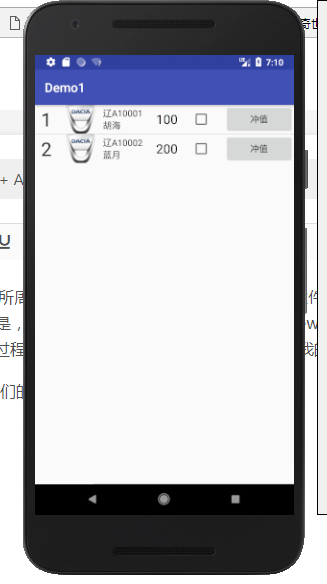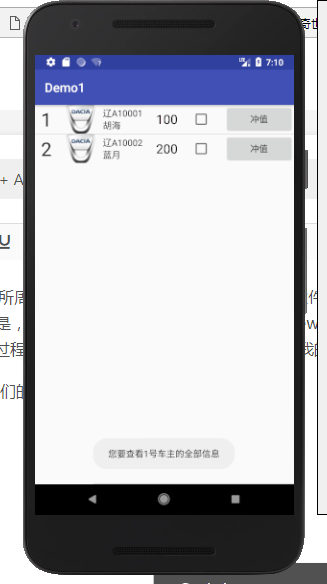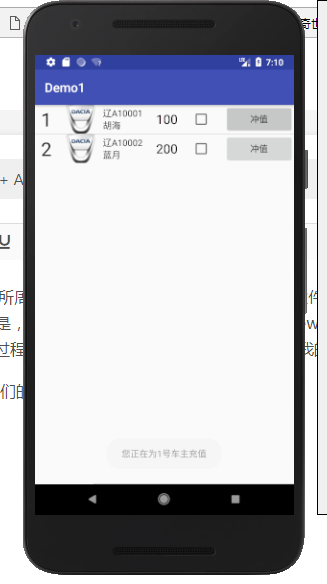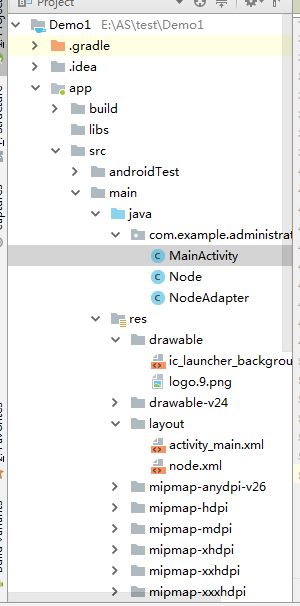ListView + ArrayAdapter + 接口回调
众所周知,ListView是安卓最为频繁使用的控件,但是,随着人们审美观的提高,一些初级的ListView已经满足不了需求了,于是,我们必须为自己定制一套专属的ListView,这就需要用到适配器,ArrayAdapter可以满足大部分需求,在自己定制适配器的过程中,我遇到了许许多多的问题,希望把我的心得交给大家,免得大家再重蹈覆辙,下面进入实战。
我们的终极界面是这样的:
此图是静态截面图
此图是点击ID为1的整行信息后的效果图
此图是点击ID为1中的按钮后的效果图
下面开始步入正题
完成这整个项目需要完成以下条目:
1.为每个ListView中的元素编写一个通用界面。
2.为每个元素写一个通用适配器。
3.在主界面中添加一个ListView。
4.实例化元素并与ArrayAdapter绑定,并添加全局和内部点击事件。
1.开始编写元素布局(这里叫Node)
<?xml version="1.0" encoding="utf-8"?>
<LinearLayout xmlns:android="http://schemas.android.com/apk/res/android"
android:layout_width="match_parent"
android:layout_height="120px"
android:orientation="horizontal"
android:descendantFocusability="blocksDescendants"> //如果不写这句代码,会使最外层元素点击无效 <TextView
android:id="@+id/order"
android:layout_width="wrap_content"
android:layout_height="match_parent"
android:layout_weight="1"
android:layout_gravity="center"
android:textSize="30dp"
android:textColor="@color/theme"
android:gravity="center"
/> <ImageView
android:id="@+id/logo"
android:layout_width="wrap_content"
android:layout_height="match_parent"
android:layout_weight="1"
android:layout_gravity="center"
/> <LinearLayout
android:id="@+id/info"
android:layout_width="wrap_content"
android:layout_height="match_parent"
android:layout_weight="1"
android:gravity="center_vertical"
android:layout_gravity="center"
android:orientation="vertical"> <TextView
android:id="@+id/car_order"
android:layout_width="wrap_content"
android:layout_height="wrap_content"
android:textColor="@color/theme"
/> <TextView
android:id="@+id/name"
android:layout_width="wrap_content"
android:layout_height="wrap_content"
android:textColor="@color/theme"
/> </LinearLayout> <TextView
android:id="@+id/money"
android:layout_width="wrap_content"
android:layout_height="match_parent"
android:layout_weight="1"
android:gravity="center_vertical"
android:textColor="@color/black"
android:textSize="20dp"
/> <CheckBox
android:id="@+id/jud"
android:layout_width="wrap_content"
android:layout_height="match_parent"
android:layout_weight="1"
android:layout_gravity="center"
/> <Button
android:id="@+id/delta"
android:layout_width="wrap_content"
android:layout_height="match_parent"
android:layout_weight="1"
android:layout_gravity="center"
android:text="冲值"/> </LinearLayout>
需要在values的布局下的colors布局界面中添加如下代码:
<color name="black">#080000</color>
<color name="theme">#282626</color>
还需要在drawble目录下放一张50 * 50(推荐大小)的名为Logo.png的图片
2.为元素写一个管理类(Node类)。
public class Node {
private int order;
private int logo;
private String car_order;
private String name;
private int money;
private CheckBox jud;
private Button delta;
public Node(int order,int logo,String name,int money){
this.order = order;
this.logo = logo;
this.car_order = "辽A1000" + order;
this.name = name;
this.money = money;
}
public int getorder(){
return order;
}
public String getcar_order(){
return car_order;
}
public int getlogoID(){
return logo;
}
public String getname(){
return name;
}
public int getmoney(){
return money;
}
}
2.为元素写一个适配器.
public class NodeAdapter extends ArrayAdapter<Node>{
private int resourceId;
public NodeAdapter(Context context, int resourceId, List<Node> objects){
super(context,resourceId,objects);
this.resourceId = resourceId;
}
@Override
public View getView(final int position, View convertView, ViewGroup parent) {
Node node = getItem(position);
//View view = LayoutInflater.from(getContext()).inflate(resourceId, null);
View view;
ViewHolder holder;
if(convertView == null){
view = LayoutInflater.from(getContext()).inflate(resourceId,parent,false);
holder = new ViewHolder();
holder.order = (TextView)view.findViewById(R.id.order);
holder.logo = (ImageView)view.findViewById(R.id.logo);
holder.car_order = (TextView)view.findViewById(R.id.car_order);
holder.name = (TextView)view.findViewById(R.id.name);
holder.money = (TextView)view.findViewById(R.id.money);
holder.jud = (CheckBox)view.findViewById(R.id.jud);
holder.delta = (Button)view.findViewById(R.id.delta);
view.setTag(holder);
}else{
view = convertView;
holder = (ViewHolder)view.getTag();
}
holder.order.setText(node.getorder() + "");
holder.logo.setImageResource(node.getlogoID());
holder.car_order.setText(node.getcar_order());
holder.name.setText(node.getname() + "");
holder.money.setText(node.getmoney() + "");
holder.jud.setTag(position);
holder.delta.setTag(position);
holder.delta.setOnClickListener(new View.OnClickListener() {
@Override
public void onClick(View v) {
itemSelect.seleId(position);
}
});
return view;
}
public interface onItemSelect{ //回调接口
void seleId(int i);
}
private onItemSelect itemSelect;
public void setOnItemSelectListener(onItemSelect listener){
this.itemSelect = listener;
}
class ViewHolder{
TextView order;
ImageView logo;
TextView car_order;
TextView name;
TextView money;
CheckBox jud;
Button delta;
}
}
3,写主界面布局代码:
<?xml version="1.0" encoding="utf-8"?>
<LinearLayout xmlns:android="http://schemas.android.com/apk/res/android"
android:orientation="vertical"
android:layout_width="match_parent"
android:layout_height="match_parent"> <ListView
android:id="@+id/nodeview"
android:layout_width="match_parent"
android:layout_height="wrap_content" /> </LinearLayout>
4.为主界面完成代码。
public class MainActivity extends AppCompatActivity {
private List<Node> nodeList = new ArrayList<Node>();
private ListView nodeview;
@Override
protected void onCreate(Bundle savedInstanceState) {
super.onCreate(savedInstanceState);
setContentView(R.layout.activity_main);
initNode();
NodeAdapter adapter = new NodeAdapter(getApplicationContext(),R.layout.node,nodeList);
nodeview.setAdapter(adapter);
nodeview.setOnItemClickListener(new AdapterView.OnItemClickListener() {
@Override
public void onItemClick(AdapterView<?> parent, View view, int position, long id) {
Node node = nodeList.get(position);
Toast.makeText(getApplicationContext(),"您要查看" + node.getorder() + "号车主的全部信息",Toast.LENGTH_SHORT).show();
}
});
adapter.setOnItemSelectListener(new NodeAdapter.onItemSelect() {
@Override
public void seleId(int i) {
int order = i + 1;
Toast.makeText(getApplicationContext(),"您正在为" + order + "号车主充值",Toast.LENGTH_SHORT).show();
}
});
}
private void initNode(){
nodeview = (ListView)findViewById(R.id.nodeview);
Node node1 = new Node(1,R.drawable.logo,"胡海",100);
Node node2 = new Node(2,R.drawable.logo,"蓝月",200);
nodeList.add(node1);
nodeList.add(node2);
}
}
5.整个项目框架如下:
到此,这个项目就完成了.效果上面已经有图了。
ListView + ArrayAdapter + 接口回调的更多相关文章
- Android接口回调的理解
1.各种理解 <1>说白了,就是拿到对象引用,调其方法 <2>实际上就是利用多态的方式调用而已 <3>其实很容易理解的,定义接口,然后提供一个外部的接口设置进去,然 ...
- Android中的接口回调技术
Android中的接口回调技术有很多应用的场景,最常见的:Activity(人机交互的端口)的UI界面中定义了Button,点击该Button时,执行某个逻辑. 下面参见上述执行的模型,讲述James ...
- Android系列之Fragment(三)----Fragment和Activity之间的通信(含接口回调)
[声明] 欢迎转载,但请保留文章原始出处→_→ 生命壹号:http://www.cnblogs.com/smyhvae/ 文章来源:http://www.cnblogs.com/smyhvae/p/ ...
- Android开发之自定义组件和接口回调
说到自定义控件不得不提的就是接口回调,在Android开发中接口回调用的还是蛮多的.在这篇博客开始的时候呢,我想聊一下iOS的自定义控件.在iOS中自定义控件的思路是继承自UIView, 在UIVie ...
- Android接口回调机制
开发中,接口回调是我们经常用到的. 接口回调的意思即,注册之后并不立马执行,而在某个时机触发执行. 举个例子: A有一个问题不会,他去问B,B暂时解决不出来,B说,等我(B)解决了再告诉你(A)此时A ...
- java中的接口回调
[接口回调]接口回调是多态的另一种体现.接口回调是指:可以把使用某一个接口的类创建的对象的引用赋给该接口声明的接口变量中,那么该接口变量就可以调用被类实现的接口中的方法.当接口变量调用被类实现的接口中 ...
- (转)Android之接口回调机制
开发中,接口回调是我们经常用到的. 接口回调的意思即,注册之后并不立马执行,而在某个时机触发执行. 举个例子: A有一个问题不会,他去问B,B暂时解决不出来,B说,等我(B)解决了再告诉你(A)此时A ...
- Android 中的接口回调
http://blog.csdn.net/wangjinyu501/article/details/22052187 在Android中到处可见接口回调机制,尤其是UI事件处理方面.举一个最常见的 ...
- 弄明白Android 接口回调机制
以前对于这个机制理解不够深刻,现在重新整理下思路. 一.建模 我理解的接口回调就是,我这个类实现了一个接口里的方法doSomething,然后注册到你这里,然后我就去做别的事情去了,你在某个触发的时机 ...
随机推荐
- 【2020-03-21】Dubbo本地环境搭建-实现服务注册和消费
前言 本周主题:加班工作.本周内忙于CRUD不能自拔,基本每天都是九点半下班,下周上线,明天还要加班推进进度.今天是休息日,于是重拾起了dubbo,打算近期深入了解一下其使用和原理.之所以说是重拾,是 ...
- emWin模拟器Visual Studio开发时无法printf打印的问题
1.emWin模拟器 为了方便用户学习evWin框架,Segger设计了一个PC仿真的工具,可以测试绝大部分GUI的功能,除了方便使用者学习之外,还可以加速项目开发进度.毕竟在PC上用Visual S ...
- JDBC链接数据库。
第一步,创建一个空包: 给包起个名字: 新建Modules: 给Modules起名: 创建libs文件: 点击file---->new---->project---->Directo ...
- Apex_1. 解决“违反主键约束性”
1.有创建序列号的可以把序列号调到当前记录ID的最大值+1: 2.进入系统文件system.properties,找到下面代码,把system.id.generator.type的值改为1: #系统默 ...
- 是时候了解Java Socket底层实现了
在Java中,提供了一系列Socket API,可以轻松建立两个主机之间的连接.读取数据,那底层到底怎么实现,很少人去关心.这其实最终还是通过调用操作系统提供得Socket接口完成(TCP/IP是由操 ...
- 从零开始学习R语言(八)——R语言绘图
本文首发于知乎专栏:https://zhuanlan.zhihu.com/p/74051739 也同步更新于我的个人博客:https://www.cnblogs.com/nickwu/p/125683 ...
- Gogs
Deploy Gogs(node2) 1 create gogs account sudo adduser git su git cd /home/git mkdir /home/git/.ssh 2 ...
- 【i春秋 综合渗透训练】渗透测试笔记
网站是齐博CMS V7.0 1.要求获得管理员密码: 利用齐博CMS V7.0 SQL爆破注入漏洞即可得到管理员用户名密码 https://www.cnblogs.com/vspid ...
- FTP服务器与客户端的安装与配置
FTP服务器安装与配置 1. 切换到root用户: su root 2. 查看系统中是否安装了vsftpd,可以通过执行命令 : rpm -qa | grep vsftpd 3. 如果没有安装 v ...
- windows10环境下QtCreator中出现skipping incompatible xxx when searching for xxx 问题解决办法
windows10环境下QtCreator中出现skipping incompatible xxx when searching for xxx 我再QtCreator中想导入一个外部库时,他提示不匹 ...