vue-cli脚手架(框架)
一、创建vue项目
- npm install vue-cli -g #-g全局
- (sudo)npm install vue-cli -g #mac笔记本
- vue-init webpack myvue #项目的名字
- cd muvue
- npm install
- npm run dev
二、目录结构的说明

出现下面这样的图就说明成功了

三、import和require的区别
- import一定要放在文件顶部,他相当于一个指针引用了文件,并没有吧文件包含进来,需要调用文件时才引入
require可以吧文件放在任何位置,他是吧文件直接包含进来
四、设置文件路径的流程
- 1)建立组件(.vue的文件)
- 2)配置路由(index.js文件中配置)
- 3)<router-link></router-link>
- 4)<router-view></router-view>
- 5)import 包名 from "组件路径"
- 6)comonents进行注册
五、实现异步加载
- //异步
- vue-resource:实现异步加载数据(已经弃用)
- axios:实现异步加载数据
- npm install axios --save-dev
- npm install vue-axios --save-dev
六、VUE的生命周期
- 1、定义vue对象并实例化
2、执行created函数
3、编译模板,只会编译template的模板
4、吧HTML元素渲染到页面当中
5、执行mounted函数,(加载)相当于onload
6、如果有元素的更新,就执行update函数
7、销毁实例
六、项目实战
仿抽屉网站
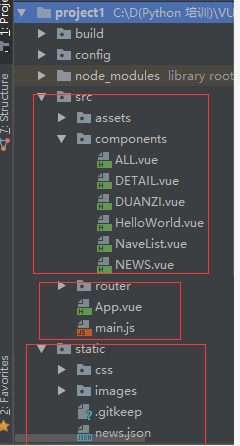
ALL.vue
- <template>
- <div class='box'>
- <ul>
- <li v-for='item in arr'>
- <div class='p1'>
- <router-link :to="{path:'/detail',query:{ids:item.id}}">{{item.content}} </router-link>
- </div>
- <div class="p2">
- <img :src="item.imgUrl">
- </div>
- </li>
- </ul>
- </div>
- </template>
- <script>
- export default {
- name: 'HelloWorld',
- data () {
- return {
- arr: []
- }
- },
- mounted () {
- var url = '../../static/news.json'
- var self=this;
- this.$axios.get(url)
- .then(function (response) {
- console.log(response.data.result.data);
- self.arr = response.data.result.data;
- })
- .catch(function (error) {
- console.log(error);
- })
- }
- }
- </script>
- <!-- Add "scoped" attribute to limit CSS to this component only -->
- <style scoped>
- h1, h2 {
- font-weight: normal;
- }
- ul {
- list-style-type: none;
- padding: 0;
- }
- li {
- display: inline-block;
- margin: 0 10px;
- }
- a {
- color: #42b983;
- }
- .box{
- width: 980px;
- }
- .p1{
- float:left;
- width:780px;
- }
- img{
- float:right;
- }
- </style>
DETAIL.vue
- <template>
- <div class="box">
- <h1>我是详细页面{{id}}</h1>
- <ul>
- <li>
- <div class="p1">
- {{obj.content}}
- </div>
- <div class="p2">
- <img :src="obj.imgUrl">
- </div>
- </li>
- </ul>
- </div>
- </template>
- <script>
- export default {
- name: 'Detail',
- data () {
- return {
- obj:{} ,
- id:this.$route.query.ids
- }
- },
- mounted(){
- var url = "../../static/news.json"
- var self =this;
- this.$axios.get(url,{
- params:{id:this.id}
- })
- .then(function (response) {
- //console.log(response.data.result.data);
- self.obj = response.data.result.data[0];
- })
- .catch(function (error) {
- console.log(error);
- })
- }
- }
- </script>
- <!-- Add "scoped" attribute to limit CSS to this component only -->
- <style scoped>
- h1, h2 {
- font-weight: normal;
- }
- ul {
- list-style-type: none;
- padding: 0;
- }
- li {
- display: inline-block;
- margin: 0 10px;
- }
- a {
- color: #42b983;
- }
- .box{
- width: 980px;
- }
- .p1{
- float:left;
- width:700px;
- }
- .p2{
- float:right;
- }
- </style>
DUANZI.vue
- <template>
- <div>
- <h1> 我是段子手</h1>
- </div>
- </template>
- <script>
- export default {
- name: 'HelloWorld',
- data () {
- return {
- }
- }
- }
- </script>
- <!-- Add "scoped" attribute to limit CSS to this component only -->
- <style scoped>
- h1, h2 {
- font-weight: normal;
- }
- ul {
- list-style-type: none;
- padding: 0;
- }
- li {
- display: inline-block;
- margin: 0 10px;
- }
- a {
- color: #42b983;
- }
- </style>
NaveList.vue
- <template>
- <div>
- <router-link to="/">首页</router-link>
- <router-link to="/news">新闻</router-link>
- <router-link to="/duanzi">段子</router-link>
- </div>
- </template>
- <script>
- export default {
- name: 'HelloWorld',
- data () {
- return {
- }
- }
- }
- </script>
- <!-- Add "scoped" attribute to limit CSS to this component only -->
- <style scoped>
- h1, h2 {
- font-weight: normal;
- }
- ul {
- list-style-type: none;
- padding: 0;
- }
- li {
- display: inline-block;
- margin: 0 10px;
- }
- a {
- color: #42b983;
- }
- </style>
NEWS.vue
- <template>
- <div>
- <h1> 我是新闻</h1>
- </div>
- </template>
- <script>
- export default {
- name: 'HelloWorld',
- data () {
- return {
- }
- }
- }
- </script>
- <!-- Add "scoped" attribute to limit CSS to this component only -->
- <style scoped>
- h1, h2 {
- font-weight: normal;
- }
- ul {
- list-style-type: none;
- padding: 0;
- }
- li {
- display: inline-block;
- margin: 0 10px;
- }
- a {
- color: #42b983;
- }
- </style>
index.js
- import Vue from 'vue'
- import Router from 'vue-router'
- import HelloWorld from '@/components/HelloWorld'
- import ALL from '@/components/All'
- import NEWS from '@/components/NEWS'
- import DUANZI from '@/components/duanzi'
- import Detail from '@/components/Detail'
- Vue.use(Router)
- export default new Router({
- routes: [
- {
- path: '/hw',
- name: 'HelloWorld',
- component: HelloWorld
- },
- {
- path: '/',
- name: 'ALL',
- component: ALL
- },
- {
- path: '/news',
- name: 'NEWS',
- component: NEWS
- },
- {
- path: '/duanzi',
- name: 'duanzi',
- component: DUANZI
- },
- {
- path: '/detail',
- name: 'Detail',
- component: Detail
- },
- ]
- })
App.vue
- <template>
- <div id="app">
- <NavList></NavList>
- <router-view></router-view>
- </div>
- </template>
- <script>
- import NavList from './components/NavList'
- export default {
- name: 'App',
- components: {NavList}
- }
- </script>
- <style>
- #app {
- font-family: 'Avenir', Helvetica, Arial, sans-serif;
- -webkit-font-smoothing: antialiased;
- -moz-osx-font-smoothing: grayscale;
- text-align: center;
- color: #2c3e50;
- margin-top: 60px;
- }
- </style>
main.js
- // The Vue build version to load with the `import` command
- // (runtime-only or standalone) has been set in webpack.base.conf with an alias.
- import Vue from 'vue'
- import App from './App'
- import router from './router'
- import axios from 'axios'
- import VueAxios from 'vue-axios'
- Vue.prototype.$axios = axios;
- //Vue.use(axios, VueAxios)
- //Vue.config.productionTip = false
- /* eslint-disable no-new */
- new Vue({
- el: '#app',
- router,
- components: { App },
- template: '<App/>'
- })
项目需要注意的问题
T67M.gif) ndle.js打包时出错的解决方法需要修改为: require("style-loader!css-loader!./style.css")
ndle.js打包时出错的解决方法需要修改为: require("style-loader!css-loader!./style.css")如果想把地址栏中的 #去掉,如:http://localhost:8080/#/news,需要在
router文件夹下的index.js文件中,加入 mode: "history"
问题三:引入axios的2种方法:
需要在main.js中进行设置:这2种方法都可以,但引用顺序不能翻转。
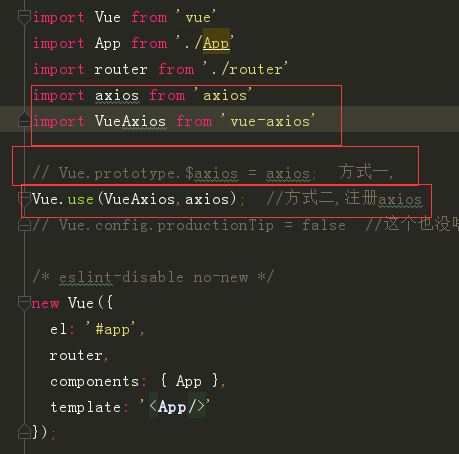
vue-cli脚手架(框架)的更多相关文章
- 13. Vue CLI脚手架
一. Vue CLI 介绍 1. 什么是Vue CLI? Vue CLI 是一个基于 Vue.js 进行快速开发的完整系统.Vue CLI 致力于将 Vue 生态中的工具基础标准化.它确保了各种构建工 ...
- 使用Vue CLI脚手架搭建vue项目
本次是使用@vue/cli 3.11.0版本搭建的vue项目 1. 首先确保自己的电脑上的Node.js的版本是8.9版本或者以上 2. 全局安装vue/cli npm install @vue/cl ...
- vue.cli脚手架初次使用图文教程
vue-cli作用 vue-cli作为vue的脚手架,可以帮助我们在实际开发中自动生成vue.js的模板工程. vue-cli使用 !!前提:需要vue和webpack 安装全局vue-cli npm ...
- vue cli脚手架使用
1.安装nodejs,npm https://www.cnblogs.com/xidianzxm/p/12036880.html 2.安装vue cli sudo npm install -g @vu ...
- vue.js---利用vue cli脚手架工具+webpack创建项目遇到的坑
1.Eslint js代码规范报错 WARNING Compiled with 2 warnings 10:43:26 ✘ http://eslint.org/docs/rules/quotes St ...
- node.js和vue cli脚手架下载安装配置方法
一.node.js安装以及环境配置 1.下载vue.js 下载地址: https://nodejs.org/en/ 2.安装node.js 下载完成后,双击安装包开始安装.安装地址最好换成自己指定的地 ...
- vue cli 脚手架上多页面开发 支持webpack2.x
A yuri demo for webpack2 vue multiple page.我看到有一些项目多页面项目是基于webapck1.0的,我这个是在webpack2.x上布置修改. 项目地址: ...
- 用 vue cli 脚手架搭建单页面 Vue 应用(进阶2)
1.配置 Node 环境. 自行百度吧. 安装好了之后,打开 cmd .运行 node -v .显示版本号,就是安装成功了. 注:不要安装8.0.0以上的版本,和 vue-cli 不兼容. 我使用的 ...
- vue cli脚手架项目利用webpack给生产环境和发布环境配置不同的接口地址或者不同的变量值。
废话不多说,直接进入正题,此文以配置不同的接口域名地址为例子 项目根目录下有一个config文件夹,基础项目的话里面至少包括三个文件, 1.dev.env.js 2.index.js 3.prod.e ...
- 关于Vue.cli 脚手架环境中引入Bootstrap时,table表格样式缺失的解决办法
Vue+bootstrap不能正常使用table的样式 环境:下载官网的本地bootstrap包,然后在vue 的index.html引入bootstrap的css和js环境 问题描述:1. vue里 ...
随机推荐
- 【USACO】Optimal Milking
题目链接 : [POJ]点击打开链接 [caioj]点击打开链接 算法 : 1:跑一遍弗洛伊德,求出点与点之间的最短路径 2:二分答案,二分”最大值最小“ 3.1:建边,将 ...
- vue全局配置
Vue.config 是一个对象,包含Vue的全局配置.可以在启动应用之前修改下列的属性: Vue.config.slient=true; 取消Vue所有的日志与警告 默认值false ...
- 五、怎样修改oracle某个用户的密码
1.键入命令:sqlplus / as sysdba 2.在sqlplus窗口执行命令: alter user you_username identified by you_password;
- cocos2d-x2.2+win7+vs2010+python安装配置
个人网站http://www.ravedonut.com/ 1.安装vs2010 2.解压cocos2d-x,打开cocos2d-win32.vc2012.sln,编译,然后运行Hellocpp成功即 ...
- Console Event Handling
http://www.codeproject.com/Articles/2357/Console-Event-Handling Console Event Handling Kumar Gaurav ...
- 3.15-3.21 hive项目实战
一.创建表并导入日志数据,引出问题 ##建表 hive (default)> create table IF NOT EXISTS default.bf_log_src( > remote ...
- Flutter实战视频-移动电商-43.详细页_补充首页跳转到详细页
43.详细页_补充首页跳转到详细页 首页轮播点击到详细页 修改我们轮播这里的代码:SwiperDiy这个类这里的代码 return InkWell( onTap: (){ Application.ro ...
- 3-1Java程序的执行流程
3-1Java程序的执行流程 用记事本写一个简单的程序 存到:E:\java路径下 class HelloImooc{ public static void main(String[] agrg ...
- Laravel框架之Session操作
//设置session里的值 public function session1(Request $request){ //1.HTTP request session(); /*$request-&g ...
- ThinkPHP3.2.3中,配置文件里配置项的读取
在ThinkPHP3.2.3的版本中,配置项的读取,有两种情况. 是在PHP文件或者在PHP代码中的读取方法为C函数,例如:C('配置项的名称'); 在HTML模板中的读取方法为,例如{$Think. ...
