Python绘制3D图形
来自:https://www.jb51.net/article/139349.htm
3D图形在数据分析、数据建模、图形和图像处理等领域中都有着广泛的应用,下面将给大家介绍一下如何使用python进行3D图形的绘制,包括3D散点、3D表面、3D轮廓、3D直线(曲线)以及3D文字等的绘制。
准备工作:
python中绘制3D图形,依旧使用常用的绘图模块matplotlib,但需要安装mpl_toolkits工具包,安装方法如下:windows命令行进入到python安装目录下的Scripts文件夹下,执行: pip install --upgrade matplotlib即可;linux环境下直接执行该命令。
安装好这个模块后,即可调用mpl_tookits下的mplot3d类进行3D图形的绘制。
下面以实例进行说明。
1、3D表面形状的绘制
|
1
2
3
4
5
6
7
8
9
10
11
12
13
14
15
16
17
18
|
from mpl_toolkits.mplot3d import Axes3D import matplotlib.pyplot as plt import numpy as np fig = plt.figure() ax = fig.add_subplot(111, projection='3d') # Make data u = np.linspace(0, 2 * np.pi, 100) v = np.linspace(0, np.pi, 100) x = 10 * np.outer(np.cos(u), np.sin(v)) y = 10 * np.outer(np.sin(u), np.sin(v)) z = 10 * np.outer(np.ones(np.size(u)), np.cos(v)) # Plot the surface ax.plot_surface(x, y, z, color='b') plt.show() |
球表面,结果如下:

2、3D直线(曲线)的绘制
|
1
2
3
4
5
6
7
8
9
10
11
12
13
14
15
16
17
18
|
import matplotlib as mpl from mpl_toolkits.mplot3d import Axes3D import numpy as np import matplotlib.pyplot as plt mpl.rcParams['legend.fontsize'] = 10 fig = plt.figure() ax = fig.gca(projection='3d') theta = np.linspace(-4 * np.pi, 4 * np.pi, 100) z = np.linspace(-2, 2, 100) r = z**2 + 1x = r * np.sin(theta) y = r * np.cos(theta) ax.plot(x, y, z, label='parametric curve') ax.legend() plt.show() |
这段代码用于绘制一个螺旋状3D曲线,结果如下:
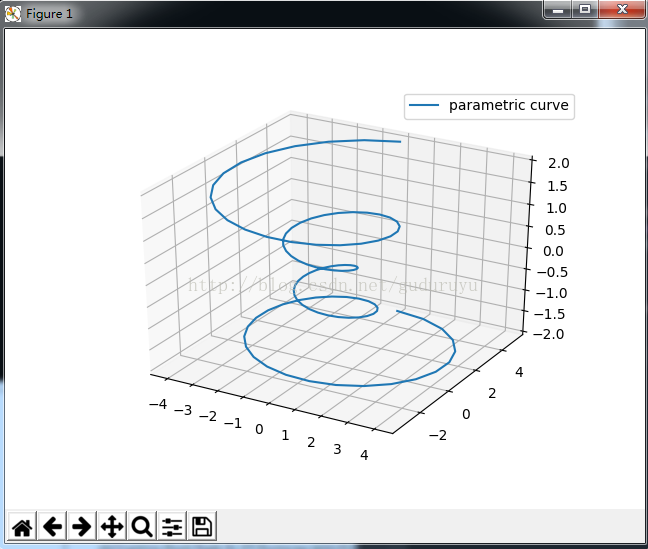
3、绘制3D轮廓
|
1
2
3
4
5
6
7
8
9
10
11
12
13
14
15
16
17
18
19
|
from mpl_toolkits.mplot3d import axes3d import matplotlib.pyplot as plt from matplotlib import cm fig = plt.figure() ax = fig.gca(projection='3d') X, Y, Z = axes3d.get_test_data(0.05) cset = ax.contour(X, Y, Z, zdir='z', offset=-100, cmap=cm.coolwarm) cset = ax.contour(X, Y, Z, zdir='x', offset=-40, cmap=cm.coolwarm) cset = ax.contour(X, Y, Z, zdir='y', offset=40, cmap=cm.coolwarm) ax.set_xlabel('X') ax.set_xlim(-40, 40) ax.set_ylabel('Y') ax.set_ylim(-40, 40) ax.set_zlabel('Z') ax.set_zlim(-100, 100) plt.show() |
绘制结果如下:
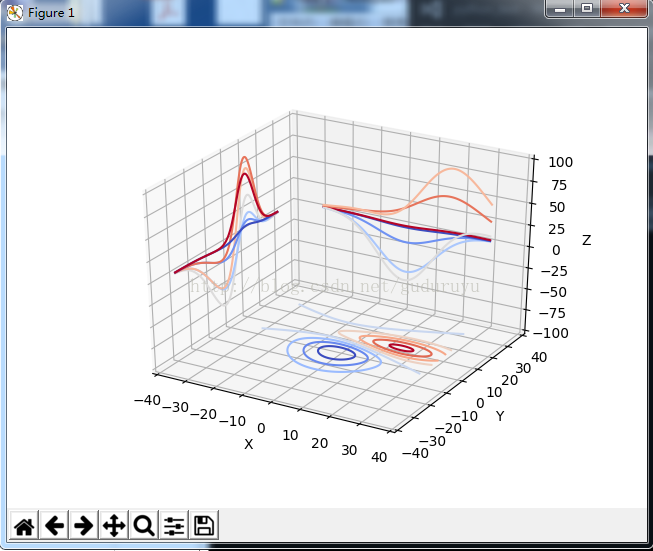
4、绘制3D直方图
|
1
2
3
4
5
6
7
8
9
10
11
12
13
14
15
16
17
18
19
20
21
22
23
24
25
26
|
from mpl_toolkits.mplot3d import Axes3D import matplotlib.pyplot as plt import numpy as np fig = plt.figure() ax = fig.add_subplot(111, projection='3d') x, y = np.random.rand(2, 100) * 4hist, xedges, yedges = np.histogram2d(x, y, bins=4, range=[[0, 4], [0, 4]]) # Construct arrays for the anchor positions of the 16 bars. # Note: np.meshgrid gives arrays in (ny, nx) so we use 'F' to flatten xpos, # ypos in column-major order. For numpy >= 1.7, we could instead call meshgrid # with indexing='ij'. xpos, ypos = np.meshgrid(xedges[:-1] + 0.25, yedges[:-1] + 0.25) xpos = xpos.flatten('F') ypos = ypos.flatten('F') zpos = np.zeros_like(xpos) # Construct arrays with the dimensions for the 16 bars. dx = 0.5 * np.ones_like(zpos) dy = dx.copy() dz = hist.flatten() ax.bar3d(xpos, ypos, zpos, dx, dy, dz, color='b', zsort='average') plt.show() |
绘制结果如下:
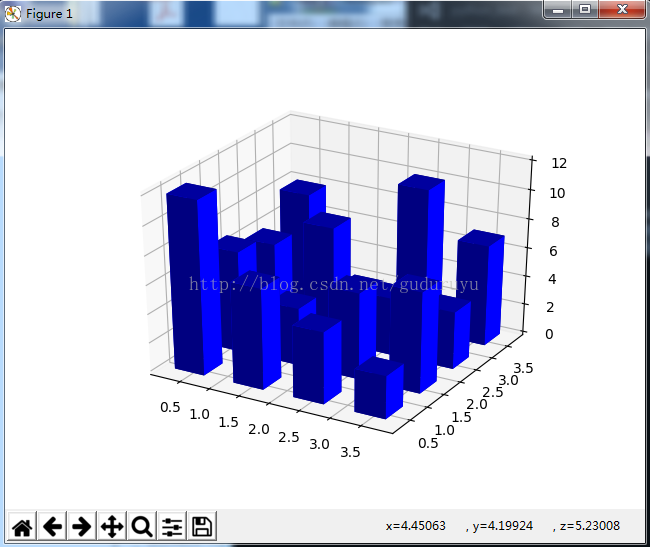
5、绘制3D网状线
|
1
2
3
4
5
6
7
8
9
10
11
12
13
14
|
from mpl_toolkits.mplot3d import axes3d import matplotlib.pyplot as plt fig = plt.figure() ax = fig.add_subplot(111, projection='3d') # Grab some test data. X, Y, Z = axes3d.get_test_data(0.05) # Plot a basic wireframe. ax.plot_wireframe(X, Y, Z, rstride=10, cstride=10) plt.show() |
绘制结果如下:
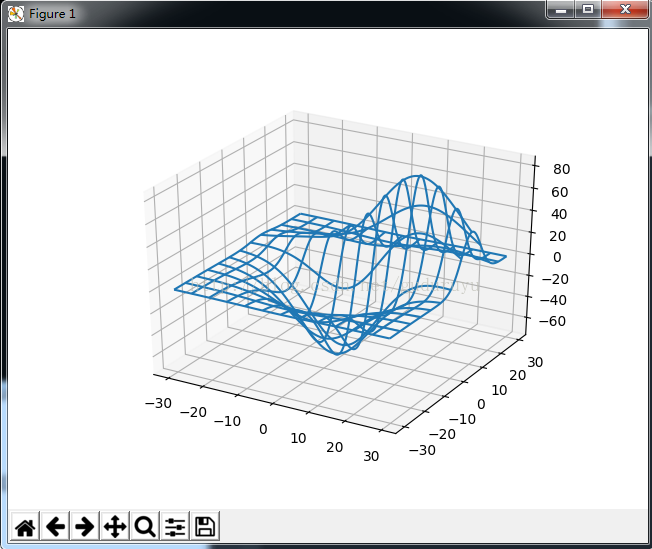
6、绘制3D三角面片图
|
1
2
3
4
5
6
7
8
9
10
11
12
13
14
15
16
17
18
19
20
21
22
23
24
25
26
27
28
29
30
|
from mpl_toolkits.mplot3d import Axes3D import matplotlib.pyplot as plt import numpy as np n_radii = 8n_angles = 36 # Make radii and angles spaces (radius r=0 omitted to eliminate duplication). radii = np.linspace(0.125, 1.0, n_radii) angles = np.linspace(0, 2*np.pi, n_angles, endpoint=False) # Repeat all angles for each radius. angles = np.repeat(angles[..., np.newaxis], n_radii, axis=1) # Convert polar (radii, angles) coords to cartesian (x, y) coords. # (0, 0) is manually added at this stage, so there will be no duplicate # points in the (x, y) plane. x = np.append(0, (radii*np.cos(angles)).flatten()) y = np.append(0, (radii*np.sin(angles)).flatten()) # Compute z to make the pringle surface. z = np.sin(-x*y) fig = plt.figure() ax = fig.gca(projection='3d') ax.plot_trisurf(x, y, z, linewidth=0.2, antialiased=True) plt.show( |
绘制结果如下:

7、绘制3D散点图
|
1
2
3
4
5
6
7
8
9
10
11
12
13
14
15
16
17
18
19
20
21
22
23
24
25
26
27
28
29
30
|
from mpl_toolkits.mplot3d import Axes3D import matplotlib.pyplot as plt import numpy as np def randrange(n, vmin, vmax): ''''' Helper function to make an array of random numbers having shape (n, ) with each number distributed Uniform(vmin, vmax). ''' return (vmax - vmin)*np.random.rand(n) + vmin fig = plt.figure() ax = fig.add_subplot(111, projection='3d') n = 100 # For each set of style and range settings, plot n random points in the box # defined by x in [23, 32], y in [0, 100], z in [zlow, zhigh]. for c, m, zlow, zhigh in [('r', 'o', -50, -25), ('b', '^', -30, -5)]: xs = randrange(n, 23, 32) ys = randrange(n, 0, 100) zs = randrange(n, zlow, zhigh) ax.scatter(xs, ys, zs, c=c, marker=m) ax.set_xlabel('X Label') ax.set_ylabel('Y Label') ax.set_zlabel('Z Label') plt.show() |
绘制结果如下:
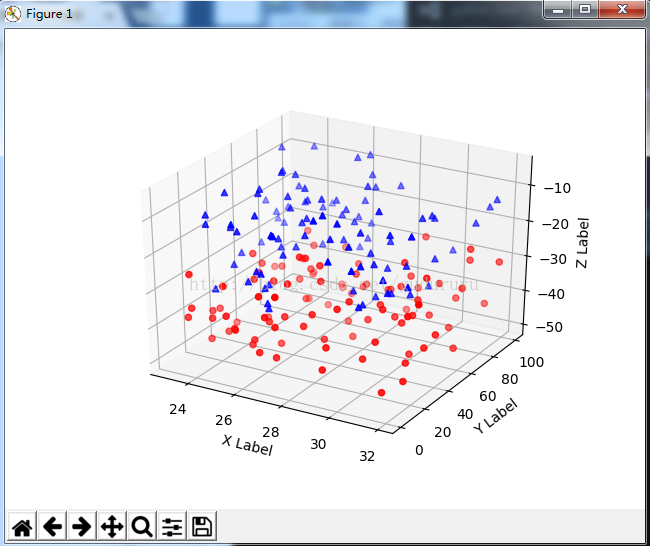
8、绘制3D文字
|
1
2
3
4
5
6
7
8
9
10
11
12
13
14
15
16
17
18
19
20
21
22
23
24
25
26
27
28
29
30
31
32
33
|
from mpl_toolkits.mplot3d import Axes3D import matplotlib.pyplot as plt fig = plt.figure() ax = fig.gca(projection='3d') # Demo 1: zdir zdirs = (None, 'x', 'y', 'z', (1, 1, 0), (1, 1, 1)) xs = (1, 4, 4, 9, 4, 1) ys = (2, 5, 8, 10, 1, 2) zs = (10, 3, 8, 9, 1, 8) for zdir, x, y, z in zip(zdirs, xs, ys, zs): label = '(%d, %d, %d), dir=%s' % (x, y, z, zdir) ax.text(x, y, z, label, zdir) # Demo 2: color ax.text(9, 0, 0, "red", color='red') # Demo 3: text2D # Placement 0, 0 would be the bottom left, 1, 1 would be the top right. ax.text2D(0.05, 0.95, "2D Text", transform=ax.transAxes) # Tweaking display region and labels ax.set_xlim(0, 10) ax.set_ylim(0, 10) ax.set_zlim(0, 10) ax.set_xlabel('X axis') ax.set_ylabel('Y axis') ax.set_zlabel('Z axis') plt.show( |
绘制结果如下:
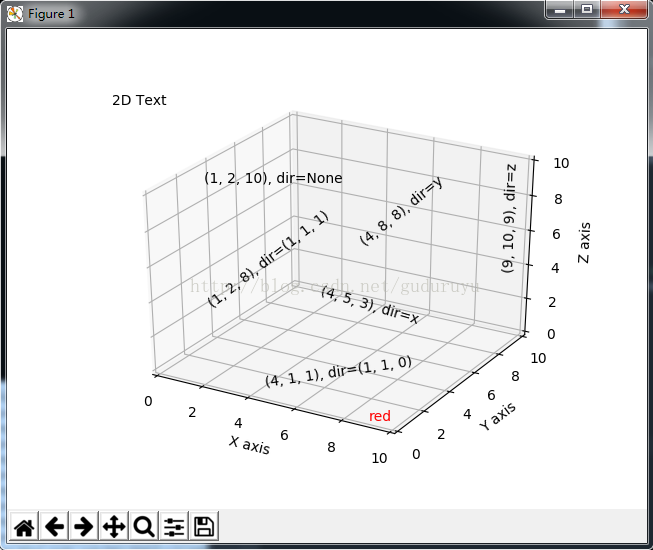
9、3D条状图
|
1
2
3
4
5
6
7
8
9
10
11
12
13
14
15
16
17
18
19
20
21
|
from mpl_toolkits.mplot3d import Axes3D import matplotlib.pyplot as plt import numpy as np fig = plt.figure() ax = fig.add_subplot(111, projection='3d') for c, z in zip(['r', 'g', 'b', 'y'], [30, 20, 10, 0]): xs = np.arange(20) ys = np.random.rand(20) # You can provide either a single color or an array. To demonstrate this, # the first bar of each set will be colored cyan. cs = [c] * len(xs) cs[0] = 'c' ax.bar(xs, ys, zs=z, zdir='y', color=cs, alpha=0.8) ax.set_xlabel('X') ax.set_ylabel('Y') ax.set_zlabel('Z') plt.show() |
绘制结果如下:
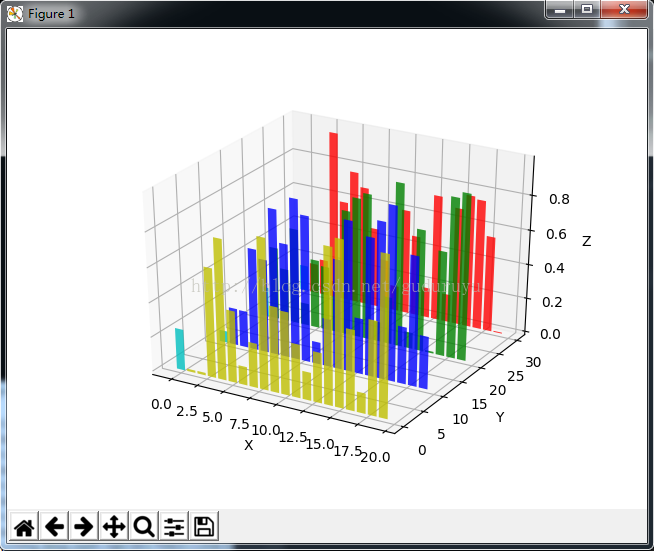
以上所述是小编给大家介绍的python绘制3D图形,希望对大家有所帮助,如果大家有任何疑问请给我留言,小编会及时回复大家的。在此也非常感谢大家对脚本之家网站的支持
Python绘制3D图形的更多相关文章
- Python 使用 matplotlib绘制3D图形
3D图形在数据分析.数据建模.图形和图像处理等领域中都有着广泛的应用,下面将给大家介绍一下如何在Python中使用 matplotlib进行3D图形的绘制,包括3D散点.3D表面.3D轮廓.3D直线( ...
- Python plot_surface(Axes3D)方法:绘制3D图形
3D 图形需要的数据与等高线图基本相同:X.Y 数据决定坐标点,Z 轴数据决定 X.Y 坐标点对应的高度.与等高线图使用等高线来代表高度不同,3D 图形将会以更直观的形式来表示高度. 为了绘制 3D ...
- 使用OpenGL ES绘制3D图形
如果应用定义的顶点不在同一个平面上,并且使用三角形把合适的顶点连接起来,就可以绘制出3D图形了. 使用OpenGL ES绘制3D图形的方法与绘制2D图形的步骤大致相同,只是绘制3D图形需要定义更多的 ...
- Python绘制3d螺旋曲线图实例代码
Axes3D.plot(xs, ys, *args, **kwargs) 绘制2D或3D数据 参数 描述 xs, ys X轴,Y轴坐标定点 zs Z值,每一个点的值都是1 zdir 绘制2D集合时使用 ...
- cocos2d-x中绘制3D图形--3D ToolKit for cocos2dx实现原理
首先:了解具体情况请看这里:https://github.com/wantnon2/3DToolKit-for-cocos2dx 在看代码之前,最好还是先把项目git下来执行一下demoproject ...
- Mathematica——绘制3D图形
Plot3D Plot3D[ + y, {x, -, }, {y, -, }] ListPointPlot3D 绘制点集 ListPointPlot3D[{{, , }, {, , }}, Color ...
- 如何用python绘制各种图形
1.环境 系统:windows10 python版本:python3.6.1 使用的库:matplotlib,numpy 2.numpy库产生随机数几种方法 import numpy as np nu ...
- python 绘制3D散点图
import scipy.io as sio from mpl_toolkits.mplot3d import Axes3D import matplotlib.pyplot as plt a = [ ...
- Python画各种 3D 图形Matplotlib库
回顾 2D 作图 用赛贝尔曲线作 2d 图.此图是用基于 Matplotlib 的 Path 通过赛贝尔曲线实现的,有对赛贝尔曲线感兴趣的朋友们可以去学习学习,在 matplotlib 中,figur ...
随机推荐
- springmvc与struts2
1. springmvc的入口是一个servlet即前端控制器,而struts2入口是一个filter过虑器. 2. springmvc是基于方法开发(一个url对应一个方法),请求参数传递到方法的形 ...
- 手动实现KNN算法
手动实现KNN算法 计算距离 取k个邻近排序 距离(欧氏) 预习 import numpy as np # 数组运算是面向元素级别的 arr1 = np.array([1,2,3]) arr2 = n ...
- 使用 ESlint、lint-staged 半自动提升项目代码质量
最近在项目部署了ESlint还有一些配套的工具,比如 prettier husky lint-staged,有些心得写出来分享下. 依据本篇可以实现在git commit之时,重新格式化代码,同时进行 ...
- Linux一些服务的启动命令
http:服务service httpd start 启动 service httpd restart 重新启动 service httpd stop 停止服务 启动ssh服务 # /etc/init ...
- myBatis框架之入门(四)
Mybatis多表管理查询 多表关联关系分析: 多表关联:至少两个表关联.分析多表关系的经验技巧:从一条记录出发,不要从表整体去分析,比如分析A表和B表关系,A表中的一条记录对应B表中的几条记录,如果 ...
- 【Beta】Scrum meeting3
第三天:2019/6/26 前言: 第3次会议于6月26日在教9-501召开. 对每个人负责撰写的文档进行分配,并讨论其中模糊的问题,时长30min. 本日任务完成情况 成员 今日完成任务情况 成员贡 ...
- Java——CaptchaUtil生成二维码乱码
前言 这个问题就是因为Linux上没有字体,你可以有两种方法,一个在生成的时候设置字体,一个就是安装字体. 默认的字体为Courier 乱码情况 步骤 安装字体工具 yum install -y fo ...
- java 获取对象的数据类型
// java 获取对象的数据类型 public static String getType(Object object){ String typeName=object.getClass().get ...
- 获取国定字符的内容split
a="Time:20190822_111655_554 Start Cloud new case, Num=1, Input=/data/voice/20190725_035326_2_vo ...
- janusgraph单机版安装
注:本次安装janusgraph基于es和hbse,所以先安装es和hbase 1.安装jdk 2.安装janusgraph 解压安装文件至/usr/janusgraph-0.3.1 unzip ja ...
