Ionic2 Tutorial
build your first app
Now that you have Ionic and its dependencies installed, you can build your first app! This section will guide you through the process of starting a new application, adding pages, navigating between those pages, and more. Let’s get started!
Starting a New Ionic 2 App
Let’s create a new app! Use the start command to initialize a new Ionic app. Specify that you want it to be an Ionic 2 app by passing in the –v2 option. We also specify that the tutorial template should be used. Ionic 2 applications are created as TypeScript.
$ ionic start MyIonic2Project tutorial --v2This will pull Ionic 2 down, install npm modules for the application, and get Cordova set up and ready to go.
Viewing the app in a browser
$ cd MyIonic2Project/
$ ionic serve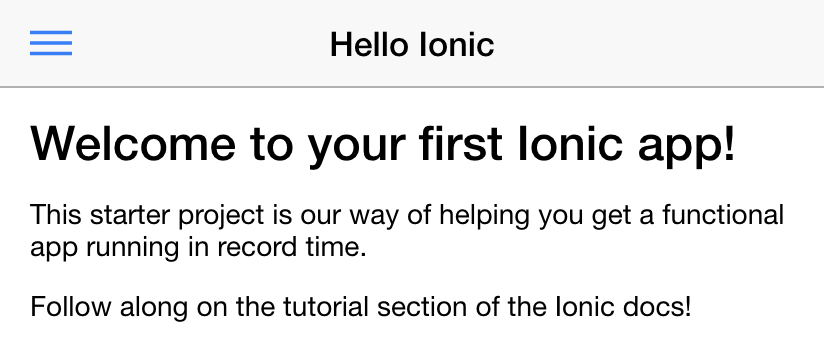
Project Structure
Let’s walk through the anatomy of an Ionic 2 app. Inside of the folder that was created, we have a typical Cordova project structure where we can install native plugins, and create platform-specific project files.
./www/index.html
www/index.html is the main entry point for the app, though its purpose is to set up script and CSS includes and bootstrap, or start running, our app. We won’t spend much of our time in this file.
For your app to function, Ionic looks for the tag in your HTML. In this example we have:
<ion-app></ion-app>And the following scripts near the bottom:
<script src="cordova.js"></script>
<script src="build/js/app.bundle.js"></script>./app/app.ts
Inside of the app directory we find our pre-compiled code. This is where most of the work for an Ionic 2 app will take place. When we run ionic serve, our code inside of app/ is transpiled into the correct Javascript version that the browser understands (currently, ES5). That means we can work at a higher level using TypeScript and ES6+, but compile down to the older form of Javascript the browser needs.
app/app.ts is the entry point for our app.
Near the top of the file, we should see this:
@Component({
templateUrl: 'build/app.html'
})
class MyApp {
constructor() {
}
}ionicBootstrap(MyApp)
Every app has a root component that essentially controls the rest of the application. This is very similar to ng-app from Ionic and Angular 1. This is also where we bootstrap our app using ionicBootstrap.
In this component, we set the template to be the file at build/app.html, which is a compiled version of app/app.html, let’s take a look!
./app/app.html
Here’s the main template for the app in app/app.html:
<ion-menu [content]="content">
<ion-toolbar>
<ion-title>Pages</ion-title>
</ion-toolbar>
<ion-content>
<ion-list>
<button ion-item *ngFor="let p of pages" (click)="openPage(p)">
{{p.title}}
</button>
</ion-list>
</ion-content>
</ion-menu>
<ion-nav id="nav" [root]="rootPage" #content swipe-back-enabled="false"></ion-nav>In this template, we set up an ion-menu to function as a side menu, and then an ion-nav component to act as the main content area. The ion-menu’s [content] property is bound to the local variable content from our ion-nav, so it knows where it should animate around.
Adding Pages
Now that we have a basic understanding of the layout of an Ionic 2 app, let’s walk through the process of creating and navigating to pages in our app.
Taking a look at app/app.html, we see this line near the bottom:
<ion-nav id="nav" [root]="rootPage" #content swipe-back-enabled="false"></ion-nav>Pay attention to the [root] property binding. This sets what is essentially the first, or “root” page for the ion-nav component. When ion-nav loads, the component referenced by the variable rootPage will be the root page.
In app/app.ts, the MyApp component specifies this in its constructor:
...
import {HelloIonicPage} from './pages/hello-ionic/hello-ionic';
...
class MyApp {
...
constructor(app, platform, menu) {
...
// make HelloIonicPage the root (or first) page
this.rootPage = HelloIonicPage;
}
...
}Creating a Page
Next, let’s check out the HelloIonicPage that we are importing. Inside the app/pages/hello-ionic/ folder, go and open up hello-ionic.ts.
You may have noticed that each page has its own folder that is named after the page. Inside each folder, we also see a .html and a .scss file with the same name. For example, inside of hello-ionic/ we will find hello-ionic.ts, hello-ionic.html, and hello-ionic.scss. Although using this pattern is not required, it can be helpful to keep things organized.Below, we see the HelloIonicPage class. This creates a Page - an Angular component with all Ionic directives already provided, to be loaded using Ionic’s navigation system. Notice that because Pages are meant to be loaded dynamically, they don’t have a selector:
import {Component} from '@angular/core';
@Component({
templateUrl: 'build/pages/hello-ionic/hello-ionic.html'
})
export class HelloIonicPage {}All pages have both a class, and an associated template that’s being compiled as well. Let’s check out app/pages/hello-ionic/hello-ionic.html - the template file for this page:
<ion-navbar *navbar>
<button menuToggle>
<ion-icon name="menu"></ion-icon>
</button>
<ion-title>Hello Ionic</ion-title>
</ion-navbar>
<ion-content padding class="getting-started">
<h3>Welcome to your first Ionic app!</h3>
<p>
This starter project is our way of helping you get a functional app running in record time.
</p>
<p>
Follow along on the tutorial section of the Ionic docs!
</p>
<p>
<button primary menuToggle>Toggle Menu</button>
</p>
</ion-content>The
import {Component} from "@angular/core";
import {NavController, NavParams} from 'ionic-angular';
import {ItemDetailsPage} from '../item-details/item-details';
@Component({
templateUrl: 'build/pages/list/list.html'
})
export class ListPage {
// provide Angular with metadata about things it should inject in the constructor
static get parameters() {
return [[NavController], [NavParams]];
}
constructor(nav, navParams) {
this.nav = nav;
// If we navigated to this page, we will have an item available as a nav param
this.selectedItem = navParams.get('item');
this.icons = ['flask', 'wifi', 'beer', 'football', 'basketball', 'paper-plane',
'american-football', 'boat', 'bluetooth', 'build'];
this.items = [];
for(let i = 1; i < 11; i++) {
this.items.push({
title: 'Item ' + i,
note: 'This is item #' + i,
icon: this.icons[Math.floor(Math.random() * this.icons.length)]
});
}
}
itemTapped(event, item) {
this.nav.push(ItemDetailsPage, {
item: item
});
}
}This page will create a basic list page containing a number of items.
Navigating to Pages
Recall from the previous section we had a function inside our ListPage class that looked something like this:
itemTapped(event, item) {
this.nav.push(ItemDetailsPage, {
item: item
});
}You might have noticed we are referencing ItemDetailsPage. This is a page included in the tutorial starter. Let’s import it in app/pages/list/list.js so we can use it:
...
import {ItemDetailsPage} from '../item-details/item-details';After saving the file, you will notice the ionic serve process will recompile your app with the new changes, and reload the browser. Let’s revisit our app in the browser, and when we tap an item, it will navigate to the item details page! Notice that the menu-toggle is replaced with a back button instead. This is a native style that Ionic follows, but can be configured.
How It Works
Navigation in Ionic 2 works like a simple stack, where we push new pages onto the top of the stack, which takes us forwards in the app and shows a back button. To go backwards, we pop the top page off. Since we set this.nav in the constructor, we can call this.nav.push(), and pass it the page we want to navigate to. We can also pass it an object containing data we would like to pass to the page being navigated to. Using push to navigate to a new page is simple, but Ionic’s navigation system is very flexible. Check out the navigation docs to see more advanced navigation examples.
When it comes to URLs, Ionic 2 works a bit differently than Ionic 1. Instead of using URLs to navigate, we use them to make sure we can always come back to a page (on app launch, for example). This means we aren’t limited to using href to navigate around. However, we still have the option to use a URL to navigate to a page when necessary.
references
Tutorial - Getting Started with Ionic - Ionic Framework
effect
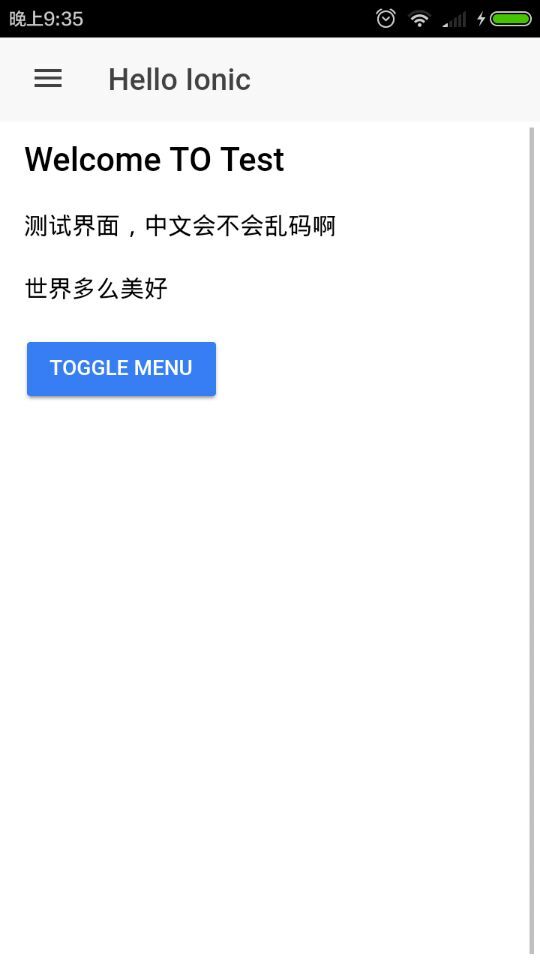
Ionic2 Tutorial的更多相关文章
- 浅谈angular2+ionic2
浅谈angular2+ionic2 前言: 不要用angular的语法去写angular2,有人说二者就像Java和JavaScript的区别. 1. 项目所用:angular2+ionic2 ...
- ionic2配置问题集
我在配置ionic2中遇到的问题,及我的解决方案. ionic start MyIonic2Project tutorial --v2 网络很坑爹,配置lantern后,也是多次尝试才下载成功. io ...
- ionic2新手入门整理,搭建环境,创建demo,打包apk,热更新,优化启动慢等避坑详解
onic官方文档链接:http://ionicframework.com/docs/ 如果是新的环境会有很多坑,主要是有墙,请仔细阅读每个步骤 文档包含以下内容: l 环境搭建 l 创建demo并 ...
- Ionic2+ 环境搭建
ionic2+官方guide 基础环境安装 nodejs安装 ionic,cordova安装 npm install -g ionic cordova 项目创建 ionic start MyIonic ...
- angular2+ionic2架构介绍
不要用angular的语法去写angular2,有人说二者就像Java和JavaScript的区别. 1. 项目所用:angular2+ionic2+typescript 2. 项目结构 3. S ...
- Ionic2开发环境搭建、项目创建调试与Android应用的打包、优化
Ionic2开发环境搭建.项目创建调试与Android应用的打包.优化. windows下ionic2开发环境配置步骤如下: 下载node.js环境,稳定版本:v6.9.5 下载android stu ...
- Ionic2开发环境搭建
关于网络环境:ionic开发环境不需要FQ.我这里没有设置FQ,亲测可行.但是angular2的开发环境搭建,则需要FQ网络,否则很多包会安装失败. 建议大家在搭建开发环境的时候,不要参考百度出来的各 ...
- Ionic2 自学须知的基本知识点
http://www.cnblogs.com/zsl123/p/5991336.html Ionic(ionicframework)一款接近原生的HTML5移动App开发框架. IONIC 是目前最有 ...
- 浅谈Ionic2
http://www.cnblogs.com/zhouming-web/p/6226323.html 前言: 不要用angular的语法去写angular2,有人说二者就像Java和JavaScrip ...
随机推荐
- Windows 10磁盘占用100%解决办法
开机后磁盘占用高,是因为 windows 10 默认启用了 superfetch 服务. 这个服务的主要功能是加快程序的启动速度.开机以后,系统将那些经常使用的程序,预先从硬盘加载到内存中,这样, ...
- hiho #1114 : 小Hi小Ho的惊天大作战:扫雷·一
#1114 : 小Hi小Ho的惊天大作战:扫雷·一 时间限制:10000ms 单点时限:1000ms 内存限制:256MB 描述 故事背景:密室.监视器与充满危机的广场 “我们还是循序渐进,先来考虑这 ...
- Ubuntu14.04安装intel集显驱动
Ubuntu14.04安装intel集显驱动 标签(空格分隔): ubuntu linux 驱动安装 1.查看本机显卡型号 使用lspci命令来获取PCI接口硬件信息 o@o-pc:~$ lspci ...
- ZJOIDay2T1 BB题解
讲道理我是调不出来了... 考虑对序列按下标维护每个节点最后的树. 那么 改操作点 - 把一段连续的节点改父亲 加点/删点(注意拆成两个操作了) 插儿子 那么用seg维护一下下标, 用ETT维护Dep ...
- 把strassen乘法调出来了...
完美... 指针搞死我了 /// /// Author: zball /// No rights reserved /// (Creative Commons CC0) /// #include &l ...
- 【Ansible】SSH Error: ssh_exchange_identification: Connection closed by remote host
ansible ssh到目标机器 时好时坏,报错: SSH Error: ssh_exchange_identification: Connection closed by remote host ...
- CSS——display和float
1.display 属性规定元素应该生成的框的类型. 值 描述 none 此元素不会被显示. block 此元素将显示为块级元素,此元素前后会带有换行符. inline 默认.此元素会被显示为内联元素 ...
- oracle/node-oracledb 数据库驱动 与 Meteor 驱动包!
oracle/node-oracledb: https://github.com/oracle/node-oracledb Oracle 官方维护. metstrike/meteor-oracle ...
- 用pywinauto进行win32应用程序的测试
之前做win32应用测试时,用过很多大家耳熟成详的工具,接触pywinauto之前,对它的了解也不多,然而,随着对它了解的增多,发现它借助了python动态对象的能力,使得代码即便于书定,也便于阅读, ...
- C++构造函数、析构函数与抛出异常
[本文链接] http://www.cnblogs.com/hellogiser/p/constructor-destructor-exceptions.html [问题] 构造函数可以抛出异常么?析 ...
