selenium-查看selenium API
pydoc是Python自带的模块,主要用于从python模块中自动生成文档,这些文档可以基于文本呈现的、也可以生成WEB 页面的,还可以在服务器上以浏览器的方式呈现!
一、pydoc
1、到底什么是pydoc? ,这个是准确的解释:Documentation generator and online help system. pydoc是Python自带的模块,主要用于从python模块中自动生成文档,这些文档可以基于文本呈现的、也可以生成WEB 页面的,还可以在服务器上以浏览器的方式呈现!简而言之,就是帮你从代码和注释自动生成文档的工具。
2、举个栗子,我需要查看python里面open函数的功能和语法,打开cmd,输入:python -m pydoc open
3、-m参数:python以脚本方法运行模块
python -m pydoc open

那么问题来了,这个是已经知道有这个函数,去查看它的功能,selenium里面不知道到底有多少个函数或方法,那如何查看呢?
二、启动server
1、打开cmd命令行,输入:python -m pydoc -p 1009
2、-p参数:这个表示在本机上启动服务
3、6666参数:这个是服务端口号,随意设置

打开后,界面会出现一个地址:http://localhost:6666/,在浏览器中打开
三、浏览器中查看文档
1、在浏览器输入:http://localhost:6666/
2、Built-in Moudles :这个是python自带的模块

四、webdriver API
1、找到这个路径:C:\Python33\lib\site-packages,点开selenium
2、打开的selenium>webdriver>firefox>webdriver,最终路径:http://localhost:1009/selenium.webdriver.firefox.webdriver.html
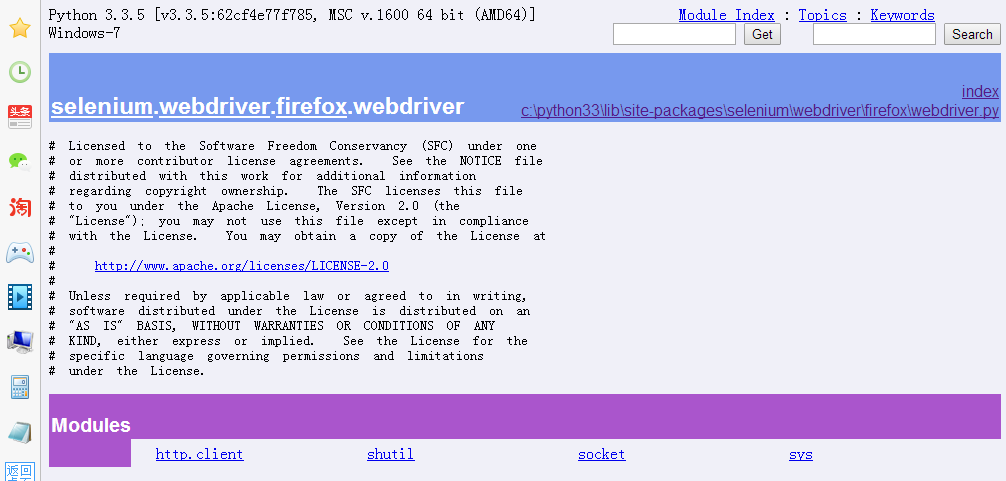
class WebDriver(selenium.webdriver.remote.webdriver.WebDriver) Method resolution order:
WebDriver
selenium.webdriver.remote.webdriver.WebDriver
builtins.object
Methods defined here:
__init__(self, firefox_profile=None, firefox_binary=None, timeout=30, capabilities=None, proxy=None, executable_path='wires', firefox_options=None)
quit(self)
Quits the driver and close every associated window.
set_context(self, context)
Data descriptors defined here:
firefox_profile
Data and other attributes defined here:
NATIVE_EVENTS_ALLOWED = True
Methods inherited from selenium.webdriver.remote.webdriver.WebDriver:
__repr__(self)
add_cookie(self, cookie_dict)
Adds a cookie to your current session. :Args:
- cookie_dict: A dictionary object, with required keys - "name" and "value";
optional keys - "path", "domain", "secure", "expiry" Usage:
driver.add_cookie({'name' : 'foo', 'value' : 'bar'})
driver.add_cookie({'name' : 'foo', 'value' : 'bar', 'path' : '/'})
driver.add_cookie({'name' : 'foo', 'value' : 'bar', 'path' : '/', 'secure':True})
back(self)
Goes one step backward in the browser history. :Usage:
driver.back()
close(self)
Closes the current window. :Usage:
driver.close()
create_web_element(self, element_id)
Creates a web element with the specified element_id.
delete_all_cookies(self)
Delete all cookies in the scope of the session. :Usage:
driver.delete_all_cookies()
delete_cookie(self, name)
Deletes a single cookie with the given name. :Usage:
driver.delete_cookie('my_cookie')
execute(self, driver_command, params=None)
Sends a command to be executed by a command.CommandExecutor. :Args:
- driver_command: The name of the command to execute as a string.
- params: A dictionary of named parameters to send with the command. :Returns:
The command's JSON response loaded into a dictionary object.
execute_async_script(self, script, *args)
Asynchronously Executes JavaScript in the current window/frame. :Args:
- script: The JavaScript to execute.
- \*args: Any applicable arguments for your JavaScript. :Usage:
driver.execute_async_script('document.title')
execute_script(self, script, *args)
Synchronously Executes JavaScript in the current window/frame. :Args:
- script: The JavaScript to execute.
- \*args: Any applicable arguments for your JavaScript. :Usage:
driver.execute_script('document.title')
file_detector_context(*args, **kwds)
Overrides the current file detector (if necessary) in limited context.
Ensures the original file detector is set afterwards. Example: with webdriver.file_detector_context(UselessFileDetector):
someinput.send_keys('/etc/hosts') :Args:
- file_detector_class - Class of the desired file detector. If the class is different
from the current file_detector, then the class is instantiated with args and kwargs
and used as a file detector during the duration of the context manager.
- args - Optional arguments that get passed to the file detector class during
instantiation.
- kwargs - Keyword arguments, passed the same way as args.
find_element(self, by='id', value=None)
'Private' method used by the find_element_by_* methods. :Usage:
Use the corresponding find_element_by_* instead of this. :rtype: WebElement
find_element_by_class_name(self, name)
Finds an element by class name. :Args:
- name: The class name of the element to find. :Usage:
driver.find_element_by_class_name('foo')
find_element_by_css_selector(self, css_selector)
Finds an element by css selector. :Args:
- css_selector: The css selector to use when finding elements. :Usage:
driver.find_element_by_css_selector('#foo')
find_element_by_id(self, id_)
Finds an element by id. :Args:
- id\_ - The id of the element to be found. :Usage:
driver.find_element_by_id('foo')
find_element_by_link_text(self, link_text)
Finds an element by link text. :Args:
- link_text: The text of the element to be found. :Usage:
driver.find_element_by_link_text('Sign In')
find_element_by_name(self, name)
Finds an element by name. :Args:
- name: The name of the element to find. :Usage:
driver.find_element_by_name('foo')
find_element_by_partial_link_text(self, link_text)
Finds an element by a partial match of its link text. :Args:
- link_text: The text of the element to partially match on. :Usage:
driver.find_element_by_partial_link_text('Sign')
find_element_by_tag_name(self, name)
Finds an element by tag name. :Args:
- name: The tag name of the element to find. :Usage:
driver.find_element_by_tag_name('foo')
find_element_by_xpath(self, xpath)
Finds an element by xpath. :Args:
- xpath - The xpath locator of the element to find. :Usage:
driver.find_element_by_xpath('//div/td[1]')
find_elements(self, by='id', value=None)
'Private' method used by the find_elements_by_* methods. :Usage:
Use the corresponding find_elements_by_* instead of this. :rtype: list of WebElement
find_elements_by_class_name(self, name)
Finds elements by class name. :Args:
- name: The class name of the elements to find. :Usage:
driver.find_elements_by_class_name('foo')
find_elements_by_css_selector(self, css_selector)
Finds elements by css selector. :Args:
- css_selector: The css selector to use when finding elements. :Usage:
driver.find_elements_by_css_selector('.foo')
find_elements_by_id(self, id_)
Finds multiple elements by id. :Args:
- id\_ - The id of the elements to be found. :Usage:
driver.find_elements_by_id('foo')
find_elements_by_link_text(self, text)
Finds elements by link text. :Args:
- link_text: The text of the elements to be found. :Usage:
driver.find_elements_by_link_text('Sign In')
find_elements_by_name(self, name)
Finds elements by name. :Args:
- name: The name of the elements to find. :Usage:
driver.find_elements_by_name('foo')
find_elements_by_partial_link_text(self, link_text)
Finds elements by a partial match of their link text. :Args:
- link_text: The text of the element to partial match on. :Usage:
driver.find_element_by_partial_link_text('Sign')
find_elements_by_tag_name(self, name)
Finds elements by tag name. :Args:
- name: The tag name the use when finding elements. :Usage:
driver.find_elements_by_tag_name('foo')
find_elements_by_xpath(self, xpath)
Finds multiple elements by xpath. :Args:
- xpath - The xpath locator of the elements to be found. :Usage:
driver.find_elements_by_xpath("//div[contains(@class, 'foo')]")
forward(self)
Goes one step forward in the browser history. :Usage:
driver.forward()
get(self, url)
Loads a web page in the current browser session.
get_cookie(self, name)
Get a single cookie by name. Returns the cookie if found, None if not. :Usage:
driver.get_cookie('my_cookie')
get_cookies(self)
Returns a set of dictionaries, corresponding to cookies visible in the current session. :Usage:
driver.get_cookies()
get_log(self, log_type)
Gets the log for a given log type :Args:
- log_type: type of log that which will be returned :Usage:
driver.get_log('browser')
driver.get_log('driver')
driver.get_log('client')
driver.get_log('server')
get_screenshot_as_base64(self)
Gets the screenshot of the current window as a base64 encoded string
which is useful in embedded images in HTML. :Usage:
driver.get_screenshot_as_base64()
get_screenshot_as_file(self, filename)
Gets the screenshot of the current window. Returns False if there is
any IOError, else returns True. Use full paths in your filename. :Args:
- filename: The full path you wish to save your screenshot to. :Usage:
driver.get_screenshot_as_file('/Screenshots/foo.png')
get_screenshot_as_png(self)
Gets the screenshot of the current window as a binary data. :Usage:
driver.get_screenshot_as_png()
get_window_position(self, windowHandle='current')
Gets the x,y position of the current window. :Usage:
driver.get_window_position()
get_window_size(self, windowHandle='current')
Gets the width and height of the current window. :Usage:
driver.get_window_size()
implicitly_wait(self, time_to_wait)
Sets a sticky timeout to implicitly wait for an element to be found,
or a command to complete. This method only needs to be called one
time per session. To set the timeout for calls to
execute_async_script, see set_script_timeout. :Args:
- time_to_wait: Amount of time to wait (in seconds) :Usage:
driver.implicitly_wait(30)
maximize_window(self)
Maximizes the current window that webdriver is using
refresh(self)
Refreshes the current page. :Usage:
driver.refresh()
save_screenshot = get_screenshot_as_file(self, filename)
Gets the screenshot of the current window. Returns False if there is
any IOError, else returns True. Use full paths in your filename. :Args:
- filename: The full path you wish to save your screenshot to. :Usage:
driver.get_screenshot_as_file('/Screenshots/foo.png')
set_page_load_timeout(self, time_to_wait)
Set the amount of time to wait for a page load to complete
before throwing an error. :Args:
- time_to_wait: The amount of time to wait :Usage:
driver.set_page_load_timeout(30)
set_script_timeout(self, time_to_wait)
Set the amount of time that the script should wait during an
execute_async_script call before throwing an error. :Args:
- time_to_wait: The amount of time to wait (in seconds) :Usage:
driver.set_script_timeout(30)
set_window_position(self, x, y, windowHandle='current')
Sets the x,y position of the current window. (window.moveTo) :Args:
- x: the x-coordinate in pixels to set the window position
- y: the y-coordinate in pixels to set the window position :Usage:
driver.set_window_position(0,0)
set_window_size(self, width, height, windowHandle='current')
Sets the width and height of the current window. (window.resizeTo) :Args:
- width: the width in pixels to set the window to
- height: the height in pixels to set the window to :Usage:
driver.set_window_size(800,600)
start_client(self)
Called before starting a new session. This method may be overridden
to define custom startup behavior.
start_session(self, desired_capabilities, browser_profile=None)
Creates a new session with the desired capabilities. :Args:
- browser_name - The name of the browser to request.
- version - Which browser version to request.
- platform - Which platform to request the browser on.
- javascript_enabled - Whether the new session should support JavaScript.
- browser_profile - A selenium.webdriver.firefox.firefox_profile.FirefoxProfile object. Only used if Firefox is requested.
stop_client(self)
Called after executing a quit command. This method may be overridden
to define custom shutdown behavior.
switch_to_active_element(self)
Deprecated use driver.switch_to.active_element
switch_to_alert(self)
Deprecated use driver.switch_to.alert
switch_to_default_content(self)
Deprecated use driver.switch_to.default_content
switch_to_frame(self, frame_reference)
Deprecated use driver.switch_to.frame
switch_to_window(self, window_name)
Deprecated use driver.switch_to.window
Data descriptors inherited from selenium.webdriver.remote.webdriver.WebDriver:
__dict__
dictionary for instance variables (if defined)
__weakref__
list of weak references to the object (if defined)
application_cache
Returns a ApplicationCache Object to interact with the browser app cache
current_url
Gets the URL of the current page. :Usage:
driver.current_url
current_window_handle
Returns the handle of the current window. :Usage:
driver.current_window_handle
desired_capabilities
returns the drivers current desired capabilities being used
file_detector
log_types
Gets a list of the available log types :Usage:
driver.log_types
mobile
name
Returns the name of the underlying browser for this instance. :Usage:
- driver.name
orientation
Gets the current orientation of the device :Usage:
orientation = driver.orientation
page_source
Gets the source of the current page. :Usage:
driver.page_source
switch_to
title
Returns the title of the current page. :Usage:
driver.title
window_handles
Returns the handles of all windows within the current session. :Usage:
driver.window_handles
selenium-查看selenium API的更多相关文章
- selenium - 查看selenium版本信息
1. pip list 2. pip show selenium 3. cmd>>python >>> import selenium>>> help( ...
- 查看selenium API
pydoc是Python自带的模块,主要用于从python模块中自动生成文档,这些文档可以基于文本呈现的.也可以生成WEB 页面的,还可以在服务器上以浏览器的方式呈现! 一.pydoc 1.到底什么是 ...
- Selenium2+python自动化-查看selenium API
前面都是点点滴滴的介绍selenium的一些api使用方法,那么selenium的api到底有多少呢?本篇就叫大家如何去查看selenium api,不求人,无需伸手找人要,在自己电脑就有. pydo ...
- 如何查看selenium api文档
参考文章:https://www.cnblogs.com/yoyoketang/p/6189740.html 环境:windows + python3 + selenium3 打开cmd,执行命令:p ...
- Django学习系列2:django环境中安装selenium并查看selenium版本号
在Django环境中安装selenium (django) root@ranxf-TEST:/studydisk/Python_web_TDD/superlists# conda install se ...
- 如何查看selenium的版本号
方法一: 打开cmd,输入python >>> import selenium >>> help(selenium) Help on package seleniu ...
- 查看python api
以下方法可以查看python 的api,包括selenium webdriver,requests等 1.cmd进入dos命令行窗口,输入python -m pydoc -p 2345 (2345 ...
- 2.28 查看webdriver API
2.28 查看webdriver API(带翻译) 前言 前面都是点点滴滴的介绍selenium的一些api使用方法,那么selenium的api到底有多少呢?本篇就教大家如何去查看seleni ...
- Selenium (3) —— Selenium IDE + Firefox录制登录脚本(101 Tutorial)
Selenium (3) -- Selenium IDE + Firefox录制登录脚本(101 Tutorial) selenium IDE版本: 2.9.1 firefox版本: 39.0.3 参 ...
- Selenium (4) —— Selenium是什么? WebDriver是什么?做什么?(101 Tutorial)
Selenium (4) -- Selenium是什么? WebDriver是什么?做什么?(101 Tutorial) selenium版本: v2.48.0 (Standalone Seleniu ...
随机推荐
- 【Mac】之svn上传/删除文件命令
创建文件后,进入文件夹下: ①先checkoutsvn地址: svn checkout https://xxxx:0000/svn/CM_B2B_Document/06_Testing/B2B_Ste ...
- Prometheus+Grafana搭建监控系统
之前在业务中遇到服务器负载过高问题,由于没有监控,一直没发现,直到业务方反馈网站打开速度慢,才发现问题.这样显得开发很被动.所以是时候搭建一套监控系统了. 由于是业余时间自己捯饬,所以神马业务层面的监 ...
- 第8章 Foundation Kit介绍
本文转载至 http://blog.csdn.net/mouyong/article/details/16947321 Objective-C是一门非常精巧实用的语言,目前我们还没有研究完它提供的全 ...
- Lorenzo Von Matterhorn(STL_map的应用)
Lorenzo Von Matterhorn time limit per test 1 second memory limit per test 256 megabytes input standa ...
- 九度OJ 1342:寻找最长合法括号序列II (DP)
时间限制:1 秒 内存限制:32 兆 特殊判题:否 提交:898 解决:366 题目描述: 假如给你一个由'('和')'组成的一个随机的括号序列,当然,这个括号序列肯定不能保证是左右括号匹配的,所以给 ...
- 我的Android进阶之旅------>Android关于TextWatcher的初步了解
首先来看一下TextWatcher的源代码 package android.text; /** * When an object of a type is attached to an Editabl ...
- spring 事物管理
示例:模拟实现转账操作,"A"转给"B"1000,"A"少1000而"B"多一千. 一.转账环境搭建 1.xml配置文件 ...
- 在线工具集合(新增cron quartz表达式在线生成……)
缘起 平时工作,须要一些工具.经过一些使用,对照,保留一些比較方便好用的在线工具 工具会持续更新中.. . 在线编译&&反编译 http://www.showmycode.com/ ...
- Notification状态栏显示信息
Notification即通知,用于在通知栏显示提示信息. 在API Level > 11,Notification类中的一些方法被Android声明deprecated(弃用),而在API L ...
- matlab常用的一些程序和功能
~ 去除误匹配算法(matlab) 1.ransac算法 [tform,matchedPoints1,matchedPoints2] = ... estimateGeometricTransfo ...
