Dockerfile书写介绍及构建ssh镜像、tomcat镜像、nginx镜像
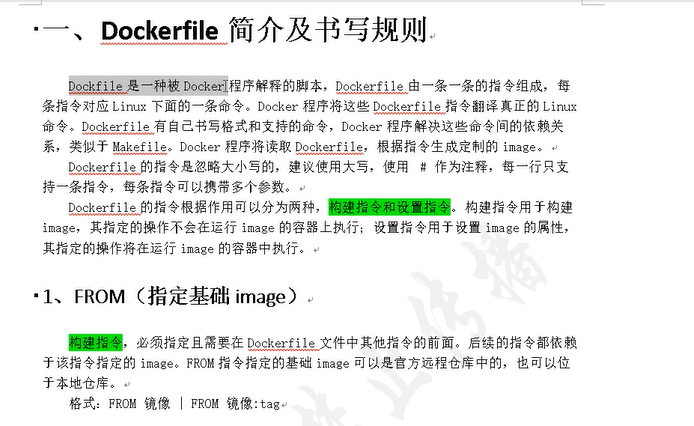

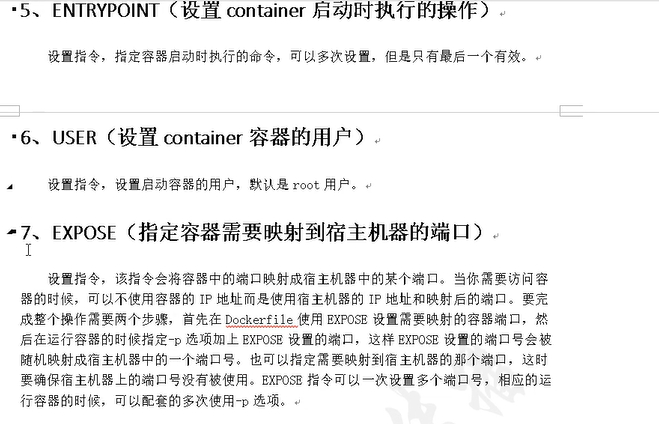


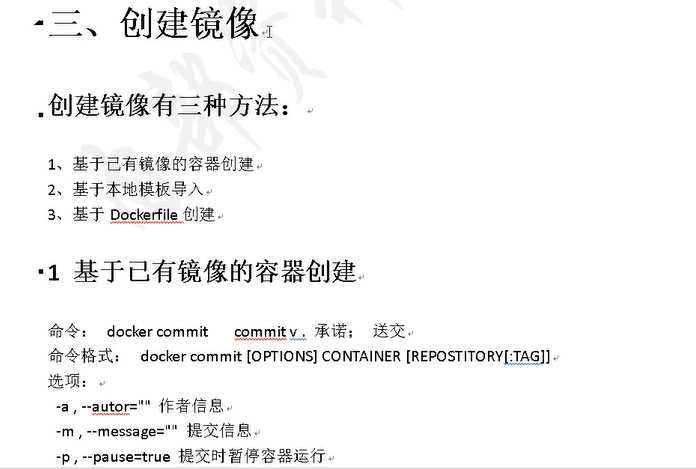

===================================================================================================
构架SSH镜像
创建sshd目录
[root@localhost sshd]# docker images
REPOSITORY TAG IMAG ID CREATED SIZE
centos 2 e06c81931dd5 15 minutes ago 589MB
[root@localhost ~]# mkdir sshd
[root@localhost ~]# cd sshd/
[root@localhost sshd]# vim run.sh
#!/bin/bash
/usr/sbin/sshd -D
创建密钥对
[root@localhost sshd]# ssh-keygen
[root@localhost sshd]# cat ~/.ssh/id_rsa.pub > ./authorized_keys
[root@localhost sshd]# ls
authorized_keys run.sh
[root@localhost sshd]# cp /etc/pam.d/sshd ./ #将sshd文件移到当前目录便于查找
[root@localhost sshd]# vim sshd
#session required pam_loginuid.so #注释这条
编写Dockfile
[root@localhost sshd]# vim Dockerfile
ROM centos:2
MAINTAINER from crushlinux
RUN mkdir -p /var/run/sshd
RUN mkdir -p /root/.ssh
ADD sshd /etc/pam.d/sshd
RUN ssh-keygen -t rsa -f /etc/ssh/ssh_host_rsa_key
RUN ssh-keygen -t dsa -f /etc/ssh/ssh_host_dsa_key
ADD authorized_keys /root/.ssh/authorized_keys
ADD run.sh /run.sh
RUN chmod 775 /run.sh
EXPOSE 22
CMD ["/run.sh"]
构建:
[root@localhost sshd]# docker build -t sshd:1 .
Sending build context to Docker daemon .632kB
Step / : FROM centos:
---> e06c81931dd5
Step / : MAINTAINER from crushlinux
---> [Warning] IPv4 forwarding is disabled. Networking will not work.
---> Running in 6e769288fa3f
--- 此处省略 --------
Successfully built 86902c3345cf
Successfully tagged sshd:1
有两个Successfully表示构建成功 如果构建报错检查Dockerfile文件和centos(589M)是否有问题
[root@localhost sshd]# docker images #此时多了一个sshd的镜像
REPOSITORY TAG IMAGE ID CREATED SIZE
sshd 1 86902c3345cf 14 minutes ago 589MB
centos 2 e06c81931dd5 15 minutes ago 589MB
做端口映射:
[root@localhost docker]# docker run -p 2222:22 -itd sshd:1 /bin/bash #这里我做映射因为22端口被占用了
26a9e42b2aa72e5bdc1879cb44c74d5948e3b3067d349d8f4d549e1d2a978836
[root@localhost docker]# docker ps -a
CONTAINER ID IMAGE COMMAND CREATED STATUS PORTS NAMES
26a9e42b2aa7 sshd:1 "/bin/bash" 6 seconds ago Up 4 seconds 0.0.0.0:2222->22/tcp quizzical_cray
查看sshd服务是否开启
[root@localhost docker]# netstat -lnpt | grep 2222
tcp6 0 0 :::2222 :::* LISTEN 34096/docker-proxy
通过ssh连接2222端口
[root@localhost sshd]# ssh 192.168.200.100 -p 2222
The authenticity of host '[192.168.200.100]:2222 ([192.168.200.100]:2222)' can't be established.
RSA key fingerprint is SHA256:3wIiRcP5B1vB5gDSo4XMGJY/8g0VJO1e1tsZUDIMLDc.
RSA key fingerprint is MD5:8a:69:eb:d3:24:04:bd:c6:42:3e:7b:fb:40:15:dc:2d.
Are you sure you want to continue connecting (yes/no)? yes #第一次需要确认连接
Warning: Permanently added '[192.168.200.100]:2222' (RSA) to the list of known hosts.
[root@9d017363bc51 ~]# #进入到了sshd容器内部
构建tomcat镜像
创建tomcat目录
[root@ns2 ~]# mkdir tomcat_centos
[root@ns2 ~]# cd tomcat_centos/
上传tomcat和jdk软件包到目录中
[root@ns2 tomcat_centos]# ls
apache-tomcat-8.5.40.tar.gz jdk-8u191-linux-x64.tar.gz
编写Dockerfile
[root@ns2 tomcat_centos]# cat Dockerfile
FROM centos:
MAINTAINER from crushlinux <crushlinux@.com>
#copy jdk and tomcat into images ADD ./apache-tomcat-8.5..tar.gz /root
ADD ./jdk-8u191-linux-x64.tar.gz /root #set environment variable
ENV JAVA_HOME /root/jdK1..0_191
ENV PATH $JAVA_HOME/bin:$PATH #default entry point which will be run first when the container starts up
ENTRYPOINT /root/apache-tomcat-8.5./bin/startup.sh && tail -F /root/apache-tomcat-8.5./logs/catalina.out
准备构建
[root@ns2 tomcat_centos]# docker build -t tomcat:centos2 ./
Sending build context to Docker daemon .4MB
Step / : FROM centos:
---> d8fd9fa26eab
Step / : MAINTAINER from crushlinux <crushlinux@.com>
---> Running in dee5d3687f04
Removing intermediate container dee5d3687f04
---> 28c439ce1086
Step / : ADD ./apache-tomcat-8.5..tar.gz /root
---> 4dead1cf3c6b
Step / : ADD ./jdk-8u191-linux-x64.tar.gz /root
---> b11627dc3131
Step / : ENV JAVA_HOME /root/jdK1..0_191
---> Running in af2a4bcade37
Removing intermediate container af2a4bcade37
---> 7fdf2aa1903b
Step / : ENV PATH $JAVA_HOME/bin:$PATH
---> Running in 84af5b099dba
Removing intermediate container 84af5b099dba
---> 0a6171ce29d3
Step / : ENTRYPOINT /root/apache-tomcat-8.5./bin/startup.sh && tail -F /root/apache-tomcat-8.5./logs/catalina.out
---> Running in 26400b458bd7
Removing intermediate container 26400b458bd7
---> 1811d971f63d
Successfully built 1811d971f63d
Successfully tagged tomcat:centos2
[root@ns2 tomcat_centos]# docker images
REPOSITORY TAG IMAGE ID CREATED SIZE
tomcat centos2 1811d971f63d About a minute ago le+03MB
nginx centos1 4df942e019eb 6 minutes ago 731MB
centos 1 d8fd9fa26eab 4 hours ago 589MB
nginx 1 231d40e811cd 2 weeks ago 126MB
nginx latest 231d40e811cd 2 weeks ago 126MB
开启tomcat容器并与虚拟机8080端口做映射关系
[root@ns2 mynginx]# docker run -d -p 8090:8080 tomcat:centos2
e6bd06027114c365b66a2bfe90a6442343f01caf90584d2f131afaf0e6a46eb2
[root@ns2 mynginx]# docker ps -a
CONTAINER ID IMAGE COMMAND CREATED STATUS PORTS NAMES
e6bd06027114 tomcat:centos2 "/bin/sh -c '/root/a…" 3 seconds ago Up 2 seconds 0.0.0.0:8090->8080/tcp confident_chaum
访问tomcat首页
构建nginx镜像
使用Dockerfile构建nginx镜像
[root@ns2 mynginx]# docker images
REPOSITORY TAG IMAGE ID CREATED SIZE
centos 1 d8fd9fa26eab 14 minutes ago 589MB
nginx 1 231d40e811cd 2 weeks ago 126MB
nginx latest 231d40e811cd 2 weeks ago 126MB
创建一个目录,在该目录里编写dockerfile:
[root@docker ~]# mkdir mynginx
[root@docker ~]# cd mynginx/[root@docker mynginx]# pwd/root/mynginx[root@docker mynginx]#编写Dockerfile:
[root@docker mynginx]# vi Dockerfile
FROM centos:1 #这里centos:1是镜像及标签,from指定基础镜像
RUN ping -c 1 www.baidu.com@163.com> #MAINTAINER指定作者和作者联系方式
RUN yum install pcre-devel -y
RUN rpm -ivh http://nginx.org/packages/centos/7/x86_64/RPMS/nginx-1.10.2-1.el7.ngx.x86_64.rpm #解压从网上下载的rpm包
ADD nginx.conf /etc/nginx/nginx.conf #添加当下的叫Nginx.conf文件到/etc/nginx/中叫nginx.conf
ADD run.sh /run.sh #添加run.sh到/下叫run.sh
RUN echo "daemon off;" >> /etc/nginx/nginx.conf
ADD index.html /usr/share/nginx/html/index.html
RUN chmod 775 /run.sh
EXPOSE 80
CMD ["/run.sh"]
编写用于启动Nginx的脚本
[root@ns2 mynginx]# vim run.sh
#!/bin/bash
/usr/sbin/nginx
编写测试页
[root@ns2 mynginx]# vim index.html
www.crushlinux.com
编写nginx主配置文件:
[root@ns2 mynginx]# vim nginx.conf
#user nobody;
worker_processes 1;
#error_log logs/error.log;
#error_log logs/error.log notice;
#error_log logs/error.log info;
#pid logs/nginx.pid;
events {
worker_connections 1024;
}
http {
include mime.types;
default_type application/octet-stream;
#log_format main '$remote_addr - $remote_user [$time_local] "$request" '
# '$status $body_bytes_sent "$http_referer" '
# '"$http_user_agent" "$http_x_forwarded_for"';
#access_log logs/access.log main;
sendfile on;
#tcp_nopush on;
#keepalive_timeout 0;
keepalive_timeout 65;
#gzip on;
server {
listen 80;
server_name localhost;
#charset koi8-r;
#access_log logs/host.access.log main;
location / {
root html;
index index.html index.htm;
}
error_page 500 502 503 504 /50x.html;
location = /50x.html {
root html;
}
}
}
运行docker命令构建镜像:
[root@ns2 mynginx]# docker build -t nginx:centos1 ./ #镜像名为nginx标签名为centos1

Sending build context to Docker daemon 6.144kB
Step 1/12 : FROM centos:1
---> d8fd9fa26eab
Step 2/12 : RUN ping -c 1 www.baidu.com
---> Using cache
---> d1cc08509c3f
Step 3/12 : MAINTAINER from crushlinux <crushlinux@163.fcom>
---> Using cache
---> c3bf21c54ab1
Step 4/12 : RUN yum install pcre-devel -y
---> Using cache
---> b2edd7b42b8d
Step 5/12 : RUN rpm -ivh http://nginx.org/packages/centos/7/x86_64/RPMS/nginx-1.10.2-1.el7.ngx.x86_64.rpm
---> Using cache
---> 19249407f080
Step 6/12 : ADD nginx.conf /etc/nginx/nginx.conf
---> Using cache
---> db6ee0200428
Step 7/12 : ADD run.sh /run.sh
---> Using cache
---> a096548fbca0
Step 8/12 : RUN echo "daemon off;" >> /etc/nginx/nginx.conf
---> Running in ffd4a87b7135
Removing intermediate container ffd4a87b7135
---> ba1e310ff2de
Step 9/12 : ADD index.html /usr/share/nginx/html/index.html
---> ead86137ed2e
Step 10/12 : RUN chmod 775 /run.sh
---> Running in d87c2a9a17db
Removing intermediate container d87c2a9a17db
---> 77a61f5ce6e4
Step 11/12 : EXPOSE 80
---> Running in 2901ec92c10c
Removing intermediate container 2901ec92c10c
---> 9fef15118ef4
Step 12/12 : CMD ["/run.sh"]
---> Running in 4a549ebb9fdd
Removing intermediate container 4a549ebb9fdd
---> 36b152b2ae9a
Successfully built 36b152b2ae9a
Successfully tagged nginx:centos1
输出两个Successfully即为构建成功!

[root@ns2 mynginx]# docker images
REPOSITORY TAG IMAGE ID CREATED SIZE
nginx centos1 36b152b2ae9a About a minute ago 731MB
centos 1 d8fd9fa26eab About an hour ago 589MB
nginx 1 231d40e811cd 2 weeks ago 126MB
nginx latest 231d40e811cd 2 weeks ago 126MB
运行nginx并查看测试页
[root@ns2 mynginx]# docker run -it -d -p 1080:80 nginx:centos1
5e8a2be256f135cbea2f547c3ec42a948e62307eb378edca35023eed1c86b060
Dockerfile书写介绍及构建ssh镜像、tomcat镜像、nginx镜像的更多相关文章
- Dockerfile 自动制作 Docker 镜像(三)—— 镜像的分层与 Dockerfile 的优化
Dockerfile 自动制作 Docker 镜像(三)-- 镜像的分层与 Dockerfile 的优化 前言 a. 本文主要为 Docker的视频教程 笔记. b. 环境为 CentOS 7.0 云 ...
- docker学习之路-nginx镜像(翻译)
本篇来自https://hub.docker.com/_/nginx/?tab=description 它是docker hub上nginx的官方网站,上面有关于nginx的使用描述等.从这里你可以找 ...
- Docker 拉取Nginx镜像 和运行
Docker 镜像拉取 docker pull [OPTIONS] NAME[:TAG|@DIGEST] 镜像拉取命令 OPTIONS说明: -a :拉取所有 tagged 镜像 --disable- ...
- Docker在Centos下使用Dockerfile构建远程Tomcat和Jenkins镜像
镜像构建准备环境原料 构建CentOS Docker tomcat镜像 Dockerfile文件内容: FROM centos:latest MAINTAINER boonya <boonya@ ...
- 构建自己的Tomcat镜像
在很多情况下,我们会不满足于官方提供的Tomcat镜像.比如官方镜像的时区为UTC时间,并不是北京时间:再比如在特定硬件环境下,jdk的随机数生成器初始化过慢问题.此时,我们就会考虑构建自己的Tomc ...
- Docker镜像实战(ssh、systemctl、nginx、tomcat、mysql)
Docker镜像实战 1.构建ssh镜像 2.构建systemctl 镜像 3.构建nginx镜像 4.构建tomcat镜像 5.构建mysql镜像 1.构建ssh镜像: 创建镜像目录 mkdir / ...
- Docker使用Dockerfile创建支持ssh服务自启动的容器镜像
原文链接:Docker使用Dockerfile创建支持ssh服务自启动的容器镜像 1. 首先创建一个Dockerfile文件.文件内容例如以下 # 选择一个已有的os镜像作为基础 FROM cento ...
- 使用dockerfile构建nginx镜像
使用dockerfile构建nginx镜像 docker构建镜像的方法: commit.dockerfile 1.使用commit来构建镜像: commit是基于原有镜像基础上构建的镜像,使用此方 ...
- Dockerfile构建nginx镜像
Dockerfile构建nginx镜像 [root@bogon ~]# mkdir /opt/docker-file [root@bogon ~]# cd /opt/docker-file/ [roo ...
随机推荐
- cookie、session和application
https://cloud.tencent.com/developer/article/1493869 前言: 一直想写一篇关于cookie和session的博客,由于种种原因,一直没有整理,这不,今 ...
- java面试记录一:跳表、判断二叉树相同、冒泡排序、cookie和session的区别、设计模式(单例、工厂、模板方法、原型、代理、策略)、抽象类与接口的区别
1.什么是跳表? 跳表实际上就是多层链表 跳表可用在让链表的元素查询接近线性时间 代码结构及java实现参考博客园随笔 2.判断两棵二叉树是否相同?(结构相同,内容相同) 思路:(1)先定义树节点Tr ...
- 目标检测,主要问题发展,非极大值抑制中阈值也作为参数去学习更满足end2end,最近发展趋势和主要研究思路方向
目标检测,主要问题发展,非极大值抑制中阈值也作为参数去学习更满足end2end,最近发展趋势和主要研究思路方向 待办 目标检测问题时间线 特征金字塔加滑窗 对象框推荐 回归算法回归对象框 多尺度检测 ...
- Wannafly Camp 2020 Day 1F 乘法 - 字符串
一开始想根据单调性双指针 后来血了才想起来负负得正 于是暴力二分答案即可 #include <bits/stdc++.h> using namespace std; #define int ...
- Java学习笔记(十二)面向对象---内部类
内部类的访问规则 内部类可以直接访问外部类中的成员,包括私有成员. 因为内部类中持有了一个外部类的引用,格式为:外部类名.this 外部类要访问内部类,必须要建立内部对象. class Outer { ...
- ubuntu 报错 Unable to locate package
解决方案参考 https://blog.csdn.net/u010622613/article/details/83017163
- php中多图上传采用数组差集处理(array_diff,array_map)
//删除旧有的图片 //新增数组 $arr2=array(); //原有数组 $old_pics = ReportPic::find()->where(['report_id' => $i ...
- 如何在Word中排出漂亮的代码,去除回车符,去除拼写检查
这位博主写到很到位,这里补充一下在VBA里用模块的部分. https://blog.csdn.net/code4101/article/details/41802715 1.放代码的方式是贴纯文本. ...
- docker-部署zabbix4
一.安装docker环境 安装依赖 yum install -y yum-utils device-mapper-persistent-data lvm2 设置yum源 yum-config-mana ...
- (转)DNS使用的是TCP协议还是UDP协议
转自:DNS使用的是TCP协议还是UDP协议 DNS同时占用UDP和TCP端口53是公认的,这种单个应用协议同时使用两种传输协议的情况在TCP/IP栈也算是个另类.但很少有人知道DNS分别在什么情况下 ...
