Linux 中的虚拟网络接口
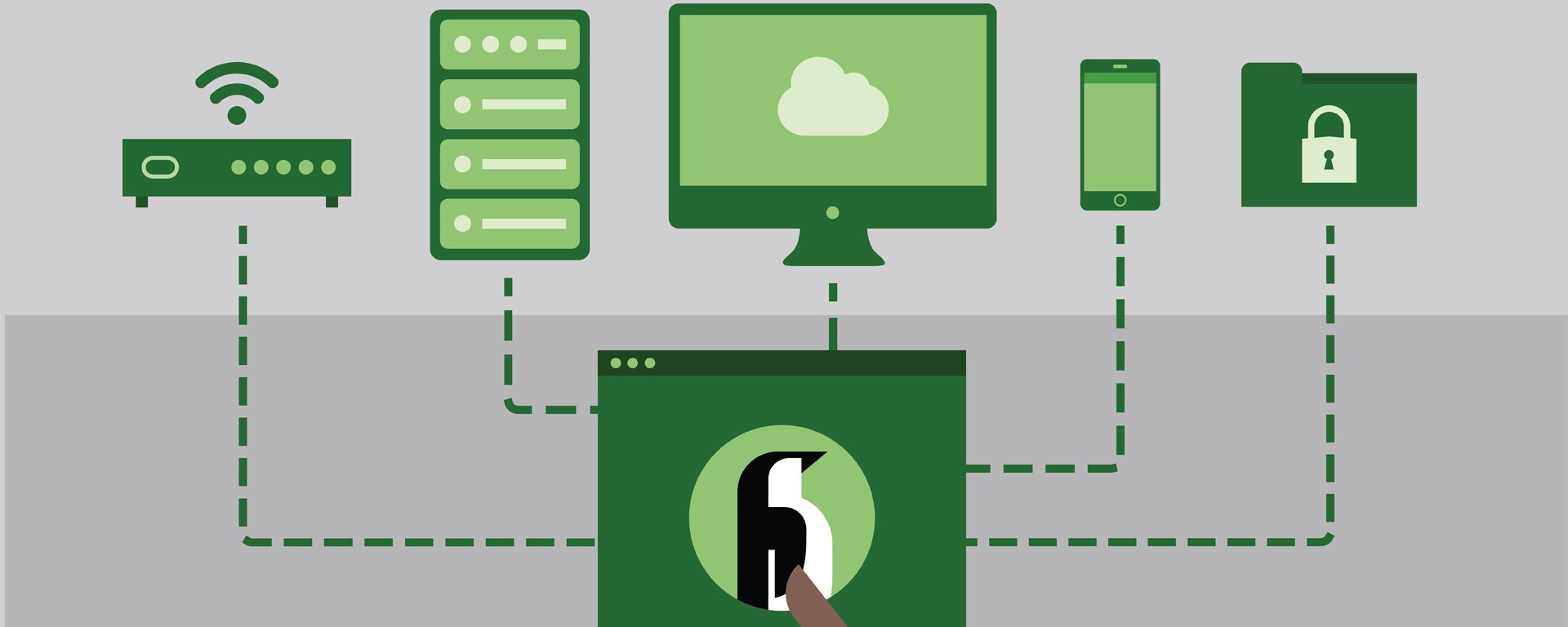
独立博客地址:https://ryan4yin.space/posts/linux-virtual-network-interfaces/
本文用到的字符画工具:vscode-asciiflow2
Linux 具有强大的虚拟网络能力,这也是 openstack 网络、docker 容器网络以及 kubernetes 网络等虚拟网络的基础。
这里介绍 Linux 常用的虚拟网络接口类型:TUN/TAP、bridge 以及 veth。
一、tun/tap 虚拟网络接口
tun/tap 是操作系统内核中的虚拟网络设备,他们为用户层程序提供数据的接收与传输。
普通的物理网络接口如 eth0,它的两端分别是内核协议栈和外面的物理网络。
而对于 TUN/TAP 虚拟接口如 tun0,它的一端一定是连接的用户层程序,另一端则视配置方式的不同而变化,可以直连内核协议栈,也可以是某个 bridge(后面会介绍)。
Linux 通过内核模块 TUN 提供 tun/tap 功能,该模块提供了一个设备接口 /dev/net/tun 供用户层程序读写,用户层程序通过 /dev/net/tun 读写主机内核协议栈的数据。
> modinfo tun
filename: /lib/modules/5.13.6-1-default/kernel/drivers/net/tun.ko.xz
alias: devname:net/tun
alias: char-major-10-200
license: GPL
author: (C) 1999-2004 Max Krasnyansky <maxk@qualcomm.com>
description: Universal TUN/TAP device driver
...
> ls /dev/net/tun
/dev/net/tun
一个 TUN 设备的示例图如下:
+----------------------------------------------------------------------+
| |
| +--------------------+ +--------------------+ |
| | User Application A | | User Application B +<-----+ |
| +------------+-------+ +-------+------------+ | |
| | 1 | 5 | |
|...............+......................+...................|...........|
| ↓ ↓ | |
| +----------+ +----------+ | |
| | socket A | | socket B | | |
| +-------+--+ +--+-------+ | |
| | 2 | 6 | |
|.................+.................+......................|...........|
| ↓ ↓ | |
| +------------------------+ +--------+-------+ |
| | Network Protocol Stack | | /dev/net/tun | |
| +--+-------------------+-+ +--------+-------+ |
| | 7 | 3 ^ |
|................+...................+.....................|...........|
| ↓ ↓ | |
| +----------------+ +----------------+ 4 | |
| | eth0 | | tun0 | | |
| +-------+--------+ +-----+----------+ | |
| 10.32.0.11 | | 192.168.3.11 | |
| | 8 +---------------------+ |
| | |
+----------------+-----------------------------------------------------+
↓
Physical Network
因为 TUN/TAP 设备的一端是内核协议栈,显然流入 tun0 的数据包是先经过本地的路由规则匹配的。
路由匹配成功,数据包被发送到 tun0 后,tun0 发现另一端是通过 /dev/net/tun 连接到应用程序 B,就会将数据丢给应用程序 B。
应用程序对数据包进行处理后,可能会构造新的数据包,通过物理网卡发送出去。比如常见的 VPN 程序就是把原来的数据包封装/加密一遍,再发送给 VPN 服务器。
C 语言编程测试 TUN 设备
为了使用 tun/tap 设备,用户层程序需要通过系统调用打开 /dev/net/tun 获得一个读写该设备的文件描述符(FD),并且调用 ioctl() 向内核注册一个 TUN 或 TAP 类型的虚拟网卡(实例化一个 tun/tap 设备),其名称可能是 tun0/tap0 等。
此后,用户程序可以通过该 TUN/TAP 虚拟网卡与主机内核协议栈(或者其他网络设备)交互。当用户层程序关闭后,其注册的 TUN/TAP 虚拟网卡以及自动生成的路由表相关条目都会被内核释放。
可以把用户层程序看做是网络上另一台主机,他们通过 tun/tap 虚拟网卡相连。
一个简单的 C 程序示例如下,它每次收到数据后,都只单纯地打印一下收到的字节数:
#include <linux/if.h>
#include <linux/if_tun.h>
#include <sys/ioctl.h>
#include <fcntl.h>
#include <string.h>
#include <unistd.h>
#include<stdlib.h>
#include<stdio.h>
int tun_alloc(int flags)
{
struct ifreq ifr;
int fd, err;
char *clonedev = "/dev/net/tun";
// 打开 tun 文件,获得 fd
if ((fd = open(clonedev, O_RDWR)) < 0) {
return fd;
}
memset(&ifr, 0, sizeof(ifr));
ifr.ifr_flags = flags;
// 向内核注册一个 TUN 网卡,并与前面拿到的 fd 关联起来
// 程序关闭时,注册的 tun 网卡及自动生成的相关路由策略,会被自动释放
if ((err = ioctl(fd, TUNSETIFF, (void *) &ifr)) < 0) {
close(fd);
return err;
}
printf("Open tun/tap device: %s for reading...\n", ifr.ifr_name);
return fd;
}
int main()
{
int tun_fd, nread;
char buffer[1500];
/* Flags: IFF_TUN - TUN device (no Ethernet headers)
* IFF_TAP - TAP device
* IFF_NO_PI - Do not provide packet information
*/
tun_fd = tun_alloc(IFF_TUN | IFF_NO_PI);
if (tun_fd < 0) {
perror("Allocating interface");
exit(1);
}
while (1) {
nread = read(tun_fd, buffer, sizeof(buffer));
if (nread < 0) {
perror("Reading from interface");
close(tun_fd);
exit(1);
}
printf("Read %d bytes from tun/tap device\n", nread);
}
return 0;
}
接下来开启三个终端窗口来测试上述程序,分别运行上面的 tun 程序、tcpdump 和 iproute2 指令。
首先通过编译运行上述 c 程序,程序会阻塞住,等待数据到达:
# 编译,请忽略部分 warning
> gcc mytun.c -o mytun
# 创建并监听 tun 设备需要 root 权限
> sudo mytun
Open tun/tap device: tun0 for reading...
现在使用 iproute2 查看下链路层设备:
# 能发现最后面有列出名为 tun0 的接口,但是状态为 down
❯ ip addr ls
......
3: wlp4s0: <BROADCAST,MULTICAST,UP,LOWER_UP> mtu 1500 qdisc noqueue state UP group default qlen 1000
link/ether c0:3c:59:36:a4:16 brd ff:ff:ff:ff:ff:ff
inet 192.168.31.228/24 brd 192.168.31.255 scope global dynamic noprefixroute wlp4s0
valid_lft 41010sec preferred_lft 41010sec
inet6 fe80::4ab0:130f:423b:5d37/64 scope link noprefixroute
valid_lft forever preferred_lft forever
7: tun0: <POINTOPOINT,MULTICAST,NOARP> mtu 1500 qdisc noop state DOWN group default qlen 500
link/none
# 为 tun0 设置 ip 地址,注意不要和其他接口在同一网段,会导致路由冲突
> sudo ip addr add 172.21.22.23/24 dev tun0
# 启动 tun0 这个接口,这一步会自动向路由表中添加将 172.21.22.23/24 路由到 tun0 的策略
> sudo ip link set tun0 up
#确认上一步添加的路由策略是否存在
❯ ip route ls
default via 192.168.31.1 dev wlp4s0 proto dhcp metric 600
172.17.0.0/16 dev docker0 proto kernel scope link src 172.17.0.1 linkdown
172.21.22.0/24 dev tun0 proto kernel scope link src 172.21.22.23
192.168.31.0/24 dev wlp4s0 proto kernel scope link src 192.168.31.228 metric 600
# 此时再查看接口,发现 tun0 状态为 unknown
> ip addr ls
......
8: tun0: <POINTOPOINT,MULTICAST,NOARP,UP,LOWER_UP> mtu 1500 qdisc pfifo_fast state UNKNOWN group default qlen 500
link/none
inet 172.21.22.23/24 scope global tun0
valid_lft forever preferred_lft forever
inet6 fe80::3d52:49b5:1cf3:38fd/64 scope link stable-privacy
valid_lft forever preferred_lft forever
# 使用 tcpdump 尝试抓下 tun0 的数据,会阻塞在这里,等待数据到达
> tcpdump -i tun0
现在再启动第三个窗口发点数据给 tun0,持续观察前面 tcpdump 和 mytun 的日志:
# 直接 ping tun0 的地址,貌似有问题,数据没进 mytun 程序,而且还有响应
❯ ping -c 4 172.21.22.23
PING 172.21.22.23 (172.21.22.23) 56(84) bytes of data.
64 bytes from 172.21.22.23: icmp_seq=1 ttl=64 time=0.167 ms
64 bytes from 172.21.22.23: icmp_seq=2 ttl=64 time=0.180 ms
64 bytes from 172.21.22.23: icmp_seq=3 ttl=64 time=0.126 ms
64 bytes from 172.21.22.23: icmp_seq=4 ttl=64 time=0.141 ms
--- 172.21.22.23 ping statistics ---
4 packets transmitted, 4 received, 0% packet loss, time 3060ms
rtt min/avg/max/mdev = 0.126/0.153/0.180/0.021 ms
# 但是 ping 该网段下的其他地址,流量就会被转发给 mytun 程序,因为 mytun 啥数据也没回,自然丢包率 100%
# tcpdump 和 mytun 都会打印出相关日志
❯ ping -c 4 172.21.22.26
PING 172.21.22.26 (172.21.22.26) 56(84) bytes of data.
--- 172.21.22.26 ping statistics ---
4 packets transmitted, 0 received, 100% packet loss, time 3055ms
下面给出 mytun 的输出:
Read 84 bytes from tun/tap device
Read 84 bytes from tun/tap device
Read 84 bytes from tun/tap device
Read 84 bytes from tun/tap device
以及 tcpdump 的输出:
00:22:03.622684 IP (tos 0x0, ttl 64, id 37341, offset 0, flags [DF], proto ICMP (1), length 84)
172.21.22.23 > 172.21.22.26: ICMP echo request, id 11, seq 1, length 64
00:22:04.633394 IP (tos 0x0, ttl 64, id 37522, offset 0, flags [DF], proto ICMP (1), length 84)
172.21.22.23 > 172.21.22.26: ICMP echo request, id 11, seq 2, length 64
00:22:05.653356 IP (tos 0x0, ttl 64, id 37637, offset 0, flags [DF], proto ICMP (1), length 84)
172.21.22.23 > 172.21.22.26: ICMP echo request, id 11, seq 3, length 64
00:22:06.677341 IP (tos 0x0, ttl 64, id 37667, offset 0, flags [DF], proto ICMP (1), length 84)
172.21.22.23 > 172.21.22.26: ICMP echo request, id 11, seq 4, length 64
更复杂的 tun 程序,可以参考
TUN 与 TAP 的区别
TUN 和 TAP 的区别在于工作的网络层次不同,用户程序通过 TUN 设备只能读写网络层的 IP 数据包,而 TAP 设备则支持读写链路层的数据包(通常是以太网数据包,带有 Ethernet headers)。
TUN 与 TAP 的关系,就类似于 socket 和 raw socket.
TUN/TAP 应用最多的场景是 VPN 代理,比如:
二、veth
veth 接口总是成对出现,一对 veth 接口就类似一根网线,从一端进来的数据会从另一端出去。
同时 veth 又是一个虚拟网络接口,因此它和 TUN/TAP 或者其他物理网络接口一样,也都能配置 mac/ip 地址(但是并不是一定得配 mac/ip 地址)。
其主要作用就是连接不同的网络,比如在容器网络中,用于将容器的 namespace 与 root namespace 的网桥 br0 相连。
容器网络中,容器侧的 veth 自身设置了 ip/mac 地址并被重命名为 eth0,作为容器的网络接口使用,而主机侧的 veth 则直接连接在 docker0/br0 上面。
使用 veth 的容器网络的详细示例图,在下一节有提供。
三、bridge
Linux Bridge 是工作在链路层的网络交换机,由 Linux 内核模块 brige 提供,它负责在所有连接到它的接口之间转发链路层数据包。
添加到 Bridge 上的设备被设置为只接受二层数据帧并且转发所有收到的数据包到 Bridge 中。
在 Bridge 中会进行一个类似物理交换机的查MAC端口映射表、转发、更新MAC端口映射表这样的处理逻辑,从而数据包可以被转发到另一个接口/丢弃/广播/发往上层协议栈,由此 Bridge 实现了数据转发的功能。
如果使用 tcpdump 在 Bridge 接口上抓包,可以抓到网桥上所有接口进出的包,因为这些数据包都要通过网桥进行转发。
与物理交换机不同的是,Bridge 本身可以设置 IP 地址,可以认为当使用 brctl addbr br0 新建一个 br0 网桥时,系统自动创建了一个同名的隐藏 br0 网络接口。br0 一旦设置 IP 地址,就意味着这个隐藏的 br0 接口可以作为路由接口设备,参与 IP 层的路由选择(可以使用 route -n 查看最后一列 Iface)。因此只有当 br0 设置 IP 地址时,Bridge 才有可能将数据包发往上层协议栈。
但被添加到 Bridge 上的网卡是不能配置 IP 地址的,他们工作在数据链路层,对路由系统不可见。
它常被用于在虚拟机、主机上不同的 namepsaces 之间转发数据。
虚拟机场景(桥接模式)
以 qemu-kvm 为例,在虚拟机的桥接模式下,qemu-kvm 会为每个虚拟机创建一个 tun/tap 虚拟网卡并连接到 br0 网桥。
虚拟机内部的网络接口 eth0 是 qemu-kvm 软件模拟的,实际上虚拟机内网络数据的收发都会被 qemu-kvm 转换成对 /dev/net/tun 的读写。
以发送数据为例,整个流程如下:
- 虚拟机发出去的数据包先到达 qemu-kvm 程序
- 数据被用户层程序 qemu-kvm 写入到
/dev/net/tun,到达 tap 设备 - tap 设备把数据传送到 br0 网桥
- br0 把数据交给 eth0 发送出去
整个流程跑完,数据包都不需要经过宿主机的协议栈,效率高。
+------------------------------------------------+-----------------------------------+-----------------------------------+
| Host | VirtualMachine1 | VirtualMachine2 |
| | | |
| +--------------------------------------+ | +-------------------------+ | +-------------------------+ |
| | Network Protocol Stack | | | Network Protocol Stack | | | Network Protocol Stack | |
| +--------------------------------------+ | +-------------------------+ | +-------------------------+ |
| ↑ | ↑ | ↑ |
|.......................|........................|................|..................|.................|.................|
| ↓ | ↓ | ↓ |
| +--------+ | +-------+ | +-------+ |
| | .3.101 | | | .3.102| | | .3.103| |
| +------+ +--------+ +-------+ | +-------+ | +-------+ |
| | eth0 |<--->| br0 |<--->|tun/tap| | | eth0 | | | eth0 | |
| +------+ +--------+ +-------+ | +-------+ | +-------+ |
| ↑ ↑ ↑ +--------+ ↑ | ↑ |
| | | +------|qemu-kvm|-----------+ | | |
| | ↓ +--------+ | | |
| | +-------+ | | | |
| | |tun/tap| | | | |
| | +-------+ | | | |
| | ↑ | +--------+ | | |
| | +-------------------------------------|qemu-kvm|-------------|-----------------+ |
| | | +--------+ | |
| | | | |
+---------|--------------------------------------+-----------------------------------+-----------------------------------+
↓
Physical Network (192.168.3.0/24)
跨 namespace 通信场景(容器网络,NAT 模式)
由于容器运行在自己单独的 network namespace 里面,所以和虚拟机一样,它们也都有自己单独的协议栈。
容器网络的结构和虚拟机差不多,但是它改用了 NAT 网络,并把 tun/tap 换成了 veth,导致 docker0 过来的数据,要先经过宿主机协议栈,然后才进入 veth 接口。
多了一层 NAT,以及多走了一层宿主机协议栈,都会导致性能下降。
示意图如下:
+-----------------------------------------------+-----------------------------------+-----------------------------------+
| Host | Container 1 | Container 2 |
| | | |
| +---------------------------------------+ | +-------------------------+ | +-------------------------+ |
| | Network Protocol Stack | | | Network Protocol Stack | | | Network Protocol Stack | |
| +----+-------------+--------------------+ | +-----------+-------------+ | +------------+------------+ |
| ^ ^ | ^ | ^ |
|........|.............|........................|................|..................|.................|.................|
| v v ↓ | v | v |
| +----+----+ +-----+------+ | +-----+-------+ | +-----+-------+ |
| | .31.101 | | 172.17.0.1 | +------+ | | 172.17.0.2 | | | 172.17.0.3 | |
| +---------+ +-------------<---->+ veth | | +-------------+ | +-------------+ |
| | eth0 | | docker0 | +--+---+ | | eth0(veth) | | | eth0(veth) | |
| +----+----+ +-----+------+ ^ | +-----+-------+ | +-----+-------+ |
| ^ ^ | | ^ | ^ |
| | | +------------------------+ | | |
| | v | | | |
| | +--+---+ | | | |
| | | veth | | | | |
| | +--+---+ | | | |
| | ^ | | | |
| | +------------------------------------------------------------------------------+ |
| | | | |
| | | | |
+-----------------------------------------------+-----------------------------------+-----------------------------------+
v
Physical Network (192.168.31.0/24)
每创建一个新容器,都会在容器的 namespace 里新建一个 veth 接口并命令为 eth0,同时在主 namespace 创建一个 veth,将容器的 eth0 与 docker0 连接。
可以在容器中通过 iproute2 查看到, eth0 的接口类型为 veth:
❯ docker run -it --rm debian:buster bash
root@5facbe4ddc1e:/# ip --details addr ls
1: lo: <LOOPBACK,UP,LOWER_UP> mtu 65536 qdisc noqueue state UNKNOWN group default qlen 1000
link/loopback 00:00:00:00:00:00 brd 00:00:00:00:00:00 promiscuity 0 minmtu 0 maxmtu 0 numtxqueues 1 numrxqueues 1 gso_max_size 65536 gso_max_segs 65535
inet 127.0.0.1/8 scope host lo
valid_lft forever preferred_lft forever
20: eth0@if21: <BROADCAST,MULTICAST,UP,LOWER_UP> mtu 1500 qdisc noqueue state UP group default
link/ether 02:42:ac:11:00:02 brd ff:ff:ff:ff:ff:ff link-netnsid 0 promiscuity 0 minmtu 68 maxmtu 65535
veth numtxqueues 1 numrxqueues 1 gso_max_size 65536 gso_max_segs 65535
inet 172.17.0.2/16 brd 172.17.255.255 scope global eth0
valid_lft forever preferred_lft forever
同时在宿主机中能看到对应的 veth 设备是绑定到了 docker0 网桥的:
❯ sudo brctl show
bridge name bridge id STP enabled interfaces
docker0 8000.0242fce99ef5 no vethea4171a
四、其他虚拟网络接口的类型
除了上面介绍的这些,Linux 还支持 VLAN、VXLAN 等类型的虚拟网络接口,可通过 ip link help 查看,因为我接触的少,这里就不介绍了。
五、虚拟网络接口的速率
Loopback 和本章讲到的其他虚拟网络接口一样,都是一种软件模拟的网络设备。
他们的速率是不是也像物理链路一样,存在链路层(比如以太网)的带宽限制呢?
比如目前很多老旧的网络设备,都是只支持到百兆以太网,这就决定了它的带宽上限。
即使是较新的设备,目前基本也都只支持到千兆,也就是 1GbE 以太网标准,那本文提到的虚拟网络接口单纯在本机内部通信,是否也存在这样的制约呢?是否也只能跑到 1GbE?
使用 ethtool 检查:
# docker 容器的 veth 接口速率
> ethtool vethe899841 | grep Speed
Speed: 10000Mb/s
# 网桥看起来没有固定的速率
> ethtool docker0 | grep Speed
Speed: Unknown!
# tun0 设备的默认速率貌似是 10Mb/s ?
> ethtool tun0 | grep Speed
Speed: 10Mb/s
# 此外 ethtool 无法检查 lo 以及 wifi 的速率
网络性能实测
接下来实际测试一下,先给出机器参数:
❯ cat /etc/os-release
NAME="openSUSE Tumbleweed"
# VERSION="20210810"
...
❯ uname -a
Linux legion-book 5.13.8-1-default #1 SMP Thu Aug 5 08:56:22 UTC 2021 (967c6a8) x86_64 x86_64 x86_64 GNU/Linux
❯ lscpu
Architecture: x86_64
CPU(s): 16
Model name: AMD Ryzen 7 5800H with Radeon Graphics
...
# 内存,单位 MB
❯ free -m
total used free shared buff/cache available
Mem: 27929 4482 17324 249 6122 22797
Swap: 2048 0 2048
使用 iperf3 测试:
# 启动服务端
iperf3 -s
-------------
# 新窗口启动客户端,通过 loopback 接口访问 iperf3-server,大概 49Gb/s
❯ iperf3 -c 127.0.0.1
Connecting to host 127.0.0.1, port 5201
[ 5] local 127.0.0.1 port 48656 connected to 127.0.0.1 port 5201
[ ID] Interval Transfer Bitrate Retr Cwnd
[ 5] 0.00-1.00 sec 4.46 GBytes 38.3 Gbits/sec 0 1.62 MBytes
[ 5] 1.00-2.00 sec 4.61 GBytes 39.6 Gbits/sec 0 1.62 MBytes
[ 5] 2.00-3.00 sec 5.69 GBytes 48.9 Gbits/sec 0 1.62 MBytes
[ 5] 3.00-4.00 sec 6.11 GBytes 52.5 Gbits/sec 0 1.62 MBytes
[ 5] 4.00-5.00 sec 6.04 GBytes 51.9 Gbits/sec 0 1.62 MBytes
[ 5] 5.00-6.00 sec 6.05 GBytes 52.0 Gbits/sec 0 1.62 MBytes
[ 5] 6.00-7.00 sec 6.01 GBytes 51.6 Gbits/sec 0 1.62 MBytes
[ 5] 7.00-8.00 sec 6.05 GBytes 52.0 Gbits/sec 0 1.62 MBytes
[ 5] 8.00-9.00 sec 6.34 GBytes 54.5 Gbits/sec 0 1.62 MBytes
[ 5] 9.00-10.00 sec 5.91 GBytes 50.8 Gbits/sec 0 1.62 MBytes
- - - - - - - - - - - - - - - - - - - - - - - - -
[ ID] Interval Transfer Bitrate Retr
[ 5] 0.00-10.00 sec 57.3 GBytes 49.2 Gbits/sec 0 sender
[ 5] 0.00-10.00 sec 57.3 GBytes 49.2 Gbits/sec receiver
# 客户端通过 wlp4s0 wifi 网卡(192.168.31.228)访问 iperf3-server,实际还是走的本机,但是速度要比 loopback 快一点,可能是默认设置的问题
❯ iperf3 -c 192.168.31.228
Connecting to host 192.168.31.228, port 5201
[ 5] local 192.168.31.228 port 43430 connected to 192.168.31.228 port 5201
[ ID] Interval Transfer Bitrate Retr Cwnd
[ 5] 0.00-1.00 sec 5.12 GBytes 43.9 Gbits/sec 0 1.25 MBytes
[ 5] 1.00-2.00 sec 5.29 GBytes 45.5 Gbits/sec 0 1.25 MBytes
[ 5] 2.00-3.00 sec 5.92 GBytes 50.9 Gbits/sec 0 1.25 MBytes
[ 5] 3.00-4.00 sec 6.00 GBytes 51.5 Gbits/sec 0 1.25 MBytes
[ 5] 4.00-5.00 sec 5.98 GBytes 51.4 Gbits/sec 0 1.25 MBytes
[ 5] 5.00-6.00 sec 6.05 GBytes 52.0 Gbits/sec 0 1.25 MBytes
[ 5] 6.00-7.00 sec 6.16 GBytes 52.9 Gbits/sec 0 1.25 MBytes
[ 5] 7.00-8.00 sec 6.08 GBytes 52.2 Gbits/sec 0 1.25 MBytes
[ 5] 8.00-9.00 sec 6.00 GBytes 51.6 Gbits/sec 0 1.25 MBytes
[ 5] 9.00-10.00 sec 6.01 GBytes 51.6 Gbits/sec 0 1.25 MBytes
- - - - - - - - - - - - - - - - - - - - - - - - -
[ ID] Interval Transfer Bitrate Retr
[ 5] 0.00-10.00 sec 58.6 GBytes 50.3 Gbits/sec 0 sender
[ 5] 0.00-10.00 sec 58.6 GBytes 50.3 Gbits/sec receiver
# 从容器中访问宿主机的 iperf3-server,速度几乎没区别
❯ docker run -it --rm --name=iperf3-server networkstatic/iperf3 -c 192.168.31.228
Connecting to host 192.168.31.228, port 5201
[ 5] local 172.17.0.2 port 43436 connected to 192.168.31.228 port 5201
[ ID] Interval Transfer Bitrate Retr Cwnd
[ 5] 0.00-1.00 sec 4.49 GBytes 38.5 Gbits/sec 0 403 KBytes
[ 5] 1.00-2.00 sec 5.31 GBytes 45.6 Gbits/sec 0 544 KBytes
[ 5] 2.00-3.00 sec 6.14 GBytes 52.8 Gbits/sec 0 544 KBytes
[ 5] 3.00-4.00 sec 5.85 GBytes 50.3 Gbits/sec 0 544 KBytes
[ 5] 4.00-5.00 sec 6.14 GBytes 52.7 Gbits/sec 0 544 KBytes
[ 5] 5.00-6.00 sec 5.99 GBytes 51.5 Gbits/sec 0 544 KBytes
[ 5] 6.00-7.00 sec 5.86 GBytes 50.4 Gbits/sec 0 544 KBytes
[ 5] 7.00-8.00 sec 6.05 GBytes 52.0 Gbits/sec 0 544 KBytes
[ 5] 8.00-9.00 sec 5.99 GBytes 51.5 Gbits/sec 0 544 KBytes
[ 5] 9.00-10.00 sec 6.12 GBytes 52.5 Gbits/sec 0 544 KBytes
- - - - - - - - - - - - - - - - - - - - - - - - -
[ ID] Interval Transfer Bitrate Retr
[ 5] 0.00-10.00 sec 58.0 GBytes 49.8 Gbits/sec 0 sender
[ 5] 0.00-10.00 sec 58.0 GBytes 49.8 Gbits/sec receiver
把 iperf3-server 跑在容器里再测一遍:
# 在容器中启动 iperf3-server,并映射到宿主机端口 6201
> docker run -it --rm --name=iperf3-server -p 6201:5201 networkstatic/iperf3 -s
> docker inspect --format "{{ .NetworkSettings.IPAddress }}" iperf3-server
172.17.0.2
-----------------------------
# 测试容器之间互访的速度,ip 为 iperf3-server 的容器 ip,速度要慢一些。
# 毕竟过了 veth -> veth -> docker0 -> veth -> veth 五层虚拟网络接口
❯ docker run -it --rm networkstatic/iperf3 -c 172.17.0.2
Connecting to host 172.17.0.2, port 5201
[ 5] local 172.17.0.3 port 40776 connected to 172.17.0.2 port 5201
[ ID] Interval Transfer Bitrate Retr Cwnd
[ 5] 0.00-1.00 sec 4.74 GBytes 40.7 Gbits/sec 0 600 KBytes
[ 5] 1.00-2.00 sec 4.48 GBytes 38.5 Gbits/sec 0 600 KBytes
[ 5] 2.00-3.00 sec 5.38 GBytes 46.2 Gbits/sec 0 600 KBytes
[ 5] 3.00-4.00 sec 5.39 GBytes 46.3 Gbits/sec 0 600 KBytes
[ 5] 4.00-5.00 sec 5.42 GBytes 46.6 Gbits/sec 0 600 KBytes
[ 5] 5.00-6.00 sec 5.39 GBytes 46.3 Gbits/sec 0 600 KBytes
[ 5] 6.00-7.00 sec 5.38 GBytes 46.2 Gbits/sec 0 635 KBytes
[ 5] 7.00-8.00 sec 5.37 GBytes 46.1 Gbits/sec 0 667 KBytes
[ 5] 8.00-9.00 sec 6.01 GBytes 51.7 Gbits/sec 0 735 KBytes
[ 5] 9.00-10.00 sec 5.74 GBytes 49.3 Gbits/sec 0 735 KBytes
- - - - - - - - - - - - - - - - - - - - - - - - -
[ ID] Interval Transfer Bitrate Retr
[ 5] 0.00-10.00 sec 53.3 GBytes 45.8 Gbits/sec 0 sender
[ 5] 0.00-10.00 sec 53.3 GBytes 45.8 Gbits/sec receiver
# 本机直接访问容器 ip,走的是 docker0 网桥,居然还挺快
❯ iperf3 -c 172.17.0.2
Connecting to host 172.17.0.2, port 5201
[ 5] local 172.17.0.1 port 56486 connected to 172.17.0.2 port 5201
[ ID] Interval Transfer Bitrate Retr Cwnd
[ 5] 0.00-1.00 sec 5.01 GBytes 43.0 Gbits/sec 0 632 KBytes
[ 5] 1.00-2.00 sec 5.19 GBytes 44.6 Gbits/sec 0 703 KBytes
[ 5] 2.00-3.00 sec 6.46 GBytes 55.5 Gbits/sec 0 789 KBytes
[ 5] 3.00-4.00 sec 6.80 GBytes 58.4 Gbits/sec 0 789 KBytes
[ 5] 4.00-5.00 sec 6.82 GBytes 58.6 Gbits/sec 0 913 KBytes
[ 5] 5.00-6.00 sec 6.79 GBytes 58.3 Gbits/sec 0 1007 KBytes
[ 5] 6.00-7.00 sec 6.63 GBytes 56.9 Gbits/sec 0 1.04 MBytes
[ 5] 7.00-8.00 sec 6.75 GBytes 58.0 Gbits/sec 0 1.04 MBytes
[ 5] 8.00-9.00 sec 6.19 GBytes 53.2 Gbits/sec 0 1.04 MBytes
[ 5] 9.00-10.00 sec 6.55 GBytes 56.3 Gbits/sec 0 1.04 MBytes
- - - - - - - - - - - - - - - - - - - - - - - - -
[ ID] Interval Transfer Bitrate Retr
[ 5] 0.00-10.00 sec 63.2 GBytes 54.3 Gbits/sec 0 sender
[ 5] 0.00-10.00 sec 63.2 GBytes 54.3 Gbits/sec receiver
# 如果走本机 loopback 地址 + 容器端口映射,速度就慢了好多
# 或许是因为用 iptables 做端口映射导致的?
❯ iperf3 -c 127.0.0.1 -p 6201
Connecting to host 127.0.0.1, port 6201
[ 5] local 127.0.0.1 port 48862 connected to 127.0.0.1 port 6201
[ ID] Interval Transfer Bitrate Retr Cwnd
[ 5] 0.00-1.00 sec 2.71 GBytes 23.3 Gbits/sec 0 1.37 MBytes
[ 5] 1.00-2.00 sec 3.64 GBytes 31.3 Gbits/sec 0 1.37 MBytes
[ 5] 2.00-3.00 sec 4.08 GBytes 35.0 Gbits/sec 0 1.37 MBytes
[ 5] 3.00-4.00 sec 3.49 GBytes 30.0 Gbits/sec 0 1.37 MBytes
[ 5] 4.00-5.00 sec 5.50 GBytes 47.2 Gbits/sec 2 1.37 MBytes
[ 5] 5.00-6.00 sec 4.06 GBytes 34.9 Gbits/sec 0 1.37 MBytes
[ 5] 6.00-7.00 sec 4.12 GBytes 35.4 Gbits/sec 0 1.37 MBytes
[ 5] 7.00-8.00 sec 3.99 GBytes 34.3 Gbits/sec 0 1.37 MBytes
[ 5] 8.00-9.00 sec 3.49 GBytes 30.0 Gbits/sec 0 1.37 MBytes
[ 5] 9.00-10.00 sec 5.51 GBytes 47.3 Gbits/sec 0 1.37 MBytes
- - - - - - - - - - - - - - - - - - - - - - - - -
[ ID] Interval Transfer Bitrate Retr
[ 5] 0.00-10.00 sec 40.6 GBytes 34.9 Gbits/sec 2 sender
[ 5] 0.00-10.00 sec 40.6 GBytes 34.9 Gbits/sec receiver
# 可走 wlp4s0 + 容器端口映射,速度也不慢啊
❯ iperf3 -c 192.168.31.228 -p 6201
Connecting to host 192.168.31.228, port 6201
[ 5] local 192.168.31.228 port 54582 connected to 192.168.31.228 port 6201
[ ID] Interval Transfer Bitrate Retr Cwnd
[ 5] 0.00-1.00 sec 4.34 GBytes 37.3 Gbits/sec 0 795 KBytes
[ 5] 1.00-2.00 sec 4.78 GBytes 41.0 Gbits/sec 0 834 KBytes
[ 5] 2.00-3.00 sec 6.26 GBytes 53.7 Gbits/sec 0 834 KBytes
[ 5] 3.00-4.00 sec 6.30 GBytes 54.1 Gbits/sec 0 875 KBytes
[ 5] 4.00-5.00 sec 6.26 GBytes 53.8 Gbits/sec 0 875 KBytes
[ 5] 5.00-6.00 sec 5.75 GBytes 49.4 Gbits/sec 0 875 KBytes
[ 5] 6.00-7.00 sec 5.49 GBytes 47.2 Gbits/sec 0 966 KBytes
[ 5] 7.00-8.00 sec 5.72 GBytes 49.1 Gbits/sec 2 966 KBytes
[ 5] 8.00-9.00 sec 4.81 GBytes 41.3 Gbits/sec 2 966 KBytes
[ 5] 9.00-10.00 sec 5.98 GBytes 51.4 Gbits/sec 0 966 KBytes
- - - - - - - - - - - - - - - - - - - - - - - - -
[ ID] Interval Transfer Bitrate Retr
[ 5] 0.00-10.00 sec 55.7 GBytes 47.8 Gbits/sec 4 sender
[ 5] 0.00-10.00 sec 55.7 GBytes 47.8 Gbits/sec receiver
总的来看,loopback、bridge、veth 这几个接口基本上是没被限速的,veth 有查到上限为 10000Mb/s(10Gb/s) 感觉也是个假数字,
实际上测出来的数据基本在 35Gb/s 到 55Gb/s 之间,视情况浮动。
性能的变化和虚拟网络设备的链路和类型有关,或许和默认配置的区别也有关系。
另外 TUN 设备这里没有测,ethtool tun0 查到的值是比较离谱的 10Mb/s,但是感觉不太可能这么慢,有时间可以再测一波看看。
参考
- Linux虚拟网络设备之tun/tap
- Linux虚拟网络设备之veth
- 云计算底层技术-虚拟网络设备(Bridge,VLAN)
- 云计算底层技术-虚拟网络设备(tun/tap,veth)
- Universal TUN/TAP device driver - Kernel Docs
- Tun/Tap interface tutorial
- Linux Loopback performance with TCP_NODELAY enabled
Linux 中的虚拟网络接口的更多相关文章
- kvm虚拟机中virbr0虚拟网络接口的删除与恢复
安装 KVM 后都会发现网络接口里多了一个叫做 virbr0 的虚拟网络接口 一般情况下,虚拟网络接口virbr0用作nat,以允许虚拟机访问网络服务,但nat一般不用于生产环境.我们可以使用以下方法 ...
- LINUX中的虚拟文件系统结构
我的博客:www.while0.com 以下以2.6.32版本的内核源码为例: 虚拟文件系统与具体文件系统之间是几组操作函数的对应,包括file_operations,dentry_operation ...
- Linux中Postfix虚拟用户及虚拟域(六)
Postfix基于虚拟用户虚拟域的邮件架构 上图是一个几乎完整的邮件系统架构图,这里基于Mysql数据库进行用户认证,不管是Postfix.Dovecot.webmail都需要去Mysql数据库中进行 ...
- linux中设置虚拟域名
一.打开tomcat安装目录下conf/server.xml这个文件在server.xml文档中找到 </Engine></Service> 接着添加上面添加以下内容(暂时先说 ...
- 如何在 Linux 中查看可用的网络接口
在我们安装完一个 Linux 系统后最为常见的任务便是网络配置了.当然,你可以在安装系统时进行网络接口的配置.但是,对于某些人来说,他们更偏爱在安装完系统后再进行网络的配置或者更改现存的设置.众所周知 ...
- 【转】如何在 Linux 中查看可用的网络接口
原文:https://www.cnblogs.com/qianpangzi/p/10563979.html 查看ubuntu系统当前的可用的网络接口.方法如下 -------------------- ...
- Linux 中查看可用的网络接口
目录 Linux 中查看可用的网络接口 在 Linux 中找到可用的网络接口 title: Linux 中查看可用的网络接口 date: 2020/2/25 16:56:36 toc: true -- ...
- linux网络配置相关命令、虚拟网络接口eth0:0
网络接口(interface)是网络硬件设备在操作系统中的表示方法,比如网卡在Linux操作系统中用ethX,是由0开始的正整数,比如eth0.eth1...... ethX.而普通猫和ADSL的接口 ...
- [转载]Linux中的网络接口及LO回环接口
转自:https://blog.csdn.net/weixin_39863747/article/details/80564358 Linux中的网络接口及LO回环接口 2018年06月04日 10: ...
随机推荐
- JS replace 替换全部数据
(1)使用具有全局标志g的正则表达式 var str = "dogdogdog"; var str2 = str.replace(/dog/g,"cat");/ ...
- 界面设计ie8 笔记
1.ie8 jsp中设置 margin:0 auto 无效 解决方法 在html 标签改为<!DOCTYPE html> 2.ie8 input file 无法通过js触发点击事件,网上 ...
- yoyogo v1.7.4 发布,支持 grpc v1.3.8 & etcd 3.5.0
YoyoGo (Go语言框架)一个简单.轻量.快速.基于依赖注入的微服务框架( web .grpc ),支持Nacos/Consoul/Etcd/Eureka/k8s /Apollo等 . https ...
- 前端 JavaScript 实现一个简易计算器
前端使用 JavaScript 实现一个简易计算器,没有难度,但是里面有些小知识还是需要注意的,算是一次基础知识回顾吧. 题目 实现一个简易版的计算器,需求如下: 1.除法操作时,如果被除数为0,则结 ...
- 初识Sonarqube
Sonarqube 官方网站地址: 官方网站地址:https://www.sonarqube.org/ Sonarqube 官方介绍: 使用 SonarQube 静态分析,您可以在一个地方衡量项目中所 ...
- mysql过滤表中重复数据,查询相同数据的特定一条
待操作的表如下: p.p1 { margin: 0; font: 16px Menlo; color: rgba(0, 0, 0, 1) } span.s1 { font-variant-ligatu ...
- ESP32音频输入-MAX4466,MAX9814,SPH0645LM4H,INMP441(翻译)
有几种方法可以将模拟音频数据输入到ESP32中. 直接从内置的模数转换器(ADC)读取 这对于一次性读取很有用,但不适用于高采样率. 使用I2S通过DMA读取内置ADC 适用于模拟麦克风,例如MAX4 ...
- 根据序列号查IP
def getIP():#得到当前电脑IP import socket s = socket.socket(socket.AF_INET, socket.SOCK_DGRAM) s.connect(( ...
- MQTT 3 ——MQTT与Spring Mvc整合
本篇记录一下MQTT客户端与Spring Mvc整合 网络上已经有很多的MQTT客户端与SpringBoot整合的技术文档,但是与Spring Mvc框架的整合文档似乎并不太多,可能是因为Spri ...
- 机器学习Sklearn系列:(五)聚类算法
K-means 原理 首先随机选择k个初始点作为质心 1. 对每一个样本点,计算得到距离其最近的质心,将其类别标记为该质心对应的类别 2. 使用归类好的样本点,重新计算K个类别的质心 3. 重复上述过 ...
