git之一: git基础
参考: SourceTree使用
1. git 概念介绍
- 工作区: 就是你在电脑里能看到的目录,比如我的learngit文件夹就是一个工作区,工作区下面有.git目录
- 版本库:工作区有一个隐藏目录.git,这个不算工作区,而是Git的版本库。 Git的版本库里存了很多东西,其中最重要的就是称为stage(或者叫index)的暂存区, 还有Git为我们自动创建的第一个分支master,以及指向master的一个指针叫HEAD。
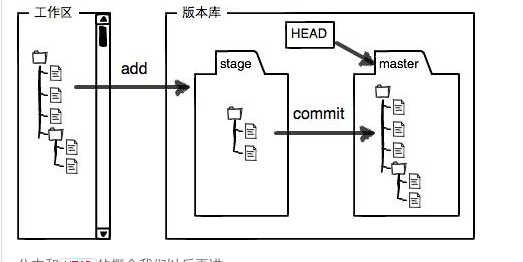
git 文件的4中状态:

- git库所在的文件夹中的文件大致有4种状态
- Untracked: 未跟踪, 此文件在文件夹中, 但并没有加入到git库, 不参与版本控制. 通过git add 状态变为Staged.
- Unmodify: 文件已经入库, 未修改, 即版本库中的文件快照内容与文件夹中完全一致. 这种类型的文件有两种去处, 如果它被修改, 而变为Modified. 如果使用git rm移出版本库, 则成为Untracked文件
- Modified: 文件已修改, 仅仅是修改, 并没有进行其他的操作. 这个文件也有两个去处, 通过git add可进入暂存staged状态, 使用git checkout 则丢弃修改过, 返回到unmodify状态, 这个git checkout即从库中取出文件, 覆盖当前修改
- Staged: 暂存状态. 执行git commit则将修改同步到库中, 这时库中的文件和本地文件又变为一致, 文件为Unmodify状态. 执行git reset HEAD filename取消暂存, 文件状态为Modified
2. git常用命令
命令大概图解

创建配置版本库
- . git init #用于本地版本库的创建
- "git init --bare #创建一个裸仓库(用于服务器版本库创建),裸仓库没有工作区,服务器上的Git仓库纯粹
- 是为了共享,所以不让用户直接登录到服务器上去改工作区,并且服务器上的Git仓库通常都以.git结尾。然后,
- 把owner改为git。
- . git config --global user.email "you@example.com" #配置提交作者
- git config --global user.name "Your Name"
添加文件到版本库
- . git add files 或者 git add . #添加文件到暂存区(stage)
- git add -A 将工作区中的所有改动以及新增文件添加到暂存区。
- git add -i #选择性添加到stage
- . git commit -m "描述"
回退和查看
- . git status #查看加入到暂存区(stage)的文件和工作区文件的改动,可以回退,(git reset filename 回退,从暂存区撤销出来.)
git status -s- . git log 或者 git log dev # 查看分支的提交
- git log --oneline #查看更加简短的提交id,这个id也是可以使用的,比如在reset 或者revert命令中。
- git log --oneline --decorate #查看带有 tag的 简短的提交id
- git log --stat -2 #查看最新的2次提交
- . git show 0a87317d6a8ccd3a5145c4d2668b63918a5de4e8 #查看某一个具体的提交
- .git show-branch --more= #查看当前分支简洁单行摘要
- 5. 一个文件修改了很多行,如何让它回到最开始没有更改的状态
git chechkout -- filename
[root@chehce a1]# vim 2.txt
[root@chehce a1]# git status
# On branch master
# Your branch is ahead of 'origin/master' by 3 commits.
# (use "git push" to publish your local commits)
#
# Changes to be committed:
# (use "git reset HEAD <file>..." to unstage)
#
# new file: test
#
# Changes not staged for commit:
# (use "git add <file>..." to update what will be committed)
# (use "git checkout -- <file>..." to discard changes in working directory)
#
# modified: 2.txt
#
- [root@chehce git]# git rev-list HEAD #查看提交的所有cimmitid
- e7bb519a7b89c85e52c5e2fea076d19e072abe34
- a80132df92811ec377f1659014ccb0430f0e038e
- 9b526cb779001a371b252a180d9403da5d391ce8
- 990c9e00b023405c9f34ff3b4783b9147d8a6d26
- a56abde92aeebe9bcd33bac309891de57ca07a2e
- 9eb33d3c55803cd9e989859e91af547eefb9a4b3
- 50df03d3229824e4f4a4a4a3972e23565eff1b27
- 8b0d08cf0f65d81fc5510c895f7a34d5adc7fd6f
- [root@chehce git]# git log --oneline
- e7bb519 add .txt
- a80132d add .txt
- 9b526cb 修改ha.txt
- 990c9e0 mv haha.txt to ha.txt
- a56abde Merge commit '9eb33d3c55803cd9e989859e91af547eefb9a4b3'
- 9eb33d3 haha
- 50df03d -
- 8b0d08c touch .txt
删除,重命名
- 将版本库中的文件删除或者重命名
- git rm filename --------> git commit -m "删除filename" #2步完成
- 如: 在客户端执行 git rm t1.sh , git commit -m "删除t1.sh" 后,
- 再git push到服务器.另外一个客户端再git pull后,本地的t1.sh也被删除了。
- git mv data newdata: 如
- git mv f1 f1.bak
- git commit -m "mv f1 to f1.bak" #通过2步完成
- 注意: 直接rm 删除或者 mv移动只是改变了个工作区,暂存区是没有改变的。要将暂存区删除得用上面的 git rm --cache 或者git reset
忽略文件
在work dir 或者它的子目录 新建 文件 .gitignore 文件,将要忽略的文件写入其中,那么在 git add 的时候就可以忽略掉这些文件。
可以使用匹配。例如 *.h 表示 所有.h 结尾的文件。
- [root@chehce git]# ls
- .txt .txt .txt .txt .txt .txt ha.txt
- [root@chehce git]# touch {..}.h #新建了几个文件
- [root@chehce git]# ls
- .h .txt .h .txt .h .txt .h .txt .h .txt .txt ha.txt
- [root@chehce git]# ls
- .h .txt .h .txt .h .txt .h .txt .h .txt .txt ha.txt
- [root@chehce git]# vim .gitignore #编辑忽略文件
- [root@chehce git]# git status #查看git 状态的时候,并没有提示那些文件需要 git add。 但是提示了 忽略文件自身.
- # On branch master
- # Untracked files:
- # (use "git add <file>..." to include in what will be committed)
- #
- # .gitignore
- nothing added to commit but untracked files present (use "git add" to track)
忽略掉自身
- [root@chehce git]# cat .gitignore
- *.h
- .gitignore #文件中加入自己
- [root@chehce git]# git status
- # On branch master
- nothing to commit, working directory clean
文件归档

git branch
git branch #查看本地分支
git branch -a #查看本地和远程的所有分支
git branch dev #创建分支
git checkout dev #切换分支
git branch -D dev 删除本地分支
git push origin :br 删除远程分支
#例子:在本地仓库创建分支,提交内容,然后push到远程仓库.另外一个客户端再pull远程仓库。
- 本地仓库的操作:
- git branch dev
- git checkout dev
- touch test-dev.txt
- git add test-dev.txt
- git commint -m "add test-dev.txt"
- #将本地dev分支push到远程仓库的dev分支(远程仓库不存在dev分支会创建)
- git push origin dev:dev #origin 代表远程仓库,dev(本地分支):dev(远程分支)
- #再另外一个git客户端pull的时候,是在master客户端执行的。只能pull到master客户端。
- git pull #在客户端master分支上pull只能pull到远程仓库的master分支。
- #将远程仓库分支到本地与本地dev分支合并。
- git pull origin dev:dev
git pull
将远程存储库中的更改合并到当前分支中。在默认模式下,git pull是 git fetch后跟git merge FETCH_HEAD的缩写。
更准确地说,git pull使用给定的参数运行git fetch,并调用git merge将检索到的分支头合并到当前分支中。 使用–rebase,它运行git rebase而不是git merge。
示例
- $ git pull <远程主机名> <远程分支名>:<本地分支名>
- 比如,要取回origin主机的next分支,与本地的master分支合并,需要写成下面这样 -
- $ git pull origin next:master
- 如果远程分支(next)要与当前分支合并,则冒号后面的部分可以省略。上面命令可以简写为:
- $ git pull origin next
git push
git push命令用于将本地分支的更新,推送到远程主机。它的格式与git pull命令相似。
- $ git push <远程主机名> <本地分支名>:<远程分支名>
- #将本地的master分支推送到origin主机的master分支。如果master不存在,则会被新建。
- $ git push origin master
- #如果省略本地分支名,则表示删除指定的远程分支,因为这等同于推送一个空的本地分支到远程分支。
- $ git push origin :master
- # 等同于
- $ git push origin --delete master
- #将当前分支推送到origin主机的对应分支。
- $ git push origin
- 将本地的master分支推送到origin主机,同时指定origin为默认主机,
- 后面就可以不加任何参数使用git push了。
- git push -u origin master
不带任何参数的git push,默认只推送当前分支,这叫做
simple方式。 此外,还有一种matching方式,会推送所有有对应的远程分支的本地分支。Git 2.0版本之前,默认采用matching方法,现在改为默认采用simple方式。 如果要修改这个设置,可以采用git config命令。还有一种情况,就是不管是否存在对应的远程分支,将本地的所有分支都推送到远程主机,这时需要使用–all选项。
- $ git push --all origin 将所有本地分支都推送到origin主机。
如果远程主机的版本比本地版本更新,推送时Git会报错,要求先在本地做 git pull 合并差异,然后再推送到远程主机。 这时,如果你一定要推送,可以使用“`–force“ 选项。
- $ git push --force origin
git merge
git merge命令用于将两个或两个以上的开发历史加入(合并)一起。
- 将分支dev合并到当前分支中,自动进行新的提交:
- $ git merge dev
git fetch
git fetch命令用于从另一个存储库下载对象和引用。远程跟踪分支已更新(Git术语叫做commit), 需要将这些更新取回本地,这时就要用到git fetch命令。取回的更新现在看不到必须merge后才能查看到内容
- 要更新所有分支
- $ git fetch <远程主机名> = git fetch
- 取回特定分支的更新,可以指定分支名
- $ git fetch <远程主机名> <分支名>
- 取回远程主机的更新以后,可以在它的基础上,使用git checkout命令创建一个新的分支。
- $ git checkout -b newBrach origin/master
- 也可以使用git merge命令或者git rebase命令,在本地分支上合并远程分支。在当前分支上,合并origin/master。
- $ git merge origin/master
- # 或者
- $ git rebase origin/master
git 冲突
首先,用git diff查看冲突在哪里,然后手动修改。
也可用 git status查看, 可以告诉我们冲突的文件.
- $ git status 查看冲突的文件
- 然后修改文件的冲突部分
- 再次提交。
- $ git add readme.txt
- $ git commit -m "conflict fixed"
3. git branch
创建分支
- git branch branch-name [starting commint]
git branch t1 23fe826- #如果没有starting comminit,,就默认从当前分支的最近提交创建分支.
列出分支
- git branch #列出本地分支
- git branch -a #列出本地和远程分支
- git branch --merged #已经合并的分支.包括现在 所在的分支,master分支 和 新分支(未做任何开发提交)
- git branch --no-merged # 没有合并的分支。已经开发提交了的分支。但是还没合并过来的.
切换分支
- git checkout branch-name
合并分支
- git merge branch-name #合并分支到本分支
分支修改删除
- [root@chehce a1]# git branch -m dev dev1 #修改
- [root@chehce a1]# git branch
- dev1
- * master
- t1
- [root@chehce a1]# git branch -d dev1 #删除
- Deleted branch dev1 (was fefba76).
- [root@chehce a1]# git branch
- * master
- t1
4. git的撤销和回滚
1. git commint 之前
未添加到暂存区的撤销(没有git add),比如修改了文件(新增加文件没法撤销,只能手动删除文件).
可以通过
- git checkout -- filename 来撤销修改
- # On branch master
- # Changes not staged for commit:
- # (use "git add <file>..." to update what will be committed)
- # (use "git checkout -- <file>..." to discard changes in working directory)
- #
- # modified: .txt
- #
- no changes added to commit (use "git add" and/or "git commit -a")
如果想将多个文件一次性撤销可以用,(用于撤销文件中内容的修改,新建文件不起作用)
- git checkout -- .
要撤销新建的文件可以用:
- gti clean -fd
添加到暂存区域的(执行了 git add 命令的),状态如下
- [root@chehce git]# git status
- # On branch master
- # Changes to be committed:
- # (use "git reset HEAD <file>..." to unstage)
- #
- # modified: .txt
- # modified: .txt
- #
利用git reset file来撤销 , 随后 用 git checkout -- filename 。 这两步来回到没更改的状态.
- [root@chehce git]# git status
- # On branch master
- # Changes not staged for commit:
- # (use "git add <file>..." to update what will be committed)
- # (use "git checkout -- <file>..." to discard changes in working directory)
- #
- # modified: .txt
- # modified: .txt
- #
- no changes added to commit (use "git add" and/or "git commit -a")
- [root@chehce git]# git add .
- [root@chehce git]# git status
- # On branch master
- # Changes to be committed:
- # (use "git reset HEAD <file>..." to unstage)
- #
- # modified: .txt
- # modified: .txt
- #
- [root@chehce git]# git reset .
- Unstaged changes after reset:
- M .txt
- M .txt
- [root@chehce git]# git status
- # On branch master
- # Changes not staged for commit:
- # (use "git add <file>..." to update what will be committed)
- # (use "git checkout -- <file>..." to discard changes in working directory)
- #
- # modified: .txt
- # modified: .txt
- #
- no changes added to commit (use "git add" and/or "git commit -a")
- [root@chehce git]# git checkout -- .
- [root@chehce git]# git status
- # On branch master
- nothing to commit, working directory clean
2. git commint 以后
如果当commit提交后想撤销的话,这就需要revert命令。git revert 命令是撤销某次操作,而在此次操作之前和之后的提交记录都会保留。
先修改了几个文件然后commit 再用git log查看提交记录。
- commit 2842c8065322085c31fb7b8207b6296047c4ea3
- Author: songguojun <songgj@kingnet.sh>
- Date: Sat Apr :: +
- add content
然后使用revert 后面跟上git提交的commitid
- git revert 2842c8065322085c31fb7b8207b6296047c4ea3
然后在推送到远端更新远程仓库代码,修改的文件就撤销回来了。注意的是revert奇数次生效,偶数次又回到之前的修改状态。比如一个文件内容是a,那么修改为ab,revert后文件变成了a,如果在revert后文件又还原成ab了。在上次revert的基础上再来一次 reavert就回到了原来。
所以 git revert 是可逆的,该命令主要在对某些修改了的文件恢复到某个 状态,不管这个文件是在哪个时间修改的。然后又可以恢复回来.
3.回到之前某个版本reset
还有就是如果想回到之前某个版本,可以用reset命令,可以回退到某次提交,那次提交之后的提交都会回滚,不过这种覆盖是不可逆的,之前的提交记录都没有了。所以平时开发中尽量注意,避免使用reset。相当于这个版本的之后的添加的修改的文件全部都没有了。
用法:
- git reset --hard commit_id
- --hard – 强制将缓存区和工作目录都同步到你指定的提交
git reset commit_id 查看日志的时候已经没有以前的提交记录,但是文件还没有被清理。 用 git clean -df 可以清理.就得到了回滚时候的状态.
这个时候,git服务器的版本肯定是领先本地reset后的版本,要想push的话,的用 -f 参数
- git push -f origin master:master
同理。其它的客户端想要pull也要用 -f
- git pull -f origin master:master
git reset 参数使用


4.挽救reset 的重置
git reflog show master ,通过logs查看分支指向的变迁。 默认非裸版本库提供分支日志功能。
- [root@chehce git]# git reflog show master
- 8b0d08c master@{}: reset: moving to 8b0d08c
- master@{}: revert: Revert "Revert "touch .txt""
- f3002c2 master@{}: revert: Revert "touch 1.txt"
- 7612e4d master@{}: commit:
- a4aaa0c master@{}: commit: -
- 8b0d08c master@{}: reset: moving to 8b0d08cf0f65d81fc5510c895f7a34d5adc7fd6f
- 07d57c8 master@{}: pull: Fast-forward
- 8b0d08c master@{}: reset: moving to 8b0d08cf0f65d81fc5510c895f7a34d5adc7fd6f
- 78660cc master@{}: revert: Revert "Revert """
- 701a173 master@{}: revert: Revert ""
- 5f02a91 master@{}: commit:
- 07d57c8 master@{}: branch: Created from refs/remotes/origin/master
注意: 最新的改变放在了最前面
- [root@chehce git]# git reflog show master
- 8b0d08c master@{}: reset: moving to 8b0d08cf0f65d81fc5510c895f7a34d5adc7fd6f
- 50df03d master@{}: commit: -
- 8b0d08c master@{}: reset: moving to 8b0d08c
- master@{}: revert: Revert "Revert "touch .txt""
- f3002c2 master@{}: revert: Revert "touch 1.txt"
- 7612e4d master@{}: commit:
- a4aaa0c master@{}: commit: -
- 8b0d08c master@{}: reset: moving to 8b0d08cf0f65d81fc5510c895f7a34d5adc7fd6f
- 07d57c8 master@{}: pull: Fast-forward
- 8b0d08c master@{}: reset: moving to 8b0d08cf0f65d81fc5510c895f7a34d5adc7fd6f
- 78660cc master@{}: revert: Revert "Revert """
- 701a173 master@{}: revert: Revert ""
- 5f02a91 master@{}: commit:
- 07d57c8 master@{}: branch: Created from refs/remotes/origin/master
- [root@chehce git]# git reset --hard master@{1} #重置master为1次变更之前的值。
- HEAD is now at 50df03d -
- [root@chehce git]# ls
- .txt .txt .txt .txt
修改 最新一次的提交说明
更改最新一次的 提交 说明。
git commit --amend -m "添加6.txt"
5. git cherry-pick (捡选,从其它分支捡选需要的 提交 到本HEAD(分支))
参考: https://www.jianshu.com/p/4ac5f52d9210
表示当前版本,也就是最新的提交3628164...882e1e0
(注意我的提交ID和你的肯定不一样),上一个版本就是HEAD^
,上上一个版本就是HEAD^^
,当然往上100个版本写100个^
比较容易数不过来,所以写成HEAD~100
- [root@chehce git]# git checkout dev
- Branch dev set up to track remote branch dev from origin.
- Switched to a new branch 'dev'
- [root@chehce git]# cat .git/HEAD #当前版本是dev,也就是指向dev上最新的一个提交
- ref: refs/heads/dev
- [root@chehce git]# git checkout master
- Switched to branch 'master'
- [root@chehce git]# cat .git/HEAD #切换到master上, 当前版本是 master。
- ref: refs/heads/master
举例: 有 A B C D E F 6个提交,现在要去掉提交D
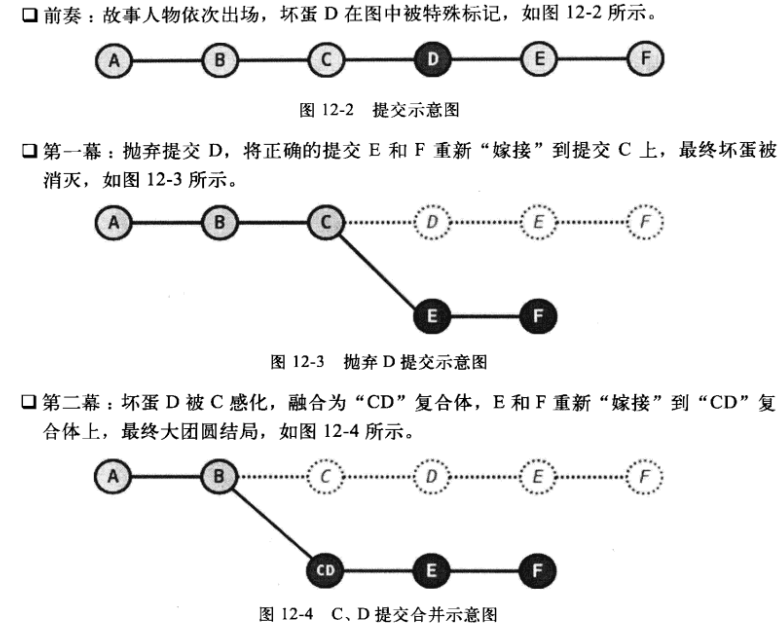
1. 上演第一幕: 干掉 D
- [root@chehce git]# git log --oneline --decorate -6 #查看6次提交
- 3ba31ba (HEAD, tag: F, master) add F.txt
- 144cb97 (tag: E) add E.txt
- (tag: D) add D.txt
- 424dd1c (tag: C) add C.txt
- c22e544 (tag: B) add B.txt
- 628e28c (tag: A) add A.txt
- [root@chehce git]# git checkout C #切换到tag C
- Note: checking out 'C'.
- You are in 'detached HEAD' state. You can look around, make experimental
- changes and commit them, and you can discard any commits you make in this
- state without impacting any branches by performing another checkout.
- If you want to create a new branch to retain commits you create, you may
- do so (now or later) by using -b with the checkout command again. Example:
- git checkout -b new_branch_name
- HEAD is now at 424dd1c... add C.txt
- [root@chehce git]# cat .git
- .git/ .gitignore
- [root@chehce git]# cat .git/HEAD #查看现在的HEAD 是指向 C
- 424dd1c5c63353127836b86511868af18812125e
- [root@chehce git]# git cherry-pick E #将tag E 选捡到当前
- [detached HEAD 5c8783e] add E.txt
- file changed, insertion(+)
- create mode E.txt
- [root@chehce git]# git cherry-pick F #将 tag F 选捡到当前
- [detached HEAD 309f21e] add F.txt file changed, insertion(+) create mode F.txt
- [root@chehce git]# git checkout master #切换到master
Warning: you are leaving commits behind, not connected to
any of your branches:
309f21e add F.txt
5c8783e add E.txt
If you want to keep them by creating a new branch, this may be a good time
to do so with:
git branch new_branch_name 309f21e
Switched to branch 'master'- [root@chehce git]# git reset --hard HEAD@{1} #将HEAD@{1}相当于切换回master分支前的指向。也就是 重新选捡后的tag F 的commintid, 也可以把HEAD@{1}直接换成
- 重新选捡后的tag F 的commintid。可以看一下下面的演示。
- HEAD is now at 309f21e add F.txt
[root@chehce git]# git log --oneline --decorate -5 #在次查看发现tag D 已经不在了。
309f21e (HEAD, master) add F.txt
5c8783e add E.txt
424dd1c (tag: C) add C.txt
c22e544 (tag: B) add B.txt
628e28c (tag: A) add A.txt
- [root@chehce git]# git log --oneline --decorate
- 3ba31ba (HEAD, tag: F, master) add F.txt
- 144cb97 (tag: E) add E.txt
- (tag: D) add D.txt
- 424dd1c (tag: C) add C.txt
- c22e544 (tag: B) add B.txt
- 628e28c (tag: A) add A.txt
- cda8768 add .txt .txt
- 9b526cb (tag: version1.) 修改ha.txt
- 990c9e0 mv haha.txt to ha.txt
- a56abde (tag: old_practice) Merge commit '9eb33d3c55803cd9e989859e91af547eefb9a4b3'
- 9eb33d3 haha
- 50df03d -
- 8b0d08c touch .txt
- [root@chehce git]# git log --oneline --decorate -
- 3ba31ba (HEAD, tag: F, master) add F.txt
- 144cb97 (tag: E) add E.txt
- (tag: D) add D.txt
- 424dd1c (tag: C) add C.txt
- c22e544 (tag: B) add B.txt
- 628e28c (tag: A) add A.txt
- [root@chehce git]# git checkout C
- Note: checking out 'C'.
- You are in 'detached HEAD' state. You can look around, make experimental
- changes and commit them, and you can discard any commits you make in this
- state without impacting any branches by performing another checkout.
- If you want to create a new branch to retain commits you create, you may
- do so (now or later) by using -b with the checkout command again. Example:
- git checkout -b new_branch_name
- HEAD is now at 424dd1c... add C.txt
- [root@chehce git]# cat .git
- .git/ .gitignore
- [root@chehce git]# cat .git/HEAD
- 424dd1c5c63353127836b86511868af18812125e
- [root@chehce git]# cat .git/refs/
- heads/ remotes/ tags/
- [root@chehce git]# cat .git/refs/heads/master
- 3ba31baf3649969d10d94b864b70828ce466fe81
- [root@chehce git]#
- [root@chehce git]# git cherry-pick E
- [detached HEAD 433ac03] add E.txt
- file changed, insertion(+)
- create mode E.txt
- [root@chehce git]# cat .git/refs/heads/master
- 3ba31baf3649969d10d94b864b70828ce466fe81
- [root@chehce git]# cat .git/HEAD
- 433ac03c1843c90a677eeef63ffc18b5eff875aa
- [root@chehce git]# git cherry-pick F
- [detached HEAD 48a27b6] add F.txt
- file changed, insertion(+)
- create mode F.txt
- [root@chehce git]# cat .git/refs/heads/master
- 3ba31baf3649969d10d94b864b70828ce466fe81
- [root@chehce git]# cat .git/HEAD #现在 HEAD 的指针
- 48a27b694a5c1820588716b6c51fb7b611b3e4d4
- [root@chehce git]# git checkout master
- Warning: you are leaving commits behind, not connected to
- any of your branches:
- 48a27b6 add F.txt
- 433ac03 add E.txt
- If you want to keep them by creating a new branch, this may be a good time
- to do so with:
- git branch new_branch_name 48a27b6
- Switched to branch 'master'
- [root@chehce git]# cat .git/HEAD #master的指针还是在master
- ref: refs/heads/master
- [root@chehce git]# git reset --hard 48a27b694a5c1820588716b6c51fb7b611b3e4d4 #将master的 指针指向上面 tag F 的HEAD
- HEAD is now at 48a27b6 add F.txt
- [root@chehce git]# git log --oneline --decorate
- 48a27b6 (HEAD, master) add F.txt
- 433ac03 add E.txt
- 424dd1c (tag: C) add C.txt
- c22e544 (tag: B) add B.txt
- 628e28c (tag: A) add A.txt
- cda8768 add .txt .txt
- 9b526cb (tag: version1.) 修改ha.txt
- 990c9e0 mv haha.txt to ha.txt
- a56abde (tag: old_practice) Merge commit '9eb33d3c55803cd9e989859e91af547eefb9a4b3'
- 9eb33d3 haha
- 50df03d -
- 8b0d08c touch .txt
HEAD@{1}的演示
例子2:
https://blog.csdn.net/amanicspater/article/details/78624973
5. git检出
HEAD(头指针) 的重置即检出。
HEAD 指向了master分支.
- [root@chehce git]# cat .git/HEAD
- ref: refs/heads/master
- [root@chehce git]# git checkout 8b0d08cf0f65d81fc5510c895f7a34d5adc7fd6f #检出到commintID
- Note: checking out '8b0d08cf0f65d81fc5510c895f7a34d5adc7fd6f'.
- You are in 'detached HEAD' state. You can look around, make experimental
- changes and commit them, and you can discard any commits you make in this
- state without impacting any branches by performing another checkout.
- If you want to create a new branch to retain commits you create, you may
- do so (now or later) by using -b with the checkout command again. Example:
- git checkout -b new_branch_name
- HEAD is now at 8b0d08c... touch .txt
- [root@chehce git]# cat .git/HEAD #HEAD 头指针指向不在是master,指向了一个具体的提交ID
- 8b0d08cf0f65d81fc5510c895f7a34d5adc7fd6f
# 新建文件并且提交
- [root@chehce git]# vim haha.txt
- [root@chehce git]# git add .
- [root@chehce git]# git commit -m "haha"
- [detached HEAD 9eb33d3] haha
- file changed, insertion(+)
- create mode haha.txt
- [root@chehce git]# ls
- .txt haha.txt
- [root@chehce git]# cat .git/HEAD
- 9eb33d3c55803cd9e989859e91af547eefb9a4b3
- [root@chehce git]# git log
- commit 9eb33d3c55803cd9e989859e91af547eefb9a4b3
- Author: che <che@example.com>
- Date: Thu Jun :: +
- haha
- commit 8b0d08cf0f65d81fc5510c895f7a34d5adc7fd6f
- Author: chepingan <@qq.com>
- Date: Thu Jun :: +
- touch .txt
- [root@chehce git]# git log --graph --pretty=oneline #新的提交是建立在之前的提交上。
- * 9eb33d3c55803cd9e989859e91af547eefb9a4b3 haha
- * 8b0d08cf0f65d81fc5510c895f7a34d5adc7fd6f touch .txt
切换回到 master分支,上面新建的文件不见了。日志里面也没有它的提交记录。如何让他可以到master分支呢? 合并,对将合并到master分支。
- git merge 9eb33d3c55803cd9e989859e91af547eefb9a4b3
发现文件出现了。
- [root@chehce git]# git log --graph --pretty=oneline
- * a56abde92aeebe9bcd33bac309891de57ca07a2e Merge commit '9eb33d3c55803cd9e989859e91af547eefb9a4b3' #合并
- |\
- | * 9eb33d3c55803cd9e989859e91af547eefb9a4b3 haha # 创建文件提交
- * | 50df03d3229824e4f4a4a4a3972e23565eff1b27 -4 #检出到 commitid
- |/
- * 8b0d08cf0f65d81fc5510c895f7a34d5adc7fd6f touch .txt
6. git tag操作
https://blog.csdn.net/wangjia55/article/details/8793577/
标签也叫做里程碑。
1. 标签列出和查看
git tag #查看当前分支下所有标签
- [root@chehce git]# git tag
- A
- old_practice
git tag -l "*old*" #过滤标签
- [root@chehce git]# git tag -l "*old*"
- old_practice
git describe #显示可从提交中获得的最新标签。
- [root@chehce git]# git describe
- old_practice--g9b526cb #这个表示的是在tag-修改次数-g现在的提交id.
git log --oneline --decorate #在提交id旁显示该提交的关联的引用(里程碑或者分支)。
- [root@chehce git]# git log --oneline --decorate
- 9b526cb (HEAD, master) 修改ha.txt
- 990c9e0 mv haha.txt to ha.txt
- a56abde (tag: old_practice, origin/master) Merge commit '9eb33d3c55803cd9e989859e91af547eefb9a4b3'
- 9eb33d3 haha
- 50df03d -
- 8b0d08c (tag: A) touch .txt
git show 标签名字
- [root@chehce git]# git show version1.
- tag version1.
- Tagger: che <che@example.com>
- Date: Fri Jun :: +
- version 1.0
- commit 9b526cb779001a371b252a180d9403da5d391ce8
- Author: che <che@example.com>
- Date: Fri Jun :: +
- 修改ha.txt
- diff --git a/ha.txt b/ha.txt
- index 3740b8b..89f2424
- --- a/ha.txt
- +++ b/ha.txt
- @@ - +, @@
- afaf
- +afsf
- +
2. 打标签
给当前这点打标签,不用跟其它的
- git tag "标签名字" -m "说明"
- [root@chehce git]# git tag "version1.0" -m "version 1.0"
- [root@chehce git]# git describe
- version1.
- [root@chehce git]# git log --oneline --decorate
- 9b526cb (HEAD, tag: version1., master) 修改ha.txt
- 990c9e0 mv haha.txt to ha.txt
- a56abde (tag: old_practice, origin/master) Merge commit '9eb33d3c55803cd9e989859e91af547eefb9a4b3'
- 9eb33d3 haha
- 50df03d -
- 8b0d08c (tag: A) touch .txt
给某一个 commmint id 打标签
- git tag "标签名字" commintID -m "说明"
- [root@chehce git]# git tag "version1.2" e7bb519a7b89c85e52c5e2fea076d19e072abe34 -m "version 1.2"
- [root@chehce git]# git tag
- A
- old_practice
- version1.
- version1.
- version1.
- [root@chehce git]# git log --oneline --decorate
- e7bb519 (HEAD, tag: version1., master) add .txt
- a80132d (tag: version1.) add .txt
- 9b526cb (tag: version1.) 修改ha.txt
- 990c9e0 mv haha.txt to ha.txt
- a56abde (tag: old_practice, origin/master) Merge commit '9eb33d3c55803cd9e989859e91af547eefb9a4b3'
- 9eb33d3 haha
- 50df03d -
- 8b0d08c (tag: A) touch .txt
3. 切换到标签(就相当于直接切换到某个commint ID)
- [root@chehce git]# git tag
- A
- old_practice
- version1.
- version1.
- [root@chehce git]# ls
- .txt .txt .txt .txt .txt ha.txt
- [root@chehce git]# git checkout version1.0 #切换到version1.0所引用的commint id。
- Note: checking out 'version1.0'.
- You are in 'detached HEAD' state. You can look around, make experimental
- changes and commit them, and you can discard any commits you make in this
- state without impacting any branches by performing another checkout.
- If you want to create a new branch to retain commits you create, you may
- do so (now or later) by using -b with the checkout command again. Example:
- git checkout -b new_branch_name
- HEAD is now at 9b526cb... 修改ha.txt
- [root@chehce git]# git branch
- * (detached from version1.)
- dev1
- master
- [root@chehce git]# ls
- .txt .txt .txt .txt ha.txt
4. 删除标签
git tag -d "标签名字"
- [root@chehce git]# git tag -d "version1.2"
- Deleted tag 'version1.2' (was da064c9)
- [root@chehce git]# git tag
- A
- old_practice
- version1.
- version1.
5. 标签发布(提交,默认是不会提交到git服务器的)
git push origin v0.1.2 # 将v0.1.2标签提交到git服务器
git push origin –tags # 将本地所有标签一次性提交到git服务器
- [root@chehce git]# git push --tags
- Counting objects: , done.
- Delta compression using up to threads.
- Compressing objects: % (/), done.
- Writing objects: % (/), bytes | bytes/s, done.
- Total (delta ), reused (delta )
- To 172.10.30.228:/root/test/git
- * [new tag] A -> A
- * [new tag] old_practice -> old_practice
- * [new tag] version1. -> version1.
- * [new tag] version1. -> version1.
7. git服务器搭建
git服务端
git服务器端和客户端可以位于同一台机器上。服务器端时用来协同多个开发客户端进行版本的同步,提供共享功能。
第一步,安装git:
- $ sudo apt-get install git
第二步,创建一个git用户,用来运行git服务:
- $ sudo adduser git
第三步,创建证书登录:(也可直接用密码忽略这一步)
- 收集所有需要登录的用户的公钥,就是他们自己的id_rsa.pub文件,
- 把所有公钥导入到/home/git/.ssh/authorized_keys文件里,一行一个。
第四步,初始化Git仓库:
- 服务器上的Git仓库通常都以.git结尾。然后,把owner改为git
- $ sudo git init --bare sample.git #--bare创建一个裸仓库,git服务器端使用。
git权限配置
- sudo chown -R git:git sample.git
- usermod -s /usr/bin/git-shell git #出于安全考虑,第二步创建的git用户不允许登录shell.
- git用户可以正常通过ssh使用git,但无法登录shell,因为git用户指定的git-shell每次一登录就自动退出。
git 客户端
第一步:从服务器端克隆git版本库。
- git clone git@172.10.30.228:/opt/gamesoul.git
第二步: 更改配置文件用于表明客户端的身份,要不然会跟服务端一样
- git config --global user.email "you@example.com" #根据实际情况填写
- git config --global user.name "Your Name"
- git config -l
第三步:git 客户端push一些文件到服务器。
- echo >.txt
- git add .txt
- git commit -m "1.txt"
- git push #客户端1 push到服务器
- git pull #客户端2 pull更新的文件到本地
开发时,我认为一般是在master以外的分支上作开发,然后合并到本地master分支,再push到远程仓库
git 报错
- Git push 报错1:warning: push.default is unset; 解决如下
- //设置默认行为为simple。 Git2.0以后
- git config --global push.default simple
- //设置默认行为为matching。Git2.0以前
- git config --global push.default matching
- git push报错2:
- ! [rejected] master -> master (fetch first)
- error: failed to push some refs to 'git@172.10.30.228:/opt/gamesoul.git'
- 原因: 因为本地的内容和服务器上不同(服务器上有本地没有),解决
- 先 git pull ,在git push
git之一: git基础的更多相关文章
- GIT之二 基础篇(1)
GIT基础 取得项目的 Git 仓库 有两种取得 Git 项目仓库的方法.第一种是在现存的目录下,通过导入所有文件来创建新的 Git 仓库.第二种是从已有的 Git 仓库克隆出一个新的镜像仓库来. 在 ...
- Git命令汇总(基础篇)
自己用Git有一段时间了,随着项目越来越多,功能分支也随之增加,从简单的基础命令到随心所欲,需要自己不断地去尝试总结,下面来分享一下我的Git使用总结. 本章基础篇主要讲解一些Git代码提交流程和Gi ...
- Windows 下安装Git工具及基础使用
Git简介 git是很好一个工具使用,可以执行liunx命令,有git环境后windows系统就可以进行shell命令操作,就可以添加其他liunx辅助软件进行执行,git也代码库管理工具,无论是上传 ...
- Git的常见基础操作命令
Git的常见基础操作命令 1安装初始化 1.1安装git本地安装Windows版本 下载地址: https://git-scm.com/downloads/ 1.2初始化Git用户信息配置 配置git ...
- 3分钟学会git命令的基础使用
前言废话 下面我们就来看看gitlab服务器搭建好(http://www.cnblogs.com/JeremyWYL/p/8258368.html) 之后,git命令的基础使用,基本上就能满足我们平时 ...
- Git操作(基础篇)
Git操作(基础篇) Git是一款免费.开源的分布式版本控制系统,用于敏捷高效地处理任何或小或大的项目.Git的读音为/gɪt/.Git是一个开源的分布式版本控制系统,用以有效.高速的处理从很小到非常 ...
- Git学习笔记----基础运用
安装Git Windows: 进入官网下载或百度网盘下载 Git(V2.23_x64) 提取码:uf2x Ubuntu: sudo apt-get -install git 安装完成之后打开git命令 ...
- 【Git 系列】基础知识全集
Git 是一种分布式版本控制系统,它可以不受网络连接的限制,加上其它众多优点,目前已经成为程序开发人员做项目版本管理时的首选,非开发人员也可以用 Git 来做自己的文档版本管理工具. 一.Git 基础 ...
- Git Pro - (1) 基础
近乎所有操作都可本地执行 在Git中的绝大多数操作都只需要访问本地文件和资源,不用连网. 三种状态 对于任何一个文件,在 Git 内都只有三 种状态:已提交(committed),已修改(modifi ...
随机推荐
- hibernate映射关系(多对多)
Student与Teacher关系多对多(只建了2个实体类) public class Student { private int id; private String name; private S ...
- .net常用的代码生成工具
之前很多从事C#开发的用过动软代码生成器,然后随着IT技术的快速发展,涌现出很多优秀的工具关于.Net的,首推微软的Entity Framework,其次是NHibernate.Entity Fram ...
- [C]控制外部变量访问权限的extern和static关键字
一.extern 概述 编译器是由上至下编译源文件的,当遇到一些函数引用外部全局变量,而这个变量被定义在该函数声明主体的下方,又或者引用自其它的编译单元,这个情况就需要extern来向编译器表明此变量 ...
- 安装mysql5.7与创建用户和远程登录授权
环境:ubuntu18.04 参考文章:安装并远程登录授权:https://www.cnblogs.com/chancy/p/9444187.html 用户管理:https://www.cnblogs ...
- 实体类和json互相转换
/// <summary> /// 将实体类转换为json数据 /// </summary> /// <returns></returns> publi ...
- web中绝对路径换虚拟路径
最近在做一个web项目,将图片上传到服务器后,再访问时拿到的是绝对路劲,而需要的是虚拟路劲.经过一番折腾找到了下列方法可以直接转换. /// <summary> /// 将W ...
- lua 复制table
cocos2d-lua提供了复制方法clone(),源码如下: function clone(object) local lookup_table = {} local function _copy( ...
- Android 组件化方案探索与思考
Android 组件化方案探索与思考 组件化项目,通过gradle脚本,实现module在编译期隔离,运行期按需加载,实现组件间解耦,高效单独调试. 本项目github地址 https://githu ...
- PID控制器开发笔记之五:变积分PID控制器的实现
在普通的PID控制算法中,由于积分系数Ki是常数,所以在整个控制过程中,积分增量是不变的.然而,系统对于积分项的要求是,系统偏差大时,积分作用应该减弱甚至是全无,而在偏差小时,则应该加强.积分系数取大 ...
- Modbus库开发笔记之三:Modbus TCP Server开发
在完成了前面的工作后,我们就可以实现有针对性的应用了,首先我们来实现Modbus TCP的服务器端应用.当然我们不是做具体的应用,而是对Modbus TCP的服务器端应用进行封装以供有需要时调用. 这 ...
