WPF中如何为ItemsControl添加ScrollViewer并显示ScrollBar
今天在开发的过程中突然碰到了一个问题,本来的意图是想当ItemsControl中加载的Item达到一定数量时,会出现ScrollViewer并出现垂直的滚动条,但是实际上并不能够达成目标,对于熟手来说这个问题非常简单,但是如果不了解WPF的模板的原理,可能并不清楚这些,这里举出一个例子来论证。
<Window x:Class="TestItemsControl.MainWindow"
xmlns="http://schemas.microsoft.com/winfx/2006/xaml/presentation"
xmlns:x="http://schemas.microsoft.com/winfx/2006/xaml"
Title="MainWindow" Height="350" Width="525">
<Window.Resources>
<Style x:Key="ItemsControlStyle1" TargetType="{x:Type ItemsControl}">
<Setter Property="Template">
<Setter.Value>
<ControlTemplate TargetType="{x:Type ItemsControl}">
<Border BorderBrush="{TemplateBinding BorderBrush}"
BorderThickness="{TemplateBinding BorderThickness}"
Background="{TemplateBinding Background}"
Padding="{TemplateBinding Padding}" SnapsToDevicePixels="True">
<ItemsPresenter SnapsToDevicePixels="{TemplateBinding SnapsToDevicePixels}"/>
</Border>
</ControlTemplate>
</Setter.Value>
</Setter>
</Style>
</Window.Resources>
<Grid>
<ItemsControl Width="100"
Height="100"
Background="Teal"
Style="{DynamicResource ItemsControlStyle1}">
<TextBox Text="1" Foreground="Red" Height="20" TextAlignment="Center"></TextBox>
<TextBox Text="1" Foreground="Red" Height="20" TextAlignment="Center"></TextBox>
<TextBox Text="2" Foreground="Red" Height="20" TextAlignment="Center"></TextBox>
<TextBox Text="3" Foreground="Red" Height="20" TextAlignment="Center"></TextBox>
<TextBox Text="4" Foreground="Red" Height="20" TextAlignment="Center"></TextBox>
<TextBox Text="5" Foreground="Red" Height="20" TextAlignment="Center"></TextBox>
<TextBox Text="6" Foreground="Red" Height="20" TextAlignment="Center"></TextBox>
</ItemsControl>
</Grid>
</Window>
执行上述代码我们会发现不会出现ScrollBar,我们定义了ItemsControl的高度为100,当下面的Item超过了这个高度后多出的部分直接被剪切掉了,通过查看Window.Resources中的模板,那么我们可以很好理解,因为ItemsControl的结构是一个Border里面嵌套了一个ItemsPresenter,根本么有ScrollViewer,所以当然不会出现ScrollBar。这个问题非常好解决,直接修改ItemsControl的模板,在Border里面加上一个ScrollViewer,问题解决。
<Style x:Key="ItemsControlStyle1" TargetType="{x:Type ItemsControl}">
<Setter Property="Template">
<Setter.Value>
<ControlTemplate TargetType="{x:Type ItemsControl}">
<Border BorderBrush="{TemplateBinding BorderBrush}"
BorderThickness="{TemplateBinding BorderThickness}"
Background="{TemplateBinding Background}"
Padding="{TemplateBinding Padding}" SnapsToDevicePixels="True">
<ScrollViewer>
<ItemsPresenter SnapsToDevicePixels="{TemplateBinding SnapsToDevicePixels}"/>
</ScrollViewer>
</Border>
</ControlTemplate>
</Setter.Value>
</Setter>
</Style>
效果如下所示:
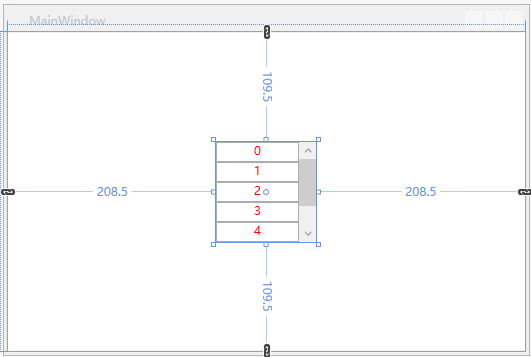
下面来一步步深入,讨论一些复杂的问题。
在进行最终的问题解释之前,首先来探讨一下ItemsControl这个控件。
MSDN的解释是:表示用于呈现的项的集合的控件。
再看一下它的集成关系:
System.Object
System.Windows.Threading.DispatcherObject
System.Windows.DependencyObject
System.Windows.Media.Visual
System.Windows.UIElement
System.Windows.FrameworkElement
System.Windows.Controls.Control
System.Windows.Controls.ItemsControl
System.Windows.Controls.HeaderedItemsControl
System.Windows.Controls.Primitives.DataGridCellsPresenter
System.Windows.Controls.Primitives.DataGridColumnHeadersPresenter
System.Windows.Controls.Primitives.MenuBase
System.Windows.Controls.Primitives.Selector
System.Windows.Controls.Primitives.StatusBar
System.Windows.Controls.Ribbon.RibbonContextualTabGroupItemsControl
System.Windows.Controls.Ribbon.RibbonControlGroup
System.Windows.Controls.Ribbon.RibbonGallery
System.Windows.Controls.Ribbon.RibbonQuickAccessToolBar
System.Windows.Controls.Ribbon.RibbonTabHeaderItemsControl
System.Windows.Controls.TreeView
通过这些继承关系,我们可以发现ItemsControl是很多包含Items的集合的控件的基类,比如ListBox还有TreeView等等。
关于ItemsControl中有几个非常重要的概念需要理解:
1 Template 这个不用说ItemsControl的模板,用于展现ItemsControl最终由什么构成,即外表呈现。
<ItemsControl.Template>
<ControlTemplate TargetType="ItemsControl">
<ScrollViewer x:Name="scrollViewer"
VerticalScrollBarVisibility="Auto"
Padding="5">
<ItemsPresenter ></ItemsPresenter>
</ScrollViewer>
</ControlTemplate>
</ItemsControl.Template>
2 ItemsPanel属性,这个非常重要,这个是Items项的父容器,它决定了Items以何种方式去呈现,比如常用的Grid、 StackPanel、WrapPanel、UniformGrid、DockPanel等,甚至可以是自定义的Panel。
<ItemsControl.ItemsPanel>
<ItemsPanelTemplate>
<WrapPanel Width="Auto"
Height="Auto"
MaxWidth="500"
IsItemsHost="True"
HorizontalAlignment="Left"
VerticalAlignment="Center">
</WrapPanel>
</ItemsPanelTemplate>
</ItemsControl.ItemsPanel>
3 ItemTemplate,这个属性表示每个Item将以何种方式呈现,有了这三种属性我们就可以定义我们需要的各种形式的界面。(下面的代码稍稍复杂一些)
<ItemsControl.ItemTemplate>
<DataTemplate>
<Grid Margin="0,0,10,3"
HorizontalAlignment="Left"
VerticalAlignment="Center">
<Grid.ColumnDefinitions>
<ColumnDefinition Width="*"></ColumnDefinition>
<ColumnDefinition Width="*"></ColumnDefinition>
</Grid.ColumnDefinitions>
<Grid.RowDefinitions>
<RowDefinition Height="*"></RowDefinition>
<RowDefinition Height="*"></RowDefinition>
</Grid.RowDefinitions>
<Border Name="DutyPerson"
Grid.Row="0"
Grid.RowSpan="2"
Grid.Column="0"
Grid.ColumnSpan="2"
BorderBrush="#bdbdbd"
BorderThickness="1"
Padding="0"
Width="70"
Height="32"
ContextMenu="{StaticResource SetLeader}">
<StackPanel>
<TextBox x:Name="dutyPersonTextBox"
Text="{Binding DutyPersonName,Mode=TwoWay,UpdateSourceTrigger=PropertyChanged}"
BorderThickness="0"
Height="30">
<TextBox.ToolTip>
<ToolTip HorizontalOffset="-18"
VerticalOffset="5"
BorderBrush="Transparent"
Background="Transparent"
HasDropShadow="False"
Placement="Top"
Visibility="{Binding IsLeader,Converter={StaticResource BoolToVisibility}}">
<Grid Margin="0">
<Image x:Name="personToolTipImage"
Stretch="Uniform"
RenderOptions.BitmapScalingMode="NearestNeighbor"
Width="88"
Height="36"
VerticalAlignment="Bottom"
Source="/AIPAnnouncement;component/ControlViews/Sources/Images/气泡.png">
</Image>
<TextBlock Text="领导"
FontSize="13"
HorizontalAlignment="Center"
VerticalAlignment="Center">
</TextBlock>
</Grid>
</ToolTip>
</TextBox.ToolTip>
<i:Interaction.Triggers>
<i:EventTrigger EventName="TextChanged">
<interactive:ExInvokeCommandAction Command="{Binding DataContext.ModifyDutyPersonCommand,RelativeSource={RelativeSource Mode=FindAncestor, AncestorType=my:AnnouncementApp}}"
CommandParameter="{Binding RelativeSource={RelativeSource Mode=FindAncestor, AncestorType=TextBox}}">
</interactive:ExInvokeCommandAction>
</i:EventTrigger>
<i:EventTrigger EventName="GotFocus">
<interactive:ExInvokeCommandAction Command="{Binding DataContext.TextBoxGotFocus,RelativeSource={RelativeSource Mode=FindAncestor, AncestorType=my:AnnouncementApp}}"
CommandParameter="{Binding RelativeSource={RelativeSource Mode=FindAncestor, AncestorType=TextBox}}">
</interactive:ExInvokeCommandAction>
</i:EventTrigger>
</i:Interaction.Triggers>
</TextBox>
<Popup x:Name="popup"
PlacementTarget="{Binding ElementName=dutyPersonTextBox}"
Width="{Binding ActualWidth,ElementName=dutyPersonTextBox}"
IsOpen="{Binding ElementName=dutyPersonTextBox,Path=IsKeyboardFocused, Mode=OneWay}"
StaysOpen="True">
<Grid Background="Red">
<ListBox x:Name="lb_selecthistorymembers"
SnapsToDevicePixels="true"
ItemsSource="{Binding DataContext.SpecificHistoryMembers,RelativeSource={RelativeSource Mode=FindAncestor,AncestorType=my:AnnouncementApp},Mode=TwoWay}"
HorizontalAlignment="Stretch"
ScrollViewer.HorizontalScrollBarVisibility="Disabled"
Background="#fff"
BorderThickness="1">
<i:Interaction.Triggers>
<i:EventTrigger EventName="SelectionChanged">
<interactive:ExInvokeCommandAction Command="{Binding DataContext.OnSelectHistoryMembersListBoxSelected,RelativeSource={RelativeSource Mode=FindAncestor,AncestorType=my:AnnouncementApp},Mode=TwoWay}"
CommandParameter="{Binding RelativeSource={RelativeSource Mode=FindAncestor, AncestorType=ListBox}}">
</interactive:ExInvokeCommandAction>
</i:EventTrigger>
</i:Interaction.Triggers>
<ListBox.ItemContainerStyle>
<Style TargetType="ListBoxItem">
<Setter Property="Template">
<Setter.Value>
<ControlTemplate TargetType="{x:Type ListBoxItem}">
<Border x:Name="Bd"
Height="Auto"
Width="Auto"
BorderBrush="{TemplateBinding BorderBrush}"
BorderThickness="0"
Background="{TemplateBinding Background}"
SnapsToDevicePixels="true">
<ContentPresenter HorizontalAlignment="{TemplateBinding HorizontalContentAlignment}"
SnapsToDevicePixels="{TemplateBinding SnapsToDevicePixels}"
VerticalAlignment="{TemplateBinding VerticalContentAlignment}"/>
</Border>
<ControlTemplate.Triggers>
<Trigger Property="IsEnabled"
Value="false">
<Setter Property="Foreground"
Value="{DynamicResource {x:Static SystemColors.GrayTextBrushKey}}"/>
</Trigger>
</ControlTemplate.Triggers>
</ControlTemplate>
</Setter.Value>
</Setter>
<Setter Property="HorizontalAlignment" Value="Stretch"></Setter>
<Setter Property="VerticalAlignment" Value="Center"></Setter>
<Setter Property="HorizontalContentAlignment" Value="Stretch"></Setter>
</Style>
</ListBox.ItemContainerStyle>
<ListBox.ItemsPanel>
<ItemsPanelTemplate>
<StackPanel IsItemsHost="True"
HorizontalAlignment="Left"
VerticalAlignment="Center"
Width="{Binding ActualWidth,ElementName=dutyPersonTextBox}"
>
</StackPanel>
</ItemsPanelTemplate>
</ListBox.ItemsPanel>
<ListBox.ItemTemplate>
<DataTemplate>
<Border Name="Border"
BorderThickness="0">
<Grid Margin="2,1,1,1">
<Label x:Name="label"
Content="{Binding SpecificHistoryDutyPersonName}"
HorizontalAlignment="Stretch"
HorizontalContentAlignment="Center"
FontSize="13">
</Label>
</Grid>
</Border>
<DataTemplate.Triggers>
<Trigger Property="IsMouseOver"
Value="true">
<Setter Property="Background"
Value="#00a3d9"
TargetName="Border">
</Setter>
<Setter Property="Background"
Value="#f8f3f0"
TargetName="label">
</Setter>
</Trigger>
</DataTemplate.Triggers>
</DataTemplate>
</ListBox.ItemTemplate>
</ListBox>
</Grid>
</Popup>
</StackPanel>
</Border> <xui:Button x:Name="deleteAnnouncementItem"
Grid.Row="0"
Grid.Column="1"
Height="14"
Width="14"
Opacity="0"
HorizontalAlignment="Right"
VerticalAlignment="Top">
<i:Interaction.Triggers>
<i:EventTrigger EventName="Click">
<interactive:ExInvokeCommandAction
Command="{Binding DataContext.DutyPersonDeleteCommand,RelativeSource={RelativeSource Mode=FindAncestor, AncestorType=my:AnnouncementApp}}"
CommandParameter="{Binding RelativeSource={RelativeSource Mode=FindAncestor, AncestorType=xui:Button}}">
</interactive:ExInvokeCommandAction>
</i:EventTrigger>
</i:Interaction.Triggers>
<Button.Background>
<ImageBrush ImageSource="/AIPAnnouncement;Component/ControlViews/Sources/Images/关闭.png">
</ImageBrush>
</Button.Background>
</xui:Button>
</Grid>
<DataTemplate.Triggers>
<DataTrigger Binding="{Binding IsLeader}"
Value="true">
<Setter Property="BorderBrush"
Value="#f00"
TargetName="DutyPerson">
</Setter>
</DataTrigger>
<Trigger Property="IsMouseOver"
Value="true"
SourceName="DutyPerson">
<Setter Property="BorderThickness"
Value="0"
TargetName="DutyPerson">
</Setter>
</Trigger>
<Trigger Property="IsMouseOver"
Value="true"
SourceName="deleteAnnouncementItem">
<Setter Property="Opacity"
Value="1"
TargetName="deleteAnnouncementItem">
</Setter>
</Trigger>
</DataTemplate.Triggers>
</DataTemplate>
</ItemsControl.ItemTemplate>
这里面的每一个Item定义成了类似于百度的搜索框一样的东西,当我们在文本输入框中输入文字时,会弹出一个Popup,里面是一个ListBox,我们可以从中挑选我们需要的选项,最后加入到TextBox中去,这里做了一个模板,在每一个TextBox下面添加一个Popup,当输入文字时会自动检索当前历史记录中是否存在当前项,这里面的核心是 IsOpen="{Binding ElementName=dutyPersonTextBox,Path=IsKeyboardFocused, Mode=OneWay}" StaysOpen=”true” 这句的意思表示当前的Popup是否打开是取决于dutyPersonTextBox(一个TextBox控件)是否获得鼠标的焦点,这里使用IsKeyboardFocused来表示鼠标是否获取到焦点,后面我们会看一看具体效果的图片。
刚开始的时候,没有很多思考,当自己定义ItemsControl的ItemsPanel时,给它赋了一个定值,这里就埋下了一个很大的隐患,所以我们在不断的往ItemsControl中添加Item的项时,ItemsControl的高度只会维持在70,因为Items的容器ItemsPanel的高度就决定了ItemsControl的高度,当超过这个高度的时候会自动地去剪裁掉多余的部分,这是WPF的一个基本机理,所以我们在设置ItemsPanel的容器WrapPanel的时候一定要将Height设置为Auto,这样我们就能看到ItemsPanel的高度自动增加,这是其中一个方面,另外一个方面就是当我们必须设置ItemsPanel的高度或者是其父容器的高度为一个固定值假设为FixHeight,这样当随着Item的项的增多,ItemsPanel容器的高度超过FixHeight时,我们就会发现ScrollBar会出现,这些东西都是需要我们去不断地思考和总结的一些结论。 WPF的这种机理在很多的地方都是可以看到的,例如当我们往WrapPanel中添加项目时,为了保证能够使添加的项自动添加到第二行,那么我们必须为WrapPanel设置一个宽度,这样当我们添加项时才会自动跳转到下一行,因为如果我们不设置这个值,默认的高度和宽度都是Auto,这个在使用中必须要十分注意,并且平时多积累,才能真正地学以致用。
今天就总结这么多,最后看一看最终的效果,其中第三行人员这一行就是使用ItemsControl做出来的效果。
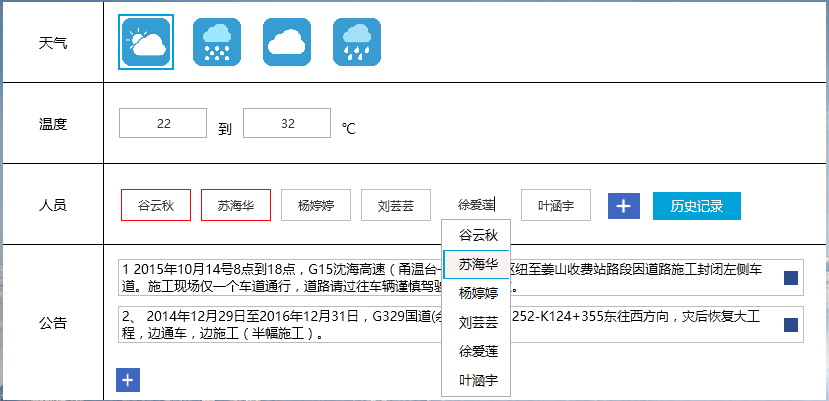
WPF中如何为ItemsControl添加ScrollViewer并显示ScrollBar的更多相关文章
- easyui中如何为validatebox添加事件(onblur、onclick等)
在我们一般html的input标签,textbox事件可以直接使用onblur().onclick()事件,但是在easyui的validatebox没有onblur事件, 如果我们需要为valida ...
- idea中向pom.xml添加依赖时显示”not found dependency“
总结: 起因:再输入hibernate-core的version时,开始写的是对的,就是 5.0.11.Final(这个也是跟着教程来的),直接就报错了,左等右等没用,也点过maven的reimpor ...
- WPF中添加Winform用户自定义控件
过程:创建WPF工程->创建Winform用户自定义控件工程->WPF中引用控件->添加到Xaml页面 1.首先在WPF工程的解决方案上右击选择添加新建项目: 选择Windows窗体 ...
- 简述WPF中的画刷(Brush)
原文:简述WPF中的画刷(Brush) -------------------------------------------------------------------------------- ...
- WPF中, 启用添加到RichTextBox中的控件
原文:WPF中, 启用添加到RichTextBox中的控件 WPF中, 启用添加到RichTextBox中的控件 ...
- VS编程,WPF中两个滚动条 ScrollViewer 同步滚动的一种方法
原文:VS编程,WPF中两个滚动条 ScrollViewer 同步滚动的一种方法 版权声明:我不生产代码,我只是代码的搬运工. https://blog.csdn.net/qq_43307934/ar ...
- 在WPF中添加3D特性
原文:在WPF中添加3D特性 35.4 在WPF中添加3D特性 本节介绍WPF中的3D特性,其中包含了开始使用该特性的信息. 提示: WPF中的3D特性在System.Windows.Media.M ...
- WPF中ItemsControl应用虚拟化时找到子元素的方法
原文:WPF中ItemsControl应用虚拟化时找到子元素的方法 wpf的虚拟化技术会使UI的控件只初始化看的到的子元素, 而不是所有子元素都被初始化,这样会提高UI性能. 但是我们经常会遇到一个 ...
- WPF中TreeView控件数据绑定和后台动态添加数据(二)
写在前面:在(一)中,介绍了TreeView控件MVVM模式下数据绑定的方法.在这篇文章中,将总结给节点添加事件的方法,这样说有些不对,总之实现的效果就是点击某个节点,将出现对应于该节点的页面或者数据 ...
随机推荐
- Nginx入门讲解——初步认识了解nginx.conf配置文件以及配置多个虚拟主机
本文引自网络进攻学习之用https://blog.csdn.net/weixin_38111957/article/details/81080539 一. 引言上节文章讲述了如何用信号控制Nginx服 ...
- 路飞学城-Python开发集训-第1章
学习体会: 在参加这次集训之前我自己学过一段时间的Python,看过老男孩的免费视频,自我感觉还行,老师写的代码基本上都能看懂,但是实际呢?....今天是集训第一次交作业的时间,突然发现看似简单升级需 ...
- 6-MVC结构简介
一.javeEE的项目结构层次:MVC1.Model:模型层(DAO+业务层) 2.View:视图层 jsp3.Control:控制层 servlet 二.分层的原则:1.层与层之间松耦合,层内保持高 ...
- 3、原生jdbc链接数据库之锁与事务
一.锁的概念1.作用:是保证数据的一致性,只能一个人修改数据,不能同时多用户修改2.分类:行级锁和表级锁 乐观锁和悲观锁 二.事务1.为了保证数据的一致性和完整性,让数据库的多项操作合并为一个整体 ...
- Settings-Sync插件源码阅读
一.介绍 请参考官网: https://marketplace.visualstudio.com/items?itemName=Shan.code-settings-sync 二.源码目录详解 Ima ...
- 【转】从零开始玩转logback
概述 LogBack是一个日志框架,它与Log4j可以说是同出一源,都出自Ceki Gülcü之手.(log4j的原型是早前由Ceki Gülcü贡献给Apache基金会的)下载地址:http://l ...
- Python学习总结 13 Scrapy
当前环境是 Win8 64位的,使用的Python 3.5 版本. 一 安装Scrapy 1,安装 lxml pip install lxml -i https://pypi.douban.com/s ...
- Vue-computed的set和get
<!DOCTYPE html> <html lang="en"> <head> <meta charset="UTF-8&quo ...
- iScroll.js 向上滑动异步加载数据回弹问题
iScroll是一款用于移动设备web开发的一款插件.像缩放.下拉刷新.滑动切换等移动应用上常见的一些效果都可以轻松实现. 现在最新版本是5.X,官网这里:http://iscrolljs.com/ ...
- 个人实战演练全过程——No.1 最大连续子数组求和
之前的一次个人总结和一次单元测试入门学习是开启软件工程课程的前奏曲,也是热身,现在大家对于这门课程也有了初步的了解和认识,这次要开始真正的演奏了,要从头到尾完全靠自己的能力来解决一个问题,进行实战演练 ...
