React-leaflet在ant-design pro中的基本使用
react-leaflet的github地址:https://github.com/PaulLeCam/react-leaflet
react-leaflet-markercluster点聚合github地址 :https://github.com/YUzhva/react-leaflet-markercluster
本篇案例github地址:https://github.com/GugaLiz/ant-design-react-ProDemo
一、react-leaflet显示多个marker点并显示多行popup
1.注意点:安装leaflet。 命令:npm install leaflet

2.装好环境以后这里有两个难点,①marker图标重新引入。②popup多行显示。
因为之前有踩过vue结合leaflet的坑、所以第一个问题这次跟vue里面重新引用图标一样解决了。第二个问题其实也不难、就是要灵活一点去试吧。因为官方文档没有写这种情况,只是很简单的示例。我先着重贴一下解决方案的代码、后面有整体代码结合理解。最后有我自己整理的github链接可以方便在实际开发中参考。
效果:
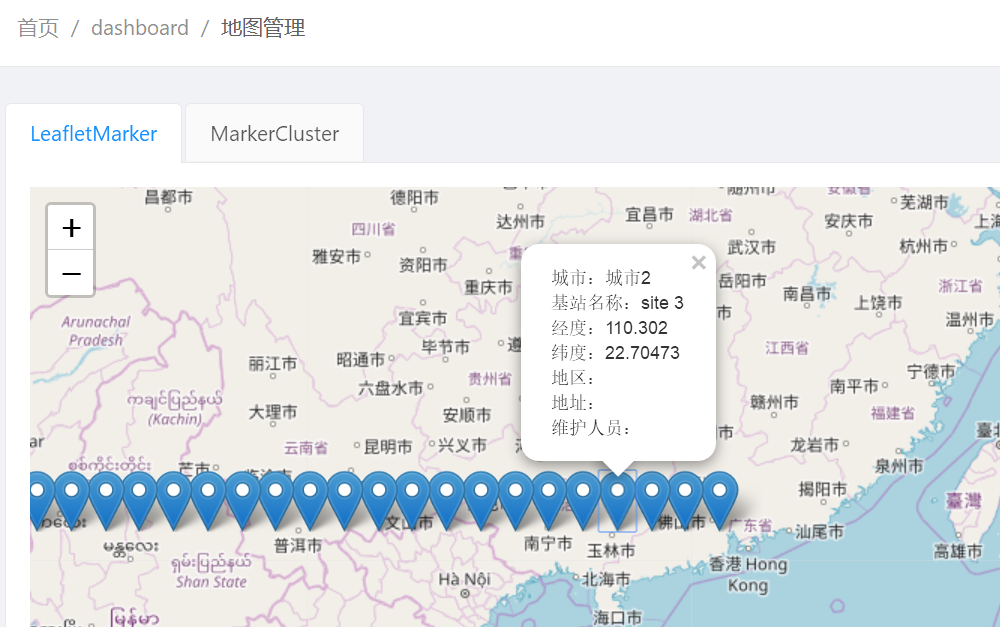
①。解决marker图标重新引入,第一import Leaflet,第二把leaflet模块中的markers文件夹复制到src路径下的asset静态资源文件夹中,第三重新引入图标。
②。解决第二问题,第一把每一个marker需要多行显示的popup的每一行都做成一个obj,这样在第二步进行处理的时候就可以分开与样式融合到一起。第二步处理popup
//处理popup的内容
整体代码参上:
import React, { PureComponent, Fragment } from 'react';
import { render } from 'react-dom';
import { connect } from 'dva';
import { Row, Col, Card, Tooltip, Menu, Dropdown, Icon, Button,Layout } from 'antd';
import styles from './MapTest.less';
import L from 'leaflet';
import { Map, TileLayer,Marker,Popup } from 'react-leaflet';
import "leaflet/dist/leaflet.css";
const {Content} = Layout;
//把图标重新引入
delete L.Icon.Default.prototype._getIconUrl
L.Icon.Default.imagePath = ''
L.Icon.Default.mergeOptions({
iconRetinaUrl: require('../../assets/markers/marker-icon-2x.png'),
iconUrl: require('../../assets/markers/marker-icon.png'),
shadowUrl: require('../../assets/markers/marker-shadow.png')
})
//处理每一个marker的显示
const PopupMarker = ({ children,position }) => {
const items = children.map((item) => (<span key={item.key}>{item.string}<br /></span>))
return <Marker position={position}>
<Popup><div>
{items}
</div></Popup>
</Marker>
}
//处理markerlist
const MarkersList = ({markers}) => {
const items = markers.map(({ key,...props}) => (
<PopupMarker key={key} {...props} />
))
return <div>{items}</div>
}
export default class SiteMap extends PureComponent {
render() {
const position = [22.7047, 113.302]; //中心点
//模拟数据
const dataList = [];
for (let i = 0; i < 46; i += 1) {
dataList.push({
id: i,
Province: '',
Name: `site ${i}`,
Lat: 22.7047 + `${i}`,
Lng: 113.302 - `${i}`,
currentValue: Math.floor(Math.random() * 1000),
status: Math.floor(Math.random() * 10) % 2,
purchaseDate: new Date(`2017-07-${Math.floor(i / 2) + 1}`),
create_time: new Date(`2017-07-${Math.floor(i / 2) + 1}`),
progress: Math.ceil(Math.random() * 100),
Province: Math.floor(Math.random() * 10) % 2 ? '省份1' : '省份2',
City: Math.floor(Math.random() * 10) % 2 ? '城市1' : '城市2',
});
}
let cellPoints = [];
dataList.map(item => {
let lng = Number.parseFloat(item.Lng);
let lat = Number.parseFloat(item.Lat);
let name = item.Name;
let city = item.City || '';
let district = item.District || '';
let address = item.Address || '';
let maintainer = item.Maintainer || '';
let popupContent = [{key:city,string:`城市:${city}`},
{key:name,string:`基站名称:${name}`},
{key:lng,string:`经度:${lng}`},
{key:lat,string:`纬度:${lat}`},
{key:district,string:`地区:${district}`},
{key:address,string:`地址:${address}`},
{key:maintainer,string:`维护人员:${maintainer}`},
]
cellPoints.push({key:name,position:[lat, lng],children:popupContent});
});
const style= {
width: '100%',
height: '600px',
}
return (
<Content>
<div className="ant-card-bordered" style={style}>
<Map center={position} zoom={13} style={{width: '100%', height: '100%'}}>
<TileLayer
url="https://{s}.tile.openstreetmap.org/{z}/{x}/{y}.png"
/>
<MarkersList markers={cellPoints} />
</Map>
</div>
</Content>
);
}
}
LeafletMarker.js
二、使用react-leaflet-markercluster点聚合显示坐标点。
1.注意点:按照github上使用方法安装好。 命令:
npm install react-leaflet-markercluster
npm install leaflet.markercluster leaflet react-leaflet prop-types
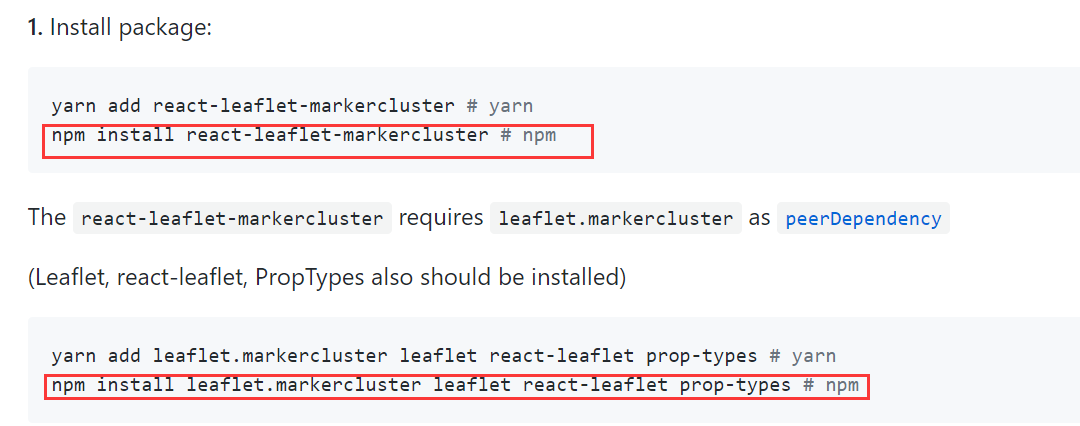
2.确保两个都安装上就可以使用了、文档还蛮全的也是案例型、容易使用。我这里也只是简单引用点聚合。我这里的方式是先定义marker样式,然后引用,注意这里要在less文件里写好聚合点样式噢。

import React, { PureComponent, Fragment } from 'react';
import { render } from 'react-dom';
import { connect } from 'dva';
import { Row, Col, Card, Tooltip, Menu, Dropdown, Icon, Button,Layout } from 'antd';
import styles from './MapTest.less';
import L from 'leaflet';
import { Map, TileLayer } from 'react-leaflet';
import MarkerClusterGroup from 'react-leaflet-markercluster';
import "leaflet/dist/leaflet.css";
const {Content} = Layout;
//把图标重新引入
delete L.Icon.Default.prototype._getIconUrl
L.Icon.Default.imagePath = ''
L.Icon.Default.mergeOptions({
iconRetinaUrl: require('../../assets/markers/marker-icon-2x.png'),
iconUrl: require('../../assets/markers/marker-icon.png'),
shadowUrl: require('../../assets/markers/marker-shadow.png')
})
// @connect(({ site, loading }) => ({
// site,
// loading: loading.models.site,
// }))
export default class SiteMap extends PureComponent {
// componentDidMount() {
// const { dispatch } = this.props;
// dispatch({
// type: 'site/fetch',
// });
// }
render() {
// const { site:{data}, loading } = this.props;
const position = [22.7047, 113.302];
//const dataList = { data }.data.list;
const dataList = [];
for (let i = 0; i < 46; i += 1) {
dataList.push({
id: i,
Province: '',
Name: `site ${i}`,
Lat: 22.7047 + `${i}`,
Lng: 113.302 - `${i}`,
currentValue: Math.floor(Math.random() * 1000),
status: Math.floor(Math.random() * 10) % 2,
purchaseDate: new Date(`2017-07-${Math.floor(i / 2) + 1}`),
create_time: new Date(`2017-07-${Math.floor(i / 2) + 1}`),
progress: Math.ceil(Math.random() * 100),
Province: Math.floor(Math.random() * 10) % 2 ? '省份1' : '省份2',
City: Math.floor(Math.random() * 10) % 2 ? '城市1' : '城市2',
});
}
let cellPoints = [];
const sytlep = {
width:'100%',
}
dataList.map(item => {
let lng = Number.parseFloat(item.Lng);
let lat = Number.parseFloat(item.Lat);
let name = item.Name;
let city = item.City || '';
let district = item.District || '';
let Address = item.Address || '';
let maintainer = item.Maintainer || '';
let popupDiv = `<div style={stylep}>
<span>城市:${city}</span>
<br />
<span>基站名称:${name}</span>
<br />
<span>经度:${lng}</span>
<br />
<span>纬度:${lat}</span>
<br />
<span>地区:${district}</span>
<br />
<span>地址:${Address}</span>
<br />
<span>维护人员:${maintainer}</span>
<br />
</div>`
cellPoints.push({position:[lat, lng],popup:popupDiv});
});
const style= {
width: '100%',
height: '600px',
}
//定义聚合点样式
const createClusterCustomIcon = function (cluster) {
return L.divIcon({
html: `<span>${cluster.getChildCount()}</span>`,
className: styles.markercustom,
iconSize: L.point(40, 40, true)
});
};
return (
<Content>
<div className="ant-card-bordered" style={style}>
<Map className={styles.markercluster} center={position} zoom={13} style={{width: '100%', height: '100%'}}>
<TileLayer
url="https://{s}.tile.openstreetmap.org/{z}/{x}/{y}.png"
/>
<MarkerClusterGroup
spiderfyDistanceMultiplier={2}
iconCreateFunction={createClusterCustomIcon}
markers={cellPoints}
/>
</Map>
</div>
</Content>
);
}
}
markercluster
总结:
这里要注意记得把marker的图片文件夹放入src/assets里面,不然会跑不起来的。
两种用法文档都有比较详细的代码可以参考。如果出不来效果多研究研究。
具体项目中的使用可以参考我的github的demo,会持续更新丰富。
React-leaflet在ant-design pro中的基本使用的更多相关文章
- Ant Design Pro中Transfer穿梭框的实际用法(与后端交互)
Ant Design Pro中Transfer穿梭框的实际用法(与后端交互) 该控件的属性以及属性的作用在ADP的官方文档中都有介绍,但没有讲如何与后端交互,本文旨在讲解该控件与后端的交互. Ant ...
- 实战 ant design pro 中的坑
1.替换mock数据: 1.将:.roadhogrc.mock.js 中的代理模式替换 当不使用代理的时候就会将所有 /api/的链接换成 http://localhost:8080/ export ...
- 把antd的组件源码搬到Ant Design Pro中使用
把组件源码搬过来后,样式死活不生效,经过1天的努力,有说less-loader的,有说webpack配置,还有说babel配置的,最后,我自己找到了方法 就是在global.less中使用@impor ...
- ant design pro (八)构建和发布
一.概述 原文地址:https://pro.ant.design/docs/deploy-cn 二.详细 2.1.构建 当项目开发完毕,只需要运行一行命令就可以打包你的应用: npm run buil ...
- ant design pro (七)和服务端进行交互
一.概述 原文地址:https://pro.ant.design/docs/server-cn Ant Design Pro 是一套基于 React 技术栈的单页面应用,我们提供的是前端代码和本地模拟 ...
- ant design pro(二)布局
一.概述 参看地址:https://pro.ant.design/docs/layout-cn 其实在上述地址ant-design上已经有详细介绍,本文知识简述概要. 页面整体布局是一个产品最外层的框 ...
- Ant Design Pro快速入门
在上一篇文章中,我们介绍了如何构建一个Ant Design Pro的环境. 同时讲解了如何启动服务并查看前端页面功能. 在本文中,我们将简单讲解如何在Ant Design Pro框架下实现自己的业务功 ...
- Ant Design Pro 学习笔记:数据流向
在讲这个问题之前,有一个问题应当讲一下: Ant Design Pro / umi / dva 是什么关系? 首先是 umi / dva 的关系. umi 是一个基于路由的 react 开发框架. d ...
- ant design pro (十五)advanced 使用 API 文档工具
一.概述 原文地址:https://pro.ant.design/docs/api-doc-cn 在日常开发中,往往是前后端分离的,这个时候约定好一套接口标准,前后端各自独立开发,就不会被对方的技术难 ...
- ant design pro (十一)advanced Mock 和联调
一.概述 原文地址:https://pro.ant.design/docs/mock-api-cn Mock 数据是前端开发过程中必不可少的一环,是分离前后端开发的关键链路.通过预先跟服务器端约定好的 ...
随机推荐
- 企查查app (完结)
在经历前两次探索之后,终于可以把所有的加密关键参数搞定了. 已删除!!!! 好了现在基本结束了. 根据这个我写了一自动抓取企查查每日新增数据,需要的话可以去看看 企查查app新增企业数据抓取 关注小白 ...
- springBoot项目配置日志打印管理(log4j2)
1.修改pom文件引用log4j2相关jar包 依赖代码: <!-- log4j2 start --><!-- Spring Boot log4j2依赖 --><depe ...
- Docker学习总结(七)--Docker私有仓库
创建私有仓库 1) 拉取私有仓库镜像 docker pull registry 2)启动私有仓库容器 docker run -di --name-registry -p 5000:5000 regis ...
- TextCNN 代码详解(附测试数据集以及GitHub 地址)
前言:本篇是TextCNN系列的第三篇,分享TextCNN的优化经验 前两篇可见: 文本分类算法TextCNN原理详解(一) 一.textCNN 整体框架 1. 模型架构 图一:textCNN 模型结 ...
- python入门(六)二次编码与文件操作
二次编码 密码本: ascii -- 没有中文 英文1字节 gbk -- 英文 8b(位) 1B(字节) 中文 16b 2B unicode -- 英文32b 4B 中文32b 4B utf-8 -- ...
- HelloDjango 第 13 篇:分类、归档和标签页
作者:HelloGitHub-追梦人物 文中涉及的示例代码,已同步更新到 HelloGitHub-Team 仓库 侧边栏已经正确地显示了最新文章列表.归档.分类.标签等信息.现在来完善归档.分类和标签 ...
- 刨死你系列——HashMap(jdk1.8)
本文的源码是基于JDK1.8版本,在学习HashMap之前,先了解数组和链表的知识. 数组:数组具有遍历快,增删慢的特点.数组在堆中是一块连续的存储空间,遍历时数组的首地址是知道的(首地址=首地址+元 ...
- Java 从入门到进阶之路(五)
之前的文章我们介绍了 Java 的循环结构,本章我们来看一下 Java 的数组 数组对于每一门编程语言来说都是重要的数据结构之一,当然不同语言对数组的实现及处理也不尽相同. 数组 - 相同数据类型的元 ...
- Codeforces 832 D Misha, Grisha and Underground
Misha, Grisha and Underground 题意:Misha 和 Grisha 是2个很喜欢恶作剧的孩子, 每天早上 Misha 会从地铁站 s 通过最短的路到达地铁站 f, 并且在每 ...
- HDU2276 Kiki & Little Kiki 2 矩阵快速幂
Kiki & Little Kiki 2 Time Limit: 2000/1000 MS (Java/Others) Memory Limit: 32768/32768 K (Java ...
