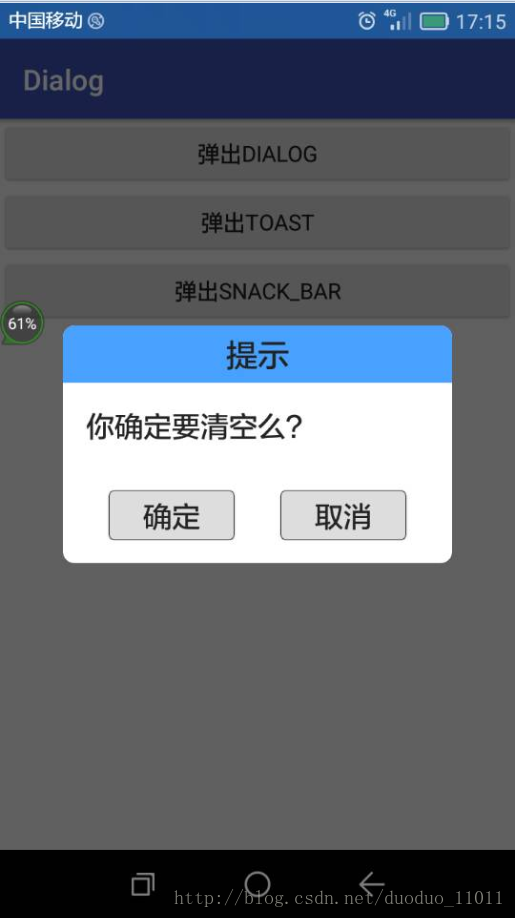Android开发之自定义对话框
由于系统自带的对话框不好看,于是本人就自定义了一个对话框,以后有类似的就可以直接使用啦。先上效果图:
1,布局文件dialog_clear_normal.xml
<?xml version="1.0" encoding="utf-8"?>
<LinearLayout xmlns:android="http://schemas.android.com/apk/res/android"
android:layout_width="200dp"
android:layout_height="wrap_content"
android:background="@drawable/dialog_bkg_2"
android:orientation="vertical">
<TextView
android:id="@+id/dialog_title"
android:layout_width="match_parent"
android:layout_height="40dp"
android:background="@drawable/dialog_title_bkg"
android:gravity="center"
android:paddingBottom="4dp"
android:paddingTop="4dp"
android:text="标题"
android:textColor="@color/textColor_black"
android:textSize="20sp" />
<LinearLayout
android:id="@+id/dialog_content"
android:layout_width="fill_parent"
android:layout_height="wrap_content"
android:gravity="center">
<TextView
android:id="@+id/dialog_message"
android:layout_width="match_parent"
android:layout_height="wrap_content"
android:layout_margin="16dp"
android:text="您确定要删除么?"
android:textColor="@drawable/radio_btn_text"
android:textSize="18sp" />
</LinearLayout>
<LinearLayout
android:layout_width="match_parent"
android:layout_height="35dp"
android:layout_margin="16dp"
android:orientation="horizontal">
<Button
android:id="@+id/btn_dialog_ok"
style="@style/btn_style"
android:layout_width="wrap_content"
android:layout_height="match_parent"
android:layout_marginLeft="16dp"
android:layout_marginRight="16dp"
android:layout_weight="1"
android:text="确定"
android:textAllCaps="false"
android:textSize="18sp" />
<Button
android:id="@+id/btn_dialog_cancel"
style="@style/btn_style"
android:layout_width="wrap_content"
android:layout_height="match_parent"
android:layout_marginLeft="16dp"
android:layout_marginRight="16dp"
android:layout_weight="1"
android:text="取消"
android:textAllCaps="false"
android:textSize="18sp" />
</LinearLayout>
</LinearLayout>
2,文件夹values/colors.xml
<?xml version="1.0" encoding="utf-8"?>
<resources>
<color name="colorPrimary">#3F51B5</color>
<color name="colorPrimaryDark">#303F9F</color>
<color name="colorAccent">#FF4081</color>
<color name="white">#ffffff</color>
<color name="black">#000000</color>
<color name="textColor_black">#222222</color>
<color name="transparent">#00000000</color>
<color name="title_bkg">#48a1ff</color>
<color name="btn_unselect">#dddddd</color>
<color name="btn_selected">#aaaaaa</color>
<color name="right_key_unselect">#80dddddd</color>
<color name="right_key_selected">#80aaaaaa</color>
<color name="right_key_textColor">#80222222</color>
<color name="bkg_num_color">#40ffffff</color>
<color name="nn">#0000ff</color>
</resources>
3,文件夹values/styles.xml
<resources>
<!-- Base application theme. -->
<style name="AppTheme" parent="Theme.AppCompat.Light.DarkActionBar">
<!-- Customize your theme here. -->
<item name="colorPrimary">@color/colorPrimary</item>
<item name="colorPrimaryDark">@color/colorPrimaryDark</item>
<item name="colorAccent">@color/colorAccent</item>
</style>
<style name="btn_style">
<item name="android:background">@drawable/button_selector</item>
<item name="android:textSize">20sp</item>
<item name="android:textColor">@color/textColor_black</item>
<item name="android:textAllCaps">false</item>
</style>
<style name="Dialog" parent="android:style/Theme.Dialog">
<item name="android:background">#00000000</item>
<item name="android:windowBackground">@android:color/transparent</item>
<item name="android:windowNoTitle">true</item>
<item name="android:windowIsFloating">true</item>
</style>
</resources>
4,文件夹drawable/的一些xml文件:
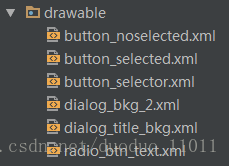
1)
<?xml version="1.0" encoding="utf-8"?>
<shape xmlns:android="http://schemas.android.com/apk/res/android" >
<solid android:color="@color/btn_unselect" />
<stroke
android:width="1px"
android:color="@color/textColor_black" />
<corners
android:radius="4dp" />
</shape>2)
<?xml version="1.0" encoding="utf-8"?>
<shape xmlns:android="http://schemas.android.com/apk/res/android" >
<!--<solid android:color="@color/rippelColor" />-->
<solid android:color="@color/btn_selected" />
<stroke
android:width="1px"
android:color="@color/textColor_black" />
<corners
android:radius="4dp" />
</shape>3)
<?xml version="1.0" encoding="utf-8"?>
<selector xmlns:android="http://schemas.android.com/apk/res/android">
<item android:drawable="@drawable/button_selected" android:state_selected="true" />
<item android:drawable="@drawable/button_selected" android:state_focused="true" />
<item android:drawable="@drawable/button_selected" android:state_pressed="true" />
<item android:drawable="@drawable/button_selected" android:state_checked="true"/>
<item android:drawable="@drawable/button_noselected" />
</selector>
4)
<?xml version="1.0" encoding="utf-8"?>
<shape xmlns:android="http://schemas.android.com/apk/res/android" >
<solid android:color="#ffffff" />
<corners
android:radius="8dp" />
</shape>5)
<?xml version="1.0" encoding="utf-8"?>
<shape xmlns:android="http://schemas.android.com/apk/res/android" >
<solid android:color="@color/title_bkg" />
<corners
android:topLeftRadius="8dp"
android:topRightRadius="8dp"/>
</shape>6)
<?xml version="1.0" encoding="utf-8"?>
<selector xmlns:android="http://schemas.android.com/apk/res/android">
<item android:color="@color/textColor_black" android:state_checked="false" />
<item android:color="@color/title_bkg" android:state_checked="true" />
</selector>
5,自定义一个对话框的类:
package com.gyq.dialog;
import android.app.Dialog;
import android.content.Context;
import android.content.DialogInterface;
import android.view.LayoutInflater;
import android.view.View;
import android.view.ViewGroup;
import android.widget.Button;
import android.widget.LinearLayout;
import android.widget.TextView;
/**
* ${DESC}
* author: gyq
* create at 2017/2/7 15:33
*/
public class CustomDialog extends Dialog {
public CustomDialog(Context context) {
super(context);
}
public CustomDialog(Context context, int theme) {
super(context, theme);
}
public static class Builder {
private Context context;
private String title;
private String message;
private String positiveButtonText;
private String negativeButtonText;
private View contentView;
private DialogInterface.OnClickListener positiveButtonClickListener;
private DialogInterface.OnClickListener negativeButtonClickListener;
public Builder(Context context) {
this.context = context;
}
public Builder setMessage(String message) {
this.message = message;
return this;
}
/**
* Set the Dialog message from resource
*
* @param
* @return
*/
public Builder setMessage(int message) {
this.message = (String) context.getText(message);
return this;
}
/**
* Set the Dialog title from resource
*
* @param title
* @return
*/
public Builder setTitle(int title) {
this.title = (String) context.getText(title);
return this;
}
/**
* Set the Dialog title from String
*
* @param title
* @return
*/
public Builder setTitle(String title) {
this.title = title;
return this;
}
public Builder setContentView(View v) {
this.contentView = v;
return this;
}
/**
* Set the positive button resource and it's listener
*
* @param positiveButtonText
* @return
*/
public Builder setPositiveButton(int positiveButtonText,
DialogInterface.OnClickListener listener) {
this.positiveButtonText = (String) context
.getText(positiveButtonText);
this.positiveButtonClickListener = listener;
return this;
}
public Builder setPositiveButton(String positiveButtonText,
DialogInterface.OnClickListener listener) {
this.positiveButtonText = positiveButtonText;
this.positiveButtonClickListener = listener;
return this;
}
public Builder setNegativeButton(int negativeButtonText,
DialogInterface.OnClickListener listener) {
this.negativeButtonText = (String) context
.getText(negativeButtonText);
this.negativeButtonClickListener = listener;
return this;
}
public Builder setNegativeButton(String negativeButtonText,
DialogInterface.OnClickListener listener) {
this.negativeButtonText = negativeButtonText;
this.negativeButtonClickListener = listener;
return this;
}
public CustomDialog create() {
LayoutInflater inflater = (LayoutInflater) context
.getSystemService(Context.LAYOUT_INFLATER_SERVICE);
// instantiate the dialog with the custom Theme
final CustomDialog dialog = new CustomDialog(context,R.style.Dialog);
View layout = inflater.inflate(R.layout.dialog_clear_normal, null);
dialog.addContentView(layout, new ViewGroup.LayoutParams(
ViewGroup.LayoutParams.MATCH_PARENT, ViewGroup.LayoutParams.WRAP_CONTENT));
// set the dialog title
((TextView) layout.findViewById(R.id.dialog_title)).setText(title);
// set the confirm button
if (positiveButtonText != null) {
((Button) layout.findViewById(R.id.btn_dialog_ok))
.setText(positiveButtonText);
if (positiveButtonClickListener != null) {
((Button) layout.findViewById(R.id.btn_dialog_ok))
.setOnClickListener(new View.OnClickListener() {
public void onClick(View v) {
positiveButtonClickListener.onClick(dialog,
DialogInterface.BUTTON_POSITIVE);
}
});
}
} else {
// if no confirm button just set the visibility to GONE
layout.findViewById(R.id.btn_dialog_ok).setVisibility(
View.GONE);
}
// set the cancel button
if (negativeButtonText != null) {
((Button) layout.findViewById(R.id.btn_dialog_cancel))
.setText(negativeButtonText);
if (negativeButtonClickListener != null) {
((Button) layout.findViewById(R.id.btn_dialog_cancel))
.setOnClickListener(new View.OnClickListener() {
public void onClick(View v) {
negativeButtonClickListener.onClick(dialog,
DialogInterface.BUTTON_NEGATIVE);
}
});
}
} else {
// if no confirm button just set the visibility to GONE
layout.findViewById(R.id.btn_dialog_cancel).setVisibility(
View.GONE);
}
// set the content message
if (message != null) {
((TextView) layout.findViewById(R.id.dialog_message)).setText(message);
} else if (contentView != null) {
// if no message set
// add the contentView to the dialog body
((LinearLayout) layout.findViewById(R.id.dialog_content))
.removeAllViews();
((LinearLayout) layout.findViewById(R.id.dialog_content)).addView(
contentView, new ViewGroup.LayoutParams(
ViewGroup.LayoutParams.MATCH_PARENT,
ViewGroup.LayoutParams.MATCH_PARENT));
}
dialog.setContentView(layout);
return dialog;
}
}
}
7,使用这个dialog:
CustomDialog.Builder builder = new CustomDialog.Builder(this);
builder.setTitle("提示");
builder.setMessage("你确定要清空么?");
builder.setPositiveButton("确定", new DialogInterface.OnClickListener() {
@Override
public void onClick(DialogInterface dialog, int which) {
dialog.dismiss();
}
});
builder.setNegativeButton("取消", new DialogInterface.OnClickListener() {
@Override
public void onClick(DialogInterface dialog, int which) {
dialog.dismiss();
}
});
builder.create().show();小结:这个自定义的对话宽,点击外面也会消失。有阴影部分,效果还是蛮好看的。
Android开发之自定义对话框的更多相关文章
- android开发之自定义组件
android开发之自定义组件 一:自定义组件: 我认为,自定义组件就是android给我们提供的的一个空白的可以编辑的图片,它帮助我们实现的我们想要的界面,也就是通过自定义组件我们可以把我们要登入的 ...
- android 开发AlertDialog.builder对话框的实现
AndroidAPI提供了Dialog对话框控件,但google明确指出不建议开发者只是使用Dialog来创建对话框,而应该自定义对话框或者使用API中提供的Dialog的子类,如AlertDialo ...
- Android开发之自定义的ListView(UITableViewController)
Android开发中的ListView, 顾名方法思义,就是表视图.表示图在iOS开发中就是TableView.两者虽然名称不一样,但是其使用方法,使用场景以及该控件的功能都极为相似,都是用来展示大量 ...
- Android开发之自定义组件和接口回调
说到自定义控件不得不提的就是接口回调,在Android开发中接口回调用的还是蛮多的.在这篇博客开始的时候呢,我想聊一下iOS的自定义控件.在iOS中自定义控件的思路是继承自UIView, 在UIVie ...
- Android开发之自定义的ProgressDialog
package com.example.dialog; import android.app.ProgressDialog; import android.content.Context; /** * ...
- Android开发之自定义Dialog简单实现
本文着重研究了自定义对话框,通过一下步骤即可清晰的理解原理,通过更改界面设置和style类型,可以应用在各种各样适合自己的App中. 首先来看一下效果图: 首先是activity的界面 点击了上述图片 ...
- Android开发之自定义局部导航菜单
如今,要实现导航功能方案有很多.比如: 1.用3.0+自带的Toolbar + Fragment导航. 2.用Tabhost实现导航.小弟学浅,就只用过这两种方案实现导航. 但是这两种方案都有一个很明 ...
- Android开发进阶——自定义View的使用及其原理探索
在Android开发中,系统提供给我们的UI控件是有限的,当我们需要使用一些特殊的控件的时候,只靠系统提供的控件,可能无法达到我们想要的效果,这时,就需要我们自定义一些控件,来完成我们想要的效果了.下 ...
- Android开发之自定义圆角矩形图片ImageView的实现
android中的ImageView只能显示矩形的图片,这样一来不能满足我们其他的需求,比如要显示圆角矩形的图片,这个时候,我们就需要自定义ImageView了,其原理就是首先获取到图片的Bitmap ...
随机推荐
- Android学习2013年10月11日
1.LinearLayout http://www.cnblogs.com/salam/archive/2010/10/20/1856793.html LinearLayout是线性布局控件,它包含的 ...
- pycharm配置git--图文教程
1. 下载git客户端 2. File->Default Setting-> Version Control->Git 3. Path to Git exec ...
- 大数据学习——flume安装部署
1.Flume的安装非常简单,只需要解压即可,当然,前提是已有hadoop环境 上传安装包到数据源所在节点上 然后解压 tar -zxvf apache-flume-1.6.0-bin.tar.gz ...
- C#窗体学生成绩管理系统
c#学生成绩管理系统 实现用户登录.注册 所有成绩查询.个人成绩查询 管理员审核.添加.删除用户 项目源码GIT:https://github.com/soulsjie/StuScoreMa.git
- 71.mybatis 如何获取插入的id【从零开始学Spring Boot】
[从零开始学习Spirng Boot-常见异常汇总] 在之前的文章已经讲过spring boot集成mybatis了,但是忘记说一个很重要的知识点了,那就是获取获取主键id,这篇文章补充下,sprin ...
- SPOJ FAVDICE 数学期望
题目大意: 一个有n面的色子抛掷多少次能使所有面都能被抛到过,求期望值 总面数为n,当已经抛到过 i 个不同面时,我们抛出下一个不同面的概率为 (n-i)/n,那么抛的次数为 n/(n-i) 将所有抛 ...
- 【CF766D】Mahmoud and a Dictionary(并查集)
题意:有n个单词,给定m个关系,每个关系要么表示单词a与单词b相同,要么表示单词a与单词b相反. 并且“相同”与“相反”有性质:若a与b相同,b与c相同,则a与c相同(从而单词的相同关系是等价关系): ...
- msp430入门编程45
msp430中C语言的人机交互--独占CPU菜单
- Tomcat+Servlet登录页面实例
概念 Tomcat server是一个免费的开放源码的Web 应用server,属于轻量级应用server,在中小型系统和并发訪问用户不是非常多的场合下被普遍使用,是开发和调试JSP 程序的首选. ...
- Linux 修改终端命令提示符颜色
相信很多人已经看厌了Linux已成不变的命令提示符的颜色,多数人要么使用默认的绿色,要么在使用PUTTY的时候设置成绿色的,不知道是否有人想到提示符可以设置成其他的颜色呢,本文就说明命令提示符变量PS ...