canvas学写一个字
第一步:画一个米字格,先画一个矩形,再画中间的米字。
<script>
window.onload = function(){
var canvas = document.getElementById('canvas');
var context = canvas.getContext('2d'); canvas.width = 600;
canvas.height = canvas.width;
var color ="black";
//画出田字格
drawGrid(); //田字格
function drawGrid(){
context.save();
context.strokeStyle = "rgb(230,11,9)";
context.beginPath();
context.moveTo(3,3);
context.lineTo(canvas.width - 3,3);
context.lineTo(canvas.width - 3,canvas.height -3);
context.lineTo(3,canvas.height -3);
context.closePath(); context.lineWidth = 6;
context.stroke(); context.beginPath();
context.moveTo(0,0);
context.lineTo(canvas.width,canvas.height); context.moveTo(canvas.width,0);
context.lineTo(0,canvas.height); context.moveTo(canvas.width/2,0);
context.lineTo(canvas.width/2,canvas.height); context.moveTo(0,canvas.width/2);
context.lineTo(canvas.width,canvas.height/2);
context.lineWidth=1;
context.stroke();
context.restore(); }
}
</script>
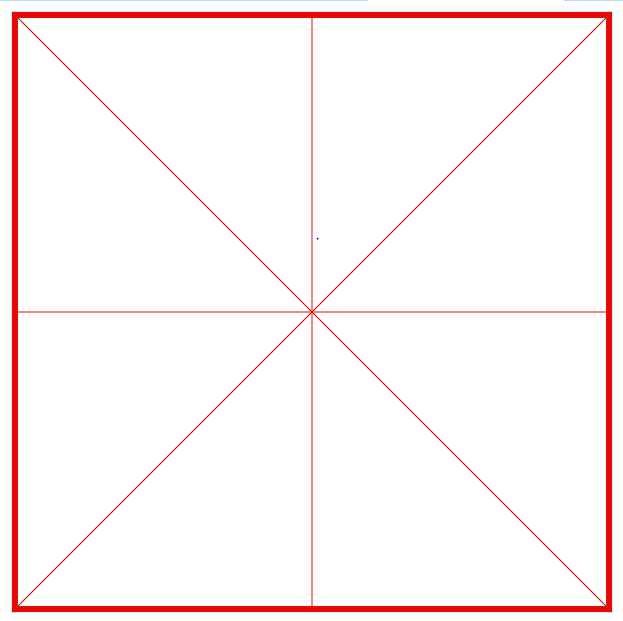
第二步.鼠标的四种状态:onmousedown、onmouseup、onmouseout、onmousemove。
根据分析写字的主要操作操作在onmousemove事件下进行的。鼠标onmouseup、onmouseout的时候应该停止写字。鼠标onmousedown触发写字。
所以需先判断鼠标是否按下,如果按下则onmousemove开始执行写字操作。否则不执行。
var isMouseDown = false; //初始化鼠标是否按下
canvas.onmousedown=function(e){//鼠标按下
e.preventDefault();
isMouseDown = true;
console.log("...onmousedown");
}
canvas.onmouseup=function(e){//鼠标起来
e.preventDefault();
isMouseDown = false;
console.log("...onmouseup");
}
canvas.onmouseout=function(e){//鼠标离开
e.preventDefault();
isMouseDown = false;
console.log("...onmouseout");
}
canvas.onmousemove=function(e){//鼠标移动
e.preventDefault();
if(isMouseDown){
console.log("...onmousemove");
}
}
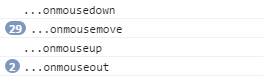
第三步:在canvas中写字,相当于鼠标移动的时候不停地画直线。那么问题来了,画直线就需要获得起始坐标。e.clientX,e.clientY只能获得当前屏幕的坐标,而我们需要的是canvas里面的坐标。
接下来我们需要想办法得到canvas的坐标了。在canvas中有一个方法getBoundingClientRect()可以获得canvas距离屏幕的距离。
我们可以通过获得光标屏幕坐标 - canvas距离屏幕的距离来得到光标在canvas中的坐标。
但是怎么确认哪个是起始位置,哪个是结束位置呢?所以一开始会初始化一个一开始的位置,lastLoc = {x:0,y:0};当鼠标落下,记录光标位置赋值给lastLoc。鼠标移动的时候获得当前坐标curLoc作为结束位置。
绘制结束后,将curLoc的值赋给lastLoc。所以每一次鼠标移动画直线的起始坐标为上一次的结束坐标,结束坐标为当前鼠标坐标。
var isMouseDown = false; //鼠标是否按下
var lastLoc = {x:0,y:0};//初始化鼠标上一次所在位置
canvas.onmousedown=function(e){
e.preventDefault();
isMouseDown = true;
lastLoc = windowToCanvas(e.clientX,e.clientY);//上一次的坐标
}
canvas.onmousemove=function(e){
e.preventDefault();
if(isMouseDown){
//draw
var curLoc = windowToCanvas(e.clientX,e.clientY);//获得当前坐标
var lineWidth = 5;
context.lineWidth=lineWidth;
context.beginPath();
context.moveTo(lastLoc.x,lastLoc.y);//起始位置为鼠标落下的位置
context.lineTo(curLoc.x,curLoc.y);//结束位置为当前位置
context.strokeStyle=color;
context.stroke();
lastLoc = curLoc;//将当前坐标赋值给上一次坐标
lastLineWidth = lineWidth;
}
}
//获得canvas坐标
function windowToCanvas(x,y){
var bbox = canvas.getBoundingClientRect();
return {x:Math.round(x-bbox.left),y:Math.round(y-bbox.top)};
}
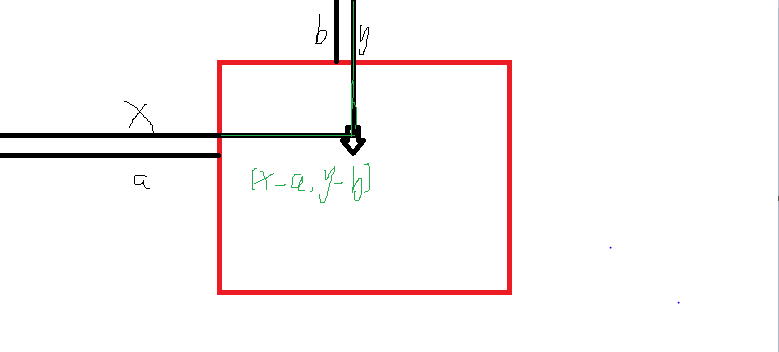
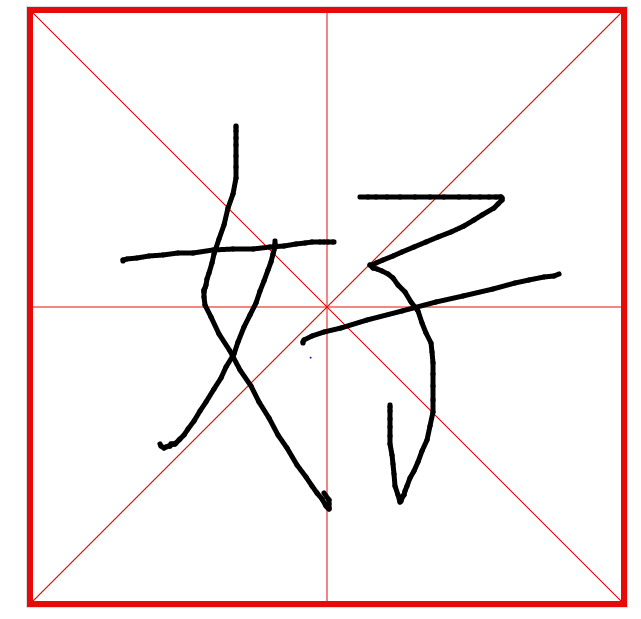
现在写字功能已经完成了,但是我们需要对他进行优化。
优化一:当把context.lineWidth改大一些的时候,我们会发现,写字功能变得很不光滑了。
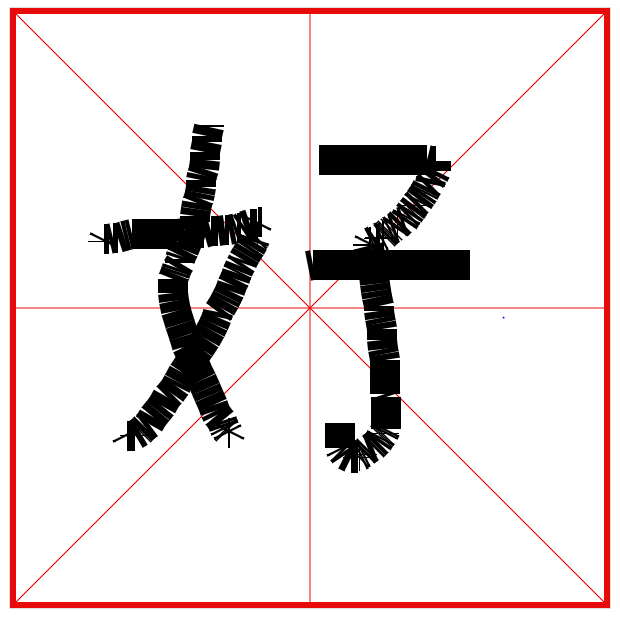
这是什么原因呢,我们可以尝试画两条宽度很大的直线看一下,两条直线之间确实是有缺口存在的,并且跟线的宽度有关。所以学写一个字会出现毛糙现象。
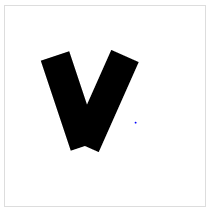
解决方法:设定线段端点的形状(线帽)
canvas.onmousemove=function(e){
e.preventDefault();
if(isMouseDown){
//draw
var curLoc = windowToCanvas(e.clientX,e.clientY);//获得当前坐标
var lineWidth = 30;
context.lineWidth=lineWidth;
context.beginPath();
context.moveTo(lastLoc.x,lastLoc.y);
context.lineTo(curLoc.x,curLoc.y);
context.strokeStyle=color;
context.lineCap = "round"
context.lineJoin = "round"
context.stroke();
lastLoc = curLoc;
lastTimestamp = curTimestamp;
lastLineWidth = lineWidth;
}
}
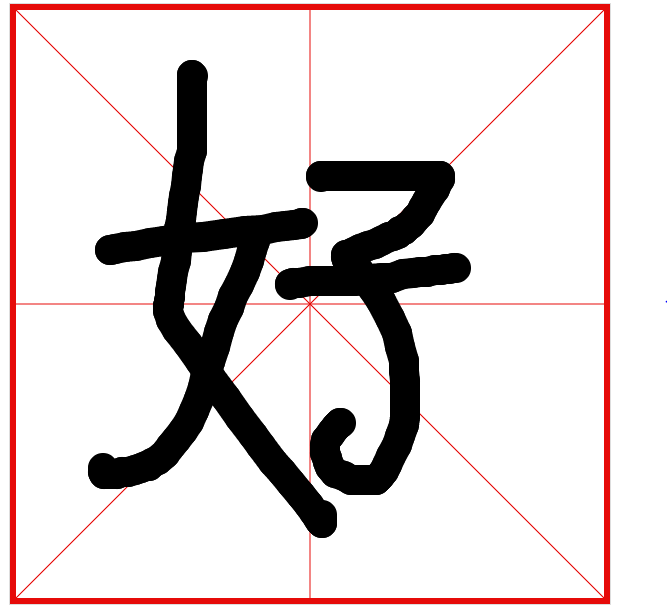
优化二:可以选择字的颜色,在页面上做一个色盘。
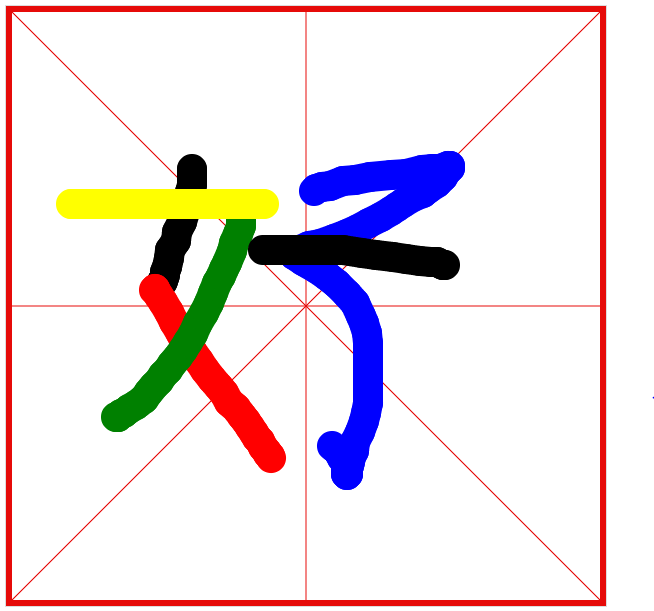
优化三:我们的字lineWidth是固定的,不能够向真正的毛笔字一样有粗细之分。
解决方法:通过运笔速度设置lineWidth的大小,运笔速度=距离 / 时间。时间可以通过时间戳获得。做法类似于lastLoc。
距离=当前坐标 - 上一次坐标。根据两点之间距离公式
设置一个做大lineWidth和一个最小的lineWidth,
var isMouseDown = false; //鼠标是否按下
var lastLoc = {x:0,y:0};//鼠标上一次所在位置
var lastTimestamp = 0;//时间戳
var lastLineWidth=-1;//上一次线条宽度
canvas.onmousemove=function(e){
e.preventDefault();
if(isMouseDown){
//draw
var curLoc = windowToCanvas(e.clientX,e.clientY);//获得当前坐标
var curTimestamp = new Date().getTime();//当前时间
var s = calcDistance(curLoc,lastLoc);//获得运笔距离
var t = curTimestamp-lastTimestamp;//运笔时间
var lineWidth = calcLineWidth(t,s); var lineWidth = 30;
context.lineWidth=lineWidth; context.beginPath();
context.moveTo(lastLoc.x,lastLoc.y);
context.lineTo(curLoc.x,curLoc.y); context.strokeStyle=color;
context.lineCap = "round"
context.lineJoin = "round"
context.stroke(); lastLoc = curLoc;
lastLineWidth = lineWidth;
} } //获得canvas坐标
function windowToCanvas(x,y){
var bbox = canvas.getBoundingClientRect();
return {x:Math.round(x-bbox.left),y:Math.round(y-bbox.top)};
}
//求两点之间距离
function calcDistance(loc1,loc2){
return Math.sqrt((loc1.x - loc2.x)*(loc1.x - loc2.x)+(loc1.y - loc2.y)*(loc1.y - loc2.y));
}
//求速度
function calcLineWidth(t,s){
var v = s/t;
var resultLineWidth;
if(v<=0.1){
resultLineWidth=30;
}else if(v>=10){
resultLineWidth=1;
}else{
resultLineWidth=30-(v-0.1)/(10-0.1)*(30-1);
}
if(lastLineWidth==-1){
return resultLineWidth;
}
return lastLineWidth*2/3+resultLineWidth*1/3;
}
优化三:将项目改为移动端,touchstart,touchmove,touchend。函数封装,手机端跟pc端获得屏幕位置的方法不一样
//函数封装--开始
function beginStroke(point){
isMouseDown = true
//console.log("mouse down!")
lastLoc = windowToCanvas(point.x, point.y)
lastTimestamp = new Date().getTime();
}
function endStroke(){
isMouseDown = false
}
function moveStroke(point){
var curLoc = windowToCanvas(point.x , point.y);//获得当前坐标
var curTimestamp = new Date().getTime();//当前时间
var s = calcDistance(curLoc,lastLoc);//获得运笔距离
var t = curTimestamp-lastTimestamp;//运笔时间
var lineWidth = calcLineWidth(t,s);
context.lineWidth=lineWidth; context.beginPath();
context.moveTo(lastLoc.x,lastLoc.y);
context.lineTo(curLoc.x,curLoc.y); context.strokeStyle=color;
context.lineCap = "round"
context.lineJoin = "round"
context.stroke(); lastLoc = curLoc;
lastTimestamp = curTimestamp;
lastLineWidth = lineWidth;
} //手机端事件
canvas.addEventListener('touchstart',function(e){
e.preventDefault()
touch = e.touches[0] //获得坐标位置
beginStroke( {x: touch.pageX , y: touch.pageY} )
});
canvas.addEventListener('touchmove',function(e){
e.preventDefault()
if( isMouseDown ){
touch = e.touches[0]
moveStroke({x: touch.pageX , y: touch.pageY})
}
});
canvas.addEventListener('touchend',function(e){
e.preventDefault()
endStroke()
});
源码:
<!DOCTYPE html>
<html>
<head>
<meta charset="utf-8">
<title>学写一个字</title>
<meta name="viewport"
content="height=device-height,
width = device-width,
initial-scale = 1.0,
minimum-scale = 1.0,
maxmum - scale = 1.0,
user - scalable =no"/> <style> ul{
overflow:hidden;
cursor:pointer;
width:400px;
text-align:center;
margin:20px auto;
}
ul li{
float:left;
width:40px;
height:40px;
border-radius:50%;
margin-right:10px;
border:4px solid transparent;
list-style:none;
}
ul li:hover{
border:4px solid violet;
}
.red{
background-color:red;
}
.black{
background-color:black;
}
.green{
background-color:green;
}
.yellow{
background-color:yellow;
}
.blue{
background-color:blue;
}
button{
width:90px;
height:40px;
line-height:40px;
border:none;
background:#ddd;
margin-left:50px;
}
img{
width:100px;
margin-top:20px;
text-align:left;
}
</style>
</head> <body style="text-align:center;">
<canvas id="canvas" style="border:1px solid #ddd;"></canvas> <!---取色盘---->
<ul>
<li class="red" name="red"></li>
<li class="black" name="black"></li>
<li class="green" name="green"></li>
<li class="yellow" name="yellow"></li>
<li class="blue" name="blue"></li>
</ul>
<div style="text-align: center;"><button class="save" >保存</button><button class="clear">清除</button></div>
<div class="img"></div> </body>
<script src="js/jquery-2.1.4.min.js"></script>
<script>
window.onload = function(){
var canvas = document.getElementById('canvas');
var context = canvas.getContext('2d');
var isMouseDown = false; //鼠标是否按下
var lastLoc = {x:0,y:0};//鼠标上一次所在位置
var lastTimestamp = 0;//时间戳
var lastLineWidth=-1;//上一次线条宽度 canvas.width = Math.min( 600 , window.innerWidth - 20 );
canvas.height = canvas.width;
var color ="black";
//画出田字格
drawGrid(); //选择颜色
$('ul').on('click','li',function(){
color = $(this).attr('name');
}); //清除田字格的内容
$('body').on('click','button.clear',function(){
context.clearRect( 0 , 0 , canvas.width, canvas.height );
drawGrid();
}); //将canvas保存成图片
$('body').on('click','button.save',function(){
var dataurl = canvas.toDataURL('image/png'); var a = document.createElement('a');
a.href = dataurl;
a.download = "我的书法";
a.click(); $('.img').append('<img src="'+dataurl+'"/>');
}); //函数封装--开始
function beginStroke(point){
isMouseDown = true
//console.log("mouse down!")
lastLoc = windowToCanvas(point.x, point.y)
lastTimestamp = new Date().getTime();
}
function endStroke(){
isMouseDown = false
}
function moveStroke(point){
var curLoc = windowToCanvas(point.x , point.y);//获得当前坐标
var curTimestamp = new Date().getTime();//当前时间
var s = calcDistance(curLoc,lastLoc);//获得运笔距离
var t = curTimestamp-lastTimestamp;//运笔时间
var lineWidth = calcLineWidth(t,s);
context.lineWidth=lineWidth; context.beginPath();
context.moveTo(lastLoc.x,lastLoc.y);
context.lineTo(curLoc.x,curLoc.y); context.strokeStyle=color;
context.lineCap = "round"
context.lineJoin = "round"
context.stroke(); lastLoc = curLoc;
lastTimestamp = curTimestamp;
lastLineWidth = lineWidth;
} //手机端事件
canvas.addEventListener('touchstart',function(e){
e.preventDefault()
touch = e.touches[0] //获得坐标位置
beginStroke( {x: touch.pageX , y: touch.pageY} )
});
canvas.addEventListener('touchmove',function(e){
e.preventDefault()
if( isMouseDown ){
touch = e.touches[0]
moveStroke({x: touch.pageX , y: touch.pageY})
}
});
canvas.addEventListener('touchend',function(e){
e.preventDefault()
endStroke()
}); canvas.onmousedown=function(e){
e.preventDefault();
beginStroke( {x: e.clientX , y: e.clientY} )
}
canvas.onmouseup = function(e){
e.preventDefault();
endStroke();
}
canvas.onmouseout = function(e){
e.preventDefault();
endStroke();
}
canvas.onmousemove = function(e){
e.preventDefault();
if(isMouseDown){
//draw
var curLoc = windowToCanvas(e.clientX,e.clientY);//获得当前坐标
moveStroke({x: e.clientX , y: e.clientY})
}
} //获得canvas坐标
function windowToCanvas(x,y){
var bbox = canvas.getBoundingClientRect();
return {x:Math.round(x-bbox.left),y:Math.round(y-bbox.top)};
}
//求两点之间距离
function calcDistance(loc1,loc2){
return Math.sqrt((loc1.x - loc2.x)*(loc1.x - loc2.x)+(loc1.y - loc2.y)*(loc1.y - loc2.y));
}
//求速度
function calcLineWidth(t,s){
var v = s/t;
var resultLineWidth;
if(v<=0.1){
resultLineWidth=30;
}else if(v>=10){
resultLineWidth=1;
}else{
resultLineWidth=30-(v-0.1)/(10-0.1)*(30-1);
}
if(lastLineWidth==-1){
return resultLineWidth;
}
return lastLineWidth*2/3+resultLineWidth*1/3;
}
//田字格
function drawGrid(){
context.save();
context.strokeStyle = "rgb(230,11,9)";
context.beginPath();
context.moveTo(3,3);
context.lineTo(canvas.width - 3,3);
context.lineTo(canvas.width - 3,canvas.height -3);
context.lineTo(3,canvas.height -3);
context.closePath(); context.lineWidth = 6;
context.stroke(); context.beginPath();
context.moveTo(0,0);
context.lineTo(canvas.width,canvas.height); context.moveTo(canvas.width,0);
context.lineTo(0,canvas.height); context.moveTo(canvas.width/2,0);
context.lineTo(canvas.width/2,canvas.height); context.moveTo(0,canvas.width/2);
context.lineTo(canvas.width,canvas.height/2);
context.lineWidth=1;
context.stroke();
context.restore(); } } </script>
</html>
canvas学写一个字的更多相关文章
- canvas知识03:学写一个字案例
效果
- 跟我一起学写jQuery插件开发方法(转载)
jQuery如此流行,各式各样的jQuery插件也是满天飞.你有没有想过把自己的一些常用的JS功能也写成jQuery插件呢?如果你的答案是肯定的,那么来吧!和我一起学写jQuery插件吧! 很 ...
- [翻译] Canvas 不用写代码的动画
Canvas 不用写代码的动画 https://github.com/CanvasPod/Canvas Canvas is a project to simplify iOS development ...
- 一点一点学写Makefile(3)-增加第三方库和头文件
我们在写代码的时候不一定都是有自己来完成,一个工程中会大量使用一些比较优秀的动态库.静态库等,我们在使用这些库完成所有的代码后,需要在编译的时候将这些库使用的头文件添加到我们的工程上,将他的库文件也添 ...
- 一点一点学写Makefile-1
相信很多Linux开发者 都得自己来写Makefile,刚开始学习学写这个的时候都会碰到很多困难,我之前没有自己独立完成过Makefile,都是在公司已有的模板上添加.现在突然有一个很大的想法就是从零 ...
- 学写jQuery插件开发方法
jQuery如此流行,各式各样的jQuery插件也是满天飞.你有没有想过把自己的一些常用的JS功能也写成jQuery插件呢?如果你的答案是肯定的,那么来吧!和我一起学写jQuery插件吧! 很多公 ...
- 你必须学写 Python 装饰器的五个理由
你必须学写Python装饰器的五个理由 ----装饰器能对你所写的代码产生极大的正面作用 作者:Aaron Maxwell,2016年5月5日 Python装饰器是很容易使用的.任何一个会写Pytho ...
- 学写了一段LINQ
要写一段代码读入一个用空格分隔的几列的文件,程序中有多处类似的文件,所以想着有没有什么好点的办法. 井名 X坐标 Y坐标 深度 测试井1 634600 ...
- 跟着PHP100第一季学写一个CMS(1-10)
笔记: 这次用的方法是先跟着视频做一遍,隔一天或半天后独立再做一遍,能发现真正不会的地方记录下来. CMS0.1界面布局1.问题:分两个css来实现时basic.css+index.php出现定位不正 ...
随机推荐
- P1765 手机_NOI导刊2010普及(10)
P1765 手机_NOI导刊2010普及(10) 题目描述 一般的手机的键盘是这样的: 1 2 abc 3 def 4 ghi 5 jkl 6 mno 7 pqrs 8 tuv 9 wxyz * 0 ...
- uva 1411 Ants (权值和最小的完美匹配---KM算法)
uva 1411 Ants Description Young naturalist Bill studies ants in school. His ants feed on plant-louse ...
- 卸载MySQL 5.0
昨天在Navicat for mysql中导入一个脚本,执行.出现乱码. 考虑到可能是版本号问题,就想卸载了又一次安装MYSQL,这一卸载倒是出了问题.导致安装的时候安装不上. 后来无意发现是卸载的时 ...
- Ubuntu14.04 忘记rootpassword的解决方法
对于windows操作系统,假设忘记管理员password,事实上还是蛮好解决的. 最简单的一种方式就是使用PE--电脑店,老毛桃等等,都能够非常完美的解决问题. 假设是Linux操作系统的话.事实上 ...
- 排列组合(permutation)系列解题报告
本文解说4道关于permutation的题目: 1. Permutation:输出permutation--基础递归 2. Permutation Sequence: 输出字典序排列的第k个permu ...
- Linux系统下ssh登陆很慢的解决办法
很多的Linux用户发现连接上Linux服务器在输入用户名之后还要再等一下才能输入密码,时间过长了,现在小白与大家分享一下如何解决ssh登陆问题的问题,希望对您有所帮助. 1.我们平时登陆Linux服 ...
- for in、for和EnumerateObjectsUsingBlock遍历的区别
1.对于集合中对象数很多的情况下,for in 的遍历速度非常之快,但小规模的遍历并不明显(还没普通for循环快) 2. 如果在for in 循环里,对这个数组进行了修改的话,无论是增,删,修改数组元 ...
- has实现 更新视图但不重新加载页面原理
URL中#符号本身以及它的字符称之为hash,可以通过window.location.hash获取.hash具有如下特点: 1.has虽然出现在URL中,但不会被包括在http请求中.因此,改变has ...
- STM32学习之路-感觉自己走到了一个天大的坑里了!
先前兴致勃勃的来弄16位并口驱动LCD.本以为就须要改下LCD IC的初始化即可了,没想到弄了这么多天最终发现自己走进了一个深坑了 T T 原因是我的开发板是奋斗V5的, 它确实有MCU外扩IO口, ...
- manacher hihoCoder1032 最长回文子串
居然能够做到O(n)的复杂度求最长回文.,也是给跪了. 以下这个人把manacher讲的很好,,能够看看 http://blog.csdn.net/xingyeyongheng/article/det ...
