UWP 颜色选择器(ColorPicker) 和 自定义的Flyout(AdvancedFlyout)
ColorPicker
故事背景
项目里面需要一个像Winfrom里面那样的颜色选择器,如下图所示:
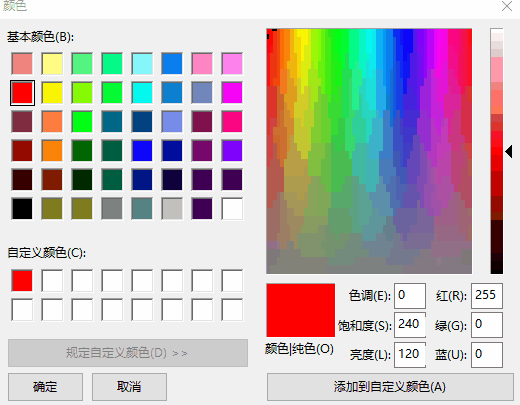
在网上看了一下。没有现成的东东可以拿来使用。大概查看了一下关于颜色的一些知识,想着没人种树,那就由我自己来种树,大家来乘凉好了。
设计过程
由于要考虑到手机上的效果,所以说这种向右展开的方式,不是太合适手机,所以最外层我考虑使用Pivot来存放基本颜色和自定义颜色这2页。
第一页是基本颜色,第二页是自定义的颜色,如下图。
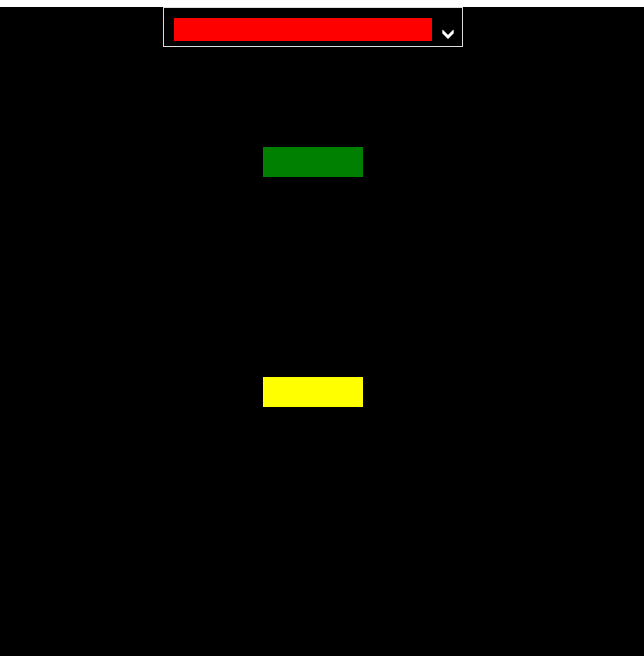
ColorPicker这个控件,主要是由一个Button以及FlyoutBase.AttachedFlyout中的Flyout来组成的。
由Button的点击来控制Flyout的打开或者是关闭。
- <Button x:Name="ToggleButton" Padding="{TemplateBinding Padding}" BorderBrush="{TemplateBinding BorderBrush}" Background="{TemplateBinding Background}" BorderThickness="{TemplateBinding BorderThickness}">
- <Grid Padding="{TemplateBinding Padding}" Background="#01010101">
- <Grid.ColumnDefinitions>
- <ColumnDefinition Width="*"/>
- <ColumnDefinition Width="auto"/>
- </Grid.ColumnDefinitions>
- <Rectangle HorizontalAlignment="Stretch" VerticalAlignment="Stretch">
- <Rectangle.Fill>
- <!--failed to use TemplateBinding-->
- <SolidColorBrush Color="{Binding SelectedColor,RelativeSource={RelativeSource TemplatedParent}}"/>
- </Rectangle.Fill>
- </Rectangle>
- <TextBlock x:Name="ArrowPolygon" Foreground="{TemplateBinding Foreground}" Visibility="{TemplateBinding ArrowVisibility}" Grid.Column="" Text="" FontSize="{TemplateBinding FontSize}" FontFamily="Segoe UI Symbol" FontWeight="Normal" VerticalAlignment="Center" HorizontalAlignment="Center" Margin="5,0,5,0"/>
- </Grid>
- <FlyoutBase.AttachedFlyout>
- <Flyout x:Name="Flyout">
- <Flyout.FlyoutPresenterStyle>
- <Style TargetType="FlyoutPresenter">
- <Setter Property="ScrollViewer.VerticalScrollMode" Value="Disabled"/>
- <Setter Property="ScrollViewer.HorizontalScrollMode" Value="Disabled"/>
- <Setter Property="ScrollViewer.VerticalScrollBarVisibility" Value="Disabled"/>
- <Setter Property="ScrollViewer.HorizontalScrollBarVisibility" Value="Disabled"/>
- <!--<Setter Property="MaxHeight" Value="NaN"/>
- <Setter Property="MaxWidth" Value="NaN"/>-->
- <Setter Property="MinHeight" Value=""/>
- <Setter Property="MinWidth" Value=""/>
- <Setter Property="Padding" Value="0,0,0,0"/>
- <Setter Property="Margin" Value="0,0,0,0"/>
- <Setter Property="BorderThickness" Value=""/>
- <Setter Property="Background" Value="White"/>
- <!--<Setter Property="BorderBrush" Value="#A4AFBA"/>-->
- <Setter Property="MaxWidth" Value="NaN"/>
- <Setter Property="MaxHeight" Value="NaN"/>
- <Setter Property="Background" Value="Transparent"/>
- <Setter Property="VerticalContentAlignment" Value="Center"/>
- <Setter Property="HorizontalContentAlignment" Value="Center"/>
- </Style>
- </Flyout.FlyoutPresenterStyle>
- <Grid Background="#FFD1DCE8" RequestedTheme="Light" BorderBrush="#A4AFBA" BorderThickness="" Width="{TemplateBinding FlyoutWidth}" Height="{TemplateBinding FlyoutHeight}">
- <Pivot x:Name="Pivot" Style="{StaticResource ColorPickerPivot}">
- <Pivot.Resources>
- <!--<Style TargetType="TextBlock">
- <Setter Property="Foreground" Value="Black"/>
- </Style>-->
- <Style TargetType="PivotHeaderItem" BasedOn="{StaticResource ColorPickerPivotHeaderItem}"/>
- <Style TargetType="PivotItem">
- <Setter Property="HorizontalContentAlignment" Value="Stretch"/>
- <Setter Property="Margin" Value=""/>
- <Setter Property="Padding" Value=""/>
- <Setter Property="MinWidth" Value=""/>
- </Style>
- </Pivot.Resources>
- <PivotItem>
- <PivotItem.Header>
- <Grid HorizontalAlignment="Stretch" VerticalAlignment="Stretch" Padding="">
- <Grid.ColumnDefinitions>
- <ColumnDefinition Width=""/>
- <ColumnDefinition/>
- </Grid.ColumnDefinitions>
- <Border Width="" Height="" Background="#FF97AEBF">
- <Grid>
- <Rectangle Height="" HorizontalAlignment="Left" VerticalAlignment="Top" Width="" Fill="#FFFF0000" Margin="1 1 0 0"/>
- <Rectangle Height="" HorizontalAlignment="Left" VerticalAlignment="Top" Width="" Fill="#FFFFC000" Margin="5 1 0 0"/>
- <Rectangle Height="" HorizontalAlignment="Left" VerticalAlignment="Top" Width="" Fill="#FFFFFF00" Margin="9 1 0 0"/>
- <Rectangle Height="" HorizontalAlignment="Left" VerticalAlignment="Top" Width="" Fill="#FF92D050" Margin="1 5 0 0"/>
- <Rectangle Height="" HorizontalAlignment="Left" VerticalAlignment="Top" Width="" Fill="#FF00B050" Margin="5 5 0 0"/>
- <Rectangle Height="" HorizontalAlignment="Left" VerticalAlignment="Top" Width="" Fill="#FF0C8242" Margin="9 5 0 0"/>
- <Rectangle Height="" HorizontalAlignment="Left" VerticalAlignment="Top" Width="" Fill="#FF0070C0" Margin="1 9 0 0"/>
- <Rectangle Height="" HorizontalAlignment="Left" VerticalAlignment="Top" Width="" Fill="#FF002060" Margin="5 9 0 0"/>
- <Rectangle Height="" HorizontalAlignment="Left" VerticalAlignment="Top" Width="" Fill="#FF7030A0" Margin="9 9 0 0"/>
- </Grid>
- </Border>
- <TextBlock HorizontalAlignment="Left" VerticalAlignment="Center" Text="基本颜色" TextWrapping="Wrap" Grid.Column="">
- </TextBlock>
- </Grid>
- </PivotItem.Header>
- <StackPanel Orientation="Vertical">
- <Border Margin="0,5,0,0" HorizontalAlignment="Stretch" BorderBrush="#A4AFBA" BorderThickness="0,0,0,1" Height="">
- <TextBlock Margin="5,0" VerticalAlignment="Center">
- <Run Text="{Binding Title,RelativeSource={RelativeSource TemplatedParent}}"/>
- <Run Text=" - "/>
- <Run Text="基本颜色"/>
- </TextBlock>
- </Border>
- <local:ColorPickerItemsControl x:Name="BasicColorItems" MinHeight=""/>
- <Border Margin="0,5,0,0" BorderBrush="#A4AFBA" BorderThickness="0,0,0,1" HorizontalAlignment="Stretch" Height="">
- <TextBlock Margin="5,0" Text="最近使用颜色" VerticalAlignment="Center"/>
- </Border>
- <local:ColorPickerItemsControl x:Name="RecentColorItems" MinHeight=""/>
- </StackPanel>
- </PivotItem>
- <PivotItem>
- <PivotItem.Header>
- <Grid HorizontalAlignment="Stretch" VerticalAlignment="Stretch" Padding="">
- <Grid.ColumnDefinitions>
- <ColumnDefinition Width=""/>
- <ColumnDefinition/>
- </Grid.ColumnDefinitions>
- <Ellipse Height="" Margin="0.5,-1,3,-1" Fill="#FFFFFFFF" Width=""/>
- <Ellipse Width="" Height="" Margin="0.5,-1,3,-1">
- <Ellipse.Fill>
- <LinearGradientBrush EndPoint="0.5,1" StartPoint="0.5,0">
- <GradientStop Color="#FFFF0000" Offset="0.1"/>
- <GradientStop Color="#00FF0000" Offset="0.5"/>
- </LinearGradientBrush>
- </Ellipse.Fill>
- </Ellipse>
- <Ellipse Height="" HorizontalAlignment="Stretch" Margin="0.5,-1,3,-1" VerticalAlignment="Stretch" Width="">
- <Ellipse.Fill>
- <LinearGradientBrush EndPoint="0.982999980449677,0.179000005125999" StartPoint="0.0879999995231628,0.753000020980835">
- <GradientStop Color="#FF079BF0" Offset="0.1"/>
- <GradientStop Color="#00079BF0" Offset="0.5"/>
- </LinearGradientBrush>
- </Ellipse.Fill>
- </Ellipse>
- <Ellipse Height="" HorizontalAlignment="Stretch" Margin="0.5,-1,3,-1" VerticalAlignment="Stretch" Width="">
- <Ellipse.Fill>
- <LinearGradientBrush EndPoint="0.136000007390976,0.174999997019768" StartPoint="0.843999981880188,0.822000026702881">
- <GradientStop Color="#FFF2F413" Offset="0.1"/>
- <GradientStop Color="#00F2F413" Offset="0.5"/>
- </LinearGradientBrush>
- </Ellipse.Fill>
- </Ellipse>
- <Ellipse Height="" HorizontalAlignment="Stretch" Margin="0.5,-1,3,-1" VerticalAlignment="Stretch" Width="" Visibility="Visible">
- <Ellipse.Fill>
- <LinearGradientBrush>
- <GradientStop Color="#00000000" Offset="0.772"/>
- <GradientStop Color="#4C000000" Offset=""/>
- </LinearGradientBrush>
- </Ellipse.Fill>
- </Ellipse>
- <Ellipse Height="" HorizontalAlignment="Stretch" Margin="-0.5,-1.5,2.5,-1.5" VerticalAlignment="Stretch" Width="" Stroke="#FF8AA3B5"/>
- <TextBlock HorizontalAlignment="Left" VerticalAlignment="Center" Text="自定义颜色" TextWrapping="Wrap" Grid.Column="">
- </TextBlock>
- </Grid>
- </PivotItem.Header>
- <Grid HorizontalAlignment="Stretch" VerticalAlignment="Stretch">
- <Grid.RowDefinitions>
- <RowDefinition Height="auto"/>
- <RowDefinition Height="*"/>
- <RowDefinition Height="auto"/>
- <RowDefinition Height="auto"/>
- </Grid.RowDefinitions>
- <Grid.Resources>
- <Style TargetType="local:NumericTextBox">
- <Setter Property="InputScope" Value="Number"/>
- <Setter Property="ValueFormat" Value="F0"/>
- <Setter Property="Minimum" Value=""/>
- <Setter Property="Maximum" Value=""/>
- <Setter Property="MinWidth" Value=""/>
- <Setter Property="Margin" Value="5,0,0,0"/>
- <Setter Property="HorizontalContentAlignment" Value="Center"/>
- </Style>
- </Grid.Resources>
- <Border Margin="0,5,0,0" HorizontalAlignment="Stretch" BorderBrush="#A4AFBA" BorderThickness="0,0,0,1" Height="">
- <TextBlock Margin="5,0" VerticalAlignment="Center">
- <Run Text="{Binding Title,RelativeSource={RelativeSource TemplatedParent}}"/>
- <Run Text=" - "/>
- <Run Text="自定义颜色"/>
- </TextBlock>
- </Border>
- <Grid HorizontalAlignment="Stretch" VerticalAlignment="Stretch" Grid.Row="" BorderBrush="#A4AFBA" BorderThickness="0,0,0,1">
- <Grid.ColumnDefinitions>
- <ColumnDefinition Width="*"/>
- <ColumnDefinition Width="auto"/>
- <ColumnDefinition Width="auto"/>
- </Grid.ColumnDefinitions>
- <ContentControl x:Name="ChoiceGridParent" Grid.Column="" HorizontalContentAlignment="Stretch" VerticalContentAlignment="Stretch">
- <Grid x:Name="ChoiceGrid" HorizontalAlignment="Stretch" Margin="5,5,0,5" VerticalAlignment="Stretch" >
- <!--<Grid.Background>
- <LinearGradientBrush StartPoint="0,0" EndPoint="1,0">
- <LinearGradientBrush.GradientStops>
- <GradientStop Offset="0.0" Color="White"/>
- <GradientStop Offset="" Color="#00FFFFFF"/>
- </LinearGradientBrush.GradientStops>
- </LinearGradientBrush>
- </Grid.Background>-->
- <Rectangle HorizontalAlignment="Stretch" VerticalAlignment="Stretch">
- <Rectangle.Fill>
- <LinearGradientBrush StartPoint="0,0" EndPoint="1,0">
- <LinearGradientBrush.GradientStops>
- <GradientStop Offset="0.0" Color="White"/>
- <GradientStop Offset="" Color="#00FFFFFF"/>
- </LinearGradientBrush.GradientStops>
- </LinearGradientBrush>
- </Rectangle.Fill>
- </Rectangle>
- <Rectangle HorizontalAlignment="Stretch" VerticalAlignment="Stretch">
- <Rectangle.Fill>
- <LinearGradientBrush StartPoint="0,0" EndPoint="0,1">
- <LinearGradientBrush.GradientStops>
- <GradientStop Offset="0.0" Color="#00000000"/>
- <GradientStop Offset="" Color="Black"/>
- </LinearGradientBrush.GradientStops>
- </LinearGradientBrush>
- </Rectangle.Fill>
- </Rectangle>
- <Canvas x:Name="PadCanvas">
- <Canvas x:Name="Indicator">
- <Ellipse Height="" Width="" Fill="Transparent" Stroke="#FFFFFFFF" StrokeThickness="" Margin="-3 -3 0 0" />
- <Ellipse Height="" Width="" Fill="Transparent" Stroke="#FF737373" Margin="-6 -6 0 0" />
- </Canvas>
- </Canvas>
- </Grid>
- </ContentControl>
- <Slider x:Name="Hue" Style="{StaticResource ColorPickerHueSlider}" Margin="5,5,0,5" Grid.Column="">
- <Slider.Background>
- <LinearGradientBrush StartPoint="0,0" EndPoint="0,1">
- <GradientStop Offset="0.0" Color="#FFFF0000"/>
- <GradientStop Offset="0.2" Color="#FFFFFF00"/>
- <GradientStop Offset="0.4" Color="#FF00FF00"/>
- <GradientStop Offset="0.6" Color="#FF0000FF"/>
- <GradientStop Offset="0.8" Color="#FFFF00FF"/>
- <GradientStop Offset="1.0" Color="#FFFF0000"/>
- </LinearGradientBrush>
- </Slider.Background>
- </Slider>
- <Slider x:Name="Alpha" Style="{StaticResource ColorPickerAlphaSlider}" Margin="" Grid.Column="">
- <Slider.Background>
- <LinearGradientBrush StartPoint="0,0" EndPoint="0,1">
- <GradientStop Color="Black" Offset=""/>
- <GradientStop Color="Transparent" Offset=""/>
- </LinearGradientBrush>
- </Slider.Background>
- </Slider>
- </Grid>
- <Grid Margin="0,0,5,0" Padding="0,0,0,5" HorizontalAlignment="Stretch" VerticalAlignment="Stretch" Grid.Row="" BorderBrush="#A4AFBA" BorderThickness="0,0,0,1">
- <Grid.ColumnDefinitions>
- <ColumnDefinition Width="*"/>
- <ColumnDefinition Width="*"/>
- <ColumnDefinition Width="*"/>
- <ColumnDefinition Width="*"/>
- </Grid.ColumnDefinitions>
- <local:NumericTextBox x:Name="AColor" Grid.Column="">
- <local:NumericTextBox.Header>
- <TextBlock Text="透明度(A)" HorizontalAlignment="Center"/>
- </local:NumericTextBox.Header>
- </local:NumericTextBox>
- <local:NumericTextBox x:Name="RColor" Grid.Column="" >
- <local:NumericTextBox.Header>
- <TextBlock Text="红(R)" HorizontalAlignment="Center"/>
- </local:NumericTextBox.Header>
- </local:NumericTextBox>
- <local:NumericTextBox x:Name="GColor" Grid.Column="" >
- <local:NumericTextBox.Header>
- <TextBlock Text="绿(G)" HorizontalAlignment="Center"/>
- </local:NumericTextBox.Header>
- </local:NumericTextBox>
- <local:NumericTextBox x:Name="BColor" Grid.Column="" >
- <local:NumericTextBox.Header>
- <TextBlock Text="蓝(B)" HorizontalAlignment="Center"/>
- </local:NumericTextBox.Header>
- </local:NumericTextBox>
- </Grid>
- <Grid Grid.Row="" Margin="">
- <Grid.ColumnDefinitions>
- <ColumnDefinition Width="*"/>
- <ColumnDefinition Width="auto"/>
- </Grid.ColumnDefinitions>
- <Grid HorizontalAlignment="Stretch" Margin="0,0,10,0">
- <local:TransparentBackground/>
- <Rectangle x:Name="CustomColorRectangle" HorizontalAlignment="Stretch" VerticalAlignment="Stretch">
- <Rectangle.Fill>
- <SolidColorBrush Color="{Binding CurrentCustomColor,RelativeSource={RelativeSource TemplatedParent}}"/>
- </Rectangle.Fill>
- <ToolTipService.ToolTip>
- <ToolTip>
- <Binding Converter="{StaticResource ColorToStringConverter}" Path="CurrentCustomColor" RelativeSource="{RelativeSource TemplatedParent}"/>
- </ToolTip>
- </ToolTipService.ToolTip>
- </Rectangle>
- </Grid>
- <Button x:Name="CustomColorOkButton" Grid.Column="" Content="确定" VerticalAlignment="Center" HorizontalAlignment="Right"/>
- </Grid>
- </Grid>
- </PivotItem>
- </Pivot>
- <Button x:Name="CloseButton" Content="关闭" HorizontalAlignment="Right" VerticalAlignment="Bottom" Margin=""/>
- </Grid>
- </Flyout>
- </FlyoutBase.AttachedFlyout>
- <ToolTipService.ToolTip>
- <ToolTip>
- <Binding Path="SelectedColor" RelativeSource="{RelativeSource TemplatedParent}" Converter="{StaticResource ColorToStringConverter}"/>
- </ToolTip>
- </ToolTipService.ToolTip>
- </Button>
通过重写Pivot的模板我们可以轻松得到PiovtHeaderItem 在下面的效果(修改Header和PivotItemPresenter的行号)
Pivot部分模板代码如下,注意蓝色部分:
- <Grid x:Name="PivotLayoutElement">
- <Grid.RowDefinitions>
- <RowDefinition Height="*" />
- <RowDefinition Height="Auto" />
- </Grid.RowDefinitions>
- <Grid.ColumnDefinitions>
- <ColumnDefinition Width="Auto" />
- <ColumnDefinition Width="*" />
- <ColumnDefinition Width="Auto" />
- </Grid.ColumnDefinitions>
- <Grid.RenderTransform>
- <CompositeTransform x:Name="PivotLayoutElementTranslateTransform" />
- </Grid.RenderTransform>
- <ContentPresenter Grid.Row="1"
- x:Name="LeftHeaderPresenter"
- Content="{TemplateBinding LeftHeader}"
- ContentTemplate="{TemplateBinding LeftHeaderTemplate}"
- HorizontalAlignment="Stretch"
- VerticalAlignment="Stretch" />
- <ContentControl Grid.Row="1"
- x:Name="HeaderClipper"
- Grid.Column=""
- UseSystemFocusVisuals="False"
- HorizontalContentAlignment="Stretch">
- <ContentControl.Clip>
- <RectangleGeometry x:Name="HeaderClipperGeometry" />
- </ContentControl.Clip>
- <Grid Background="Transparent" BorderBrush="#A4AFBA" BorderThickness="0,1,0,0">
- <PivotHeaderPanel x:Name="StaticHeader" Visibility="Collapsed" />
- <PivotHeaderPanel x:Name="Header">
- <PivotHeaderPanel.RenderTransform>
- <TransformGroup>
- <CompositeTransform x:Name="HeaderTranslateTransform" />
- <CompositeTransform x:Name="HeaderOffsetTranslateTransform" />
- </TransformGroup>
- </PivotHeaderPanel.RenderTransform>
- </PivotHeaderPanel>
- </Grid>
- </ContentControl>
- <Button Grid.Row="1"
- x:Name="PreviousButton"
- Grid.Column=""
- Template="{StaticResource PreviousTemplate}"
- Width=""
- Height=""
- UseSystemFocusVisuals="False"
- Margin="{ThemeResource PivotNavButtonMargin}"
- IsTabStop="False"
- IsEnabled="False"
- HorizontalAlignment="Left"
- VerticalAlignment="Top"
- Opacity=""
- Background="Transparent" />
- <Button Grid.Row="1"
- x:Name="NextButton"
- Grid.Column=""
- Template="{StaticResource NextTemplate}"
- Width=""
- Height=""
- UseSystemFocusVisuals="False"
- Margin="{ThemeResource PivotNavButtonMargin}"
- IsTabStop="False"
- IsEnabled="False"
- HorizontalAlignment="Right"
- VerticalAlignment="Top"
- Opacity=""
- Background="Transparent" />
- <ContentPresenter Grid.Row="1"
- x:Name="RightHeaderPresenter"
- Grid.Column=""
- Content="{TemplateBinding RightHeader}"
- ContentTemplate="{TemplateBinding RightHeaderTemplate}"
- HorizontalAlignment="Stretch"
- VerticalAlignment="Stretch" />
- <ItemsPresenter x:Name="PivotItemPresenter" Grid.Row="0" Grid.ColumnSpan="">
- <ItemsPresenter.RenderTransform>
- <TransformGroup>
- <TranslateTransform x:Name="ItemsPresenterTranslateTransform" />
- <CompositeTransform x:Name="ItemsPresenterCompositeTransform" />
- </TransformGroup>
- </ItemsPresenter.RenderTransform>
- </ItemsPresenter>
- </Grid>
这个色块就比较简单了,通过Just Color Picker 把Winform 里面的颜色都给搞出来,通过ItemsControl把他们都布局在一块。
最近使用颜色,这个就是记录最近你点击修改的颜色,我这里用了一个帮助类来进行管理。
- internal static class ColorPickerColorHelper
- {
- const string ColorPickerRecentColorsKey = "ColorPickerRecentColors.json";
- private static ObservableCollection<Color> RecentColors;
- //private static List<Color> systemColors;
- //private static List<Color> basicColors;
- private static bool hasLoadedRecentColors;
- //public static List<Color> BasicColors
- //{
- // get
- // {
- // return basicColors;
- // }
- //}
- static ColorPickerColorHelper()
- {
- //basicColors = new List<Color>();
- RecentColors = new ObservableCollection<Color>();
- //systemColors = new List<Color>();
- //foreach (var color in typeof(Colors).GetRuntimeProperties())
- //{
- // basicColors.Add((Color)color.GetValue(null));
- //}
- }
- public static async Task<ObservableCollection<Color>> GetRecentColorsAsync()
- {
- if (!hasLoadedRecentColors)
- {
- hasLoadedRecentColors = true;
- RecentColors = await GetRecentColorsAsyncInternal();
- var temp = await GetRecentColorsAsyncInternal();
- if (temp != null)
- {
- RecentColors = temp;
- }
- }
- return RecentColors;
- }
- public async static Task SetRecentColorsAsync(Color color)
- {
- if (RecentColors != null)
- {
- if (RecentColors.LastOrDefault() == color)
- {
- return;
- }
- RecentColors.Add(color);
- if (RecentColors.Count > )
- {
- RecentColors.RemoveAt();
- }
- await SaveRecentColorsAsync();
- }
- }
- private static async Task<ObservableCollection<Color>> GetRecentColorsAsyncInternal()
- {
- var jsonText = await StorageHelper.ReadFileAsync(ColorPickerRecentColorsKey);
- return JsonConvert.DeserializeObject<ObservableCollection<Color>>(jsonText);
- }
- private static async Task SaveRecentColorsAsync()
- {
- string jsonText = "";
- if (RecentColors.Count > )
- {
- jsonText = JsonConvert.SerializeObject(RecentColors);
- }
- await StorageHelper.WriteFileAsync(ColorPickerRecentColorsKey, jsonText);
- }
- }
- }
第二页是自定义的色盘
这里用到HSL 色彩模式,之前不了解的小伙伴可以先去看一下,RGB→HSL 和 HSL→RGB转换的算法也有。
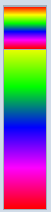 HSL通道
HSL通道 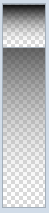 透明度通道 这个2个我用到了Slider控件,当然模板我重新写了一下
透明度通道 这个2个我用到了Slider控件,当然模板我重新写了一下
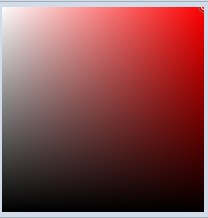 你可以通过拖拽、点击、键盘上下左右来微调颜色数值,这个属于比较简单的拖拽实现,Ellipse通过计算得出它的位置。
你可以通过拖拽、点击、键盘上下左右来微调颜色数值,这个属于比较简单的拖拽实现,Ellipse通过计算得出它的位置。
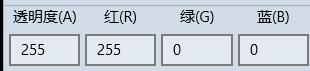 当然你可以通过直接设置ARGB来设置颜色。这个输入框,我设计成了NumericTextBox继承于TextBox控件,支持Format
当然你可以通过直接设置ARGB来设置颜色。这个输入框,我设计成了NumericTextBox继承于TextBox控件,支持Format
- public class NumericTextBox : TextBox
- {
- private bool _isChangingTextWithCode;
- private bool _isChangingValueWithCode;
- private const double Epsilon = .;
- public event EventHandler ValueChanged;
- public double Value
- {
- get { return (double)GetValue(ValueProperty); }
- set { SetValue(ValueProperty, value); }
- }
- // Using a DependencyProperty as the backing store for Value. This enables animation, styling, binding, etc...
- public static readonly DependencyProperty ValueProperty =
- DependencyProperty.Register("Value", typeof(double), typeof(NumericTextBox), new PropertyMetadata(0.0, new PropertyChangedCallback(OnValueChanged)));
- private static void OnValueChanged(DependencyObject d, DependencyPropertyChangedEventArgs e)
- {
- (d as NumericTextBox).UpdateValueText();
- (d as NumericTextBox).OnValueChanged();
- }
- public string ValueFormat
- {
- get { return (string)GetValue(ValueFormatProperty); }
- set { SetValue(ValueFormatProperty, value); }
- }
- // Using a DependencyProperty as the backing store for ValueFormat. This enables animation, styling, binding, etc...
- public static readonly DependencyProperty ValueFormatProperty =
- DependencyProperty.Register("ValueFormat", typeof(string), typeof(NumericTextBox), new PropertyMetadata("F0"));
- public double Minimum
- {
- get { return (double)GetValue(MinimumProperty); }
- set { SetValue(MinimumProperty, value); }
- }
- // Using a DependencyProperty as the backing store for Minimum. This enables animation, styling, binding, etc...
- public static readonly DependencyProperty MinimumProperty =
- DependencyProperty.Register("Minimum", typeof(double), typeof(NumericTextBox), new PropertyMetadata(double.MinValue));
- public double Maximum
- {
- get { return (double)GetValue(MaximumProperty); }
- set { SetValue(MaximumProperty, value); }
- }
- // Using a DependencyProperty as the backing store for Maximum. This enables animation, styling, binding, etc...
- public static readonly DependencyProperty MaximumProperty =
- DependencyProperty.Register("Maximum", typeof(double), typeof(NumericTextBox), new PropertyMetadata(double.MaxValue));
- public NumericTextBox()
- {
- Text = this.Value.ToString(CultureInfo.CurrentCulture);
- TextChanged += this.OnValueTextBoxTextChanged;
- KeyDown += this.OnValueTextBoxKeyDown;
- PointerExited += this.OnValueTextBoxPointerExited;
- }
- private void OnValueTextBoxPointerExited(object sender, PointerRoutedEventArgs e)
- {
- }
- private void OnValueTextBoxKeyDown(object sender, KeyRoutedEventArgs e)
- {
- }
- private void OnValueTextBoxTextChanged(object sender, TextChangedEventArgs e)
- {
- this.UpdateValueFromText();
- }
- protected override void OnGotFocus(RoutedEventArgs e)
- {
- base.OnGotFocus(e);
- }
- protected override void OnLostFocus(RoutedEventArgs e)
- {
- this.UpdateValueFromText();
- base.OnLostFocus(e);
- }
- private void UpdateValueText()
- {
- _isChangingTextWithCode = true;
- this.Text = this.Value.ToString(this.ValueFormat);
- this.SelectionStart = this.Text.Length;
- _isChangingTextWithCode = false;
- }
- private void OnValueChanged()
- {
- if (ValueChanged != null)
- {
- ValueChanged(null, null);
- }
- }
- private bool UpdateValueFromText()
- {
- if (_isChangingTextWithCode)
- {
- return false;
- }
- double val;
- if (double.TryParse(this.Text, NumberStyles.Any, CultureInfo.CurrentUICulture, out val) ||
- Calculator.TryCalculate(this.Text, out val))
- {
- _isChangingValueWithCode = true;
- if (val < Minimum)
- {
- val = Minimum;
- }
- if (val > Maximum)
- {
- val = Maximum;
- }
- this.Value = val;
- UpdateValueText();
- _isChangingValueWithCode = false;
- return true;
- }
- else
- {
- if (this.Text == "")
- {
- this.Value = Minimum;
- }
- UpdateValueText();
- }
- return false;
- }
- private bool SetValueAndUpdateValidDirections(double value)
- {
- // Range coercion is handled by base class.
- var oldValue = this.Value;
- if (value < Minimum)
- {
- value = Minimum;
- }
- if (value > Maximum)
- {
- value = Maximum;
- }
- this.Value = value;
- if (value < Minimum || value > Maximum)
- {
- UpdateValueText();
- }
- //this.SetValidIncrementDirection();
- return Math.Abs(this.Value - oldValue) > Epsilon;
- }
- }
 最后这个色块就是显示的最终的颜色,点击确认会生产自定义的颜色。这里说一下透明色的效果是怎么做成的。
最后这个色块就是显示的最终的颜色,点击确认会生产自定义的颜色。这里说一下透明色的效果是怎么做成的。
在我们VS里面当把颜色设置为Transparent的时候,效果是如下图
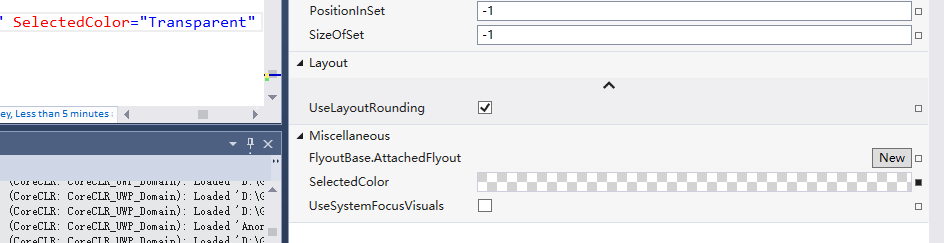
其实就是添加了些灰色的Rect,知道效果,怎么做就简单了,代码如下
- public class TransparentBackground : Grid
- {
- public double SquareWidth
- {
- get { return (double)GetValue(SquareWidthProperty); }
- set { SetValue(SquareWidthProperty, value); }
- }
- // Using a DependencyProperty as the backing store for SquareWidth. This enables animation, styling, binding, etc...
- public static readonly DependencyProperty SquareWidthProperty =
- DependencyProperty.Register("SquareWidth", typeof(double), typeof(TransparentBackground), new PropertyMetadata(4.0, new PropertyChangedCallback(OnUpdateSquares)));
- private static void OnUpdateSquares(DependencyObject d, DependencyPropertyChangedEventArgs e)
- {
- (d as TransparentBackground).UpdateSquares();
- }
- public Brush SquareBrush
- {
- get { return (Brush)GetValue(SquareBrushProperty); }
- set { SetValue(SquareBrushProperty, value); }
- }
- // Using a DependencyProperty as the backing store for SquareBrush. This enables animation, styling, binding, etc...
- public static readonly DependencyProperty SquareBrushProperty =
- DependencyProperty.Register("SquareBrush", typeof(Brush), typeof(TransparentBackground), new PropertyMetadata(new SolidColorBrush(Color.FromArgb(0xFF, 0xd7, 0xd7, 0xd7)), new PropertyChangedCallback(OnUpdateSquares)));
- public Brush AlternatingSquareBrush
- {
- get { return (Brush)GetValue(AlternatingSquareBrushProperty); }
- set { SetValue(AlternatingSquareBrushProperty, value); }
- }
- // Using a DependencyProperty as the backing store for AlternatingSquareBrush. This enables animation, styling, binding, etc...
- public static readonly DependencyProperty AlternatingSquareBrushProperty =
- DependencyProperty.Register("AlternatingSquareBrush", typeof(Brush), typeof(TransparentBackground), new PropertyMetadata(new SolidColorBrush(Colors.White), new PropertyChangedCallback(OnUpdateSquares)));
- public TransparentBackground()
- {
- HorizontalAlignment = HorizontalAlignment.Stretch;
- VerticalAlignment = VerticalAlignment.Stretch;
- //this.SizeChanged += (s, e) =>
- //{
- // if (e.NewSize != e.PreviousSize)
- // {
- // UpdateSquares();
- // }
- //};
- }
- Size pre = Size.Empty;
- protected override Size ArrangeOverride(Size finalSize)
- {
- if (pre != finalSize)
- {
- UpdateSquares(finalSize);
- pre = finalSize;
- }
- return base.ArrangeOverride(finalSize);
- }
- private void UpdateSquares(Size? finalSize = null)
- {
- Size size = finalSize == null ? new Size(this.ActualWidth, this.ActualHeight) : finalSize.Value;
- //size = new Size(this.ActualWidth, this.ActualHeight);
- this.Children.Clear();
- for (int x = ; x < size.Width / SquareWidth; x++)
- {
- for (int y = ; y < size.Height / SquareWidth; y++)
- {
- var rectangle = new Rectangle();
- rectangle.Fill = ((x % == && y % == ) || (x % == && y % == )) ? SquareBrush : AlternatingSquareBrush;
- rectangle.Width = Math.Max(, Math.Min(SquareWidth, size.Width - x * SquareWidth));
- rectangle.Height = Math.Max(, Math.Min(SquareWidth, size.Height - y * SquareWidth));
- rectangle.Margin = new Thickness(x * SquareWidth, y * SquareWidth, , );
- rectangle.HorizontalAlignment = HorizontalAlignment.Left;
- rectangle.VerticalAlignment = VerticalAlignment.Top;
- this.Children.Add(rectangle);
- }
- }
- }
- }
这样子我们整个控件就差不多了。
扩展
由于项目里面,一个页面上需要有很多个这样的控件,感觉如果有10个需要选择颜色的地方,就要有10个实例的话,比较傻,固做以下的扩展。
添加了
Owner 属性-作为ColorPicker 颜色改变的接受源
PlacementTarget 属性- 作为ColorPicker 弹出的Target
Show 方法- 能够使用代码显示ColorPicker
用法如下:
前台Xaml
- <control:ColorPicker x:Name="colorPicker" Width="" Height="" Opacity="" Closed="colorPicker_Closed" SelectedColorChanged="colorPicker_SelectedColorChanged" Placement="BottomCenter" HorizontalAlignment="Center" VerticalAlignment="Top" SelectedColor="Transparent" ArrowVisibility="Visible"/>
- <Rectangle x:Name="rectangle1" Width="" Height="" Margin="" Fill="Green" Tapped="Rectangle_Tapped"/>
- <Rectangle x:Name="rectangle2" Width="" Height="" Margin="" Fill="Yellow" Tapped="Rectangle_Tapped"/>
后台cs
- private void Rectangle_Tapped(object sender, TappedRoutedEventArgs e)
- {
- colorPicker.Placement = AdvancedFlyoutPlacementMode.RightCenter;
- colorPicker.PlacementTarget = (sender as FrameworkElement);
- colorPicker.Owner = sender;
- colorPicker.Show();
- }
- private void colorPicker_SelectedColorChanged(object sender, EventArgs e)
- {
- if (colorPicker.Owner!=null)
- {
- (colorPicker.Owner as Rectangle).Fill = new SolidColorBrush(colorPicker.SelectedColor);
- colorPicker.Owner = null;
- }
- }
- private void colorPicker_Closed(object sender, object e)
- {
- colorPicker.PlacementTarget = null;
- }
总结
其实ColorPicker这个控件总体来说还是比较简单的,搞清楚UI 和HSL算法就ok。对了Colorpicker是固定了主题Light和大小的,黑色主题太丑了,而且会使色块看着及其不爽,所以背景和主题以及大小我都是写死了的。
AdvancedFlyout
背景
做这个东西,是被微软逼的。
10586 和 14393上面Flyout这个控件 行为上有很大区别。
主要问题是在10586上面,不能支持同时2个Flyout打开,就是说打开一个。再打开下一个的时候会关闭上一个。
没办法,只有自己搞一个。
AdvancedFlyoutBase/AdvancedFlyout
把微软的FlyoutBase/Floyout 属性方法都搞过来,我们自己用Popup来实现。
- /// <summary>
- /// to solve issue that can't open two flyouts in 10586.
- /// </summary>
- [ContentProperty(Name = nameof(Content))]
- public class AdvancedFlyout : AdvancedFlyoutBase
- {
- public UIElement Content { get; set; }
- /// <summary>
- /// FlyoutPresenter Style
- /// </summary>
- public Style FlyoutPresenterStyle { get; set; }
- protected override Control CreatePresenter()
- {
- var fp = base.CreatePresenter() as FlyoutPresenter;
- if (FlyoutPresenterStyle != null)
- {
- fp.Style = FlyoutPresenterStyle;
- }
- fp.Content = Content;
- return fp;
- }
- }
主要的实现在于控制Popup的位置。
AdvancedFlyoutBase 里面我添加了
FlyoutBase 没有的三个属性:
IsLightDismissEnabled
VerticalOffset
HorizontalOffset
这3个属性都是Popup的。主要是在Placement的基准上再给于用户微调的权利。PlacementMode是一个枚举,比微软的分的更细。
- public enum AdvancedFlyoutPlacementMode
- {
- TopLeft = ,
- TopCenter,
- TopRight,
- BottomLeft,
- BottomCenter,
- BottomRight,
- LeftTop,
- LeftCenter,
- LeftBottom,
- RightTop,
- RightCenter,
- RightBottom,
- FullScreen,
- CenterScreen,
- }
我们在ShowAt方法中来实现计算Popup的具体位置
- public void ShowAt(FrameworkElement placementTarget)
- {
- if (Opening != null)
- {
- Opening(this, null);
- }
- if (_popup == null)
- {
- _popup = new Popup();
- _popup.ChildTransitions = new TransitionCollection() { new PopupThemeTransition() };
- _popup.Opened += _popup_Opened;
- _popup.Closed += _popup_Closed;
- _popup.Child = CreatePresenter();
- }
- reCalculatePopupPosition = !CalculatePopupPosition(placementTarget);
- _popup.IsLightDismissEnabled = IsLightDismissEnabled;
- this.placementTarget = placementTarget;
- if (reCalculatePopupPosition || FlyoutPresenter.Style == null)
- {
- _popup.Opacity = ;
- }
- _popup.HorizontalOffset += HorizontalOffset;
- _popup.VerticalOffset += VerticalOffset;
- _popup.IsOpen = true;
- }
其中CalculatePopupPosition 是我们的重中之重。
我们计算Popup的位置需要参考下面几样:
1.PlacementTarget在页面上的位置
其实就是控件相对于Window的位置,由以下代码获得
- var placementTargetRect = placementTarget.TransformToVisual(Window.Current.Content as FrameworkElement).TransformBounds(new Rect(, , placementTarget.ActualWidth, placementTarget.ActualHeight));
2.弹出页面的大小
FlyoutPresenter的实际大小,由以下代码获得
- var fp = FlyoutPresenter;
- fp.Width = double.NaN;
- fp.Height = double.NaN;
- if (fp.DesiredSize == fpSize)
- {
- fp.Measure(new Size(double.PositiveInfinity, double.PositiveInfinity));
- }
- fpSize = fp.DesiredSize;
3.Window 的大小
- var windowSize = new Size(Window.Current.Bounds.Width, Window.Current.Bounds.Height);
有了之上3个参考数据,那么我们就很容易来计算出Popup显示的位置,
下面以Top为例:
- private bool TryHandlePlacementTop(Rect placementTargetRect, Size fpSize, Size windowSize)
- {
- if (placementTargetRect.Y - fpSize.Height < )
- {
- return false;
- }
- double x = ;
- _popup.VerticalOffset = placementTargetRect.Y - fpSize.Height;
- if (fpSize.Width > windowSize.Width)
- {
- _popup.HorizontalOffset = ;
- return true;
- }
- switch (Placement)
- {
- case AdvancedFlyoutPlacementMode.TopLeft:
- x = placementTargetRect.X;
- break;
- case AdvancedFlyoutPlacementMode.TopCenter:
- x = placementTargetRect.X + placementTargetRect.Width / - fpSize.Width / ;
- if (x < )
- {
- x = ;
- }
- break;
- case AdvancedFlyoutPlacementMode.TopRight:
- x = placementTargetRect.X + placementTargetRect.Width - fpSize.Width;
- if (x < )
- {
- x = ;
- }
- break;
- default:
- goto case AdvancedFlyoutPlacementMode.TopCenter;
- }
- if (x + fpSize.Width > windowSize.Width)
- {
- x = windowSize.Width - fpSize.Width;
- }
- _popup.HorizontalOffset = x;
- return true;
- }
如果target控件上面的空间不够,那么肯定我们不能把Popup放上面,故return false,再尝试把Popup放在其他方位上。
如果可以放的话,我们再按照是Left,Center,Right的参考位置来计算,注意我们要考虑到Window的大小,不能超出Window。
最终Top的代码如下图
- case AdvancedFlyoutPlacementMode.TopLeft:
- case AdvancedFlyoutPlacementMode.TopCenter:
- case AdvancedFlyoutPlacementMode.TopRight:
- if (!TryHandlePlacementTop(placementTargetRect, fpSize, windowSize))
- {
- if (!TryHandlePlacementBottom(placementTargetRect, fpSize, windowSize))
- {
- if (!TryHandlePlacementLeft(placementTargetRect, fpSize, windowSize))
- {
- if (!TryHandlePlacementRight(placementTargetRect, fpSize, windowSize))
- {
- TryHandlePlacementCenterScreen(fpSize, windowSize);
- }
- }
- }
- }
- break;
在开发过程中发现
如果在Popup Open之前计算FlyoutPresenter的大小,
可能导致Size不正确,如果没有给FlyoutPresenter 赋Style,这个时候还不会使用默认FlyoutPresenter 的样式,Pading,Margin这些参数还没得到赋值。
或者抛异常,比如FlyoutPresenter内部是Pivot的时候会抛异常。
所以我增加了容错。
在计算出错或者FlyoutPresenter的Style 为Null的时候,讲Popup的Opacity设置为0,
并且在Popup Open之后 重写计算位置,然后把Popup Opacity设置1.
- if (reCalculatePopupPosition || FlyoutPresenter.Style == null)
- {
- _popup.Opacity = ;
- }
- private void _popup_Opened(object sender, object e)
- {
- //DesiredSize was not right when style was null before opened
- //we should re-calcuatePopupPosition after FlyoutPresenter get default values from default style or app resource style
- if (FlyoutPresenter.Style == null || reCalculatePopupPosition)
- {
- CalculatePopupPosition(placementTarget);
- _popup.HorizontalOffset += HorizontalOffset;
- _popup.VerticalOffset += VerticalOffset;
- _popup.Opacity = ;
- }
- if (Opened != null)
- {
- Opened(this, e);
- }
- }
这样就解决位置不对的问题。。其实我在使用Flyout的时候也遇到过显示的位置从左上角 跳到正确位置的情况,估计跟我这个原因一样。。估计微软也做了容错。不过没把Opacity设置一下。
总结
其实在开发中,有时间去抱怨微软版本控件有问题,不如静下心来想想其他办法,也需会比微软更好的版本,也更容易方便我们自定义。
开源有益,源码GitHub地址。
最后放上2个控件在项目里面的合体照。
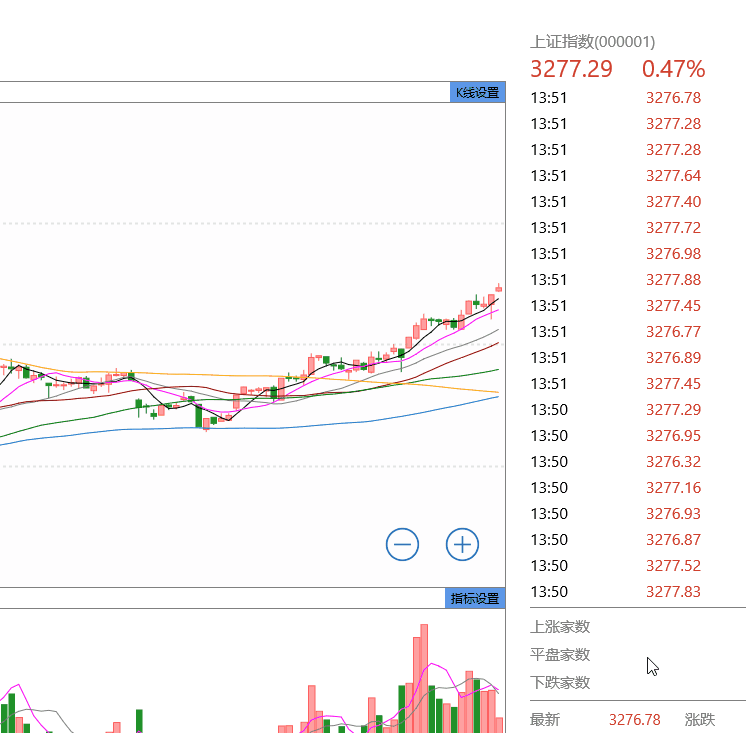
UWP 颜色选择器(ColorPicker) 和 自定义的Flyout(AdvancedFlyout)的更多相关文章
- 基于vue的颜色选择器color-picker
项目中有用到颜色选择器的童鞋们可以看过来了 关于color-picker的jquery的插件是有蛮多,不过vue组件没有吧,反正我没有找到, 虽然element-ui里面有这个,但是你愿意为了一个小功 ...
- 自定义实现简单的Android颜色选择器(附带源码)
在写Android App过程中需要一个简单的颜色选择器,Android自带的ColorPicker和网上的一些ColorPicker都太高端了,都实现了颜色渐变功能,我要的不需要那么复杂,只想提供几 ...
- 【canvas系列】用canvas实现一个colorpicker(类似PS的颜色选择器)
每个浏览器都有自己的特点,比如今天要做的colorpicker就是,一千个浏览器,一千个哈姆雷特,一千个colorpicker.今天canvas系列就用canvas做一个colorpicker. ** ...
- HTML5的input color系统颜色选择器
前两天,我写了一篇<推荐两款jQuery色盘选择器>介绍,那是使用JavaScript实现的色盘,今天我给大家介绍HTML5的色盘选择器.HTML5有一个input类型为color,即颜色 ...
- Android 颜色渲染(一) 颜色选择器 ColorPickerDialog剖析
版权声明:本文为博主原创文章,未经博主允许不得转载. Android 颜色选择器之ColorPickerDialog剖析 有这样一个需求,可以让用户自定义背景颜色,这就需要提供一个颜色选择器给用户. ...
- Android圆环形颜色选择器:HoloColorPicker
HoloColorPicker实现圆环形颜色选择器,可以改变颜色饱和度来选择颜色.选择颜色时,可以用手指沿着圆环滑动一个滑块,从而选择颜色. 添加以下XML至你的布局中: ? 1 2 3 4 < ...
- 10个精选的颜色选择器Javascript脚本及其jQuery插件
Color picker即颜色选择器使我们在web开发中可能经常用到的组件,今天我们特意精选了10个超酷的颜色选择器实现,其中包括了javascript脚本 实现及其传说中的jQuery插件实现 ...
- 基于vue的颜色选择器vue-color-picker
项目中有用到颜色选择器的童鞋们可以看过来了 关于color-picker的jquery的插件是有蛮多,不过vue组件没有吧,反正我没有找到, 虽然element-ui里面有这个,但是你愿意为了一个小功 ...
- html 颜色选择器 亲测,很好用
@*以下 是测试html 颜色选择器的*@ @*<a href="#" mce_href="#" onclick="initColorPicke ...
随机推荐
- 各种主流浏览器CSS、BUG兼容
1.div的垂直居中问题 vertical-align:middle;将行距增加到和整个DIV一样高 line-height:200px;然后插入文字,就垂直居中了.缺点是要控制内容不要换行.---- ...
- 异常详细信息: System.ComponentModel.Win32Exception: 拒绝访问。
本地win7 本地正常,服务器win2008r2,服务器报错! 异常详细信息: System.ComponentModel.Win32Exception: 拒绝访问. 拒绝访问. 说明: 执行当前 W ...
- [HttpPost]和[AcceptVerbs(HttpVerbs.Post)]区别
1.共同点:[HttpPost]和[AcceptVerbs(HttpVerbs.Post)]都是只接受POST请求过来的数据. 2.不同点:在MVC中如果想一个action既可以回应POST请求也可以 ...
- 语言模型kenlm的训练及使用
一.背景 近期研究了一下语言模型,同事推荐了一个比较好用的工具包kenlm,记录下使用过程. 二.使用kenlm训练 n-gram 1.工具介绍:http://kheafield.com/code/k ...
- C# WinForm 技巧:控件截图
Point screenPoint = 控件.PointToScreen(new Point()); Rectangle rect = new Rectangle(screenPoint, chart ...
- leetcode算法分类
利用堆栈:http://oj.leetcode.com/problems/evaluate-reverse-polish-notation/http://oj.leetcode.com/problem ...
- jQuery所支持的css样式
jQuery所支持的css样式 backgroundPosition borderWidth borderBottomWidth borderLeftWidth borderRightWidth bo ...
- 【学习笔记】C语言之词法规则
一.字符 标准并没有规定C环境必须使用特定的字符集,但是它规定了字符集必须包含英语所有的大小写字母,数字0到9,以及下面的字符: ! # % ^ & * ( ) _ – + = / . ? ...
- 第一届山东省ACM——Phone Number(java)
Description We know that if a phone number A is another phone number B’s prefix, B is not able to be ...
- Python 自动化入门 day1复习
一.Python介绍 Python是1989年圣诞节期间龟叔创造的一种解释型语言. 最新的TIOBE排行榜 目前Python主要应用领域: 云计算: 云计算最火的语言, 典型应用OpenStack W ...
