KVM虚拟化管理平台WebVirtMgr部署及使用
KVM虚拟化管理平台WebVirtMgr部署及使用
WebVirtMgr介绍
yum -y install https://dl.fedoraproject.org/pub/epel/7/x86_64/Packages/e/epel-release-7-12.noarch.rpm
yum -y install git python-pip libvirt-python libxml2-python python-websockify upervisor nginx novnc python-virtinst libvirt vm ridge-utils virt-manager qemu-kvm-tools virt-viewer virt-v2v tunctl unzip zip
cd /usr/local/src/
git clone git://github.com/retspen/webvirtmgr.git
cd webvirtmgr/
pip install -r requirements.txt
./manage.py syncdb # 默认是python执行,如下报错,换用其他版本的python
You just installed Django's auth system, which means you don't have any superusers defined.
Would you like to create one now? (yes/no): yes
Username (leave blank to use 'root'): 用户
Email address: 邮箱
Password:密码
Password (again):密码
###==========================###
./manage.py collectstatic #生成配置文件
WARNING:root:No local_settings file found.
You have requested to collect static files at the destination
location as specified in your settings.
This will overwrite existing files!
Are you sure you want to do this?
Type 'yes' to continue, or 'no' to cancel: yes
..........
..........
###==========================###
./manage.py createsuperuser #添加管理员账号
WARNING:root:No local_settings file found.
Username: sun //这个是管理员账号,用上面的admin和这个管理员账号都可以登陆webvirtmgr的web界面管理平台
Email address: 1916989848@qq.com
Password:
Password (again):
Superuser created successfully.
###==========================###
/usr/bin/python2 manage.py createsuperuser #添加管理员账号(同样使用python2版本执行,不要使用默认的python执行)
注意此处用默认的python执行上面命令,一般会报错,如下:
ImportError: No module named django.core.management
这个一般是由于python版本引起的,因为系统自带有好几个版本的python
[root@openstack webvirtmgr]# python //按Tab键自查找
python python2.6
python2 python2.6-config python-config
[root@openstack webvirtmgr]# python -V
Python 2.6.6
由此可看出,系统默认的Python版本是2.6.6
说明上面命令默认是python2.6执行的
既然使用python2.6执行上面的命令报错,那就换用其他版本python2执行(如果当前是python3.3.0,那么就将下面的/usr/bin/python2换成/usr/bin/python2.6)
cd ..
mkdir -pv /var/www
cp -Rv webvirtmgr /var/www/webvirtmg
chown -R nginx:nginx /var/www/webvirtmgr
su - nginx -s /bin/bash
ssh-keygen #产生公私钥
ssh-copy-id (kvm-ip) #由于这里webvirtmgr和kvm服务部署在同一台机器,所以这里本地信任。如果kvm部署在其他机器,那么这个是它的ip
[root@local]#vim /etc/nginx/conf.d/webvirtmgr.conf //添加下面内容到文件中
server {
listen 80;
server_name 10.3.134.35;
#access_log /var/log/nginx/webvirtmgr_access_log; location /static/ {
root /var/www/webvirtmgr/webvirtmgr; # or /srv instead of /var
expires max;
} location / {
proxy_pass http://127.0.0.1:8000;
proxy_set_header X-Real-IP $remote_addr;
proxy_set_header X-Forwarded-for $proxy_add_x_forwarded_for;
proxy_set_header Host $host:$server_port;
proxy_set_header X-Forwarded-Proto $remote_addr;
proxy_connect_timeout 600;
proxy_read_timeout 600;
proxy_send_timeout 600;
client_max_body_size 1024M; # Set higher depending on your needs
}
}
mv /etc/nginx/conf.d/default.conf /etc/nginx/conf.d/default.conf.bak
[root@openstack ops]# vim /etc/supervisord.conf //在文件末尾添加,注意将默认的python改为python2,因为上面只有用这个版本执行才不报错!
[program:webvirtmgr]
command=/usr/bin/python2 /var/www/webvirtmgr/manage.py run_gunicorn -c /var/www/webvirtmgr/conf/gunicorn.conf.py #启动8000端口***如果报错无法启动,查看/var/www/wvirtmgr权限是否正常!!!
directory=/var/www/webvirtmgr
autostart=true
autorestart=true
logfile=/var/log/supervisor/webvirtmgr.log
log_stderr=true
user=nginx [program:webvirtmgr-console]
command=/usr/bin/python2 /var/www/webvirtmgr/console/webvirtmgr-console #启动6080端口(这是控制台vnc端口)
directory=/var/www/webvirtmgr
autostart=true
autorestart=true
stdout_logfile=/var/log/supervisor/webvirtmgr-console.log
redirect_stderr=true
user=nginx
[root@localhost ~]# netstat -lnpt
Active Internet connections (only servers)
Proto Recv-Q Send-Q Local Address Foreign Address State PID/Program name
tcp 0 0 127.0.0.1:8000 0.0.0.0:* LISTEN 1698/python2
tcp 0 0 0.0.0.0:6080 0.0.0.0:* LISTEN 1697/python2
tcp 0 0 0.0.0.0:5900 0.0.0.0:* LISTEN 544/qemu-kvm
tcp 0 0 0.0.0.0:80 0.0.0.0:* LISTEN 32518/nginx
cp ifcfg-eth0 ifcfg-br0
[root@vfeelit network-scripts]# cat ifcfg-br0
TYPE=Bridge
NAME=br0
DEVICE=br0
ONBOOT=yes
BOOTPROTO=none
PEERDNS=yes
NM_CONTROLLED=no
IPADDR=192.168.10.10
NETMASK=255.255.255.0
GATEWAY=192.168.10.2
DNS1=223.5.5.5
DNS2=223.6.6.6
[root@vfeelit network-scripts]# cat ifcfg-eth0
TYPE=Ethernet
BRIDGE=br0
BOOTPROTO=none
PEERDNS="yes"
NAME="eth0"
DEVICE="eth0"
ONBOOT="yes"
NM_CONTROLLED="no"
12 web访问
http://10.2.134.35/login/
这里用超级管理员登陆,只有超级管理员登陆后才能看到“基础构架”窗口
普通用户登陆后,只能看到“WebVirtMgr”一个窗口
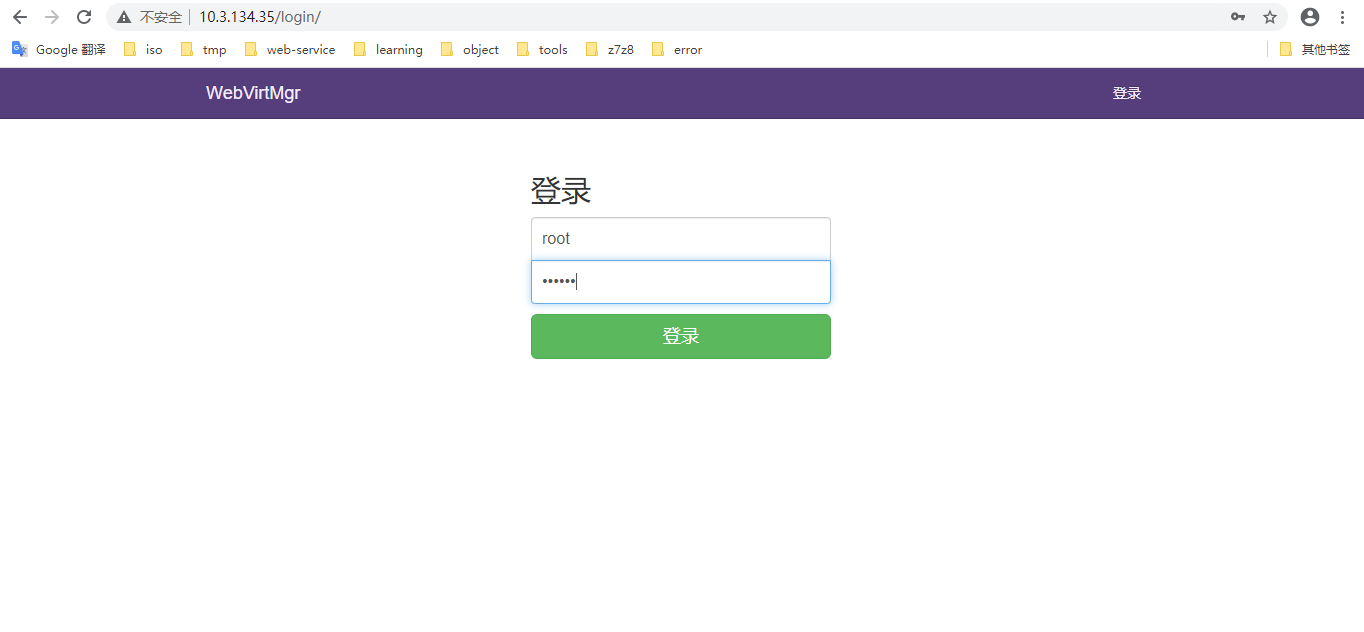
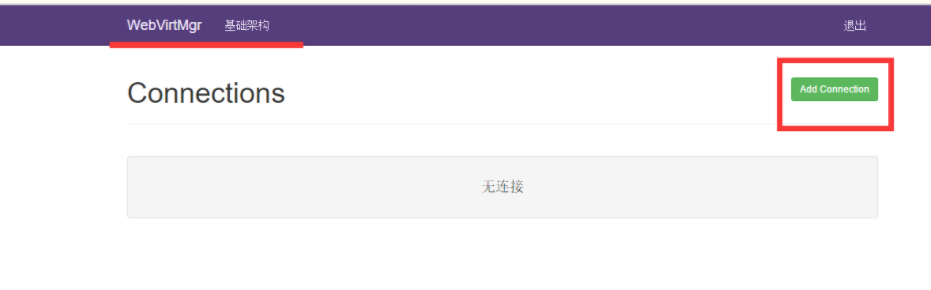
选择“SSH链接“,设置Label,IP,用户
注意:Label与IP要相同

以下为部分网友出现报错:
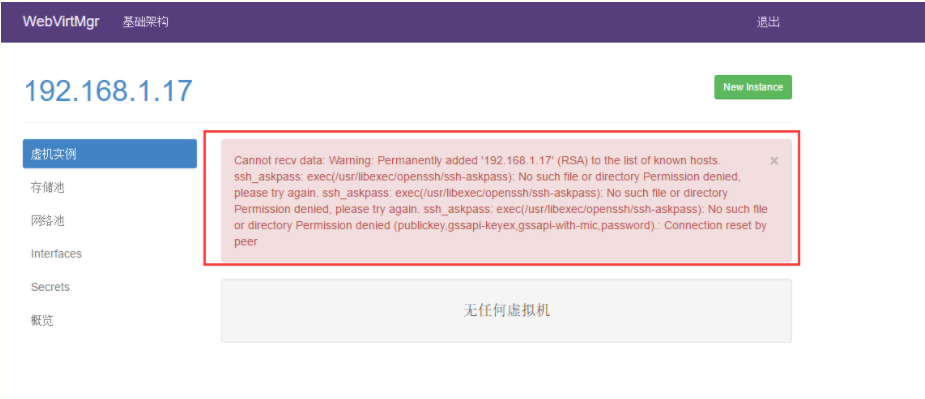
打开后,有报错!看来在上面使用ssh连接的配置环节有误所致!
解决措施:
1)在webvirtmgr服务器(服务端)上(这里kvm和WebVirtMgr部署在同一台机器上)创建nginx用户家目录(默认nginx服务安装时是没有nginx家目录的),生成nginx的公私钥
[root@openstack ops]# cd /home/
[root@openstack home]# mkdir nginx
[root@openstack home]# chown nginx.nginx nginx/
[root@openstack home]# chmod 700 nginx/ -R
[root@openstack home]# su - nginx -s /bin/bash
-bash-4.1$ ssh-keygen #期间输入yes后直接回车,回车
-bash-4.1$ touch ~/.ssh/config && echo -e "StrictHostKeyChecking=no\nUserKnownHostsFile=/dev/null" >> ~/.ssh/config
-bash-4.1$ chmod 0600 ~/.ssh/config
2)在kvm(客服端)服务器上(这里kvm和WebVirtMgr部署在同一台机器上)配置用户,这里默认采用root用户
---------------------------------------------------------------------------------------------------------------------
如果采用其他用户,比如webvirtmgr,操作如下:
[root@openstack ops]#useradd webvirtmgr
[root@openstack ops]#echo "123456" | passwd --stdin webvirtmgr
[root@openstack ops]#groupadd libvirt
[root@openstack ops]#usermod -G libvirt -a webvirtmgr
---------------------------------------------------------------------------------------------------------------------
3)在webvirtmgr服务器(服务端)上(这里kvm和WebVirtMgr部署在同一台机器上),将nginx用户的ssh-key上传到kvm服务器上(这里kvm和WebVirtMgr部署在同一台机器上)
[root@openstack ops]# su - nginx -s /bin/bash
-bash-4.1$ ssh-copy-id root@192.168.1.17
Warning: Permanently added '192.168.1.17' (RSA) to the list of known hosts.
root@192.168.1.17's password: #输入192.168.1.17即本机的root账号
Now try logging into the machine, with "ssh 'root@192.168.1.17'", and check in:
.ssh/authorized_keys
to make sure we haven't added extra keys that you weren't expecting.
---------------------------------------------------------------------------------------------------------------------
这里采用的是root用户,如果采用其他用户,比如上面假设的webvirtmgr用户,操作如下:
[root@openstack ops]#su - nginx -s /bin/bash
-bash-4.1$ssh-copy-id webvirtmgr@192.168.0.23
---------------------------------------------------------------------------------------------------------------------
4)在kvm(客服端)服务器上(这里kvm和WebVirtMgr部署在同一台机器上)配置 libvirt ssh授权
[root@openstack ops]# vim /etc/polkit-1/localauthority/50-local.d/50-libvirt-remote-access.pkla
[Remote libvirt SSH access]
Identity=unix-user:root #注意这里采用的是root用户
Action=org.libvirt.unix.manage
ResultAny=yes
ResultInactive=yes
ResultActive=yes
[root@openstack ops]# chown -R root.root /etc/polkit-1/localauthority/50-local.d/50-libvirt-remote-access.pkla
-------------------------------------------------------------------------------------------------------------------------------
这里采用的是root用户,如果采用其他用户,比如上面假设的webvirtmgr用户,操作如下:
[root@openstack ops]#vim /etc/polkit-1/localauthority/50-local.d/50-libvirt-remote-access.pkla
[Remote libvirt SSH access]
Identity=unix-user:webvirtmgr #这里就设定webvirtmgr用户
Action=org.libvirt.unix.manage
ResultAny=yes
ResultInactive=yes
ResultActive=yes
[root@openstack ops]#chown -R webvirtmgr.webvirtmgr /etc/polkit-1/localauthority/50-local.d/50-libvirt-remote-access.pkla
--------------------------------------------------------------------------------------------------------------------------------
5)重启 libvirtd 服务
/etc/init.d/libvirtd restart
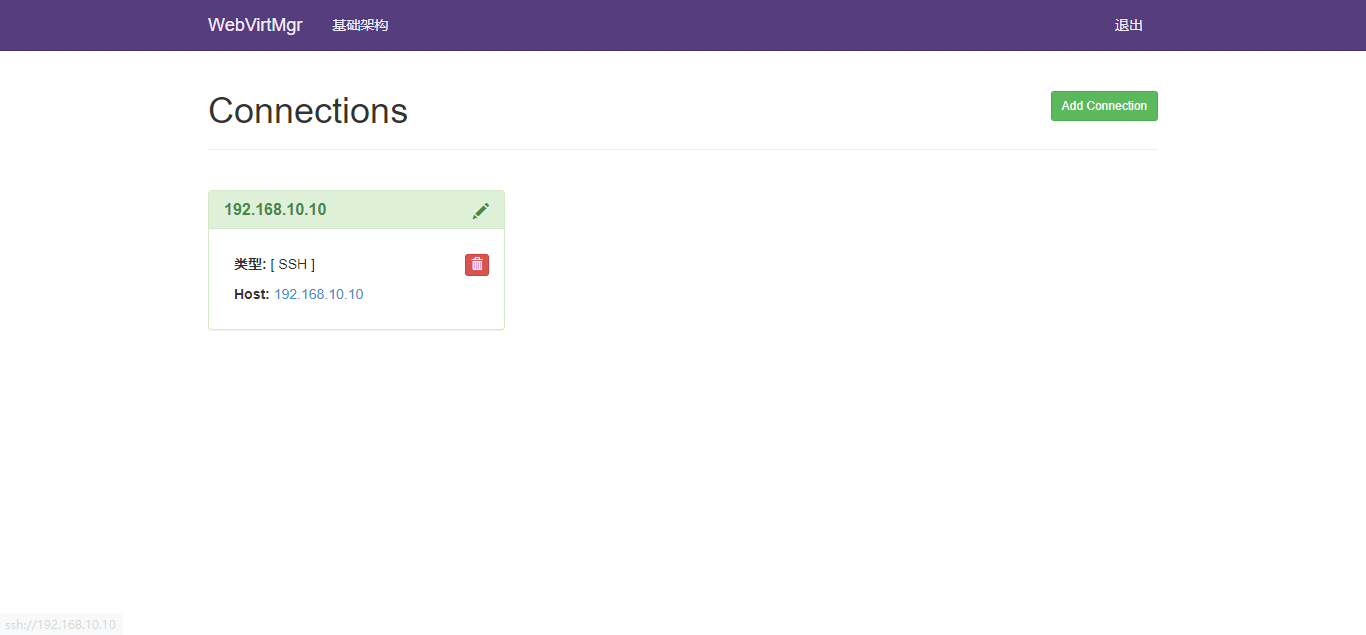
web创建虚拟机;
1:首先创建iso目录和虚拟机文件的存储目录
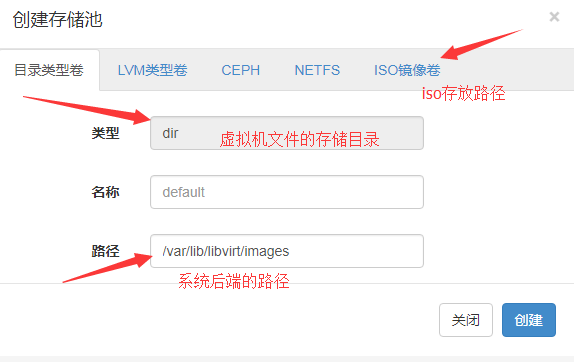
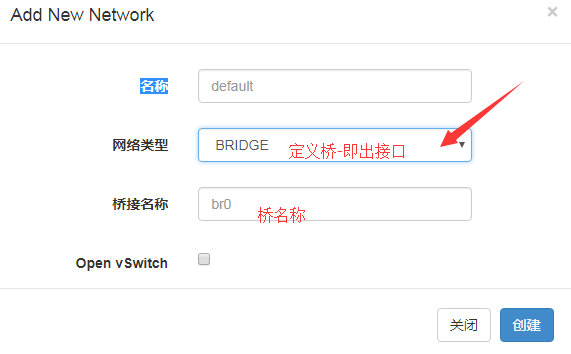
3:创建虚拟机
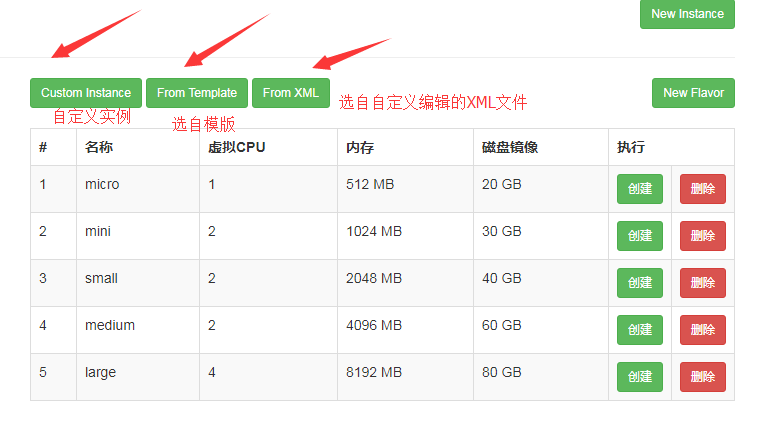
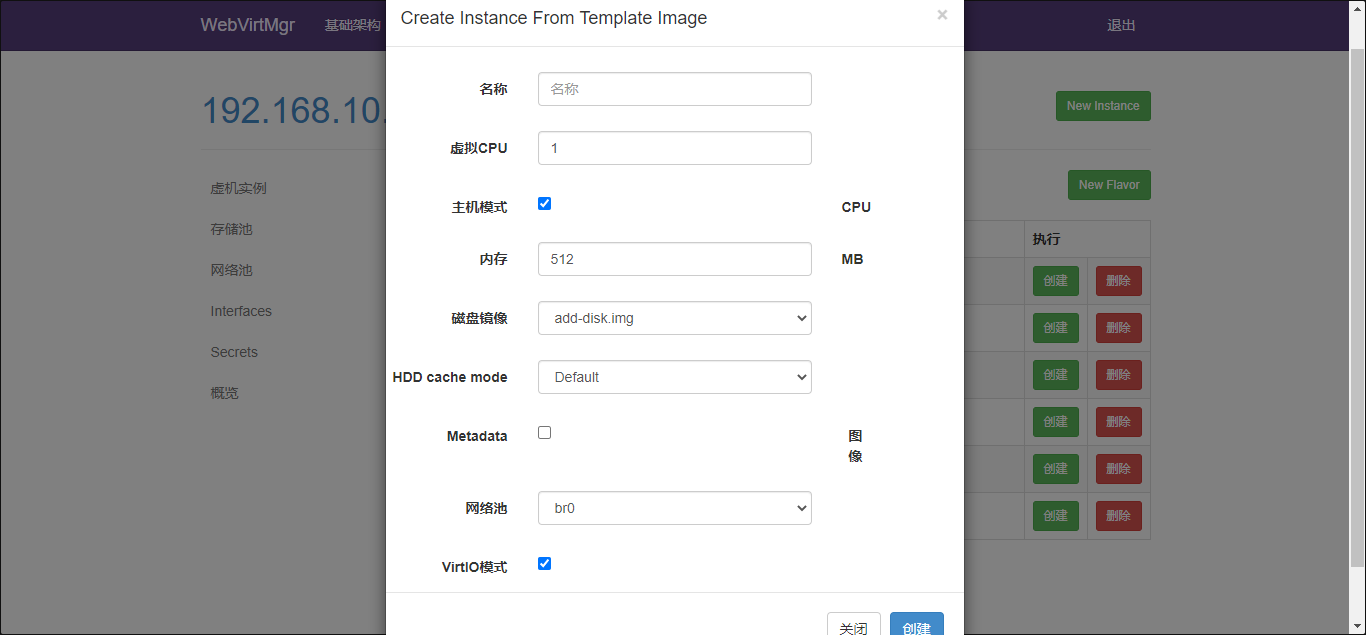
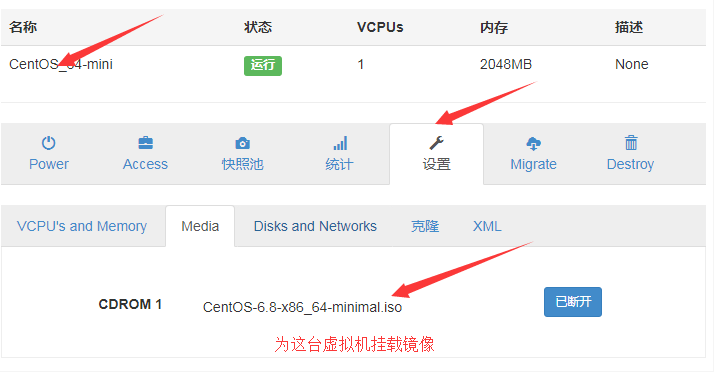
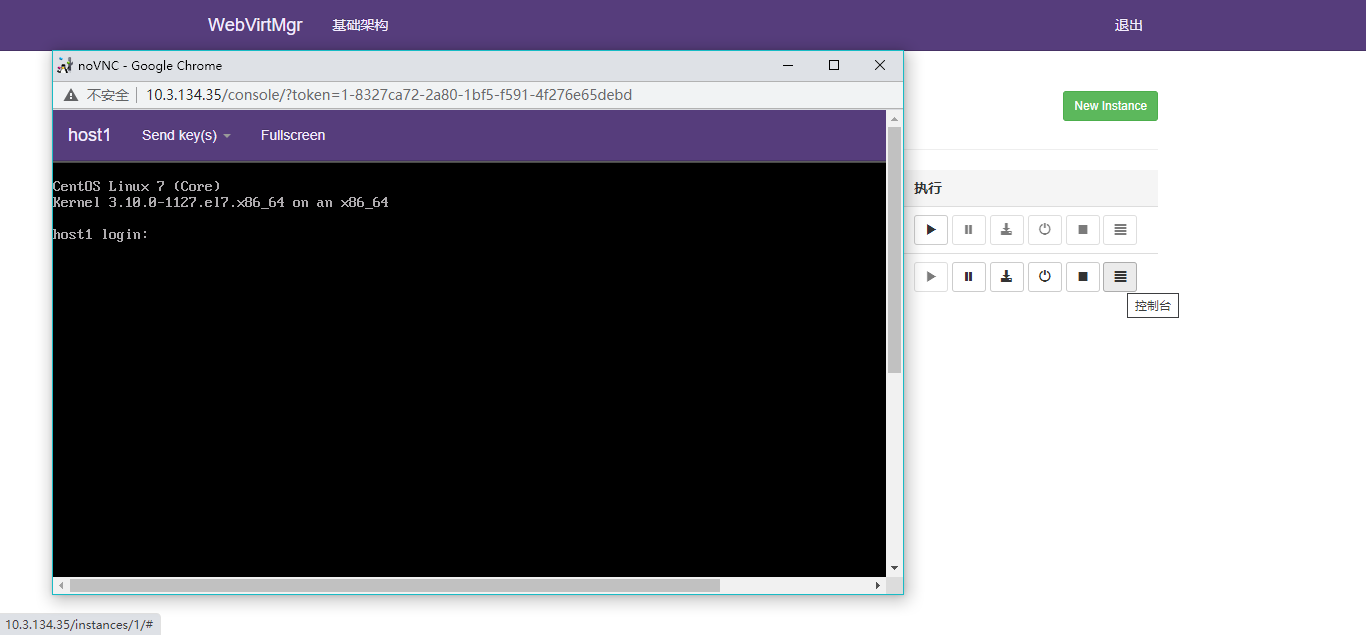
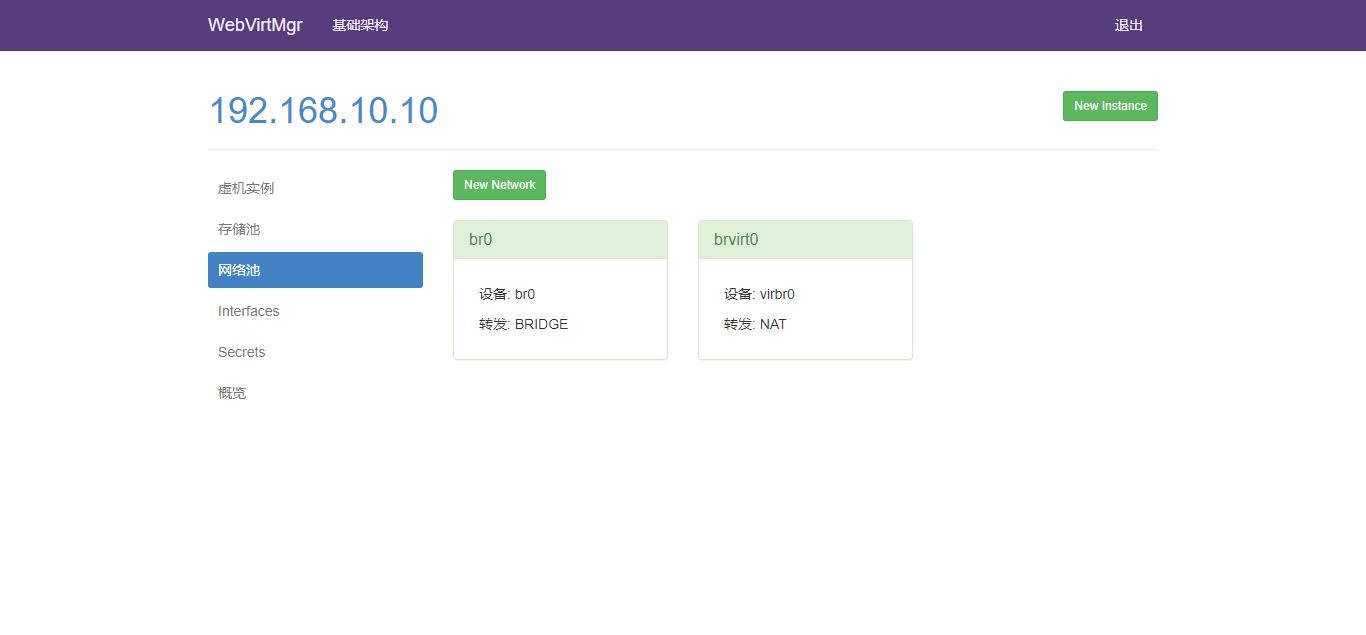
KVM虚拟化管理平台WebVirtMgr部署及使用的更多相关文章
- kvm虚拟化管理平台WebVirtMgr部署-完整记录(3)
继下面三篇文章完成了kvm虚拟化管理平台webvirtmgr环境的部署安装:kvm虚拟化管理平台WebVirtMgr部署-虚拟化环境安装-完整记录(0)kvm虚拟化管理平台WebVirtMgr部署-完 ...
- kvm虚拟化管理平台WebVirtMgr部署-完整记录(2)
继上一篇kvm虚拟化管理平台WebVirtMgr部署-完整记录(1),接下来说说WebVirtMgr的日常配置:添加宿主机,创建虚机,磁盘扩容,快照等具体操作记录如下: 一.配置宿主机1.登录WebV ...
- kvm虚拟化管理平台WebVirtMgr部署-完整记录(1)
公司机房有一台2U的服务器(64G内存,32核),由于近期新增业务比较多,测试机也要新增,服务器资源十分有限.所以打算在这台2U服务器上部署kvm虚拟化,虚出多台VM出来,以应对新的测试需求.当KVM ...
- centos7.2 kvm虚拟化管理平台WebVirtMgr部署
在服务器上部署kvm虚拟化,虚出多台VM出来,以应对新的测试需求.当KVM宿主机越来越多,需要对宿主机的状态进行调控,决定采用WebVirtMgr作为kvm虚拟化的web管理工具,图形化的WEB,让人 ...
- kvm虚拟化管理平台WebVirtMgr部署-完整记录(0)
打算部署kvm虚拟机环境,下面是虚拟化部署前的一些准备工作: 操作系统环境安装1)修改内核模式为兼容内核启动[root@ops ~]# uname -aLinux openstack 2.6.32-4 ...
- kvm虚拟化管理平台WebVirtMgr部署-完整记录(安装ubuntu虚拟机)-(5)
之前介绍了在webvirtmgr平台下创建centos,windows server 2008的虚拟机,今天说下创建ubuntu虚拟机的过程. (1)首先下载ubuntu16.04的iso镜像放到/u ...
- kvm虚拟化管理平台WebVirtMgr部署-完整记录(安装Windows虚拟机)-(4)
一.背景说明 在之前的篇章中,提到在webvirtmgr里安装linux系统的vm,下面说下安装windows系统虚拟机的操作记录: 由于KVM管理虚拟机的硬盘和网卡需要virtio驱动,linux ...
- 008-kvm虚拟化管理平台WebVirtMgr部署-完整记录(1)
公司机房有一台2U的服务器(64G内存,32核),由于近期新增业务比较多,测试机也要新增,服务器资源十分有限.所以打算在这台2U服务器上部署kvm虚拟化,虚出多台VM出来,以应对新的测试需求. 当KV ...
- [原创]KVM虚拟化管理平台的实现
KVM虚拟化管理平台的实现 源码链接:https://github.com/wsjhk/IaaS_admin.git 根据KVM虚拟化管理的要求,设计并实现网页操作管理KVM虚拟机.设计原理架构如下图 ...
随机推荐
- IoC基础篇(一)--- Spring容器中Bean的生命周期
日出日落,春去秋来,花随流水,北雁南飞,世间万物皆有生死轮回.从调用XML中的Bean配置信息,到应用到具体实例中,再到销毁,Bean也有属于它的生命周期. 人类大脑对图像的认知能力永远高于文字,因此 ...
- JAVA并发笔记
重入锁的特性, 避免死锁, 如果有锁的话, 不用重新加锁, 直接增加锁的次数.. Synchronize, ReentrantLock都是重入锁. 读写锁, ReentrantReadWriteLoc ...
- 过万 star 高星项目的秘密——GitHub 热点速览 Vol.39
作者:HelloGitHub-小鱼干 虽然国外十一并不过国庆,但是本周的 GitHub 也稍显疲软,GitHub 周榜的获 star 超过 1k 的项目寥寥无几,本周新开源的项目更是屈指可数.用 C ...
- Java基础——锁
1.锁 当一个共享资源被多方访问时为了避免发生冲突而施加的一种机制 2.乐观锁和悲观锁 Java中锁在宏观分为乐观锁和悲观锁 乐观锁:是一种乐观思想,认为多读少写,一般情况下数据在修改时不会出现冲突, ...
- makefile实验三 理解make工作的基本原则
代码简单,但测试花样多,若能回答对本博客的每个步骤的预期结果,可以说对makefile的基础掌握是扎实的. 一,当前的makefile代码 root@ubuntu:~/Makefile_Test# r ...
- python基础-面向对象opp
上述是实例化对象的一个过程. 类的定义和实例化: class Role(object): #定义一个类, class是定义类的语法,Role是类名,(object)是新式类的写法,必须这样写,以后再讲 ...
- python中remove函数的坑
摘要:对于python中的remove()函数,官方文档的解释是:Remove first occurrence of value.大意也就是移除列表中等于指定值的第一个匹配的元素. 常见用法: a ...
- Azure Media Player Logo隐藏和 视频字幕样式
<style type="text/css"> /**hide mediaplayer logo*/ .amp-default-skin .amp-content-ti ...
- Request对象基础应用实例代码一
输入用户名:<br><input type="text" name="yhm"><br><br>输入密码:< ...
- 使用notepad++的nppexec插件格式化json和压缩json内容
1.遇到问题 因为平时需要查看json内容,有时候修改后需要压缩json,虽然已经有网页可以实现,但每次打开网页也很麻烦啊.虽然notpad++也有NPPJSONViewer这个插件,但是目前只有格式 ...
