[转载]SOAPUI压力测试的参数配置
The different Load Strategies available in soapUI and soapUI Pro allow you to simulate various types of load over time, enabling you easily test the performance of your target services under a number of conditions. Since soapUI also allows you to run multiple LoadTests simultaneously (see an example further down), a combination of LoadTests can be used to further assert the behaviour of your services. Select the desired Strategy for your LoadTest from the Strategy Toolbar in the LoadTest Window:
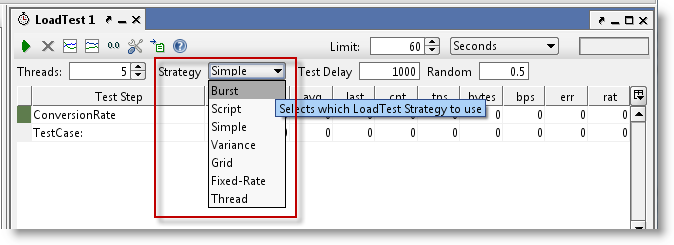
Lets have a look at the different Load Strategies available and see how they can be used to do different types of Load/Performance tests.
1. Simple Strategy - Baseline, Load and Soak Testing
The Simple Strategy runs the specified number of threads with the specified delay between each run to simulate a "breathing space" for the server. For example if you want to run a functional test with 10 threads with 10 seconds delay, set Threads to 10, delay to 10000 and random to how much of the delay you want to randomize (ie setting it to 0.5 will result in delays between 5 and 10 seconds). When creating a new LoadTest this is the default strategy and set at a relatively low load (5 threads with 1000ms delay).

The Simple Strategy is perfect for Baseline testing. Use it to assert the the basic performance of your service and validate that there are no threading or resource locking issues. Ramp up the number of threads when you want do more elaborate load testing or use the strategy for long-running soak tests.
Since it isn't meant to bring your services to their knees, a setup like this can be used for continuous load-testing to ensure that your service performs as expected under moderate load; set up a baseline test with no randomization of the delay, add LoadTest Assertions that act as a safety net for unexpected results and automate its execution with the command-line LoadTest runner or maven plugins.
2. Fixed Rate Strategy – Simple with a twist
One thing that the Simple Strategy does not do is guarantee a number of executions within a certain time, for example if you might want to start your TestCase 10 times each second no matter how long it takes to execute. Using the Simple Strategy you could set up 10 Threads and a delay compensating for the average gap between the end of the TestCase and the start of the next second, but this would be highly unreliable over time. The Fixed-Rate strategy should be used instead; set the rate as desired (10 in our case) and off you go; the strategy will automatically start the required number threads for this setting attempting to maintain the configured value.

As hinted in the headline, there are some twists here: what if our TestCase takes more than one second to execute? To maintain the configured TPS value, the strategy will internally start new threads to compensate for this; after a while you might have many more than 10 threads running due to the fact that the original ones had not finished within the set rate. And not surprisingly this could cause the target service to get even slower, resulting in more and more threads being started to "keep up" with the configured TPS value. As you probably guessed the "Max Threads" setting is her to prevent soapUI from overloading (both itself and the target services) in this situation, specifying a value here will put a limit on the maximum number of threads the soapUI will be allowed to start to maintain the configured TPS, if reached the existing threads will have to finish before soapUI will start any new ones.
The "Request Level" setting will attempt to maintain the TPS not on the TestCase execution level but on the request level instead, for example if you have a data-driven LoadTest or a TestCase with many requests, you want the TPS setting to apply not on the execution level of the entire TestCase but on the request level.
In any case, the Fixed Rate strategy is useful for baseline, load and soak-testing if you don’t run into the "Thread Congestion" problem described above. On the other hand, you might provoke the congestion (maybe even in combination with another LoadTest) to see how your services handle this or how they recover after the congestion has been handled.
3. Variable Load Strategies
There are several strategies that can be used to vary load (the number of threads) over time, each simulating a different kind of behavior. They can be useful for recovery and stress testing, but just as well for baseline testing, either on their own or in combination with other strategies. Let's have a quick look:
- Variance strategy – this varies the number of threads over time in a “sawtooth” manor as configured; set the Interval to the desired value and the Variance to the how much the number of threads should decrease and increase. For example if we start with 20 threads, set interval to 60 and Variance to 0.8, the number of threads will increase from 20 to 36 within the first 15 seconds, then decrease back to 20 and continue down to 4 threads after 45 seconds, and finally go back up to the initial value after 60 seconds. In the Statistics Diagrams we can follow this variance easily:
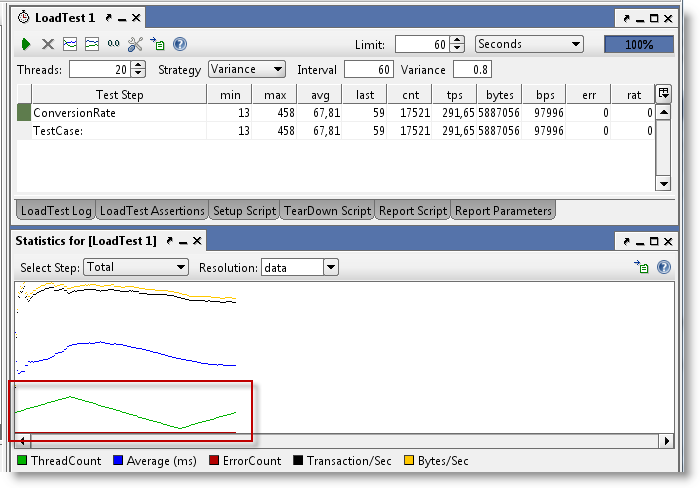
- Burst Strategy - this strategy is specifically designed for Recovery Testing and takes variance to its extreme; it does nothing for the configured Burst Delay, then runs the configured number of threads for the “Burst Duration” and goes back to sleep. Here you could (and should!) set the number of threads to a high value (20+) to simulate an onslaught of traffic during a short interval, then measure the recovery of your system with a standard base-line LoadTest containing basic performance-related assertions. Lets try this with a burst delay and duration of 10 seconds for 60 seconds;
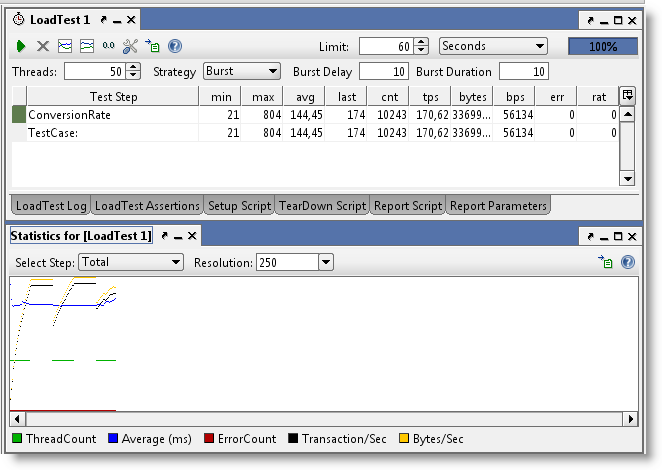
Here can see the bursts of activity
in the diagram, please also note that the resolution has been
changed to 250ms (from the default "data" value), otherwise we not
have had any diagram updates during the "sleeping" periods of the
execution (since no data would have been collected). - The Thread Strategy lets you
linearly change the number of threads from one
level to another over the run of the LoadTest. It’s main purpose is
as a means to identify at which level certain statistics change or
events occur, for example to find at which ThreadCount the maximum
TPS or BPS can be achieved or to find at which ThreadCount
functional testing errors start occurring. Set the
start and end thread values (for example 5 to 50) and set the
duration to a relatively long duration (I use at
least 30 seconds per thread value, in this example that would be
1350 seconds) to get accurate measurements (more on this
below).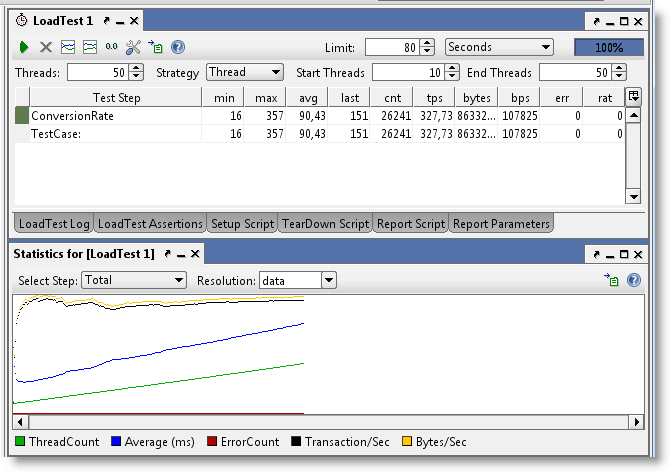
- Grid Strategy – this strategy allows to
specifically configure the relative change in number of threads
over time, its main use for this is more advanced scenario and
recovery testing, where you need to see the services behavior under
varying loads and load changes. For example lets say you want to
run for 60 seconds with 10, 20, 10, 40, 10 threads. Configure your
LoadTest to start with 10 threads and then enter the following
values in the Grid: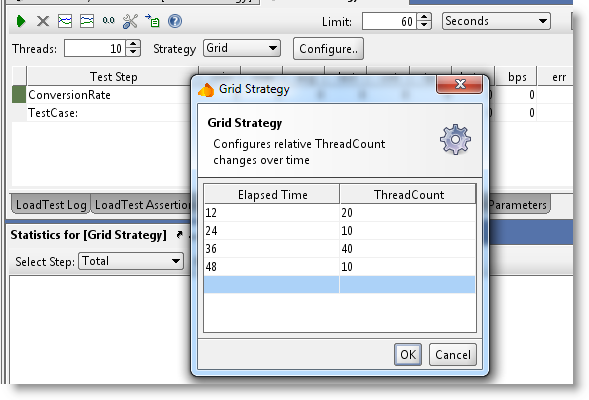
Both values are stored relative to
the duration and actual ThreadCount of the LoadTest; if you change
these, the corresponding Grid Strategy values will be
recalculated. Running the test shows the following
output: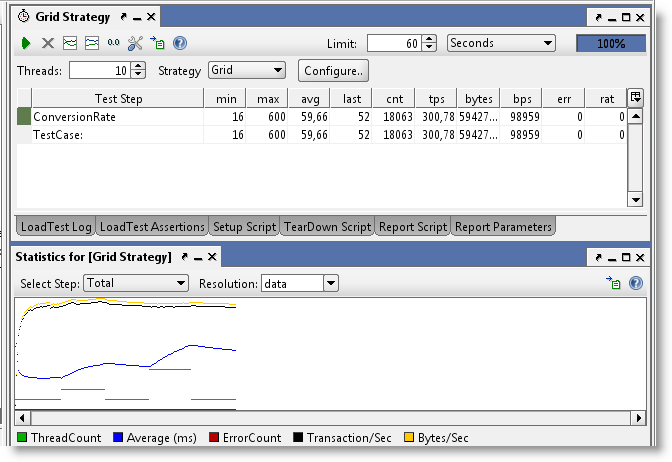
- Script Strategy – the script strategy is the
ultimate customization possibility; the script you specify is
called regularly (The "Strategy Interval" setting
in the LoadTest Options dialog) and should return the desired
number of threads at that current time. Returning a value other
than the current one will start or stop threads to adjust for the
change. This allows for any kind of variance of the number of
threads, for example the following script randomizes the number of
threads between 5 and 15.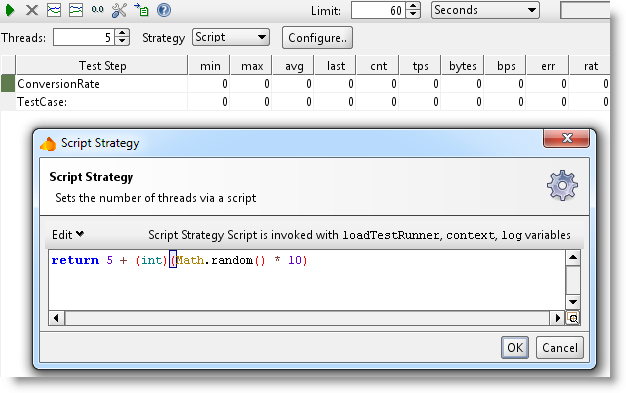
Running this with the strategy interval
set to 5000 the number of threads will change every 5 seconds: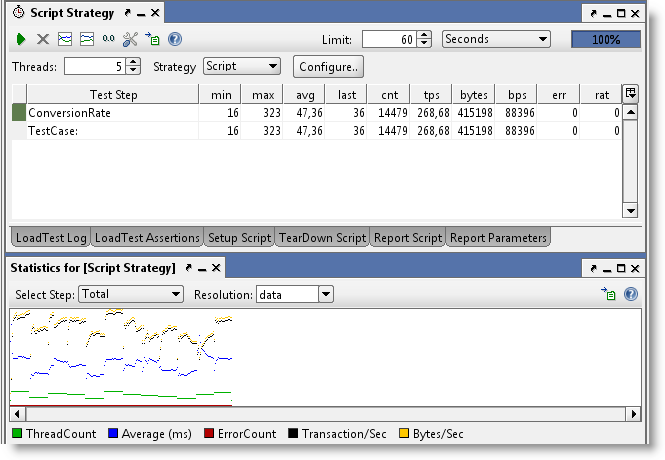
The possibilities here are endless.
4. Statistics
Calculation and ThreadCount Changes
Many of these strategies will change the number of threads which
has an important impact on the statistics calculation that you need
to be aware of; when the number of threads changes, this will
usually change the response times of the target services, resulting
in a change in avg, tps, etc. but since the
LoadTest has already run at a previous number of threads the
results for those runs will skew the result for the new
ThreadCount.
For example lets say you have been running at 5 threads and got
and average to 500ms. Using the Thread Strategy you increase the
number of threads gradually; when running 6 threads the average
increases to 600ms but since the “old” values
collected for 5 threads are still there, these
will in total result in a lower average. There are two easy ways to
work around this; select the “Reset Statistics on ThreadCount
change” value in the LoadTest Options dialog, or manually reset the
statistics with the corresponding button in the LoadTest toolbar;
in either case old statistics will be discarded. To see this in
action lets do a ThreadCount Strategy test from 10 to 20 threads
over 300 seconds (30 seconds per thread), below you can see results
both with this setting unchecked and then checked;
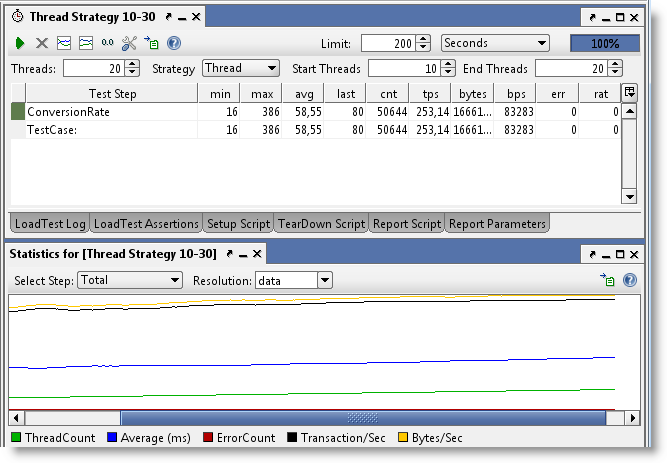
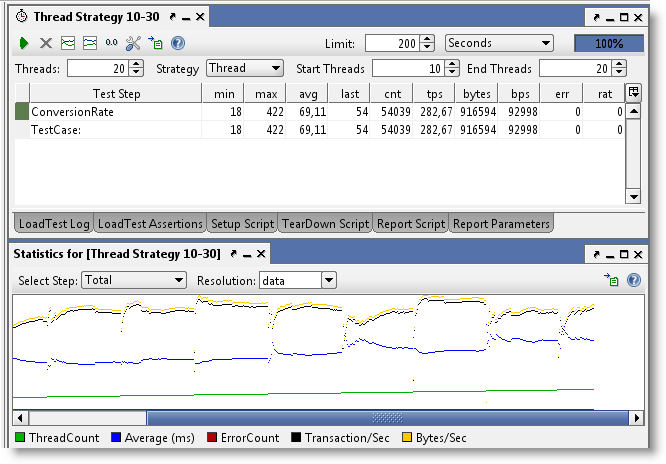
In the latter you see the “jumps” in statistics each time they
are reset when the number of threads changes, gradually leveling
out to a new value. The final TPS calculated at 20 threads differs
about 10% between these two, showing how the lower results “impact”
the higher ones.
5. Running Multiple LoadTests
Simultaneously
Ok, lets have a quick look at this; we'll create one baseline
test with the simple strategy and a low number of threads, and at
the same time run a burst strategy to see how the baseline test
performance "recovers" after the burst;
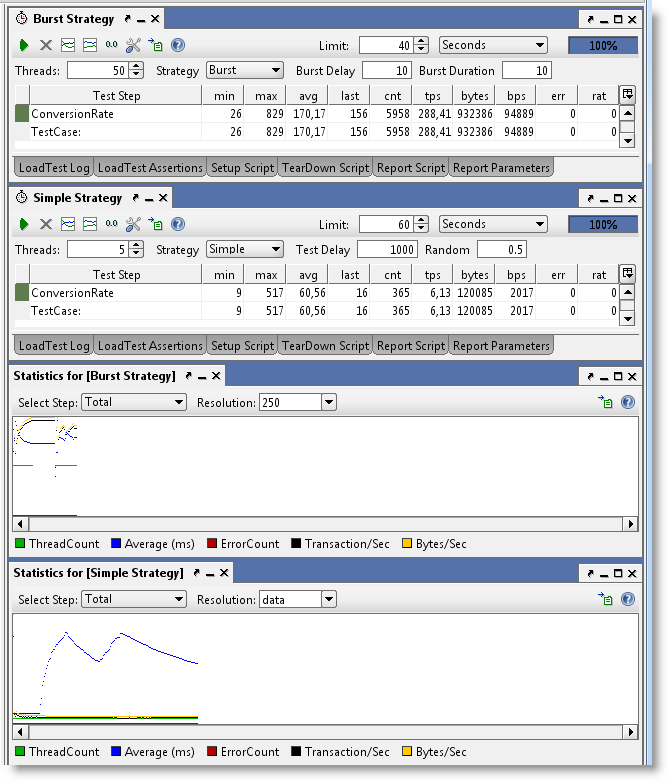
Here you can see the simple strategy (bottom diagram) recovering
gradually after each burst of load.
6. Final Words
Hopefully you have gotten a good overview of the different
strategies in soapUI and how they can be used to simulate different
scenarios and kinds of load. As you may have
noticed, soapUI focuses more on "behavioral" LoadTesting
(understanding how your services handler different loads) instead
of exact numbers, which is anyhow hard to calculate since there are
so many external factors influencing it.
[转载]SOAPUI压力测试的参数配置的更多相关文章
- 移动端UI自动化Appium测试——DesiredCapabilities参数配置及含义
一.DesiredCapabilities的作用: 负责启动服务端时的参数设置,启动session的时候是必须提供的. Desired Capabilities本质上是key value的对象,它告诉 ...
- [转载]SharePoint 2013测试环境安装配置指南
软件版本 Windows Server 2012 标准版 SQL Server 2012 标准版 SharePoint Server 2013 企业版 Office Web Apps 2013 备注: ...
- jmeter压力测试值之配置JDBC Connection Configuration(一)
一.下载mysql jar包 下载mysql jar包 http://dev.mysql.com/downloads/connector/j/ 网盘下载地址:mysql-connector-java- ...
- nginx压力测试和优化配置
115 yum -y install gcc automake autoconf libtool make 116 yum install ctags 117 mkdir -m 644 -p /usr ...
- SOAPUI 压力测试的指标项说明
soapUI Pro指标项说明: Test Step Sets the startup delay for each thread (in milliseconds), setting to ...
- postgresql压力测试工具用法以及参数解读
pgbench是PostgreSQL自带的一个数据库压力测试工具, 支持TPC-B测试模型, 或自定义测试模型. 自定义测试模型支持元命令, 调用shell脚本, 设置随机数, 变量等等. 支持3种异 ...
- SwingBench---ORACLE压力测试工具
SwingBench---ORACLE压力测试工具 ◆描述SwingBench是Oracle UK的一个员工在一个被抛弃的项目的基础上开发的.目前稳定版本2.5,基于JDK.该工具是免费的,可以在作者 ...
- 开源API集成测试工具 Hitchhiker v0.2更新 - 压力测试
Hitchhiker 是一款开源的 Restful Api 集成测试工具,支持Schedule, 数据对比,压力测试,可以轻松部署到本地,和你的team成员一起管理Api. 详细介绍请看: http: ...
- 开源API测试工具 Hitchhiker v0.6更新 - 改进压力测试
Hitchhiker 是一款开源的支持多人协作的 Restful Api 测试工具,支持Schedule, 数据对比,压力测试,支持上传脚本定制请求,可以轻松部署到本地,和你的team成员一起协作测试 ...
随机推荐
- 【leetcode❤python】 219. Contains Duplicate II
#-*- coding: UTF-8 -*-#遍历所有元素,将元素值当做键.元素下标当做值#存放在一个字典中.遍历的时候,#如果发现重复元素,则比较其下标的差值是否小于k,#如果小于则可直接返回Tru ...
- VMware ESXI5.0的安装配置 zz
http://www.hotxf.com/thread-297-1-1.html 1, Vmware ESXI 光盘一张文件大小290M,本教程是以 5.0为案例. 2, 所需要安装的操作 ...
- EnumWindows function
https://msdn.microsoft.com/en-us/library/windows/desktop/ms633497(v=vs.85).aspx Enumerates all top-l ...
- android测试参考,及CreateProcess failure, error问题解决
今天小伙伴问我问题,我给了这2个小命令,或许做android测试的同学可以用得着. 截图命令adb shell /system/bin/screencap -p /sdcard/screenshot. ...
- 堆内存指针的管理类(禁,引数(指针copy),值copy,移)
//copyp template<typename T> class pm_copyP{ public: pm_copyP(T* _p); pm_copyP(const pm_copyP& ...
- iOS添加Prefix Header
1. 添加Prefix Header 注: Xcode 6苹果默认去掉prefix Header, 用以提高原文件的复用性, 便于迁移. 并且可以一定程度上减少Build Time. 解决办法: (1 ...
- poj3855Blast the Enemy!(多边形重心)
链接 #include <iostream> #include<cstdio> #include<cstring> #include<algorithm> ...
- JAVASCRIPT事件详解-------原生事件基础....
javaScirpt事件详解-原生事件基础(一) 事件 JavaScript与HTML之间的交互是通过事件实现的.事件,就是文档或浏览器窗口中发生的一些特定的交互瞬间,通过监听特定事件的发生,你能 ...
- Object Pascal 控制语句
控制语句 1.常量声明语句常量在声明时就被赋予了一个值,在程序执行过程中是不可改变的. 格式 const 常量名 :数据类型 = 值 下面的例子声明了3 个常量: const Pi = 3.14159 ...
- Swift语言学习之OC和Swift混编
本文转自http://www.helloswift.com.cn/swiftbase/2015/0112/3469.html iOS OC和Swift混编 1.创建一个swift或者oc的工程:我这里 ...
