Android高手进阶教程(五)之----Android 中LayoutInflater的使用!
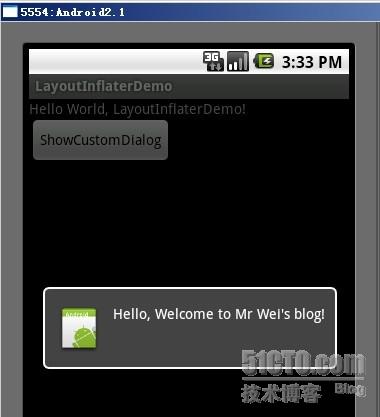
- view plaincopy to clipboardprint?
- <?xml version="1.0"
- encoding="utf-8"?>
- <LinearLayout
- xmlns:android="http://schemas.android.com/apk/res/android"
- android:orientation="vertical"
- android:layout_width="fill_parent"
- android:layout_height="fill_parent"
- >
- <TextView
- android:layout_width="fill_parent"
- android:layout_height="wrap_content"
- android:text="@string/hello"
- />
- <Button
- android:id="@+id/button"
- android:layout_width="wrap_content"
- android:layout_height="wrap_content"
- android:text="ShowCustomDialog"
- />
- </LinearLayout>
- <?xml version="1.0"
- encoding="utf-8"?>
- <LinearLayout
- xmlns:android="http://schemas.android.com/apk/res/android"
- android:orientation="vertical"
- android:layout_width="fill_parent"
- android:layout_height="fill_parent"
- >
- <TextView
- android:layout_width="fill_parent"
- android:layout_height="wrap_content"
- android:text="@string/hello"
- />
- <Button
- android:id="@+id/button"
- android:layout_width="wrap_content"
- android:layout_height="wrap_content"
- android:text="ShowCustomDialog"
- />
- </LinearLayout>
- view plaincopy to clipboardprint?
- <?xml version="1.0"
- encoding="utf-8"?>
- <LinearLayout
- xmlns:android="http://schemas.android.com/apk/res/android"
- android:orientation="horizontal"
- android:layout_width="fill_parent"
- android:layout_height="fill_parent"
- android:padding="10dp"
- >
- <ImageView android:id="@+id/image"
- android:layout_width="wrap_content"
- android:layout_height="fill_parent"
- android:layout_marginRight="10dp"
- />
- <TextView android:id="@+id/text"
- android:layout_width="wrap_content"
- android:layout_height="fill_parent"
- android:textColor="#FFF"
- />
- </LinearLayout>
- <?xml version="1.0"
- encoding="utf-8"?>
- <LinearLayout
- xmlns:android="http://schemas.android.com/apk/res/android"
- android:orientation="horizontal"
- android:layout_width="fill_parent"
- android:layout_height="fill_parent"
- android:padding="10dp"
- >
- <ImageView android:id="@+id/image"
- android:layout_width="wrap_content"
- android:layout_height="fill_parent"
- android:layout_marginRight="10dp"
- />
- <TextView android:id="@+id/text"
- android:layout_width="wrap_content"
- android:layout_height="fill_parent"
- android:textColor="#FFF"
- />
- </LinearLayout>
- view plaincopy to clipboardprint?
- package com.android.tutor;
- import android.app.Activity;
- import android.app.AlertDialog;
- import android.content.Context;
- import android.os.Bundle;
- import android.view.LayoutInflater;
- import android.view.View;
- import android.view.View.OnClickListener;
- import android.widget.Button;
- import android.widget.ImageView;
- import android.widget.TextView;
- public class LayoutInflaterDemo extends Activity implements
- OnClickListener {
- private Button button;
- public void onCreate(Bundle savedInstanceState) {
- super.onCreate(savedInstanceState);
- setContentView(R.layout.main);
- button = (Button)findViewById(R.id.button);
- button.setOnClickListener(this);
- }
- @Override
- public void onClick(View v) {
- showCustomDialog();
- }
- public void showCustomDialog()
- {
- AlertDialog.Builder builder;
- AlertDialog alertDialog;
- Context mContext = LayoutInflaterDemo.this;
- //下面俩种方法都可以
- ////LayoutInflater inflater = getLayoutInflater();
- LayoutInflater inflater = (LayoutInflater)
- mContext.getSystemService(LAYOUT_INFLATER_SERVICE);
- View layout = inflater.inflate(R.layout.custom_dialog,null);
- TextView text = (TextView) layout.findViewById(R.id.text);
- text.setText("Hello, Welcome to Mr Wei's blog!");
- ImageView image = (ImageView) layout.findViewById(R.id.image);
- image.setImageResource(R.drawable.icon);
- builder = new AlertDialog.Builder(mContext);
- builder.setView(layout);
- alertDialog = builder.create();
- alertDialog.show();
- }
- }
- package com.android.tutor;
- import android.app.Activity;
- import android.app.AlertDialog;
- import android.content.Context;
- import android.os.Bundle;
- import android.view.LayoutInflater;
- import android.view.View;
- import android.view.View.OnClickListener;
- import android.widget.Button;
- import android.widget.ImageView;
- import android.widget.TextView;
- public class LayoutInflaterDemo extends Activity implements
- OnClickListener {
- private Button button;
- public void onCreate(Bundle savedInstanceState) {
- super.onCreate(savedInstanceState);
- setContentView(R.layout.main);
- button = (Button)findViewById(R.id.button);
- button.setOnClickListener(this);
- }
- @Override
- public void onClick(View v) {
- showCustomDialog();
- }
- public void showCustomDialog()
- {
- AlertDialog.Builder builder;
- AlertDialog alertDialog;
- Context mContext = LayoutInflaterDemo.this;
- //下面俩种方法都可以
- ////LayoutInflater inflater = getLayoutInflater();
- LayoutInflater inflater = (LayoutInflater)
- mContext.getSystemService(LAYOUT_INFLATER_SERVICE);
- View layout = inflater.inflate(R.layout.custom_dialog,null);
- TextView text = (TextView) layout.findViewById(R.id.text);
- text.setText("Hello, Welcome to Mr Wei's blog!");
- ImageView image = (ImageView) layout.findViewById(R.id.image);
- image.setImageResource(R.drawable.icon);
- builder = new AlertDialog.Builder(mContext);
- builder.setView(layout);
- alertDialog = builder.create();
- alertDialog.show();
- }
- }
Android高手进阶教程(五)之----Android 中LayoutInflater的使用!的更多相关文章
- Android高手进阶教程(十七)之---Android中Intent传递对象的两种方法(Serializable,Parcelable)!
[转][原文] 大家好,好久不见,今天要给大家讲一下Android中Intent中如何传递对象,就我目前所知道的有两种方法,一种是Bundle.putSerializable(Key,Object); ...
- Android高手进阶教程(七)之----Android 中Preferences的使用!
http://blog.csdn.net/Android_Tutor/article/details/5531849 大家好,我们这一节讲的是Android Preferences 的学习,Prefe ...
- Android高手进阶教程(二十八)之---Android ViewPager控件的使用(基于ViewPager的横向相册)!!!
分类: Android高手进阶 Android基础教程 2012-09-14 18:10 29759人阅读 评论(35) 收藏 举报 android相册layoutobjectclassloade ...
- Android Studio系列教程五--Gradle命令详解与导入第三方包
Android Studio系列教程五--Gradle命令详解与导入第三方包 2015 年 01 月 05 日 DevTools 本文为个人原创,欢迎转载,但请务必在明显位置注明出处!http://s ...
- Android 高手进阶之自定义View,自定义属性(带进度的圆形进度条)
Android 高手进阶(21) 版权声明:本文为博主原创文章,未经博主允许不得转载. 转载请注明地址:http://blog.csdn.net/xiaanming/article/detail ...
- Android高手进阶:Adapter深入理解与优化
一般是针对包含多个元素的View,如ListView,GridView,ExpandableListview,的时候我们是给其设置一个Adapter.Adapter是与View之间提供数据的桥梁,也是 ...
- Android高手进阶——Adapter深入理解与优化
Android高手进阶--Adapter深入理解与优化 通常是针对包括多个元素的View,如ListView,GridView.ExpandableListview,的时候我们是给其设置一个Adapt ...
- SpringBoot进阶教程(五十九)整合Codis
上一篇博文<详解Codis安装与部署>中,详细介绍了codis的安装与部署,这篇文章主要介绍介绍springboot整合codis.如果之前看过<SpringBoot进阶教程(五十二 ...
- Android高手进阶篇4-实现侧滑菜单框架,一分钟集成到项目中
先来看下面的这张效果图: 上面这张效果图是百度影音的,现在在Android上很流行,最初是由facebook自己实现的,而后各大应用有跟风之势,那么这种侧滑效果是如何实现的呢? 网上现在这种侧滑菜单的 ...
随机推荐
- CSS中的长度值
以下总结来自慕课网(依然比较浅显). 长度单位总结一下,目前比较常用到px(像素).em.% 百分比,要注意其实这三种单位都是相对单位. 1.像素 像素为什么是相对单位呢?因为像素指的是显示器上的小点 ...
- C#DataGridView 美化
private void dataGridView(DataGridView dataGridView) { System.Windows.Forms.DataGridViewCellStyle da ...
- 李洪强iOS开发之OC语言基础知识
OC语言基础知识 一.面向对象 OC语言是面向对象的,c语言是面向过程的,面向对象和面向过程只是解决问题的两种思考方式,面向过程关注的是解决问题涉及的步骤,面向对象关注的是设计能够实现解决问题所需功能 ...
- lintcode:Wiggle Sort II
Wiggle Sort II Given an unsorted array nums, reorder it such that nums[0] < nums[1] > nums[2] ...
- C++运算符重载——重载一元运算符
0.重载一元操作符的方法 一元运算符即只需要一个操作用的运算符,如取地址运算符(&).复数(-).自减(--).自加(++)等. 运算符重载可以分为3种方式:类的非静态成员函数.类的友元函数. ...
- 关于模态/非模态对话框不响应菜单的UPDATE_COMMAND_UI消息(对对WM_INITMENUPOPUP消息的处理)
对于模态非模态对话框默认是不响应菜单的UPDATE_COMMAND_UI消息的,需要增加对WM_INITMENUPOPUP消息的处理以后,才可以响应UPDATE_COMMAND_UI. void CX ...
- SQL中的Null深入研究分析
SQL中的Null深入研究分析 虽然熟练掌握SQL的人对于Null不会有什么疑问,但总结得很全的文章还是很难找,看到一篇英文版的, 感觉还不错. Tony Hoare 在1965年发明了 null 引 ...
- 在eclipse中调试web项目的时候如何把web项目分配给配置好的服务器
举个例子,我今天在做spring和struts2整合的例子 新建项目blk 1.配置好web.xml,struts.xml,applicationContext.xml,写好jsp页面 2.把stru ...
- 深入理解Java内存模型(六)——final
与前面介绍的锁和volatile相比较,对final域的读和写更像是普通的变量访问.对于final域,编译器和处理器要遵守两个重排序规则: 在构造函数内对一个final域的写入,与随后把这个被构造对象 ...
- webapp框架集合
1.GoAngualrjs homepage github GoAngular 可让你轻松使用 AngularJS 和 GoInstant 构建实时.多用户的应用程序. 2.JingleV home ...
