[SDK2.2]Windows Azure Storage (15) 使用WCF服务,将本地图片上传至Azure Storage (上) 服务器端代码
《Windows Azure Platform 系列文章目录》
这几天工作上的内容,把项目文件和源代码拿出来给大家分享下。
我们在写WEB服务的时候,经常需要把本地的文件上传至服务器端进行保存,类似于上传附件的功能。
在本章中,我们将新建WCF服务并上传至Azure云端,实现把本地的图片通过WCF保存至Azure Storage。
本章需要掌握的技术点:
1.WCF服务
2.Azure Storage
本章将首先介绍服务器端程序代码。
1.首先我们用管理员身份,运行VS2013。
2.新建Windows Azure Cloud Project,并命名为LeiAzureService
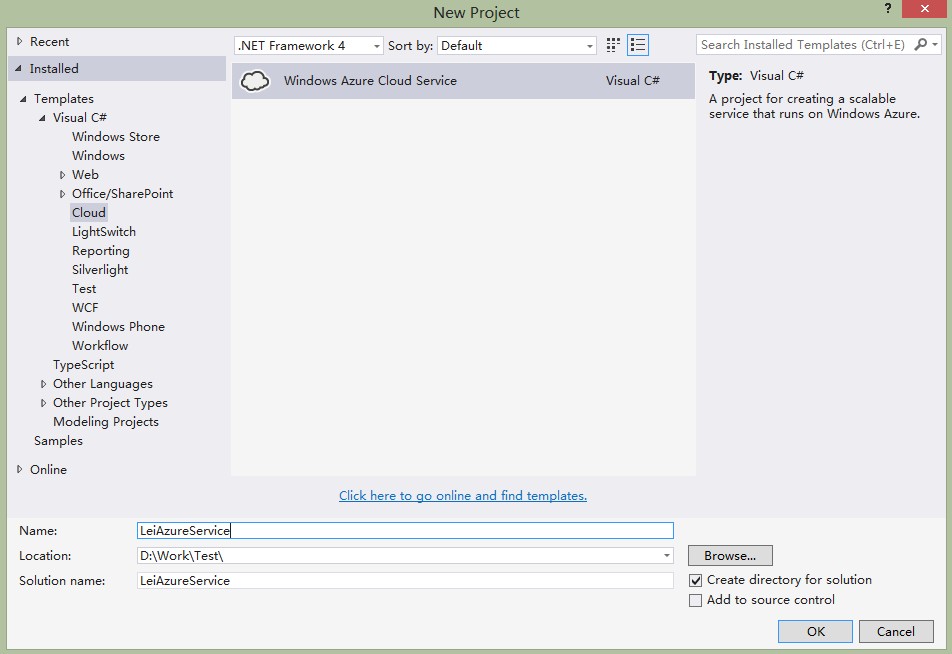
3.添加"WCF Service Web Role",并重命名为LeiWCFService。

4.打开IE浏览器,登录http://manage.windowsazure.com,在Storage栏,新建storage name为leiwcfstorage
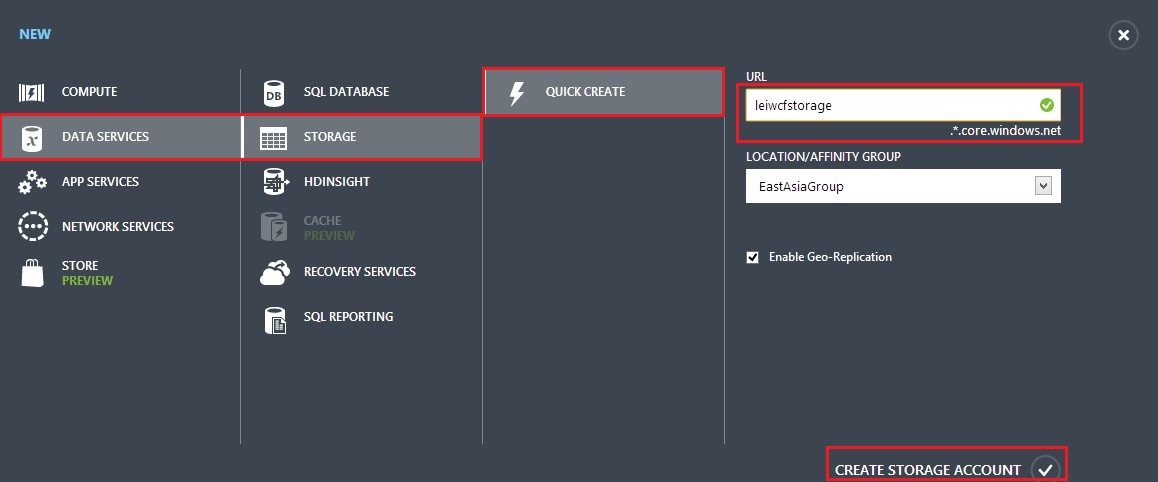
5.我们回到VS2013,选择Project LeiAzureService,展开Roles->LeiWCFService,右键属性
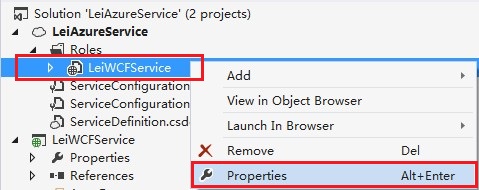
6.在弹出的窗口里,Configuration栏,将Instance count设置成2, VM Size选择Small
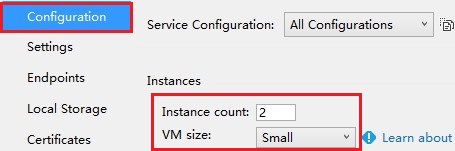
这样,就同时有2台 small size(1core/1.75GB)的Cloud Service自动做负载均衡了。
7.在Settings栏,选择Add Setting,设置Name为StorageConnectionString,Type选择Connection String,然后点击Value栏的按钮
在Create Storage Connection String中,选择Account Name为我们在步骤4中创建的leiwcfstorage

8.再次点击Add Setting,设置Name为ContainerName,Type选择String,Value设置为photos。切记Value的值必须是小写

9.在Project LeiWCFService中,修改IService1.cs
using System;
using System.Collections.Generic;
using System.IO;
using System.Linq;
using System.Runtime.Serialization;
using System.ServiceModel;
using System.ServiceModel.Web;
using System.Text; namespace LeiWCFService
{
// NOTE: You can use the "Rename" command on the "Refactor" menu to change the interface name "IService1" in both code and config file together.
[ServiceContract]
public interface IService1
{
[OperationContract]
[WebInvoke(Method = "POST", UriTemplate = "/UploadPic", RequestFormat = WebMessageFormat.Json, ResponseFormat = WebMessageFormat.Json)]
string UploadPic(Stream ImageStream); }
}
10.修改Service1.svc
这个类的主要功能是读取Azure配置文件cscfg的节点信息,并根据storage connection string,创建Container,并将本地的图片文件名重命名为GUID,并保存至Container
项目中需要添加相关的引用,笔者就不详述了。
using Microsoft.WindowsAzure;
using Microsoft.WindowsAzure.Storage;
using Microsoft.WindowsAzure.Storage.Blob;
using System;
using System.Collections.Generic;
using System.IO;
using System.Linq;
using System.Runtime.Serialization;
using System.ServiceModel;
using System.ServiceModel.Activation;
using System.ServiceModel.Web;
using System.Text; namespace LeiWCFService
{
// NOTE: You can use the "Rename" command on the "Refactor" menu to change the class name "Service1" in code, svc and config file together.
// NOTE: In order to launch WCF Test Client for testing this service, please select Service1.svc or Service1.svc.cs at the Solution Explorer and start debugging.
[AspNetCompatibilityRequirements(RequirementsMode = AspNetCompatibilityRequirementsMode.Allowed)]
public class Service1 : IService1
{
public string UploadPic(Stream ImageStream)
{
try
{
//获取ServiceConfiguration.cscfg配置文件的信息
var account = CloudStorageAccount.Parse(
CloudConfigurationManager.GetSetting("StorageConnectionString")); var client = account.CreateCloudBlobClient(); //获得BlobContainer对象
CloudBlobContainer blobContainer
= client.GetContainerReference(CloudConfigurationManager.GetSetting("ContainerName")); if (!blobContainer.Exists())
{
// 检查container是否被创建,如果没有,创建container blobContainer.CreateIfNotExists();
var permissions = blobContainer.GetPermissions(); //对Storage的访问权限是可以浏览Container
permissions.PublicAccess = BlobContainerPublicAccessType.Container;
blobContainer.SetPermissions(permissions);
} Guid guid = Guid.NewGuid();
CloudBlockBlob blob = blobContainer.GetBlockBlobReference(guid.ToString() + ".jpg");
blob.Properties.ContentType = "image/jpeg";
//request.Content.Headers.ContentType.MediaType //blob.UploadFromByteArray(content, 0, content.Length);
blob.UploadFromStream(ImageStream);
blob.SetProperties(); return guid.ToString();
}
catch (Exception ex)
{
return ex.InnerException.ToString();
}
}
}
}
以上代码和配置,实现了以下功能点:
1.在Windows Azure Storage里创建名为photos的Container,并且设置Storage的访问权限
2.设置上传的BlockbName为GUID
3.通过UploadFromStream,将客户端POST的Stream保存到Azure Storage里
11.修改Web.config的 <system.serviceModel>节点。设置WCF的相关配置。
<system.serviceModel>
<bindings>
<!--<webHttpBinding></webHttpBinding>-->
<webHttpBinding>
<binding name="WCFServiceBinding"
maxReceivedMessageSize="10485760"
maxBufferSize="10485760"
closeTimeout="00:01:00" openTimeout="00:01:00"
receiveTimeout="00:10:00" sendTimeout="00:01:00">
<security mode="None"/>
</binding>
</webHttpBinding>
</bindings>
<services>
<service name="LeiWCFService.Service1" behaviorConfiguration="ServiceBehaviour">
<endpoint address="" binding="webHttpBinding" behaviorConfiguration="web" contract="LeiWCFService.IService1"></endpoint>
</service>
</services>
<behaviors>
<endpointBehaviors>
<behavior name="web">
<webHttp helpEnabled="true" />
</behavior>
</endpointBehaviors>
<serviceBehaviors>
<behavior name="ServiceBehaviour">
<serviceMetadata httpGetEnabled="true" />
<serviceDebug includeExceptionDetailInFaults="false" />
</behavior>
<behavior name="">
<serviceMetadata httpGetEnabled="true" />
<serviceDebug includeExceptionDetailInFaults="false" />
</behavior>
</serviceBehaviors>
</behaviors>
<serviceHostingEnvironment multipleSiteBindingsEnabled="true" />
</system.serviceModel>
12.在VS2013离,点击Save All,并将项目发布至Windows Azure。
DNS我们设置为LeiAzureService
13.等待项目发布结束后,在IE浏览器中输入http://leiazureservice.cloudapp.net/service1.svc/help,看到如下的图片,就证明发布成功了

[SDK2.2]Windows Azure Storage (15) 使用WCF服务,将本地图片上传至Azure Storage (上) 服务器端代码的更多相关文章
- [SDK2.2]Windows Azure Storage (16) 使用WCF服务,将本地图片上传至Azure Storage (上) 客户端代码
<Windows Azure Platform 系列文章目录> 前一章我们完成了服务器端的代码,并且已经发布到了Windows Azure云端. 本章我们将实现客户端的代码,客户端这里我们 ...
- [New Portal]Windows Azure Virtual Machine (15) 在本地制作数据文件VHD并上传至Azure(2)
<Windows Azure Platform 系列文章目录> 在上一章内容里,我们已经将包含有OFFICE2013 ISO安装文件的VHD上传至Azure Blob Storage中了. ...
- [New Portal]Windows Azure Virtual Machine (11) 在本地使用Hyper-V制作虚拟机模板,并上传至Azure (1)
<Windows Azure Platform 系列文章目录> 本章介绍的内容是将本地Hyper-V的VHD,上传到Azure数据中心,作为自定义的虚拟机模板. 注意:因为在制作VHD的最 ...
- [New Portal]Windows Azure Virtual Machine (12) 在本地使用Hyper-V制作虚拟机模板,并上传至Azure (2)
<Windows Azure Platform 系列文章目录> 本章介绍的内容是将本地Hyper-V的VHD,上传到Azure数据中心,作为自定义的虚拟机模板. 注意:因为在制作VHD的最 ...
- [New Portal]Windows Azure Virtual Machine (13) 在本地使用Hyper-V制作虚拟机模板,并上传至Azure (3)
<Windows Azure Platform 系列文章目录> 本章介绍的内容是将本地Hyper-V的VHD,上传到Azure数据中心,作为自定义的虚拟机模板. 注意:因为在制作VHD的最 ...
- [New Portal]Windows Azure Virtual Machine (14) 在本地制作数据文件VHD并上传至Azure(1)
<Windows Azure Platform 系列文章目录> 之前的内容里,我介绍了如何将本地的Server 2012中文版 VHD上传至Windows Azure,并创建基于该Serv ...
- Azure开发者任务之七:在Azure托管服务中托管WCF服务角色
在一个托管服务中托管一个WCF服务角色和托管一个ASP.Net Web Role基本类似. 在上一篇文章中,我们学习了如何使用WCF Service Web Role. 在本文中,我会对上一篇文章进行 ...
- 准备好要上传到 Azure 的 Windows VHD 或 VHDX
在将 Windows 虚拟机 (VM) 从本地上传到 Azure 之前,必须准备好虚拟硬盘(VHD 或 VHDX). Azure 仅支持采用 VHD 文件格式且具有固定大小磁盘的第 1 代 VM. V ...
- 超大文件上传到Azure Linux虚拟机最佳实践
客户在实际进行迁移的时候,往往碰到需要将本地数据中心的超大文件,比如单个200GB的文件,或者总共1TB的无数文件上传到Azure上的情况,尤其是传到Azure的Linux虚拟机的场景,这种场景包括: ...
随机推荐
- Beginning Scala study note(9) Scala and Java Interoperability
1. Translating Java Classes to Scala Classes Example 1: # a class declaration in Java public class B ...
- ios 获取手机的IP地址
- (NSString *)getIPAddress:(BOOL)preferIPv4{ NSArray *searchArray = preferIPv4 ? @[ IOS_VPN @"/ ...
- flume+kafka+spark streaming整合
1.安装好flume2.安装好kafka3.安装好spark4.流程说明: 日志文件->flume->kafka->spark streaming flume输入:文件 flume输 ...
- 将jsp页面转化为图片或pdf(一)
在项目中遇见了将jsp页面转化为pdf的问题,试过itext,但是itext需要标准的html代码,我的页面中的一些属性是itext所不识别的,所以努力了一段时间后就放弃了,后来发现htmlutil抓 ...
- 一些关于 checkbox的前台 jquery 操作 记录
$(function() { //页面载入函数 var partList = jQuery.parseJSON( '${KeyWordsList}'); $.each(partList,functio ...
- 【vuejs小项目——vuejs2.0版本】组件化的开发方式
对于多张页面需要里存在相同模块,可以进行组建化的开发模式. 例如:此处需要一个评分标准组件,创建一个components/star/star.vue. 在需要引入该组建的页面上 import进去< ...
- cocoapods导入shareSDK分享实现
这个在官方文档没有说这两个库是必须导入的,但是不导入是会有错误的 pod 'ShareSDK3/ShareSDKConfigurationFile' pod 'ShareSDK3/ShareSDKEx ...
- Python3使用urllib访问网页
介绍 改教程翻译自python官网的一篇文档. urllib.request是一个用于访问URL(统一资源定位符)的Python模块.它以urlopen函数的形式提供了一个非常简单的接口,可以访问使用 ...
- Simulink Memory vs Unit Delay
Memoryブロック.Unit Delayブロック共に前回の入力値を出力しますが.動作するタイミングが異なります. ●Memoryブロック シミュレーションの各時刻(ステップ)で動作し.「1ステップ」 ...
- hive 创建三种文件类型的表
--TextFile set hive.exec.compress.output=true; set mapred.output.compress=true; set mapred.output.co ...
