LVM使用
LVM框架
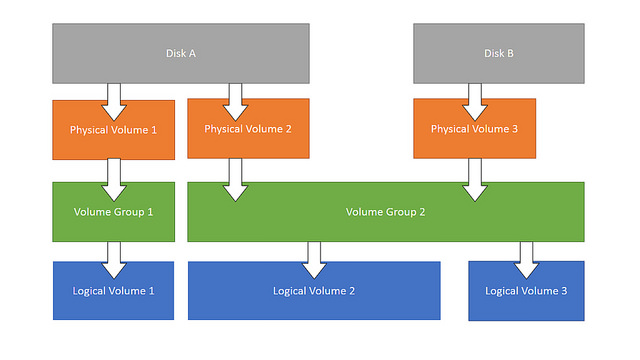
LVM实验环境准备
创建一个128MB的文件模拟磁盘
[centos@centos lvm]$ dd if=/dev/zero of=./disk.img count=128 bs=1MB
记录了128+0 的读入
记录了128+0 的写出
128000000字节(128 MB)已复制,2.29908 秒,55.7 MB/秒
[centos@centos lvm]$ ls -la --block-size=1MB
总用量 129
drwxrwxr-x. 2 centos centos 1 4月 4 21:41 .
drwx------. 17 centos centos 1 4月 4 21:29 ..
-rw-rw-r--. 1 centos centos 128 4月 4 21:41 disk.img
查看所有的loop设备
[root@centos lvm]# losetup -a
/dev/loop0: [64768]:203857781 (/var/lib/docker/devicemapper/devicemapper/data)
/dev/loop1: [64768]:203857782 (/var/lib/docker/devicemapper/devicemapper/metadata)
查看下一个未使用的loop设备
[root@centos lvm]# losetup -f
/dev/loop2
关联loop设备
[root@centos lvm]# losetup /dev/loop2 disk.img
使用新磁盘创建新逻辑卷LV
创建LVM分区
[root@centos lvm]# fdisk /dev/loop2
欢迎使用 fdisk (util-linux 2.23.2)。
更改将停留在内存中,直到您决定将更改写入磁盘。
使用写入命令前请三思。
Device does not contain a recognized partition table
使用磁盘标识符 0x823c9167 创建新的 DOS 磁盘标签。
命令(输入 m 获取帮助):n
Partition type:
p primary (0 primary, 0 extended, 4 free)
e extended
Select (default p): p
分区号 (1-4,默认 1):1
起始 扇区 (2048-249999,默认为 2048):
将使用默认值 2048
Last 扇区, +扇区 or +size{K,M,G} (2048-249999,默认为 249999):
将使用默认值 249999
分区 1 已设置为 Linux 类型,大小设为 121.1 MiB
命令(输入 m 获取帮助):t
已选择分区 1
Hex 代码(输入 L 列出所有代码):8e
已将分区“Linux”的类型更改为“Linux LVM”
命令(输入 m 获取帮助):p
磁盘 /dev/loop2:128 MB, 128000000 字节,250000 个扇区
Units = 扇区 of 1 * 512 = 512 bytes
扇区大小(逻辑/物理):512 字节 / 512 字节
I/O 大小(最小/最佳):512 字节 / 512 字节
磁盘标签类型:dos
磁盘标识符:0x823c9167
设备 Boot Start End Blocks Id System
/dev/loop2p1 2048 249999 123976 8e Linux LVM
命令(输入 m 获取帮助):w
The partition table has been altered!
Calling ioctl() to re-read partition table.
WARNING: Re-reading the partition table failed with error 22: 无效的参数.
The kernel still uses the old table. The new table will be used at
the next reboot or after you run partprobe(8) or kpartx(8)
正在同步磁盘。
重启系统重新关联loop设备
[root@centos centos]# losetup -a
/dev/loop0: [64768]:203857781 (/var/lib/docker/devicemapper/devicemapper/data)
/dev/loop1: [64768]:203857782 (/var/lib/docker/devicemapper/devicemapper/metadata)
[root@centos centos]# losetup -f
/dev/loop2
[root@centos centos]# cd lvm/
[root@centos lvm]# losetup /dev/loop2 disk.img
[root@centos lvm]# fdisk /dev/loop2
欢迎使用 fdisk (util-linux 2.23.2)。
更改将停留在内存中,直到您决定将更改写入磁盘。
使用写入命令前请三思。
命令(输入 m 获取帮助):p
磁盘 /dev/loop2:128 MB, 128000000 字节,250000 个扇区
Units = 扇区 of 1 * 512 = 512 bytes
扇区大小(逻辑/物理):512 字节 / 512 字节
I/O 大小(最小/最佳):512 字节 / 512 字节
磁盘标签类型:dos
磁盘标识符:0x823c9167
设备 Boot Start End Blocks Id System
/dev/loop2p1 2048 249999 123976 8e Linux LVM
命令(输入 m 获取帮助):
创建物理卷PV
[root@centos lvm]# pvcreate /dev/loop2
WARNING: dos signature detected on /dev/loop2 at offset 510. Wipe it? [y/n]: y
Wiping dos signature on /dev/loop2.
Physical volume "/dev/loop2" successfully created
[root@centos lvm]# pvdisplay
--- Physical volume ---
PV Name /dev/sda2
VG Name centos
PV Size 49.51 GiB / not usable 3.00 MiB
Allocatable yes
PE Size 4.00 MiB
Total PE 12674
Free PE 11
Allocated PE 12663
PV UUID edqmZj-578L-tMix-DJOE-FFnh-C4n2-aeLIuA
"/dev/loop2" is a new physical volume of "122.07 MiB"
--- NEW Physical volume ---
PV Name /dev/loop2
VG Name
PV Size 122.07 MiB
Allocatable NO
PE Size 0
Total PE 0
Free PE 0
Allocated PE 0
PV UUID FyS8OO-sHy3-U297-8FWE-FtS3-TyFh-nzLFZu
创建卷组VG
[root@centos lvm]# vgdisplay
--- Volume group ---
VG Name centos
System ID
Format lvm2
Metadata Areas 1
Metadata Sequence No 3
VG Access read/write
VG Status resizable
MAX LV 0
Cur LV 2
Open LV 2
Max PV 0
Cur PV 1
Act PV 1
VG Size 49.51 GiB
PE Size 4.00 MiB
Total PE 12674
Alloc PE / Size 12663 / 49.46 GiB
Free PE / Size 11 / 44.00 MiB
VG UUID EQ5hYJ-51Mx-QOd6-yVgZ-BD6A-EhxJ-0QHAqm
[root@centos lvm]# vgcreate vgtest /dev/loop2
Volume group "vgtest" successfully created
[root@centos lvm]# vgdisplay
--- Volume group ---
VG Name centos
System ID
Format lvm2
Metadata Areas 1
Metadata Sequence No 3
VG Access read/write
VG Status resizable
MAX LV 0
Cur LV 2
Open LV 2
Max PV 0
Cur PV 1
Act PV 1
VG Size 49.51 GiB
PE Size 4.00 MiB
Total PE 12674
Alloc PE / Size 12663 / 49.46 GiB
Free PE / Size 11 / 44.00 MiB
VG UUID EQ5hYJ-51Mx-QOd6-yVgZ-BD6A-EhxJ-0QHAqm
--- Volume group ---
VG Name vgtest
System ID
Format lvm2
Metadata Areas 1
Metadata Sequence No 1
VG Access read/write
VG Status resizable
MAX LV 0
Cur LV 0
Open LV 0
Max PV 0
Cur PV 1
Act PV 1
VG Size 120.00 MiB
PE Size 4.00 MiB
Total PE 30
Alloc PE / Size 0 / 0
Free PE / Size 30 / 120.00 MiB
VG UUID g0JNXo-zxhI-4QQ3-eGsi-3xnm-aNXe-Vscq4A
[root@centos lvm]# lvcreate -L 120M -n vps /dev/vgtest
Logical volume "vps" created.
[root@centos lvm]# lvdisplay
--- Logical volume ---
LV Path /dev/centos/swap
LV Name swap
VG Name centos
LV UUID EwWI53-xxB2-dXlQ-xuIb-8xRa-BDpE-THn1bE
LV Write Access read/write
LV Creation host, time centos, 2016-03-30 17:44:27 +0800
LV Status available
# open 2
LV Size 2.00 GiB
Current LE 512
Segments 1
Allocation inherit
Read ahead sectors auto
- currently set to 8192
Block device 253:1
--- Logical volume ---
LV Path /dev/centos/root
LV Name root
VG Name centos
LV UUID smMyzH-3MQ4-uTib-8b9I-FVd5-qBvv-6Y5I7N
LV Write Access read/write
LV Creation host, time centos, 2016-03-30 17:44:27 +0800
LV Status available
# open 1
LV Size 47.46 GiB
Current LE 12151
Segments 1
Allocation inherit
Read ahead sectors auto
- currently set to 8192
Block device 253:0
--- Logical volume ---
LV Path /dev/vgtest/vps
LV Name vps
VG Name vgtest
LV UUID EzFbN3-TKqF-bBuC-buCu-dlib-vPwi-6atqtr
LV Write Access read/write
LV Creation host, time centos, 2016-04-04 22:19:50 +0800
LV Status available
# open 0
LV Size 120.00 MiB
Current LE 30
Segments 1
Allocation inherit
Read ahead sectors auto
- currently set to 8192
Block device 253:3
格式化LV逻辑卷为ext4文件系统格式
[root@centos lvm]# mkfs.ext4 /dev/vgtest/vps
mke2fs 1.42.9 (28-Dec-2013)
Discarding device blocks: 完成
文件系统标签=
OS type: Linux
块大小=1024 (log=0)
分块大小=1024 (log=0)
Stride=0 blocks, Stripe width=0 blocks
30720 inodes, 122880 blocks
6144 blocks (5.00%) reserved for the super user
第一个数据块=1
Maximum filesystem blocks=33685504
15 block groups
8192 blocks per group, 8192 fragments per group
2048 inodes per group
Superblock backups stored on blocks:
8193, 24577, 40961, 57345, 73729
Allocating group tables: 完成
正在写入inode表: 完成
Creating journal (4096 blocks): 完成
Writing superblocks and filesystem accounting information: 完成
挂载LVM目录到文件系统
[centos@centos ~]$ mkdir vps
[centos@centos ~]$ sudo mount -t ext4 /dev/vgtest/vps vps/
[centos@centos ~]$ df -h
文件系统 容量 已用 可用 已用% 挂载点
/dev/mapper/centos-root 48G 4.4G 44G 10% /
devtmpfs 978M 0 978M 0% /dev
tmpfs 993M 152K 993M 1% /dev/shm
tmpfs 993M 9.0M 984M 1% /run
tmpfs 993M 0 993M 0% /sys/fs/cgroup
/dev/sda1 497M 140M 357M 29% /boot
tmpfs 199M 4.0K 199M 1% /run/user/42
tmpfs 199M 12K 199M 1% /run/user/1000
/dev/mapper/vgtest-vps 113M 1.6M 103M 2% /home/centos/vps
由于这边关联的/dev/loop2设备每次系统重启后就自动detach,原因未知,所以这边没配置开机自动挂载了
删除逻辑卷LV
umount逻辑卷
[root@centos centos]# df -h
文件系统 容量 已用 可用 已用% 挂载点
/dev/mapper/centos-root 48G 4.4G 44G 10% /
devtmpfs 978M 0 978M 0% /dev
tmpfs 993M 156K 993M 1% /dev/shm
tmpfs 993M 9.0M 985M 1% /run
tmpfs 993M 0 993M 0% /sys/fs/cgroup
/dev/sda1 497M 140M 357M 29% /boot
tmpfs 199M 16K 199M 1% /run/user/1000
/dev/mapper/vgtest-vps 113M 1.6M 103M 2% /home/centos/vps
[root@centos centos]# umount /home/centos/vps
删除逻辑卷LV
[root@centos centos]# lvremove /dev/vgtest/vps
Do you really want to remove active logical volume vps? [y/n]: y
Logical volume "vps" successfully removed
[root@centos centos]# lvdisplay
--- Logical volume ---
LV Path /dev/centos/swap
LV Name swap
VG Name centos
LV UUID EwWI53-xxB2-dXlQ-xuIb-8xRa-BDpE-THn1bE
LV Write Access read/write
LV Creation host, time centos, 2016-03-30 17:44:27 +0800
LV Status available
# open 2
LV Size 2.00 GiB
Current LE 512
Segments 1
Allocation inherit
Read ahead sectors auto
- currently set to 8192
Block device 253:1
--- Logical volume ---
LV Path /dev/centos/root
LV Name root
VG Name centos
LV UUID smMyzH-3MQ4-uTib-8b9I-FVd5-qBvv-6Y5I7N
LV Write Access read/write
LV Creation host, time centos, 2016-03-30 17:44:27 +0800
LV Status available
# open 1
LV Size 47.46 GiB
Current LE 12151
Segments 1
Allocation inherit
Read ahead sectors auto
- currently set to 8192
Block device 253:0
删除卷组VG
[root@centos centos]# vgremove vgtest
Volume group "vgtest" successfully removed
[root@centos centos]# vgdisplay
--- Volume group ---
VG Name centos
System ID
Format lvm2
Metadata Areas 1
Metadata Sequence No 3
VG Access read/write
VG Status resizable
MAX LV 0
Cur LV 2
Open LV 2
Max PV 0
Cur PV 1
Act PV 1
VG Size 49.51 GiB
PE Size 4.00 MiB
Total PE 12674
Alloc PE / Size 12663 / 49.46 GiB
Free PE / Size 11 / 44.00 MiB
VG UUID EQ5hYJ-51Mx-QOd6-yVgZ-BD6A-EhxJ-0QHAqm
删除物理卷PV
[root@centos centos]# pvremove /dev/loop2
Labels on physical volume "/dev/loop2" successfully wiped
[root@centos centos]# pvdisplay
--- Physical volume ---
PV Name /dev/sda2
VG Name centos
PV Size 49.51 GiB / not usable 3.00 MiB
Allocatable yes
PE Size 4.00 MiB
Total PE 12674
Free PE 11
Allocated PE 12663
PV UUID edqmZj-578L-tMix-DJOE-FFnh-C4n2-aeLIuA
扩大逻辑卷LV大小
恢复删除逻辑卷LV之前的状态,再创建一个新的磁盘文件作为扩展文件
[root@centos lvm]# dd if=/dev/zero of=./disk_ext.img count=128 bs=1MB
记录了128+0 的读入
记录了128+0 的写出
128000000字节(128 MB)已复制,0.39764 秒,322 MB/秒
[root@centos lvm]# losetup -f
/dev/loop3
[root@centos lvm]# losetup /dev/loop3 disk_ext.img
[root@centos lvm]# fdisk /dev/loop3
欢迎使用 fdisk (util-linux 2.23.2)。
更改将停留在内存中,直到您决定将更改写入磁盘。
使用写入命令前请三思。
Device does not contain a recognized partition table
使用磁盘标识符 0x0ca75082 创建新的 DOS 磁盘标签。
命令(输入 m 获取帮助):n
Partition type:
p primary (0 primary, 0 extended, 4 free)
e extended
Select (default p): p
分区号 (1-4,默认 1):1
起始 扇区 (2048-249999,默认为 2048):
将使用默认值 2048
Last 扇区, +扇区 or +size{K,M,G} (2048-249999,默认为 249999):
将使用默认值 249999
分区 1 已设置为 Linux 类型,大小设为 121.1 MiB
命令(输入 m 获取帮助):t
已选择分区 1
Hex 代码(输入 L 列出所有代码):8e
已将分区“Linux”的类型更改为“Linux LVM”
命令(输入 m 获取帮助):p
磁盘 /dev/loop3:128 MB, 128000000 字节,250000 个扇区
Units = 扇区 of 1 * 512 = 512 bytes
扇区大小(逻辑/物理):512 字节 / 512 字节
I/O 大小(最小/最佳):512 字节 / 512 字节
磁盘标签类型:dos
磁盘标识符:0x0ca75082
设备 Boot Start End Blocks Id System
/dev/loop3p1 2048 249999 123976 8e Linux LVM
命令(输入 m 获取帮助):w
The partition table has been altered!
Calling ioctl() to re-read partition table.
WARNING: Re-reading the partition table failed with error 22: 无效的参数.
The kernel still uses the old table. The new table will be used at
the next reboot or after you run partprobe(8) or kpartx(8)
正在同步磁盘。
[root@centos lvm]# partprobe
创建新的物理卷PV
[root@centos lvm]# pvcreate /dev/loop3
WARNING: dos signature detected on /dev/loop3 at offset 510. Wipe it? [y/n]: y
Wiping dos signature on /dev/loop3.
Physical volume "/dev/loop3" successfully created
[root@centos lvm]# pvdisplay
--- Physical volume ---
PV Name /dev/loop2
VG Name vgtest
PV Size 122.07 MiB / not usable 2.07 MiB
Allocatable yes (but full)
PE Size 4.00 MiB
Total PE 30
Free PE 0
Allocated PE 30
PV UUID TuUTR0-FeaK-FL23-QIIh-qPeC-cXmf-FF32by
--- Physical volume ---
PV Name /dev/sda2
VG Name centos
PV Size 49.51 GiB / not usable 3.00 MiB
Allocatable yes
PE Size 4.00 MiB
Total PE 12674
Free PE 11
Allocated PE 12663
PV UUID edqmZj-578L-tMix-DJOE-FFnh-C4n2-aeLIuA
"/dev/loop3" is a new physical volume of "122.07 MiB"
--- NEW Physical volume ---
PV Name /dev/loop3
VG Name
PV Size 122.07 MiB
Allocatable NO
PE Size 0
Total PE 0
Free PE 0
Allocated PE 0
PV UUID LLFy8f-YNua-YSp1-QByK-RqMv-PTii-t9DY9U
扩展卷组VG的大小
[root@centos lvm]# vgdisplay vgtest
--- Volume group ---
VG Name vgtest
System ID
Format lvm2
Metadata Areas 1
Metadata Sequence No 2
VG Access read/write
VG Status resizable
MAX LV 0
Cur LV 1
Open LV 1
Max PV 0
Cur PV 1
Act PV 1
VG Size 120.00 MiB
PE Size 4.00 MiB
Total PE 30
Alloc PE / Size 30 / 120.00 MiB
Free PE / Size 0 / 0
VG UUID tfTiUi-mNAe-1JTs-cOfy-AnKj-FKM1-wSSfJs
[root@centos lvm]# vgextend vgtest /dev/loop3
Volume group "vgtest" successfully extended
[root@centos lvm]# vgdisplay vgtest
--- Volume group ---
VG Name vgtest
System ID
Format lvm2
Metadata Areas 2
Metadata Sequence No 3
VG Access read/write
VG Status resizable
MAX LV 0
Cur LV 1
Open LV 1
Max PV 0
Cur PV 2
Act PV 2
VG Size 240.00 MiB
PE Size 4.00 MiB
Total PE 60
Alloc PE / Size 30 / 120.00 MiB
Free PE / Size 30 / 120.00 MiB
VG UUID tfTiUi-mNAe-1JTs-cOfy-AnKj-FKM1-wSSfJs
扩展逻辑卷LV大小
[root@centos lvm]# lvextend -L +20M /dev/vgtest/vps
Size of logical volume vgtest/vps changed from 120.00 MiB (30 extents) to 140.00 MiB (35 extents).
Logical volume vps successfully resized.
[root@centos lvm]# lvdisplay /dev/vgtest/vps | grep "LV Size"
LV Size 140.00 MiB
[root@centos lvm]# vgdisplay vgtest | grep "Free PE / Size"
Free PE / Size 25 / 100.00 MiB
扩展文件系统大小
[root@centos lvm]# e2fsck -f /dev/vgtest/vps
e2fsck 1.42.9 (28-Dec-2013)
第一步: 检查inode,块,和大小
第二步: 检查目录结构
第3步: 检查目录连接性
Pass 4: Checking reference counts
第5步: 检查簇概要信息
/dev/vgtest/vps: 11/30720 files (9.1% non-contiguous), 9529/122880 blocks
[root@centos lvm]# resize2fs /dev/vgtest/vps
resize2fs 1.42.9 (28-Dec-2013)
Resizing the filesystem on /dev/vgtest/vps to 143360 (1k) blocks.
The filesystem on /dev/vgtest/vps is now 143360 blocks long.
[root@centos lvm]# mount /dev/vgtest/vps ../vps/
缩小逻辑卷LV大小
umount逻辑卷
[root@centos lvm]# df -h
文件系统 容量 已用 可用 已用% 挂载点
/dev/mapper/centos-root 48G 4.5G 43G 10% /
devtmpfs 978M 0 978M 0% /dev
tmpfs 993M 156K 993M 1% /dev/shm
tmpfs 993M 9.0M 985M 1% /run
tmpfs 993M 0 993M 0% /sys/fs/cgroup
/dev/sda1 497M 140M 357M 29% /boot
tmpfs 199M 16K 199M 1% /run/user/1000
/dev/mapper/vgtest-vps 132M 1.6M 121M 2% /home/centos/vps
[root@centos lvm]# umount /home/centos/vps
[root@centos lvm]# lvdisplay /dev/vgtest/vps | grep "LV Size"
LV Size 140.00 MiB
检查文件系统整合性,然后缩小文件系统大小
[root@centos lvm]# e2fsck -f /dev/vgtest/vps
e2fsck 1.42.9 (28-Dec-2013)
第一步: 检查inode,块,和大小
第二步: 检查目录结构
第3步: 检查目录连接性
Pass 4: Checking reference counts
第5步: 检查簇概要信息
/dev/vgtest/vps: 11/36864 files (9.1% non-contiguous), 10303/143360 blocks
[root@centos lvm]# resize2fs /dev/vgtest/vps 100M
resize2fs 1.42.9 (28-Dec-2013)
Resizing the filesystem on /dev/vgtest/vps to 102400 (1k) blocks.
The filesystem on /dev/vgtest/vps is now 102400 blocks long.
缩小逻辑卷LV大小,大小和文件系统保持一致
[root@centos lvm]# lvreduce -L 100M /dev/vgtest/vps
WARNING: Reducing active logical volume to 100.00 MiB
THIS MAY DESTROY YOUR DATA (filesystem etc.)
Do you really want to reduce vps? [y/n]: y
Size of logical volume vgtest/vps changed from 140.00 MiB (35 extents) to 100.00 MiB (25 extents).
Logical volume vps successfully resized.
[root@centos lvm]# lvdisplay /dev/vgtest/vps | grep "LV Size"
LV Size 100.00 MiB
[root@centos lvm]# vgdisplay vgtest | grep "Free PE / Size"
Free PE / Size 35 / 140.00 MiB
扩展VMWare虚拟机的磁盘大小
给VMWare虚拟机新增一块硬盘
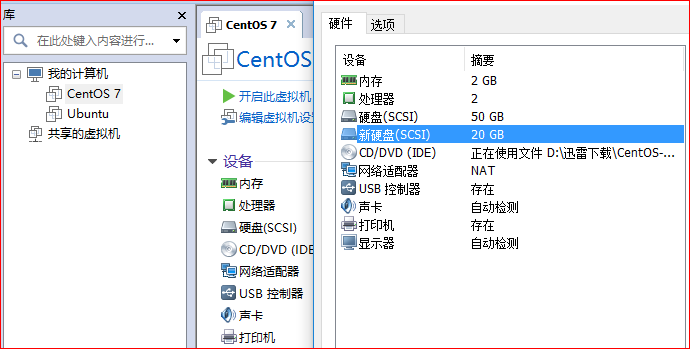
查询当前磁盘使用情况
[root@centos centos]# fdisk -l
磁盘 /dev/sda:53.7 GB, 53687091200 字节,104857600 个扇区
Units = 扇区 of 1 * 512 = 512 bytes
扇区大小(逻辑/物理):512 字节 / 512 字节
I/O 大小(最小/最佳):512 字节 / 512 字节
磁盘标签类型:dos
磁盘标识符:0x000bc6c9
设备 Boot Start End Blocks Id System
/dev/sda1 * 2048 1026047 512000 83 Linux
/dev/sda2 1026048 104857599 51915776 8e Linux LVM
磁盘 /dev/sdb:21.5 GB, 21474836480 字节,41943040 个扇区
Units = 扇区 of 1 * 512 = 512 bytes
扇区大小(逻辑/物理):512 字节 / 512 字节
I/O 大小(最小/最佳):512 字节 / 512 字节
磁盘 /dev/mapper/centos-root:51.0 GB, 50964987904 字节,99540992 个扇区
Units = 扇区 of 1 * 512 = 512 bytes
扇区大小(逻辑/物理):512 字节 / 512 字节
I/O 大小(最小/最佳):512 字节 / 512 字节
磁盘 /dev/mapper/centos-swap:2147 MB, 2147483648 字节,4194304 个扇区
Units = 扇区 of 1 * 512 = 512 bytes
扇区大小(逻辑/物理):512 字节 / 512 字节
I/O 大小(最小/最佳):512 字节 / 512 字节
[root@centos centos]#
在新增的磁盘上创建LVM分区
[root@centos centos]# fdisk /dev/sdb
欢迎使用 fdisk (util-linux 2.23.2)。
更改将停留在内存中,直到您决定将更改写入磁盘。
使用写入命令前请三思。
Device does not contain a recognized partition table
使用磁盘标识符 0x76206a7b 创建新的 DOS 磁盘标签。
命令(输入 m 获取帮助):n
Partition type:
p primary (0 primary, 0 extended, 4 free)
e extended
Select (default p): p
分区号 (1-4,默认 1):1
起始 扇区 (2048-41943039,默认为 2048):
将使用默认值 2048
Last 扇区, +扇区 or +size{K,M,G} (2048-41943039,默认为 41943039):
将使用默认值 41943039
分区 1 已设置为 Linux 类型,大小设为 20 GiB
命令(输入 m 获取帮助):t
已选择分区 1
Hex 代码(输入 L 列出所有代码):8e
已将分区“Linux”的类型更改为“Linux LVM”
命令(输入 m 获取帮助):p
磁盘 /dev/sdb:21.5 GB, 21474836480 字节,41943040 个扇区
Units = 扇区 of 1 * 512 = 512 bytes
扇区大小(逻辑/物理):512 字节 / 512 字节
I/O 大小(最小/最佳):512 字节 / 512 字节
磁盘标签类型:dos
磁盘标识符:0x76206a7b
设备 Boot Start End Blocks Id System
/dev/sdb1 2048 41943039 20970496 8e Linux LVM
命令(输入 m 获取帮助):w
The partition table has been altered!
Calling ioctl() to re-read partition table.
正在同步磁盘。
[root@centos centos]# partprobe
创建物理卷PV
[root@centos centos]# fdisk -l /dev/sdb
磁盘 /dev/sdb:21.5 GB, 21474836480 字节,41943040 个扇区
Units = 扇区 of 1 * 512 = 512 bytes
扇区大小(逻辑/物理):512 字节 / 512 字节
I/O 大小(最小/最佳):512 字节 / 512 字节
磁盘标签类型:dos
磁盘标识符:0x76206a7b
设备 Boot Start End Blocks Id System
/dev/sdb1 2048 41943039 20970496 8e Linux LVM
[root@centos centos]# pvcreate /dev/sdb1
Physical volume "/dev/sdb1" successfully created
扩展卷组大小
[root@centos centos]# pvdisplay
--- Physical volume ---
PV Name /dev/sda2
VG Name centos
PV Size 49.51 GiB / not usable 3.00 MiB
Allocatable yes
PE Size 4.00 MiB
Total PE 12674
Free PE 11
Allocated PE 12663
PV UUID edqmZj-578L-tMix-DJOE-FFnh-C4n2-aeLIuA
"/dev/sdb1" is a new physical volume of "20.00 GiB"
--- NEW Physical volume ---
PV Name /dev/sdb1
VG Name
PV Size 20.00 GiB
Allocatable NO
PE Size 0
Total PE 0
Free PE 0
Allocated PE 0
PV UUID OqMQ6E-KYgh-W4Kl-OvEW-dUIZ-i1BJ-hZz9cg
[root@centos centos]# vgdisplay
--- Volume group ---
VG Name centos
System ID
Format lvm2
Metadata Areas 1
Metadata Sequence No 3
VG Access read/write
VG Status resizable
MAX LV 0
Cur LV 2
Open LV 2
Max PV 0
Cur PV 1
Act PV 1
VG Size 49.51 GiB
PE Size 4.00 MiB
Total PE 12674
Alloc PE / Size 12663 / 49.46 GiB
Free PE / Size 11 / 44.00 MiB
VG UUID EQ5hYJ-51Mx-QOd6-yVgZ-BD6A-EhxJ-0QHAqm
[root@centos centos]# vgextend centos /dev/sdb1
Volume group "centos" successfully extended
[root@centos centos]# vgdisplay centos |grep 'Free PE / Size'
Free PE / Size 5130 / 20.04 GiB
扩展逻辑卷LV大小
[root@centos centos]# lvdisplay
--- Logical volume ---
LV Path /dev/centos/swap
LV Name swap
VG Name centos
LV UUID EwWI53-xxB2-dXlQ-xuIb-8xRa-BDpE-THn1bE
LV Write Access read/write
LV Creation host, time centos, 2016-03-30 17:44:27 +0800
LV Status available
# open 2
LV Size 2.00 GiB
Current LE 512
Segments 1
Allocation inherit
Read ahead sectors auto
- currently set to 8192
Block device 253:1
--- Logical volume ---
LV Path /dev/centos/root
LV Name root
VG Name centos
LV UUID smMyzH-3MQ4-uTib-8b9I-FVd5-qBvv-6Y5I7N
LV Write Access read/write
LV Creation host, time centos, 2016-03-30 17:44:27 +0800
LV Status available
# open 1
LV Size 47.46 GiB
Current LE 12151
Segments 1
Allocation inherit
Read ahead sectors auto
- currently set to 8192
Block device 253:0
[root@centos centos]# lvextend -L +20G /dev/centos/root
Size of logical volume centos/root changed from 47.46 GiB (12151 extents) to 67.46 GiB (17271 extents).
Logical volume root successfully resized.
扩展文件系统大小
[root@centos centos]# xfs_growfs /dev/centos/root
meta-data=/dev/mapper/centos-root isize=256 agcount=4, agsize=3110656 blks
= sectsz=512 attr=2, projid32bit=1
= crc=0 finobt=0
data = bsize=4096 blocks=12442624, imaxpct=25
= sunit=0 swidth=0 blks
naming =version 2 bsize=4096 ascii-ci=0 ftype=0
log =internal bsize=4096 blocks=6075, version=2
= sectsz=512 sunit=0 blks, lazy-count=1
realtime =none extsz=4096 blocks=0, rtextents=0
data blocks changed from 12442624 to 17685504
[root@centos centos]# df -h
文件系统 容量 已用 可用 已用% 挂载点
/dev/mapper/centos-root 68G 3.4G 65G 5% /
devtmpfs 978M 0 978M 0% /dev
tmpfs 993M 156K 993M 1% /dev/shm
tmpfs 993M 9.0M 984M 1% /run
tmpfs 993M 0 993M 0% /sys/fs/cgroup
/dev/sda1 497M 140M 357M 29% /boot
tmpfs 199M 4.0K 199M 1% /run/user/42
tmpfs 199M 8.0K 199M 1% /run/user/1000
[root@centos centos]#
问题处理
centos7下使用resize2fs报错,产生原因是因为centos7下有些分区使用的是xfs的文件系统,需要使用 xfs_growfs 命令替代
[root@centos centos]# resize2fs -p /dev/centos/root
resize2fs 1.42.9 (28-Dec-2013)
resize2fs: Bad magic number in super-block 当尝试打开 /dev/centos/root 时
找不到有效的文件系统超级块.
[root@centos centos]# df -T
文件系统 类型 1K-块 已用 可用 已用% 挂载点
/dev/mapper/centos-root xfs 49746196 3526408 46219788 8% /
devtmpfs devtmpfs 1001232 0 1001232 0% /dev
tmpfs tmpfs 1016776 156 1016620 1% /dev/shm
tmpfs tmpfs 1016776 9160 1007616 1% /run
tmpfs tmpfs 1016776 0 1016776 0% /sys/fs/cgroup
/dev/sda1 xfs 508588 143176 365412 29% /boot
tmpfs tmpfs 203356 4 203352 1% /run/user/42
tmpfs tmpfs 203356 8 203348 1% /run/user/1000
参考
http://www.litvip.com/category/lvm%E4%BD%BF%E7%94%A8/
LVM使用的更多相关文章
- Linux LVM逻辑卷配置过程详解
许多Linux使用者安装操作系统时都会遇到这样的困境:如何精确评估和分配各个硬盘分区的容量,如果当初评估不准确,一旦系统分区不够用时可能不得不备份.删除相关数据,甚至被迫重新规划分区并重装操作系统,以 ...
- linux下 lvm 磁盘扩容
打算给系统装一个oracle,发现磁盘空间不足.在安装系统的时候我选择的是自动分区,系统就会自动以LVM的方式分区.为了保证系统后期的可用性,建议所有新系统安装都采用LVM,之后生产上的设备我也打算这 ...
- LVM基本介绍与常用命令
一.LVM介绍LVM是 Logical Volume Manager(逻辑卷管理)的简写,它是Linux环境下对磁盘分区进行管理的一种机制LVM - 优点:LVM通常用于装备大量磁盘的系统,但它同样适 ...
- Linux归档压缩、分区管理与LVM管理
归档和压缩命令: 命令格式: gzip [-9] 文件名 bzip2 [-9] 文件名 gzip –d .gz格式的压缩文件 bzip2 –d .bz2格式的压缩文件 选项: -9:高压缩比,多用于压 ...
- 2.lvm动态逻辑卷
Lvm动态逻辑卷 一. 基本概念 LVM 把实际的物理磁盘数据映射到一个简单而灵活的虚拟逻辑存储视图上,藉以控制磁盘资源: 也就是重新考虑了管理文件系统和卷的方法,在文件系统管 ...
- Linux LVM学习总结——扩展卷组VG
Linux服务器由于应用变更或需求的缘故,有可能出现分区空间不足的情况,此时往往需要进行扩容(要增加分区的空间),而采用LVM的好处就是可以在不需停机的情况下可以方便地调整各个分区大小.如下所示,分区 ...
- LVM 管理减少swap分区空间增加到根分区
简介 LVM是 Logical Volume Manager(逻辑卷管理)的简写,它是Linux环境下对磁盘分区进行管理的一种机制,它由Heinz Mauelshagen在Linux 2.4内核上实现 ...
- archlinux安裝手记(Win10+Arch、GPT+UEFI、lvm)
准备工具和设置制作启动盘连接网络硬盘分区规划分区LVM方案创建文件系统分区挂载激活lvm2钩子基础安装和配置配置镜像源基础系统安装fstab进入系统initramfs引导程序网络搭建使用环境用户管理用 ...
- parted LVM划分4T磁盘,在线扩展1.5T
磁盘分区: parted /dev/emcpowera (parted) print Model: Unknown (unknown) Disk /dev/emcpowera: 4398GB Se ...
- Linux LVM逻辑卷
概述 LVM的产生是因为传统的分区一旦分区好后就无法在线扩充空间,也存在一些工具能实现在线扩充空间但是还是会面临数据损坏的风险:传统的分区当分区空间不足时,一般的解决办法是再创建一个更大的分区将原分区 ...
随机推荐
- Qt窗口屏幕居中显示
转自--> http://blog.chinaunix.net/uid-20718335-id-364404.html 窗口的屏幕居中显示问题,在各开发工具中原理相同,首先使用特定的方法得到显示 ...
- cdoj 1256 昊昊爱运动 预处理
昊昊爱运动 Time Limit: 3000/1000MS (Java/Others) Memory Limit: 65535/65535KB (Java/Others) 昊昊喜欢运动 他NN ...
- Tkenter之API测试系统界面设计
# -*- coding: UTF-8 -*- from Tkinter import * tk=Tk() tk.geometry('500x400+500+200') tk.title('API测试 ...
- 分享知识-快乐自己:反射机制Demo解析
Java-Reflect专题 基本反射简介: 1):JAVA反射机制是在运行状态中,对于任意一个类,都能够知道这个类的所有属性和方法;对于任意一个对象能够调用它的任意方法和属性;这种动态获取信息以及动 ...
- while( c= getchar(c) &&c!='\n')为什么错误
运算顺序有关,详见 运算符优先级 代码1: #include<iostream> using namespace std; int main() { char c; int m=0; wh ...
- Selenium-百度登录简单例子
实现: 百度web端登录,手动输入验证码 #! /usr/bin/env python #coding=utf-8 from selenium import webdriver import time ...
- type为number的input标签输入小数的方法
纠结了一段时间都没找出方法,最后灵光一现想出这个方法,没想到测试下果然成功了! 看目前网上几乎很难找到相对应的解决方法,所以这里分享出来,如果有更佳方法欢迎提出. 方法如下: <input ty ...
- 2_flyweight, 轻量化模式
### instanced rendering. send shared data to gpu just once mesh, texture, leaves push every instance ...
- codeforces 650D D. Image Preview (暴力+二分+dp)
题目链接: http://codeforces.com/contest/651/problem/D D. Image Preview time limit per test 1 second memo ...
- PS 滤镜——水波 water wave
%%%% Water wave %%%% 制作水波效果 clc; clear all; close all; addpath('E:\PhotoShop Algortihm\Image Process ...
