Phantomjs实现后端生成图片文件
今天,给大家分享一个Java后端利用Phantomjs实现生成图片的功能,同学们使用的时候,可以参考下!
PhantomJS简介
首先,什么是PhantomJS?
根据官网介绍:
PhantomJS is a command-line tool. -- 其实就是一个命令行工具。
PhantomJS的下载地址:
Windows:phantomjs-2.1.1-windows.zip
Linux:phantomjs-2.1.1-linux-x86_64.tar.bz2;phantomjs-2.1.1-linux-i686.tar.bz2
MacOS:phantomjs-2.1.1-macosx.zip
下载下来后,我们看到bin目录下就是可执行文件phantomjs.exe,我们可以将它配置到环境变量中,方便命令使用!
还有一个examples目录,它下面是很多js样例,关于这些样例作用,参考官网解释,给大家做个简单翻译:
1. Basic examples
- arguments.js:显示传递给脚本的参数
- countdown.js:打印10秒倒计时
- echoToFile.js:将命令行参数写入文件
- fibo.js:列出了斐波那契数列中的前几个数字
- hello.js:显示著名消息
- module.js:并universe.js演示模块系统的使用
- outputEncoding.js:显示各种编码的字符串
- printenv.js:显示系统的环境变量
- scandir.js:列出目录及其子目录中的所有文件
- sleepsort.js:对整数进行排序并根据其值延迟显示
- version.js:打印出PhantomJS版本号
- page_events.js:打印出页面事件触发:有助于更好地掌握page.on*回调
2. Rendering/rasterization- colorwheel.js:使用HTML5画布创建色轮
- rasterize.js:将网页光栅化为图像或PDF
- render_multi_url.js:将多个网页渲染为图像
3. Page automation- injectme.js:将自身注入到网页上下文中
- phantomwebintro.js:使用jQuery从phantomjs.org读取.version元素文本
- unrandomize.js:在页面初始化时修改全局对象
- waitfor.js:等待直到测试条件为真或发生超时
4. Network- detectniff.js:检测网页是否嗅探用户代理
- loadspeed.js:计算网站的加载速度
- netlog.js:转储所有网络请求和响应
- netsniff.js:以HAR格式捕获网络流量
- post.js:将HTTP POST请求发送到测试服务器
- postserver.js:启动Web服务器并向其发送HTTP POST请求
- server.js:启动Web服务器并向其发送HTTP GET请求
- serverkeepalive.js:启动Web服务器,以纯文本格式回答
- simpleserver.js:启动Web服务器,以HTML格式回答
5. Testing- run-jasmine.js:运行基于Jasmine的测试
- run-qunit.js:运行基于QUnit的测试
6. Browser- features.js:检测浏览器功能使用modernizr.js
- useragent.js:更改浏览器的用户代理属性
今天,我们根据网页URL生成图片,使用的就是rasterize.js:将网页光栅化为图像或PDF。
了解rasterize.js
我们来看一下rasterize.js的内容(源文件对size的处理有错误,这里已修正!):
"use strict";
var page = require('webpage').create(),
system = require('system'),
address, output, size;
if (system.args.length < 3 || system.args.length > 5) {
console.log('Usage: rasterize.js URL filename [paperwidth*paperheight|paperformat] [zoom]');
console.log(' paper (pdf output) examples: "5in*7.5in", "10cm*20cm", "A4", "Letter"');
console.log(' image (png/jpg output) examples: "1920px" entire page, window width 1920px');
console.log(' "800px*600px" window, clipped to 800x600');
phantom.exit(1);
} else {
address = system.args[1];
output = system.args[2];
page.viewportSize = { width: 800, height: 200 };
if (system.args.length > 3 && system.args[2].substr(-4) === ".pdf") {
size = system.args[3].split('*');
page.paperSize = size.length === 2 ? { width: size[0], height: size[1], margin: '0px' }
: { format: system.args[3], orientation: 'portrait', margin: '1cm' };
} else if (system.args.length > 3 && system.args[3].substr(-2) === "px") {
size = system.args[3].split('*');
if (size.length === 2) {
var pageWidth = parseInt(size[0].substr(0,size[0].indexOf("px")), 10);
var pageHeight = parseInt(size[1].substr(0,size[1].indexOf("px")), 10);
page.viewportSize = { width: pageWidth, height: pageHeight };
page.clipRect = { top: 0, left: 0, width: pageWidth, height: pageHeight };
} else {
var pageWidth = parseInt(system.args[3].substr(0,system.args[3].indexOf("px")), 10);
var pageHeight = parseInt(pageWidth * 3/4, 10); // it's as good an assumption as any
page.viewportSize = { width: pageWidth, height: pageHeight };
}
}
if (system.args.length > 4) {
page.zoomFactor = system.args[4];
}
page.open(address, function (status) {
if (status !== 'success') {
console.log('Unable to load the address!');
phantom.exit(1);
} else {
window.setTimeout(function () {
page.render(output);
phantom.exit();
}, 200);
}
});
}
有过终端开发的人,对这段命令理解起来都不会太难,这里我就不多说了,后面,我们重点介绍它的使用!
使用方法
首先,我们将Phantom的包引入工程,放在resources目录下。因为我们要保证本地windows开发与服务器linux环境开发打包后都能运行,所以,我们将windows和linux两个包都引入。
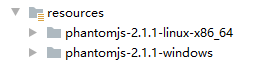
然后,我们创建Phantom的使用工具类PhantomTools.class:
package test;
import lombok.extern.slf4j.Slf4j;
import org.apache.commons.io.FileUtils;
import org.apache.commons.io.IOUtils;
import org.apache.commons.lang3.StringUtils;
import java.io.File;
import java.io.FileInputStream;
import java.io.IOException;
import java.util.UUID;
/**
* 网页转图片处理类,使用外部CMD
*
* @author lekkoli
*/
@Slf4j
public class PhantomTools {
/**
* 可执行文件phantomjs.exe路径
*/
private final String phantomjsPath;
/**
* 快照图生成JS路径
*/
private final String rasterizePath;
/**
* 临时图片前缀
*/
private static final String FILE_PREFIX = "TIG-AE-";
/**
* 临时图片后缀
*/
private static final String FILE_SUFFIX = ".jpg";
/**
* 构造参数
* 获取phantomjs路径
*/
public PhantomTools() {
String bootPath = new File(this.getClass().getResource("/").getPath()).getPath();
phantomjsPath = String.join(File.separator, bootPath, "phantomjs-2.1.1-windows", "bin", "phantomjs");
rasterizePath = String.join(File.separator, bootPath, "phantomjs-2.1.1-windows", "examples", "rasterize.js");
}
/**
* url 中需要转义的字符
* 1. + URL 中+号表示空格 %2B
* 2. 空格 URL中的空格可以用+号或者编码 %20
* 3. / 分隔目录和子目录 %2F
* 4. ? 分隔实际的 URL 和参数 %3F
* 5. % 指定特殊字符 %25
* 6. # 表示书签 %23
* 7. & URL 中指定的参数间的分隔符 %26
* 8. = URL 中指定参数的值 %3D
*
* @param url 需要转义的URL
* @return 转义后的URL
*/
public String parseUrl(String url) {
String parsedUrl = StringUtils.replace(url, "&", "%26");
log.info("[解析后的URL:{}]", parsedUrl);
return parsedUrl;
}
/**
* 根据URL生成指定fileName的字节数组
*
* @param url 请求URL
* @return 图片字节数组
*/
public byte[] create(String url) {
return create(url, null);
}
/**
* 根据URL生成指定fileName的字节数组
*
* @param url 请求URL
* @param size 指定图片尺寸,例如:1000px*800px
* @return 图片字节数组
*/
public byte[] create(String url, String size) {
// 服务器文件存放地址
String filePath = FileUtils.getTempDirectoryPath() + FILE_PREFIX + UUID.randomUUID().toString() + FILE_SUFFIX;
try {
// 执行快照命令
String command = String.join(StringUtils.SPACE, phantomjsPath, rasterizePath, url, filePath, size);
log.info("[执行命令:{}]", command);
// 执行命令操作
Process process = Runtime.getRuntime().exec(command);
// 一直挂起,直到子进程执行结束,返回值0表示正常退出
if (process.waitFor() != 0) {
log.error("[执行本地Command命令失败] [Command:{}]", command);
return new byte[0];
}
// 判断生成的图片是否存在
File file = FileUtils.getFile(filePath);
if (!file.exists()) {
log.error("[本地文件\"{}\"不存在]", file.getName());
return new byte[0];
}
// 将快照图片生成字节数组
byte[] bytes = IOUtils.toByteArray(new FileInputStream(file));
log.info("[图片生成结束] [图片大小:{}KB]", bytes.length / 1024);
return bytes;
} catch (IOException | InterruptedException e) {
log.error("[图片生成失败]", e);
} finally {
FileUtils.deleteQuietly(FileUtils.getFile(filePath));
}
return new byte[0];
}
}
上面工具类,通过构造方法初始化了命令包路径,调用parseUrl()方法对URL中含有的&符号做了替换,最核心的命令执行,采用Process对象完成,最后输出到临时目录下的图片文件。这就是phantomjs对Web访问页的图片生成流程。
其中,Process对象底层调用的其实就是ProcessBuilder。
public Process exec(String[] cmdarray, String[] envp, File dir)
throws IOException {
return new ProcessBuilder(cmdarray)
.environment(envp)
.directory(dir)
.start();
}
ProcessBuilder会调用ProcessImpl的许多底层native方法完成URL访问与图片生成。
测试方法:
public static void main(String[] arg) throws IOException {
String url = "https://www.cnblogs.com/ason-wxs/";
PhantomTools phantomTools = new PhantomTools();
String parsedUrl = phantomTools.parseUrl(url);
byte[] byteImg = phantomTools.create(parsedUrl);
File descFile = new File(FileUtils.getTempDirectoryPath() + "test.png");
FileUtils.touch(descFile);
FileUtils.writeByteArrayToFile(descFile, byteImg);
}
Phantomjs实现后端生成图片文件的更多相关文章
- highcharts 结合phantomjs纯后台生成图片
highcharts 结合phantomjs纯后台生成图片 highcharts 这个图表展示插件我想大家应该都知道,纯javascript编写,相比那些flash图表插件有很大的优势,至少浏览器不用 ...
- highcharts 结合phantomjs纯后台生成图片系列二之php2
上篇文章中介绍了phantomjs的使用场景,方法. 本篇文章详细介绍使用php,highcharts 结合phantomjs纯后台生成图片.包含一步步详细的php代码 一.highcharts 结合 ...
- highcharts 结合phantomjs纯后台生成图片系列二之php
上篇文章中介绍了phantomjs的使用场景,方法.本篇文章详细介绍使用php,highcharts 结合phantomjs纯后台生成图片. 一.准备: 下载phantomjs解析插件,从 highc ...
- Jquery二维码在线生成(不能生成图片文件)
附件地址:http://files.cnblogs.com/files/harxingxing/jQuery%E4%BA%8C%E7%BB%B4%E7%A0%81%E5%9C%A8%E7%BA%BF% ...
- 前端js上传文件 到后端接收文件
下面是前端js代码: <html> <head> <meta http-equiv="Content-Type" content="text ...
- 使用webdriver + phantomjs + pdfkit 生成PDF文件
实例 #!/usr/bin/python # -*- coding: utf-8 -*- ''' Created on Dec 6, 2013 @author: Jay <smile665@gm ...
- 20181013xlVba据成绩条生成图片文件
Sub CreateGoalPictures() '声明变量 Dim Wb As Workbook Dim Sht As Worksheet Dim Shp As Shape Dim Pic, End ...
- Java从后端下载文件到浏览器
// 注: // 获取项目下文件或者文件流 // File file = new File(this.getClass().getResource("/xls/adminImportUser ...
- PHP对图片按照一定比例缩放并生成图片文件
list($width, $height)=getimagesize($filename);//缩放比例$per=round(400/$width,3); $n_w=$width*$per;$n_h= ...
随机推荐
- 揭秘JAVA JVM内幕
在之前的文章 一步步解析java执行内幕 中,比较详细分析了java代码是如何一步一步在jvm中执行的,然而设计的的jvm核心技术点,并未做深入分析,本篇文章将重点分析jvm,涉及到的内容包括jvm内 ...
- FarmCraft,又是Dp
题目依然链接 题意: 从根节点出发,每条边走两遍回到根节点,走边用时1,到达某个节点之后开始计时,到该节点最大的计时数时结束,回到根节点时根节点开始计时.求让所有计时都结束的最小时间. Solve: ...
- springBoot整合redis(作缓存)
springBoot整合Redis 1,配置Redis配置类 package org.redislearn.configuration; import java.lang.reflect.Method ...
- scrapy(三):post请求
-- coding: utf-8 -- ''' QiuBai.py 爬虫文件 ''' -- coding: utf-8 -- import scrapy class PostSpider(scrapy ...
- 数据可视化之PowerQuery篇(十五)如何使用Power BI计算新客户数量?
https://zhuanlan.zhihu.com/p/65119988 每个企业的经营活动都是围绕着客户而开展的,在服务好老客户的同时,不断开拓新客户是每个企业的经营目标之一. 开拓新客户必然要付 ...
- CSS实现宽度自适应100%,宽高16:9的比例的矩形
现在我们来讲讲做自适应16:9的矩形要怎么做 第一步先计算高度,假设宽100%,那么高为h=9/16=56.25% 第二步利用之前所说设置padding-bottom方法实现矩形 代码 HTML &l ...
- 阻止 iPhone 视频自动全屏
最近一年都在做直播,遭video 全屏的问题困扰了很久.下面将阻止 ios视频自动全屏的办法写出来.添加 playsinline 和 webkit-playsinline="true&quo ...
- 初识Java对象
初始Java对象 本文的概述顺序 1什么是面向对象编程(面向对象编程与 面向过程编程的区别) 2类和对象的的关系 3类的定义 4对象的创建 5对象使用的一些细节 5.1对象在内存中的产生及分布 5.2 ...
- Ethical Hacking - GAINING ACCESS(17)
CLIENT SIDE ATTACKS - Backdooring exe' s Download an executable file first. VEIL - FRAMEWORK A backd ...
- ref和动态组件
ref--------指引 另一种获取表单值的方法 是Vue环境中一个内置的属性.它可以使用this.$refs可以快速拿到DOM对象.
