【Android开发日记】之入门篇(十四)——Button控件+自定义Button控件
好久不见,又是一个新的学期开始了,为什么我感觉好惆怅啊!这一周也发生了不少事情,节假日放了三天的假(好久没有这么悠闲过了),实习公司那边被组长半强制性的要求去解决一个后台登陆的问题,结果就是把Android这块放在一边了,滚去看PHP的后台框架了(人家只是一个Android实习生,不带这么玩的),学校那边老师布置了一个hibernate的项目,还说我给你们一个月时间,慢慢看,慢慢学习(结果就是在群上发了一大堆的hibernate的视频教程,还真的是慢慢看慢慢学习了,而且视频还是极老的,hibernate还是版本3),遇到这种老师我也是醉了。顺便求点hibernate的教程,简单易上手最好了。〈(_ _)〉
好了,进入正题吧,今天要做的是button这个控件。按钮在窗口应用程序中是最常见的控件了,也算是程序与用户进行交互的常见手段了。按钮触发的事件处理,我们称为Evenr Handler,而在Android中,按钮事件是由系统的Button.OnClickListener所控制。那么接下来先看看最基本的button控件是怎么实现的。
一、基本Button控件
- 首先第一步就是往布局文件里拖一个Button控件,当然自己码出来也可以。XML布局如下
<RelativeLayout xmlns:android="http://schemas.android.com/apk/res/android"
xmlns:tools="http://schemas.android.com/tools"
android:layout_width="match_parent"
android:layout_height="match_parent" > <Button
android:id="@+id/button1" <!-- button按钮的id号,程序通过这个id号来查找相应的控件 -->
android:layout_width="wrap_content" <!-- button按钮的宽度 当前意思是 根据内容自动拉伸,其他的还有match_parent,表示根据父控件来调整大小-->
android:layout_height="wrap_content" <!-- button按钮的长度-->
android:layout_alignParentTop="true" <!-- RelativeLayout布局中,将控件的上边缘和父控件的上边缘对齐 -->
android:layout_centerHorizontal="true"<!-- RelativeLayout布局中,水平居中的意思 -->
android:layout_marginTop="150dp" <!-- RelativeLayout布局中,距离父控件顶端的距离 -->
android:text="Button" /> <!-- button按钮上显示的文字信息 --> </RelativeLayout>当然,一个控件的布局属性还有很多,这些都是需要我们多用多熟悉才行。
- 然后再在程序中调用它
public class MainActivity extends Activity { private Button myButton; @Override
protected void onCreate(Bundle savedInstanceState) {
super.onCreate(savedInstanceState);
setContentView(R.layout.activity_main);
//通过id寻找控件,记得寻找控件前一定要先设置好布局文件
myButton = (Button)findViewById(R.id.button1);
myButton.setOnClickListener(new OnClickListener() { @Override
public void onClick(View v) {
// TODO Auto-generated method stub
//这里填写单击按钮后要执行的事件
} });
myButton.setOnTouchListener(new OnTouchListener(){...});//设置触碰到按钮的监听器
myButton.setOnLongClickListener(new OnLongClickListener(){...});//设置长按按钮的监听器
myButton.setOnHoverListener(new OnHoverListener(){...});//设置界面覆盖按钮时的监听器
//还有其它的的监听器,我们可以根据不同的需求来调用相应的监听器
} }或者这样设置监听器
public class MainActivity extends Activity implements OnClickListener{ private Button myButton; @Override
protected void onCreate(Bundle savedInstanceState) {
super.onCreate(savedInstanceState);
setContentView(R.layout.activity_main);
//寻找控件,记得寻找控件前一定要先设置好布局文件
myButton = (Button)findViewById(R.id.button1);
myButton.setOnClickListener(this); } @Override
public void onClick(View v) {
// TODO Auto-generated method stub
//获取点击的View
switch(v.getId()){
//根据View的id来进行相关操作
case R.id.button1:
//按钮点击时处理相关的事件
break;
}
} }这样一个基础功能的button控件就完成了。但当然,这不是我们今天要讲的重点,重点是我们如何自定义一个按钮,而不是使用系统给我们的按钮。
二、自定义按钮
我们先来看看效果图吧
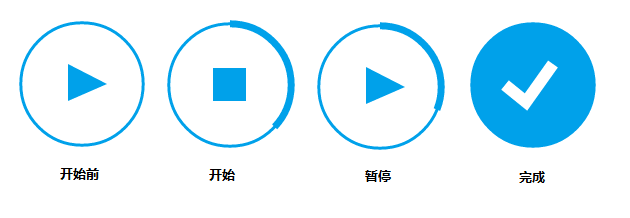
这是一个自带进度条的按钮,它可以显示异步任务的进度,当完成后结束操作。我们来看看具体是怎么实现的吧。
- 拆分这个按钮。仔细观察上面的效果图,我们可以把这个按钮分成3个部分,首先是最简单的外面一圈圆,基本上画出个圆放在那里就行了。接着是中间的三角形,正方形以及完成的勾,这个我们可以使用view里的画图类勾勒出来,再使用简单的动画Animation来切换。最后的一部分是覆盖在圆圈上的不断在表示进度的圆圈,这个我们可以不断调用这个view的ondraw来刷新进度。这就是整个按钮的设计思路。我们来看看实际的代码吧。
- 首先是表示进度的圆圈,我们来新建一个CusImage继承view类,实时的传入进度参数。
package com.example.mybutton; import android.annotation.SuppressLint;
import android.content.Context;
import android.graphics.Canvas;
import android.graphics.Color;
import android.graphics.Paint;
import android.graphics.RectF;
import android.util.AttributeSet;
import android.util.DisplayMetrics;
import android.util.Log;
import android.view.View; @SuppressLint("ViewConstructor")
public class CusImage extends View { private ButtonLayout b;
private Paint myPaint;
private float startAngle, sweepAngle;
private RectF rect;
// 默认控件大小
private int pix = 160; public CusImage(Context context, ButtonLayout b) {
super(context);
this.b = b;
init();
// TODO Auto-generated constructor stub
} public CusImage(Context context, AttributeSet attrs, ButtonLayout b) {
super(context, attrs);
this.b = b;
init();
// TODO Auto-generated constructor stub
} private void init() {
myPaint = new Paint();
DisplayMetrics metrics = getContext().getResources()
.getDisplayMetrics();
int width = metrics.widthPixels;
int height = metrics.heightPixels;
Log.d("TAG", width + "");
Log.d("TAG", height + "");
float scarea = width * height;
pix = (int) Math.sqrt(scarea * 0.0217); //抗锯齿
myPaint.setAntiAlias(true);
//stroke表示空心,Fill表示实心
myPaint.setStyle(Paint.Style.STROKE);
//颜色
myPaint.setColor(Color.rgb(0, 161, 234));
//设置线条粗细
myPaint.setStrokeWidth(7); float startx = (float) (pix * 0.05);
float endx = (float) (pix * 0.95);
float starty = (float) (pix * 0.05);
float endy = (float) (pix * 0.95);
//矩形区域
rect = new RectF(startx, starty, endx, endy);
} @Override
protected void onDraw(Canvas canvas) {
// 画弧线
// 在rect这个区域内画,开始的角度,扫过的度数而不是结束的角度,false表示不与圆心连线,true通常用来画扇形,画笔。
canvas.drawArc(rect, startAngle, sweepAngle, false, myPaint);
startAngle = -90; //小于1圈
if (sweepAngle < 360 &&b.flg_frmwrk_mode == 2) {
invalidate();
}else if(b.flg_frmwrk_mode == 1){ }else {//扫完一圈,调用b.finalAnimation()
sweepAngle = 0;
startAngle = -90;
b.finalAnimation(); }
super.onDraw(canvas);
} /**
* 控制控件的大小 http://blog.csdn.net/pi9nc/article/details/18764863
**/
@Override
protected void onMeasure(int widthMeasureSpec, int heightMeasureSpec) {
int desiredWidth = pix;
int desiredHeight = pix;
int widthMode = MeasureSpec.getMode(widthMeasureSpec);
int widthSize = MeasureSpec.getSize(widthMeasureSpec);
int heightMode = MeasureSpec.getMode(heightMeasureSpec);
int heightSize = MeasureSpec.getSize(heightMeasureSpec); int width;
int height; // 如果控件宽度是指定大小,宽度为指定的尺寸
if (widthMode == MeasureSpec.EXACTLY) {
width = widthSize;
} else if (widthMode == MeasureSpec.AT_MOST) { // 没有限制,默认内容大小
width = Math.min(desiredWidth, widthSize);
} else {
width = desiredWidth;
} // 如果控件高度是指定大小,高度为指定的尺寸
if (heightMode == MeasureSpec.EXACTLY) {
height = heightSize;
} else if (heightMode == MeasureSpec.AT_MOST) {// 没有限制,默认内容大小
height = Math.min(desiredHeight, heightSize);
} else {
height = desiredHeight;
}
// 设定控件大小
setMeasuredDimension(width, height);
}
// 传入参数
public void setupprogress(int progress) {
sweepAngle = (float) (progress * 3.6);
} public void reset() {
startAngle = -90;
} } - 有了表示进度的view之后,我们要在一个viewgroup控件中组装各个部分来实现整个按钮,这里我用的是framelayout
这里代码写在一起了,我把它们一个一个拎出来讲解。
首先是ImageView的初始化/**
* 创建各个控件
*/
private void initialise() {
// 按钮的进度条
cusView = new CusImage(getContext(), this);
// 按钮中间的形状
buttonimage = new ImageView(getContext());
// 完成进度后显示的图像
fillcircle = new ImageView(getContext());
//外面一圈圆
full_circle_image = new ImageView(getContext());
// 设置控件不接受点击事件
cusView.setClickable(false);
buttonimage.setClickable(false);
fillcircle.setClickable(false);
full_circle_image.setClickable(false); setClickable(true); }然后是设置动画
/**
* 设置动画及动画监听器
*/
private void setAnimation() { // Setting up and defining view animations. // http://blog.csdn.net/congqingbin/article/details/7889778
// RELATIVE_TO_PARENT:与父控件的的中心为重点;RELATIVE_TO_SELF以自己为中心
// 左上角 分别为0.0f 0.0f 中心点为0.5f,0.5f 右下角1.0f,1.0f
/*
* arcRotation = new RotateAnimation(0.0f, 360.0f,
* Animation.RELATIVE_TO_SELF, 0.5f, Animation.RELATIVE_TO_SELF, 0.5f);
*/
// 持续时间1000ms
// arcRotation.setDuration(500); in = new AnimationSet(true);
out = new AnimationSet(true); // http://blog.csdn.net/jason0539/article/details/16370405
out.setInterpolator(new AccelerateDecelerateInterpolator());
in.setInterpolator(new AccelerateDecelerateInterpolator()); // http://blog.csdn.net/xsl1990/article/details/17096501
scale_in = new ScaleAnimation(0.0f, 1.0f, 0.0f, 1.0f,
Animation.RELATIVE_TO_SELF, 0.5f, Animation.RELATIVE_TO_SELF,
0.5f);
scale_out = new ScaleAnimation(1.0f, 3.0f, 1.0f, 3.0f,
Animation.RELATIVE_TO_SELF, 0.5f, Animation.RELATIVE_TO_SELF,
0.5f); // 缩放动画,起始x轴的缩放为0,y轴的缩放为0,动画后,x,y轴大小与图像尺寸相同
// x,y可以把它当做宽度和高度
new_scale_in = new ScaleAnimation(0.0f, 1.0f, 0.0f, 1.0f,
Animation.RELATIVE_TO_SELF, 0.5f, Animation.RELATIVE_TO_SELF,
0.5f); new_scale_in.setDuration(200); // 透明度的动画
fade_in = new AlphaAnimation(0.0f, 1.0f);
fade_out = new AlphaAnimation(1.0f, 0.0f); scale_in.setDuration(150);
scale_out.setDuration(150);
fade_in.setDuration(150);
fade_out.setDuration(150); // 进入的动画集
in.addAnimation(scale_in);
in.addAnimation(fade_in);
// 退出的动画集
out.addAnimation(fade_out);
out.addAnimation(scale_out); out.setAnimationListener(new AnimationListener() { @Override
public void onAnimationStart(Animation animation) {
// TODO Auto-generated method stub
System.out.println("print this");
} @Override
public void onAnimationRepeat(Animation animation) {
// TODO Auto-generated method stub } @Override
public void onAnimationEnd(Animation animation) {
// TODO Auto-generated method stub buttonimage.setVisibility(View.GONE);
buttonimage.setImageBitmap(second_icon_bmp);
buttonimage.setVisibility(View.VISIBLE);
buttonimage.startAnimation(in);
full_circle_image.setVisibility(View.VISIBLE);
cusView.setVisibility(View.VISIBLE); flg_frmwrk_mode = 2; System.out.println("flg_frmwrk_mode" + flg_frmwrk_mode); }
}); new_scale_in.setAnimationListener(new AnimationListener() { @Override
public void onAnimationStart(Animation animation) {
// TODO Auto-generated method stub } @Override
public void onAnimationRepeat(Animation animation) {
// TODO Auto-generated method stub } @Override
public void onAnimationEnd(Animation animation) {
// TODO Auto-generated method stub
cusView.setVisibility(View.GONE);
buttonimage.setVisibility(View.VISIBLE);
buttonimage.setImageBitmap(third_icon_bmp);
flg_frmwrk_mode = 3;
buttonimage.startAnimation(in); }
}); }再接着是画出各个形状
/**
* 设置各个画面的路径
*/
private void iconCreate() { // Creating icons using path
// Create your own icons or feel free to use these play = new Path();
play.moveTo(pix * 40 / 100, pix * 36 / 100);
play.lineTo(pix * 40 / 100, pix * 63 / 100);
play.lineTo(pix * 69 / 100, pix * 50 / 100);
play.close(); stop = new Path();
stop.moveTo(pix * 38 / 100, pix * 38 / 100);
stop.lineTo(pix * 62 / 100, pix * 38 / 100);
stop.lineTo(pix * 62 / 100, pix * 62 / 100);
stop.lineTo(pix * 38 / 100, pix * 62 / 100);
stop.close(); download_triangle = new Path();
download_triangle.moveTo(pix * 375 / 1000, (pix / 2)
+ (pix * 625 / 10000) - (pix * 3 / 100));
download_triangle.lineTo(pix / 2, (pix * 625 / 1000)
+ (pix * 625 / 10000) - (pix * 3 / 100));
download_triangle.lineTo(pix * 625 / 1000, (pix / 2)
+ (pix * 625 / 10000) - (pix * 3 / 100));
download_triangle.close(); download_rectangle = new Path();
download_rectangle.moveTo(pix * 4375 / 10000, (pix / 2)
+ (pix * 625 / 10000) - (pix * 3 / 100));
download_rectangle.lineTo(pix * 5625 / 10000, (pix / 2)
+ (pix * 625 / 10000) - (pix * 3 / 100));
download_rectangle.lineTo(pix * 5625 / 10000, (pix * 375 / 1000)
+ (pix * 625 / 10000) - (pix * 3 / 100));
download_rectangle.lineTo(pix * 4375 / 10000, (pix * 375 / 1000)
+ (pix * 625 / 10000) - (pix * 3 / 100));
download_rectangle.close(); tick = new Path();
tick.moveTo(pix * 30 / 100, pix * 50 / 100);
tick.lineTo(pix * 45 / 100, pix * 625 / 1000);
tick.lineTo(pix * 65 / 100, pix * 350 / 1000); } /**
* 创建各个bitmap添加到framelayout中
*/
public void init() { // Defining and drawing bitmaps and assigning views to the layout FrameLayout.LayoutParams lp = new FrameLayout.LayoutParams(
FrameLayout.LayoutParams.WRAP_CONTENT,
FrameLayout.LayoutParams.WRAP_CONTENT); lp.setMargins(10, 10, 10, 10); fillcircle.setVisibility(View.GONE); Bitmap.Config conf = Bitmap.Config.ARGB_8888; // see other conf types
Bitmap full_circle_bmp = Bitmap.createBitmap(pix, pix, conf);
Bitmap fill_circle_bmp = Bitmap.createBitmap(pix, pix, conf); first_icon_bmp = Bitmap.createBitmap(pix, pix, conf); // Bitmap to draw
// first icon(
// Default -
// Play ) second_icon_bmp = Bitmap.createBitmap(pix, pix, conf); // Bitmap to draw
// second icon(
// Default -
// Stop ) third_icon_bmp = Bitmap.createBitmap(pix, pix, conf); // Bitmap to draw
// third icon(
// Default -
// Tick ) Canvas first_icon_canvas = new Canvas(first_icon_bmp);
Canvas second_icon_canvas = new Canvas(second_icon_bmp);
Canvas third_icon_canvas = new Canvas(third_icon_bmp);
Canvas fill_circle_canvas = new Canvas(fill_circle_bmp);
Canvas full_circle_canvas = new Canvas(full_circle_bmp);
float startx = (float) (pix * 0.05);
float endx = (float) (pix * 0.95);
System.out.println("full circle " + full_circle_canvas.getWidth()
+ full_circle_canvas.getHeight());
float starty = (float) (pix * 0.05);
float endy = (float) (pix * 0.95);
rect = new RectF(startx, starty, endx, endy); first_icon_canvas.drawPath(play, fill_color); // Draw second icon on
// canvas( Default -
// Stop ).
// *****Set your second
// icon here**** second_icon_canvas.drawPath(stop, icon_color); // Draw second icon on
// canvas( Default -
// Stop ).
// *****Set your second
// icon here**** third_icon_canvas.drawPath(tick, final_icon_color); // Draw second icon
// on canvas(
// Default - Stop ).
// *****Set your
// second icon
// here**** full_circle_canvas.drawArc(rect, 0, 360, false, stroke_color);
fill_circle_canvas.drawArc(rect, 0, 360, false, fill_color); buttonimage.setImageBitmap(first_icon_bmp);
flg_frmwrk_mode = 1;
fillcircle.setImageBitmap(fill_circle_bmp);
full_circle_image.setImageBitmap(full_circle_bmp); cusView.setVisibility(View.GONE); addView(full_circle_image, lp);
addView(fillcircle, lp);
addView(buttonimage, lp);
addView(cusView, lp); }最后加上点击按钮时各个状态切换的逻辑关系,这个按钮的布局就完成了。
附上整个类的代码package com.example.mybutton; import android.content.Context;
import android.graphics.Bitmap;
import android.graphics.Canvas;
import android.graphics.Color;
import android.graphics.Paint;
import android.graphics.Path;
import android.graphics.RectF;
import android.util.AttributeSet;
import android.util.DisplayMetrics;
import android.view.View;
import android.view.View.OnClickListener;
import android.view.animation.AccelerateDecelerateInterpolator;
import android.view.animation.AlphaAnimation;
import android.view.animation.Animation;
import android.view.animation.AnimationSet;
import android.view.animation.ScaleAnimation;
import android.view.animation.Animation.AnimationListener;
import android.widget.FrameLayout;
import android.widget.ImageView; public class ButtonLayout extends FrameLayout implements OnClickListener { public CusImage cusView;
public int pix = 0;
public RectF rect;
// 图像视图
// ImageView类可以加载各种来源的图片(如资源或图片库),需要计算图像的尺寸,比便它可以在其他布局中使用,并提供例如缩放和着色(渲染)各种显示选项。
private ImageView circle_image, buttonimage, fillcircle, full_circle_image; // 可以用他来画几何图形、画曲线、画基于路径的文本。这是个绘图的路径类
private Path stop, tick, play, download_triangle, download_rectangle; // 位图类
private Bitmap third_icon_bmp, second_icon_bmp, first_icon_bmp; // 画笔类
private Paint stroke_color, fill_color, icon_color, final_icon_color; // AnimationSet类是Android系统中的动画集合类,用于控制View对象进行多个动作的组合,该类继承于Animation类
private AnimationSet in, out; // RotateAnimation类是Android系统中的旋转变化动画类,用于控制View对象的旋转动作,该类继承于Animation类
// private RotateAnimation arcRotation; // 缩放动画类
private ScaleAnimation new_scale_in, scale_in, scale_out; // 透明度动画
private AlphaAnimation fade_in, fade_out; public int flg_frmwrk_mode = 0;
boolean first_click = false; public ButtonLayout(Context context, AttributeSet attrs) {
super(context, attrs);
setOnClickListener(this); initialise();
setpaint();
setAnimation();
displayMetrics();
iconCreate();
init();
// TODO Auto-generated constructor stub
} public ButtonLayout(Context context) {
super(context);
setOnClickListener(this);
setBackgroundColor(Color.CYAN);
initialise();
setpaint();
setAnimation();
displayMetrics();
iconCreate();
init();
} /**
* 创建各个控件
*/
private void initialise() {
// 按钮的进度条
cusView = new CusImage(getContext(), this);
// 按钮中间的形状
buttonimage = new ImageView(getContext());
// 完成进度后显示的图像
fillcircle = new ImageView(getContext());
//外面一圈圆
full_circle_image = new ImageView(getContext());
// 设置控件不接受点击事件
cusView.setClickable(false);
buttonimage.setClickable(false);
fillcircle.setClickable(false);
full_circle_image.setClickable(false); setClickable(true); } /**
* 设置各类画笔
*/
private void setpaint() { // Setting up color
// Paint.ANTI_ALIAS_FLAG是使位图抗锯齿的标志
stroke_color = new Paint(Paint.ANTI_ALIAS_FLAG);
stroke_color.setAntiAlias(true);
stroke_color.setColor(Color.rgb(0, 161, 234)); // Edit this to change
stroke_color.setStrokeWidth(3);
stroke_color.setStyle(Paint.Style.STROKE); icon_color = new Paint(Paint.ANTI_ALIAS_FLAG);
icon_color.setColor(Color.rgb(0, 161, 234));
// 填充
icon_color.setStyle(Paint.Style.FILL_AND_STROKE); // Edit this to change
icon_color.setAntiAlias(true); final_icon_color = new Paint(Paint.ANTI_ALIAS_FLAG);
final_icon_color.setColor(Color.WHITE); // Edit this to change the final
final_icon_color.setStrokeWidth(12);
final_icon_color.setStyle(Paint.Style.STROKE);
final_icon_color.setAntiAlias(true); fill_color = new Paint(Paint.ANTI_ALIAS_FLAG);
fill_color.setColor(Color.rgb(0, 161, 234)); // Edit this to change the
fill_color.setStyle(Paint.Style.FILL_AND_STROKE);
fill_color.setAntiAlias(true); } /**
* 设置动画及动画监听器
*/
private void setAnimation() { // Setting up and defining view animations. // http://blog.csdn.net/congqingbin/article/details/7889778
// RELATIVE_TO_PARENT:与父控件的的中心为重点;RELATIVE_TO_SELF以自己为中心
// 左上角 分别为0.0f 0.0f 中心点为0.5f,0.5f 右下角1.0f,1.0f
/*
* arcRotation = new RotateAnimation(0.0f, 360.0f,
* Animation.RELATIVE_TO_SELF, 0.5f, Animation.RELATIVE_TO_SELF, 0.5f);
*/
// 持续时间1000ms
// arcRotation.setDuration(500); in = new AnimationSet(true);
out = new AnimationSet(true); // http://blog.csdn.net/jason0539/article/details/16370405
out.setInterpolator(new AccelerateDecelerateInterpolator());
in.setInterpolator(new AccelerateDecelerateInterpolator()); // http://blog.csdn.net/xsl1990/article/details/17096501
scale_in = new ScaleAnimation(0.0f, 1.0f, 0.0f, 1.0f,
Animation.RELATIVE_TO_SELF, 0.5f, Animation.RELATIVE_TO_SELF,
0.5f);
scale_out = new ScaleAnimation(1.0f, 3.0f, 1.0f, 3.0f,
Animation.RELATIVE_TO_SELF, 0.5f, Animation.RELATIVE_TO_SELF,
0.5f); // 缩放动画,起始x轴的缩放为0,y轴的缩放为0,动画后,x,y轴大小与图像尺寸相同
// x,y可以把它当做宽度和高度
new_scale_in = new ScaleAnimation(0.0f, 1.0f, 0.0f, 1.0f,
Animation.RELATIVE_TO_SELF, 0.5f, Animation.RELATIVE_TO_SELF,
0.5f); new_scale_in.setDuration(200); // 透明度的动画
fade_in = new AlphaAnimation(0.0f, 1.0f);
fade_out = new AlphaAnimation(1.0f, 0.0f); scale_in.setDuration(150);
scale_out.setDuration(150);
fade_in.setDuration(150);
fade_out.setDuration(150); // 进入的动画集
in.addAnimation(scale_in);
in.addAnimation(fade_in);
// 退出的动画集
out.addAnimation(fade_out);
out.addAnimation(scale_out); out.setAnimationListener(new AnimationListener() { @Override
public void onAnimationStart(Animation animation) {
// TODO Auto-generated method stub
System.out.println("print this");
} @Override
public void onAnimationRepeat(Animation animation) {
// TODO Auto-generated method stub } @Override
public void onAnimationEnd(Animation animation) {
// TODO Auto-generated method stub buttonimage.setVisibility(View.GONE);
buttonimage.setImageBitmap(second_icon_bmp);
buttonimage.setVisibility(View.VISIBLE);
buttonimage.startAnimation(in);
full_circle_image.setVisibility(View.VISIBLE);
cusView.setVisibility(View.VISIBLE); flg_frmwrk_mode = 2; System.out.println("flg_frmwrk_mode" + flg_frmwrk_mode); }
}); new_scale_in.setAnimationListener(new AnimationListener() { @Override
public void onAnimationStart(Animation animation) {
// TODO Auto-generated method stub } @Override
public void onAnimationRepeat(Animation animation) {
// TODO Auto-generated method stub } @Override
public void onAnimationEnd(Animation animation) {
// TODO Auto-generated method stub
cusView.setVisibility(View.GONE);
buttonimage.setVisibility(View.VISIBLE);
buttonimage.setImageBitmap(third_icon_bmp);
flg_frmwrk_mode = 3;
buttonimage.startAnimation(in); }
}); } /**
* 设置自定义控件的大小
*/
private void displayMetrics() {
// Responsible for calculating the size of views and canvas based upon
// screen resolution.
DisplayMetrics metrics = getContext().getResources()
.getDisplayMetrics();
int width = metrics.widthPixels;
int height = metrics.heightPixels;
float scarea = width * height;
pix = (int) Math.sqrt(scarea * 0.0217); } /**
* 设置各个画面的路径
*/
private void iconCreate() { // Creating icons using path
// Create your own icons or feel free to use these play = new Path();
play.moveTo(pix * 40 / 100, pix * 36 / 100);
play.lineTo(pix * 40 / 100, pix * 63 / 100);
play.lineTo(pix * 69 / 100, pix * 50 / 100);
play.close(); stop = new Path();
stop.moveTo(pix * 38 / 100, pix * 38 / 100);
stop.lineTo(pix * 62 / 100, pix * 38 / 100);
stop.lineTo(pix * 62 / 100, pix * 62 / 100);
stop.lineTo(pix * 38 / 100, pix * 62 / 100);
stop.close(); download_triangle = new Path();
download_triangle.moveTo(pix * 375 / 1000, (pix / 2)
+ (pix * 625 / 10000) - (pix * 3 / 100));
download_triangle.lineTo(pix / 2, (pix * 625 / 1000)
+ (pix * 625 / 10000) - (pix * 3 / 100));
download_triangle.lineTo(pix * 625 / 1000, (pix / 2)
+ (pix * 625 / 10000) - (pix * 3 / 100));
download_triangle.close(); download_rectangle = new Path();
download_rectangle.moveTo(pix * 4375 / 10000, (pix / 2)
+ (pix * 625 / 10000) - (pix * 3 / 100));
download_rectangle.lineTo(pix * 5625 / 10000, (pix / 2)
+ (pix * 625 / 10000) - (pix * 3 / 100));
download_rectangle.lineTo(pix * 5625 / 10000, (pix * 375 / 1000)
+ (pix * 625 / 10000) - (pix * 3 / 100));
download_rectangle.lineTo(pix * 4375 / 10000, (pix * 375 / 1000)
+ (pix * 625 / 10000) - (pix * 3 / 100));
download_rectangle.close(); tick = new Path();
tick.moveTo(pix * 30 / 100, pix * 50 / 100);
tick.lineTo(pix * 45 / 100, pix * 625 / 1000);
tick.lineTo(pix * 65 / 100, pix * 350 / 1000); } /**
* 创建各个bitmap添加到framelayout中
*/
public void init() { // Defining and drawing bitmaps and assigning views to the layout FrameLayout.LayoutParams lp = new FrameLayout.LayoutParams(
FrameLayout.LayoutParams.WRAP_CONTENT,
FrameLayout.LayoutParams.WRAP_CONTENT); lp.setMargins(10, 10, 10, 10); fillcircle.setVisibility(View.GONE); Bitmap.Config conf = Bitmap.Config.ARGB_8888; // see other conf types
Bitmap full_circle_bmp = Bitmap.createBitmap(pix, pix, conf);
Bitmap fill_circle_bmp = Bitmap.createBitmap(pix, pix, conf); first_icon_bmp = Bitmap.createBitmap(pix, pix, conf); // Bitmap to draw
// first icon(
// Default -
// Play ) second_icon_bmp = Bitmap.createBitmap(pix, pix, conf); // Bitmap to draw
// second icon(
// Default -
// Stop ) third_icon_bmp = Bitmap.createBitmap(pix, pix, conf); // Bitmap to draw
// third icon(
// Default -
// Tick ) Canvas first_icon_canvas = new Canvas(first_icon_bmp);
Canvas second_icon_canvas = new Canvas(second_icon_bmp);
Canvas third_icon_canvas = new Canvas(third_icon_bmp);
Canvas fill_circle_canvas = new Canvas(fill_circle_bmp);
Canvas full_circle_canvas = new Canvas(full_circle_bmp);
float startx = (float) (pix * 0.05);
float endx = (float) (pix * 0.95);
System.out.println("full circle " + full_circle_canvas.getWidth()
+ full_circle_canvas.getHeight());
float starty = (float) (pix * 0.05);
float endy = (float) (pix * 0.95);
rect = new RectF(startx, starty, endx, endy); first_icon_canvas.drawPath(play, fill_color); // Draw second icon on
// canvas( Default -
// Stop ).
// *****Set your second
// icon here**** second_icon_canvas.drawPath(stop, icon_color); // Draw second icon on
// canvas( Default -
// Stop ).
// *****Set your second
// icon here**** third_icon_canvas.drawPath(tick, final_icon_color); // Draw second icon
// on canvas(
// Default - Stop ).
// *****Set your
// second icon
// here**** full_circle_canvas.drawArc(rect, 0, 360, false, stroke_color);
fill_circle_canvas.drawArc(rect, 0, 360, false, fill_color); buttonimage.setImageBitmap(first_icon_bmp);
flg_frmwrk_mode = 1;
fillcircle.setImageBitmap(fill_circle_bmp);
full_circle_image.setImageBitmap(full_circle_bmp); cusView.setVisibility(View.GONE); addView(full_circle_image, lp);
addView(fillcircle, lp);
addView(buttonimage, lp);
addView(cusView, lp); } public void animation() { // Starting view animation and setting flag values if (flg_frmwrk_mode == 1) {
//full_circle_image.setVisibility(View.GONE);
buttonimage.startAnimation(out);
} } public void finalAnimation() { // Responsible for final fill up animation buttonimage.setVisibility(View.GONE);
fillcircle.setVisibility(View.VISIBLE);
fillcircle.startAnimation(new_scale_in); } public void stop() { // Responsible for resetting the state of view when Stop is clicked cusView.reset();
buttonimage.setImageBitmap(first_icon_bmp);
flg_frmwrk_mode = 1; } @Override
public void onClick(View v) {
// TODO Auto-generated method stub
animation();
} } 按钮做好了我们可以在Activity中调用它了
首先是写入到布局文件中<RelativeLayout xmlns:android="http://schemas.android.com/apk/res/android"
xmlns:tools="http://schemas.android.com/tools"
android:layout_width="match_parent"
android:layout_height="match_parent" > <com.example.mybutton.ButtonLayout
android:id="@+id/ButtonLayout01"
android:layout_width="wrap_content"
android:layout_height="wrap_content"
android:layout_centerHorizontal="true"
android:layout_centerVertical="true"
android:clickable="true" >
</com.example.mybutton.ButtonLayout> </RelativeLayout>然后在activity中设置
public class MainActivity extends Activity { private static ButtonLayout buttonLayout; @Override
protected void onCreate(Bundle savedInstanceState) {
super.onCreate(savedInstanceState);
setContentView(R.layout.activity_main);
buttonLayout = (ButtonLayout) findViewById(R.id.ButtonLayout01);
buttonLayout.setOnClickListener(new OnClickListener() { @Override
public void onClick(View v) {
// TODO Auto-generated method stub
buttonLayout.animation(); // Need to call this method for
// animation and progression if (buttonLayout.flg_frmwrk_mode == 1) { // Start state. Call any method that you want to execute runOnUiThread(new Runnable() { @Override
public void run() {
// TODO Auto-generated method stub
Toast.makeText(MainActivity.this,
"Starting download", Toast.LENGTH_SHORT)
.show();
}
});
new DownLoadSigTask().execute();
}
if (buttonLayout.flg_frmwrk_mode == 2) { // Running state. Call any method that you want to execute new DownLoadSigTask().cancel(true);
buttonLayout.stop();
runOnUiThread(new Runnable() { @Override
public void run() {
// TODO Auto-generated method stub
Toast.makeText(MainActivity.this,
"Download stopped", Toast.LENGTH_SHORT)
.show();
}
});
}
if (buttonLayout.flg_frmwrk_mode == 3) { // End state. Call any method that you want to execute. runOnUiThread(new Runnable() { @Override
public void run() {
// TODO Auto-generated method stub
Toast.makeText(MainActivity.this,
"Download complete", Toast.LENGTH_SHORT)
.show();
}
});
}
} });
} static class DownLoadSigTask extends AsyncTask<String, Integer, String> { @Override
protected void onPreExecute() { } @Override
protected String doInBackground(final String... args) { // Creating dummy task and updating progress for (int i = 0; i <= 100;) {
try {
Thread.sleep(50); } catch (InterruptedException e) { e.printStackTrace();
}
if (buttonLayout.flg_frmwrk_mode == 2 &&i<=100){
i++;
publishProgress(i);
}
} return null;
} @Override
protected void onProgressUpdate(Integer... progress) { // publishing progress to progress arc buttonLayout.cusView.setupprogress(progress[0]);
} } }
三、结束语
这个按钮我是仿照一个开源项目写的,它的地址是https://github.com/torryharris/TH-ProgressButton。
我在代码中掺杂了一些网址,这些都是我在看这整个开源代码时查阅的资料,如果你也不懂的话也可以去这些地址看看资料。
说实话,自定义控件设计的东西太多,不适合在入门的时候学习,不过有个概念,以此来抛砖引玉也是挺好的。
接下来不久的时间内我也会把今天遇到的一些概念,比如说animation,path,canvas一一介绍下来的。
那么今天到此结束~
========================================
作者:cpacm
出处:(http://www.cpacm.net/2015/04/01/Android开发日记(十一)——Button控件-自定义Button控件/)
【Android开发日记】之入门篇(十四)——Button控件+自定义Button控件的更多相关文章
- Android开发笔记(一百三十四)协调布局CoordinatorLayout
协调布局CoordinatorLayout Android自5.0之后对UI做了较大的提升.一个重大的改进是推出了MaterialDesign库,而该库的基础即为协调布局CoordinatorLayo ...
- 【Android开发日记】之入门篇(十二)——Android组件间的数据传输
组件我们有了,那么我们缺少一个组件之间传递信息的渠道.利用Intent做载体,这是一个王道的做法.还有呢,可以利用文件系统来做数据共享.也可以使用Application设置全局数据,利用组件来进行控制 ...
- 【Android开发日记】之入门篇(四)——Android四大组件之Activity
在Android中,无论是开发者还是用户,接触最多的就算是Activity.它是Android中最复杂.最核心的组件.Activity组件是负责与用户进行交互的组件,它的设计理念在很多方面都和Web页 ...
- 【Android开发日记】之入门篇(九)——Android四大组件之ContentProvider
数据源组件ContentProvider与其他组件不同,数据源组件并不包括特定的功能逻辑.它只是负责为应用提供数据访问的接口.Android内置的许多数据都是使用ContentProvider形式,供 ...
- 【Android开发日记】之入门篇(十三)——Android的控件解析
Android的控件都派生自android.view.View类,在android.widget包中定义了大量的系统控件供开发者使用,开发者也可以从View类及其子类中,派生出自定义的控件. 一.An ...
- 【Android开发日记】之入门篇(十一)——Android的Intent机制
继续我们的Android之路吧.今天我要介绍的是Android的Intent. 对于基于组件的应用开发而言,不仅需要构造和寻找符合需求的组件,更重要的是要将组件有机的连接起来,互联互通交换信息,才能够 ...
- 【Android开发日记】之入门篇(七)——Android数据存储(上)
在讲解Android的数据源组件——ContentProvider之前我觉得很有必要先弄清楚Android的数据结构. 数据和程序是应用构成的两个核心要素,数据存储永远是应用开发中最重要的主题之一,也 ...
- 【Android开发日记】之入门篇(八)——Android数据存储(下)
废话不多说了,紧接着来讲数据库的操作吧.Come On! 提到数据存储问题,数据库是不得不提的.数据库是用来存储关系型数据的不二利器.Android为开发者提供了强大的数据库支持,可以用来轻松地构造基 ...
- 【Android开发日记】之入门篇(五)——Android四大组件之Service
这几天忙着驾校考试,连电脑都碰不到了,今天总算告一段落了~~Service作为Android的服务组件,默默地在后台为整个程序服务,辅助应用与系统中的其他组件或系统服务进行沟通.它跟Activity的 ...
随机推荐
- Drools 7.4.1.Final参考手册(十四)集成Spring
集成Spring Drools 6.0重要变更 Drools Spring集成经历了与Drools 6.0的变化完全一致的改造. 以下是一些主要的变化: T*推荐的Drools Spring的前缀已经 ...
- vue2.0中动画
#vue2.0中css动画不显示的坑: transition中包含的两个标签如果相同(此处都是p标签),需要为元素指定key.如果标签名不同的话,不指定key也可以出现动画效果. #vue2.0中js ...
- RadioGroup和GroupBox有什么区别?
我在RadioGroup中放RadioButton和GroupBox中一样,搞不明白. radiogroup有个item属性都是radio控件,不需要拖控件上去.groupbox需要自己拖控件 分组的 ...
- 【bzoj4817】[Sdoi2017]树点涂色 LCT+LCA+线段树
题目描述 给出一棵n个点,以1为根的有根树,每个点初始染有互不相同的颜色.定义一条路径的权值为路径上的颜色种类数.现有m次操作,每次操作为以下三种之一: 1 x: 把点x到根节点的路径上所有的点染上一 ...
- jloi2017(shoi2017?)六省联考酱油记
Day -n 听说了4.22.4.23的省选,而且还是六省联考. 压力山大. 尽管我只是一名高一的simple OIer,在省选到来之前,心里还是很紧张的. 毕竟自己也知道南方dalao们都是神犇,像 ...
- BZOJ4424/CF19E Fairy(dfs树+树上差分)
即删除一条边使图中不存在奇环.如果本身就是个二分图当然任意一条边都可以,先check一下.否则肯定要删除在所有奇环的交上的边. 考虑怎么找这些边.跑一遍dfs造出dfs树,找出返祖边构成的奇环.可以通 ...
- arc068 E: Snuke Line
首先要知道 (m/1 + m/2 + ... + m/m) 约为 mlogm 还有一个比较明显的结论,如果一个纪念品区间长度大于d,那么如果列车的停车间隔小于等于d,则这个纪念品一定能被买到 然后把区 ...
- [TJOI2018]数学计算 线段树
---题面--- 题解: ,,,考场上看到这题,没想到竟然是省选原题QAQ,考场上把它当数学题想了好久,因为不知道怎么处理有些数没有逆元的问题....知道这是线段树后恍然大悟. 首先可以一开始就建出一 ...
- Hello to the cruel world
- git使用笔记(五)打标签
By francis_hao Nov 19,2016 当一个项目commit了若干次到了一个可以发布版本的时候一般会给当前的分支状态打一个标签,就像我们常常见到的V1.0之类的. Git 使用的 ...
