UML Diagrams Using Graphviz Dot
Introduction
Background
This article is about using the dot tool from the Graphviz package to automatically generate UML diagrams on the fly. We'll take a look at modelling packages, classes, attributes, methods and associations which already covers a fair subset of the class diagrams in UML.
Of course, the information given in this article is only of limited use in situations where you are manually entering the graph description, but the information is highly useful when you're writing a tool which analyzes program structure. So read on if you're writing a piece of software like UMLGraph.
Getting Started
What you need
First of all, you need to have the Graphviz package installed on your computer, head over to the Graphviz website to download a version for your operating system. Windows users can find binary installers there, Linux users should simply use their package manager since graphviz is a common piece of software. For other Unices, you should download and compile the source code.
There aren't many other prerequisites, but it helps if you've got a good example scenario to start with. In this article I'll be using a somewhat contrived and artificial example, but I hope it gets the point through. You might also want to make sure you have the Bitstream Vera family of fonts installed as I will be using these throughout the article.
The so-called "problem"
The example will be based on a small portion of an animal inspired domain. We'll model a simple Animal superclass which will have two subclasses: Dog and Cat. Animal will have some attributes and methods and both Dog and Cat will add another method to the mix.
We'll model an association between Dog and Cat which resembles an arch-enemy relation. This relation will be of an N:M multiplicity. Besides this, the Animal class will be in the default package, while both Dog and Cat are placed in a package called "animal.impl".
So, fire up a text editor and let's type away.
Graphing Basics
General properties
Let's start off by writing the boilerplate for the dot tool:
digraph G {
fontname = "Bitstream Vera Sans"
fontsize = 8
node [
fontname = "Bitstream Vera Sans"
fontsize = 8
shape = "record"
]
edge [
fontname = "Bitstream Vera Sans"
fontsize = 8
]
Don't worry if you don't get this immediately. The first line tells dot we want to draw a directed graph, or digraph for short. A directed graph is a graph in which all edges point from one node to another node, each edge has a start and end node.
The second and third lines set the font properties for the graph, as you can see the next few lines set the font properties for the default nodes and edges as well. There's one line of interest which isn't covered yet, it's the one defining the shape property for nodes.
We set the shape to record because the record shape allows a node to be separated using bars. As we'll see later on, this is the perfect way to model an UML class diagram.
Modelling the Animal class
Let's model the Animal class, which will have a public "name" and "age" property and a public method called "die()". As I stated earlier, this example is somewhat artificial, but it works. I modelled the Animal class like this:
Animal [
label = "{Animal|+ name : string\l+ age : int\l|+ die() : void\l}"
]
If you're not familiar with the dot syntax, it will look awkward to you. But let's look at what this class looks like after using dot:
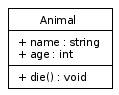
The basic Animal class example generated by dot.
Seeing this should give you an idea about how the dot syntax works.
Why the Animal class looks like this
The label property we've set for the Animal node does a few things:
- The opening and closing curly braces "{" and "}" indicate that we want to create a "record" shape with multiple dividers.
- The pipe characters "|" indicate the dividers, we use one to separate the class name from the attributes and another one to separate the methods from the attributes.
- Putting the "\l" characters after a line of text indicates the line should be aligned to the left side of the shape and that a new line of text should start.
Trying it for yourself
To generate the Animal example yourself, copy and paste the following code in a file called "class.dot":
digraph G {
fontname = "Bitstream Vera Sans"
fontsize = 8
node [
fontname = "Bitstream Vera Sans"
fontsize = 8
shape = "record"
]
edge [
fontname = "Bitstream Vera Sans"
fontsize = 8
]
Animal [
label = "{Animal|+ name : string\l+ age : int\l|+ die() : void\l}"
]
}
Now, open a terminal in the directory you've created this file and call the dot tool like this:
dot -T png -o class.png class.dot
This will generate a PNG file with the Animal class model in it. For the rest of the article, I will assume that you can add closing braces yourself, so I won't give you the full code for each example anymore.
Futher Modelling
Creating the Dog and Cat classes
The Dog and Cat classes are actually quite simple once you've seen the Animal class. Add the following lines after the Animal class and before the closing curly brace:
Dog [
label = "{Dog||+ bark() : void\l}"
] Cat [
label = "{Cat||+ meow() : void\l}"
]
If you run dot on the resulting file, you'll see the three classes without any associations or relations between them:
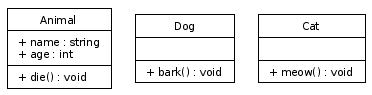
The three classes: Animal, Dog and Cat.
Modelling the subclass relation
Dog and Cat should be subclasses of Animal. Let's add two lines originating from Dog and Cat and ending at the Animal class with an empty arrowhead, UML's way of expresing a subclass relation. Enter the following lines after the Cat declaration, but before the ending curly brace:
edge [
arrowhead = "empty"
] Dog -> Animal
Cat -> Animal
You can see the arrowhead being set to "empty" in the second line. The lines with "->" in them describe the directed relations. Dog points to Animal, Cat points to Animal: both subclass relationships are defined in those lines. Using dot, the UML diagram now looks like this:
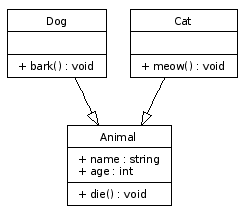
The three classes and the subclass relations are now modelled.
Modelling the "arch-enemy" association
Let's add the N:M relationship between Dog and Cat. I used the following lines in my dot file, enter these after the subclass relation lines but before the closing curly brace:
edge [
arrowhead = "none" headlabel = "0..*"
taillabel = "0..*"
] Dog -> Cat
The second line disables the arrowhead, necessary because association do not exhibit a graphival direction. The "headlabel" and "taillabel" values describe the texts shown at the beginning and end of the edge. In the case of a N:M relation, both of these labels should read "0..*". The last line adds an edge between the Dog and Cat class. After running dot, the result is this:
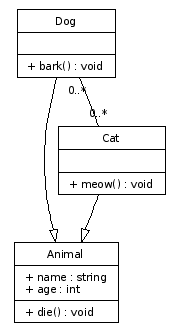
The arch-enemy association between Dog and Cat is now modelled.
Modelling the package
Adding the package to the mix is a bit more complicated, you'll need to add two lines before the declaration of the Dog class:
subgraph clusterAnimalImpl {
label = "Package animal.impl"
Add a closing brace "}" just below the Cat class declaration.
The first line tells dot that the coming nodes are to be clustered together in a box. The second line describes the label of the box. The name of the subgraph is very important: only subgraphs having a name starting with "cluster" are drawn together inside a box.
Conclusion
The end result
The resulting dot file should look like this:
digraph G {
fontname = "Bitstream Vera Sans"
fontsize = 8
node [
fontname = "Bitstream Vera Sans"
fontsize = 8
shape = "record"
]
edge [
fontname = "Bitstream Vera Sans"
fontsize = 8
]
Animal [
label = "{Animal|+ name : string\l+ age : int\l|+ die() : void\l}"
]
subgraph clusterAnimalImpl {
label = "Package animal.impl"
Dog [
label = "{Dog||+ bark() : void\l}"
]
Cat [
label = "{Cat||+ meow() : void\l}"
]
}
edge [
arrowhead = "empty"
]
Dog -> Animal
Cat -> Animal
edge [
arrowhead = "none"
headlabel = "0..*"
taillabel = "0..*"
]
Dog -> Cat
}
Running this file through dot gives the following UML diagram:
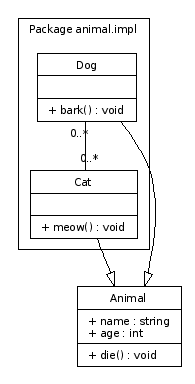
The end result of our dot modelling work.
Further ideas
I hope this article provided a good starting point for drawing UML diagrams automatically using dot. See the UMLGraph website for more ideas on implementing extensions to the basic ideas. I hope you found this information useful.
About this article
This article was added to the site on the 1st of April 2006.
UML Diagrams Using Graphviz Dot的更多相关文章
- How to generate UML Diagrams from Java code in Eclipse
UML diagrams compliment inline documentation ( javadoc ) and allow to better explore / understand a ...
- 将 Graphviz .dot 文件转换为其他格式的图像
参考: Graphviz: How to go from .dot to a graph? 将 Graphviz .dot 文件转换为其他格式的图像 在Linux系统下,使用以下命令: dot -Tp ...
- UML类图(Unified Modeling Language Class Diagrams)
统一建模语言(UML) | 类图 什么是UML? UML是一种用于可视化描述系统,具有广泛用途的建模语言.作为一种标准化的图形语言,在软件工业中被用于软件系统部件的具体化,可视化,结构化描述以及撰写 ...
- 使用DOT语言和Graphviz绘图(翻译)
Casa Taloyum About Me Blog Archives 使用DOT语言和Graphviz绘图(翻译) Date Wed 26 November 2014 Tags graphviz / ...
- Tools - UML
ProcessOn - 在线绘图工具 ProcessOn 支持流程图.思维导图.原型图.UML.网络拓扑图等: 主流的UML图列都支持,可以作为方便快捷的UML工具: PlantUML - 多系统多编 ...
- Linux命令之dot - 绘制DOT语言脚本描述的图形
本文链接:http://codingstandards.iteye.com/blog/840055 用途说明 Graphviz (Graph Visualization Software的缩写)是一个 ...
- 【实践】源代码分析工具Doxygen+Graphviz
拿到一个新项目或者一个开源框架,看源代码的方式不是先进行单步调试!最好的方式是先画出整个项目或者开源框架的类.协作.已经方法调用图,能够帮助你更快的理解框架或者项目的设计. 打包下载地址:http:/ ...
- 转:深入浅出UML类图(具体到代码层次)
深入浅出UML类图 作者:刘伟 ,发布于:2012-11-23,来源:CSDN 在UML 2.0的13种图形中,类图是使用频率最高的UML图之一.Martin Fowler在其著作<UML ...
- 深入浅出UML类图(一)
在UML 2.0的13种图形中,类图是使用频率最高的UML图之一.Martin Fowler在其著作<UML Distilled: A Brief Guide to the Standard O ...
随机推荐
- 页面的checkbox框的全选与反选
if (typeof jQuery == 'undefined') { alert("请先导入jQuery");} else { jQuery.extend({ ...
- 【Java面试题】18 java中数组有没有length()方法?string没有lenght()方法?下面这条语句一共创建了多少个对象:String s="a"+"b"+"c"+"d";
数组没有length()这个方法,有length的属性.String有有length()这个方法. int a[]; a.length;//返回a的长度 String s; s.length();// ...
- arugsJS 入门
一款优秀的前端框架——AngularJS 前 言 AngularJS是一款为了克服HTML在构建应用上的不足而设计的优秀的前端JS框架.AngularJS有着诸多特性,最为核心的是:MVC. ...
- MathType公式编辑器快捷键操作
快捷键操作是最常见的操作方式,MathType软件系统提供大量的快捷键操作供用户使用.使用MathType公式编辑器快捷键操作可节省大量的操作的时间,本教程将详解MathType快捷键操作. 放大或缩 ...
- mysql优化方法积累
1.对查询进行优化,应尽量避免全表扫描,首先应考虑在 where 及 order by 涉及的列上建立索引. 2.应尽量避免在 where 子句中对字段进行 null 值判断,否则将导致引擎放弃使用索 ...
- Quartz是一个完全由java编写的开源作业调度框架
http://www.quartz-scheduler.org/ 找个时间研究一下
- TCP处理主要开销
快速的网络TCP 通常受限 发送主机 与 接收主机. 而不是网络设备或协议本身的实现. TCP的处理的主要开销 分为中断操作.数据复制和协议处理. 1:中断操作 2:数据复制 3:协议处理 TCP的处 ...
- THINKPHP include 标签动态加载文件
有时候需要在框架中动态的加载一些文件,文件名不确定,有控制器获取得到,想在模板中使用变量的形式进行加载,本以为这样写可以 结果不行 <include file="User/{$my_t ...
- 在properties.xml中定义变量,在application.xml中取值问题
如果为application.xml中的变量赋默认值,同时又在properties.xml中变量赋值,而加载后是取不到properties.xml中的值的问题. 解决这个问题需要加上黑体部分配置: & ...
- 【RF库Collections测试】Dictionary Should Contain Sub Dictionary
Name:Dictionary Should Contain Sub DictionarySource:Collections <test library>Arguments:[ dict ...
