【转】WPF自定义控件与样式(3)-TextBox & RichTextBox & PasswordBox样式、水印、Label标签、功能扩展
一.前言.预览
申明:WPF自定义控件与样式是一个系列文章,前后是有些关联的,但大多是按照由简到繁的顺序逐步发布的等。
本文主要是对文本输入控件进行样式开发,及相关扩展功能开发,主要内容包括:
- 基本文本框TextBox控件样式及扩展功能,实现了样式、水印、Label标签、功能扩展;
- 富文本框RichTextBox控件样式;
- 密码输入框PasswordBox控件样式及扩展功能;
效果图:

二.基本文本框TextBox控件样式及扩展功能
2.1 TextBox基本样式
样式代码如下:
<!--TextBox默认样式-->
<Style TargetType="{x:Type TextBox}" x:Key="DefaultTextBox">
<Setter Property="ContextMenu" Value="{DynamicResource TextBoxContextMenu}" />
<Setter Property="SelectionBrush" Value="{StaticResource TextSelectionBrush}" />
<Setter Property="FontFamily" Value="{StaticResource FontFamily}" />
<Setter Property="FontSize" Value="{StaticResource FontSize}" />
<Setter Property="BorderThickness" Value="1" />
<Setter Property="MinHeight" Value="26" />
<Setter Property="Width" Value="100" />
<Setter Property="Background" Value="{StaticResource TextBackground}" />
<Setter Property="Foreground" Value="{StaticResource TextForeground}" />
<Setter Property="Padding" Value="0" />
<Setter Property="BorderBrush" Value="{StaticResource ControlBorderBrush}" />
<Setter Property="local:ControlAttachProperty.FocusBorderBrush" Value="{StaticResource FocusBorderBrush}" />
<Setter Property="local:ControlAttachProperty.MouseOverBorderBrush" Value="{StaticResource MouseOverBorderBrush}" />
<Setter Property="VerticalContentAlignment" Value="Center" />
<!-- change SnapsToDevicePixels to True to view a better border and validation error -->
<Setter Property="SnapsToDevicePixels" Value="True" />
<!--英 ['kærət] 美 ['kærət] 插入符号-->
<Setter Property="CaretBrush" Value="{StaticResource TextForeground}" />
<Setter Property="Template">
<Setter.Value>
<ControlTemplate TargetType="{x:Type TextBox}">
<Grid x:Name="PART_Root">
<Border x:Name="Bg" SnapsToDevicePixels="{TemplateBinding SnapsToDevicePixels}"
CornerRadius="{TemplateBinding local:ControlAttachProperty.CornerRadius}"
BorderBrush="{TemplateBinding BorderBrush}" BorderThickness="{TemplateBinding BorderThickness}" Background="{TemplateBinding Background}" />
<Grid x:Name="PART_InnerGrid">
<Grid.ColumnDefinitions>
<ColumnDefinition Width="Auto" />
<ColumnDefinition Width="*" />
<ColumnDefinition Width="Auto" />
</Grid.ColumnDefinitions>
<!--Label区域-->
<ContentControl x:Name="Label" Margin="1" Template="{TemplateBinding local:ControlAttachProperty.LabelTemplate}"
Content="{TemplateBinding local:ControlAttachProperty.Label}"/>
<!--内容区域-->
<ScrollViewer x:Name="PART_ContentHost" BorderThickness="0" Grid.Column="1" IsTabStop="False" Margin="2"
VerticalAlignment="Stretch" Background="{x:Null}" />
<!--水印-->
<TextBlock x:Name="Message" Padding="{TemplateBinding Padding}" Visibility="Collapsed"
Text="{TemplateBinding local:ControlAttachProperty.Watermark}" Grid.Column="1"
Foreground="{TemplateBinding Foreground}" IsHitTestVisible="False" Opacity="{StaticResource WatermarkOpacity}"
HorizontalAlignment="{TemplateBinding HorizontalContentAlignment}"
VerticalAlignment="{TemplateBinding VerticalContentAlignment}" Margin="5,2,5,2" />
<!--附加内容区域-->
<Border x:Name="PART_AttachContent" Grid.Column="2" Margin="2" VerticalAlignment="Center" HorizontalAlignment="Center" >
<ContentControl VerticalAlignment="Center" VerticalContentAlignment="Center" Template="{TemplateBinding local:ControlAttachProperty.AttachContent}" />
</Border>
</Grid>
</Grid>
<ControlTemplate.Triggers>
<!--显示水印-->
<DataTrigger Binding="{Binding RelativeSource={RelativeSource Self}, Path=Text}" Value="">
<Setter TargetName="Message" Property="Visibility" Value="Visible" />
</DataTrigger> <Trigger Property="IsMouseOver" Value="True">
<Setter Property="BorderBrush" Value="{Binding Path=(local:ControlAttachProperty.MouseOverBorderBrush),RelativeSource={RelativeSource Self}}"/>
</Trigger>
<Trigger Property="IsFocused" Value="True">
<Setter Property="BorderBrush" Value="{Binding Path=(local:ControlAttachProperty.FocusBorderBrush),RelativeSource={RelativeSource Self}}"/>
</Trigger>
<!--不可用-->
<Trigger Property="IsEnabled" Value="False">
<Setter TargetName="PART_Root" Property="Opacity" Value="{StaticResource DisableOpacity}" />
</Trigger>
<!--只读时,禁用PART_AttachContent-->
<Trigger Property="IsReadOnly" Value="True">
<Setter TargetName="PART_AttachContent" Property="IsEnabled" Value="False" />
<Setter TargetName="Bg" Property="Opacity" Value="{StaticResource ReadonlyOpacity}" />
<Setter TargetName="PART_ContentHost" Property="Opacity" Value="{StaticResource ReadonlyOpacity}" />
<Setter TargetName="Label" Property="Opacity" Value="{StaticResource ReadonlyOpacity}" />
</Trigger>
</ControlTemplate.Triggers>
</ControlTemplate>
</Setter.Value>
</Setter>
</Style>
模板内容主要包含四部分:
- 用于实现Label标签的预留区域;
- TextBox本身的文本输入显示部分;
- 水印显示部分;
- 功能扩展的预留区域;
其中Label标签、功能扩展,还有输入框的不同状态显示效果都是通过附加属性来实现的,其实从本质上附加属性和控件上定义的依赖属性是同一个概念,有些时候附加属性会更加方便,对于一些可共用的属性,就比较方便,这一点怎本文是有体现的。上面代码使用到的附加属性代码:
#region FocusBorderBrush 焦点边框色,输入控件
public static readonly DependencyProperty FocusBorderBrushProperty = DependencyProperty.RegisterAttached(
"FocusBorderBrush", typeof(Brush), typeof(ControlAttachProperty), new FrameworkPropertyMetadata(null));
public static void SetFocusBorderBrush(DependencyObject element, Brush value)
{
element.SetValue(FocusBorderBrushProperty, value);
}
public static Brush GetFocusBorderBrush(DependencyObject element)
{
return (Brush)element.GetValue(FocusBorderBrushProperty);
}
#endregion
#region MouseOverBorderBrush 鼠标进入边框色,输入控件
public static readonly DependencyProperty MouseOverBorderBrushProperty =
DependencyProperty.RegisterAttached("MouseOverBorderBrush", typeof(Brush), typeof(ControlAttachProperty),
new FrameworkPropertyMetadata(Brushes.Transparent,
FrameworkPropertyMetadataOptions.AffectsRender | FrameworkPropertyMetadataOptions.Inherits));
/// <summary>
/// Sets the brush used to draw the mouse over brush.
/// </summary>
public static void SetMouseOverBorderBrush(DependencyObject obj, Brush value)
{
obj.SetValue(MouseOverBorderBrushProperty, value);
}
/// <summary>
/// Gets the brush used to draw the mouse over brush.
/// </summary>
[AttachedPropertyBrowsableForType(typeof(TextBox))]
[AttachedPropertyBrowsableForType(typeof(CheckBox))]
[AttachedPropertyBrowsableForType(typeof(RadioButton))]
[AttachedPropertyBrowsableForType(typeof(DatePicker))]
[AttachedPropertyBrowsableForType(typeof(ComboBox))]
[AttachedPropertyBrowsableForType(typeof(RichTextBox))]
public static Brush GetMouseOverBorderBrush(DependencyObject obj)
{
return (Brush)obj.GetValue(MouseOverBorderBrushProperty);
}
#endregion
#region AttachContentProperty 附加组件模板
/// <summary>
/// 附加组件模板
/// </summary>
public static readonly DependencyProperty AttachContentProperty = DependencyProperty.RegisterAttached(
"AttachContent", typeof(ControlTemplate), typeof(ControlAttachProperty), new FrameworkPropertyMetadata(null));
public static ControlTemplate GetAttachContent(DependencyObject d)
{
return (ControlTemplate)d.GetValue(AttachContentProperty);
}
public static void SetAttachContent(DependencyObject obj, ControlTemplate value)
{
obj.SetValue(AttachContentProperty, value);
}
#endregion
#region WatermarkProperty 水印
/// <summary>
/// 水印
/// </summary>
public static readonly DependencyProperty WatermarkProperty = DependencyProperty.RegisterAttached(
"Watermark", typeof(string), typeof(ControlAttachProperty), new FrameworkPropertyMetadata(""));
public static string GetWatermark(DependencyObject d)
{
return (string)d.GetValue(WatermarkProperty);
}
public static void SetWatermark(DependencyObject obj, string value)
{
obj.SetValue(WatermarkProperty, value);
}
#endregion
#region CornerRadiusProperty Border圆角
/// <summary>
/// Border圆角
/// </summary>
public static readonly DependencyProperty CornerRadiusProperty = DependencyProperty.RegisterAttached(
"CornerRadius", typeof(CornerRadius), typeof(ControlAttachProperty), new FrameworkPropertyMetadata(null));
public static CornerRadius GetCornerRadius(DependencyObject d)
{
return (CornerRadius)d.GetValue(CornerRadiusProperty);
}
public static void SetCornerRadius(DependencyObject obj, CornerRadius value)
{
obj.SetValue(CornerRadiusProperty, value);
}
#endregion
#region LabelProperty TextBox的头部Label
/// <summary>
/// TextBox的头部Label
/// </summary>
public static readonly DependencyProperty LabelProperty = DependencyProperty.RegisterAttached(
"Label", typeof(string), typeof(ControlAttachProperty), new FrameworkPropertyMetadata(null));
[AttachedPropertyBrowsableForType(typeof(TextBox))]
public static string GetLabel(DependencyObject d)
{
return (string)d.GetValue(LabelProperty);
}
public static void SetLabel(DependencyObject obj, string value)
{
obj.SetValue(LabelProperty, value);
}
#endregion
#region LabelTemplateProperty TextBox的头部Label模板
/// <summary>
/// TextBox的头部Label模板
/// </summary>
public static readonly DependencyProperty LabelTemplateProperty = DependencyProperty.RegisterAttached(
"LabelTemplate", typeof(ControlTemplate), typeof(ControlAttachProperty), new FrameworkPropertyMetadata(null));
[AttachedPropertyBrowsableForType(typeof(TextBox))]
public static ControlTemplate GetLabelTemplate(DependencyObject d)
{
return (ControlTemplate)d.GetValue(LabelTemplateProperty);
}
public static void SetLabelTemplate(DependencyObject obj, ControlTemplate value)
{
obj.SetValue(LabelTemplateProperty, value);
}
#endregion
2.2 水印效果实现
通过2.1的代码示例,可以看出,水印是内置了一个TextBlock,用附加属性ControlAttachProperty.Watermark设置水印内容,在触发器中检测,当TextBox中有输入值,则隐藏水印的TextBlock,使用示例:
<StackPanel>
<TextBox Width="140" Height="40" Margin="3" TextWrapping="Wrap" VerticalScrollBarVisibility="Visible">333333333333333</TextBox>
<TextBox Width="150" Height="30" Margin="3" core:ControlAttachProperty.Watermark="我是水印" core:ControlAttachProperty.CornerRadius="2"></TextBox>
<TextBox Width="150" Height="30" Margin="3" IsReadOnly="True" core:ControlAttachProperty.CornerRadius="15" SnapsToDevicePixels="True" >我是只读的</TextBox>
<TextBox Width="150" Height="30" Margin="3" IsEnabled="False">IsEnabled="False"</TextBox>
<TextBox Width="150" Height="30" core:ControlAttachProperty.Watermark="我是水印"></TextBox>
</StackPanel>
效果:

2.3 Label标签实现
参考2.1的代码,预留了Label的区域,通过设置附加属性local:ControlAttachProperty.Label设置标签文本,local:ControlAttachProperty.LabelTemplate设置Label标签的模板样式,即可自定义实现Label标签,自定义样式:
<!--TextBox包含附加属性Label的样式-->
<Style TargetType="{x:Type TextBox}" x:Key="LabelTextBox" BasedOn="{StaticResource DefaultTextBox}">
<Setter Property="local:ControlAttachProperty.LabelTemplate" >
<Setter.Value>
<ControlTemplate TargetType="ContentControl">
<Border Width="60" Background="{StaticResource TextLabelBackground}">
<TextBlock VerticalAlignment="Center" HorizontalAlignment="Right" Margin="3" Text="{TemplateBinding Content}"></TextBlock>
</Border>
</ControlTemplate>
</Setter.Value>
</Setter>
</Style>
使用示例及效果:
<TextBox Width="200" Height="30" Margin="3" core:ControlAttachProperty.Watermark="请输入姓名"
Style="{StaticResource LabelTextBox}" core:ControlAttachProperty.Label="姓名:"></TextBox>

2.4 扩展功能及自定义扩展
思路和2.3的Label标签实现相似,清除文本框内的内容是一个常用需求,我们就线扩展一个这么一个功能的TextBox,通过附加属性ControlAttachProperty.AttachContent定义扩展功能的模板,模板内定义的是一个按钮FButton(可参考上一篇,本文末尾附录中有链接)
<!--TextBox包含清除Text按钮的样式-->
<Style TargetType="{x:Type TextBox}" x:Key="ClearButtonTextBox" BasedOn="{StaticResource DefaultTextBox}">
<Setter Property="local:ControlAttachProperty.AttachContent">
<Setter.Value>
<ControlTemplate>
<local:FButton FIcon="" Style="{StaticResource FButton_Transparency}" IsTabStop="False" FIconMargin="0"
local:ControlAttachProperty.IsClearTextButtonBehaviorEnabled="True" Command="local:ControlAttachProperty.ClearTextCommand"
CommandParameter="{Binding RelativeSource={RelativeSource FindAncestor,AncestorType={x:Type TextBox}}}"
Margin="1,3,1,4" FIconSize="14" Foreground="{StaticResource TextForeground}" Cursor="Arrow"/>
</ControlTemplate>
</Setter.Value>
</Setter>
</Style>
这里定义的是显示效果,清除TextBox内容的逻辑代码如何实现的呢?还是附加属性:
- ControlAttachProperty.IsClearTextButtonBehaviorEnabled="True" :注入事件到当前Button
- Command="local:ControlAttachProperty.ClearTextCommand":定义Fbutton的命令对象实例Command
- CommandParameter="{Binding RelativeSource={RelativeSource FindAncestor,AncestorType={x:Type TextBox}}}":把TextBox作为参数传入
逻辑代码如下,从代码不难看出,它是支持多种输入控件的内容清除的,也就是说该扩展功能可以轻松支持其他输入控件,第四节密码数据的清除也是这样使用的。
#region IsClearTextButtonBehaviorEnabledProperty 清除输入框Text值按钮行为开关(设为ture时才会绑定事件)
/// <summary>
/// 清除输入框Text值按钮行为开关
/// </summary>
public static readonly DependencyProperty IsClearTextButtonBehaviorEnabledProperty = DependencyProperty.RegisterAttached("IsClearTextButtonBehaviorEnabled"
, typeof(bool), typeof(ControlAttachProperty), new FrameworkPropertyMetadata(false, IsClearTextButtonBehaviorEnabledChanged)); [AttachedPropertyBrowsableForType(typeof(TextBox))]
public static bool GetIsClearTextButtonBehaviorEnabled(DependencyObject d)
{
return (bool)d.GetValue(IsClearTextButtonBehaviorEnabledProperty);
} public static void SetIsClearTextButtonBehaviorEnabled(DependencyObject obj, bool value)
{
obj.SetValue(IsClearTextButtonBehaviorEnabledProperty, value);
} /// <summary>
/// 绑定清除Text操作的按钮事件
/// </summary>
private static void IsClearTextButtonBehaviorEnabledChanged(DependencyObject d, DependencyPropertyChangedEventArgs e)
{
var button = d as FButton;
if (e.OldValue != e.NewValue && button != null)
{
button.CommandBindings.Add(ClearTextCommandBinding);
}
} #endregion #region ClearTextCommand 清除输入框Text事件命令 /// <summary>
/// 清除输入框Text事件命令,需要使用IsClearTextButtonBehaviorEnabledChanged绑定命令
/// </summary>
public static RoutedUICommand ClearTextCommand { get; private set; } /// <summary>
/// ClearTextCommand绑定事件
/// </summary>
private static readonly CommandBinding ClearTextCommandBinding; /// <summary>
/// 清除输入框文本值
/// </summary>
private static void ClearButtonClick(object sender, ExecutedRoutedEventArgs e)
{
var tbox = e.Parameter as FrameworkElement;
if (tbox == null) return;
if (tbox is TextBox)
{
((TextBox)tbox).Clear();
}
if (tbox is PasswordBox)
{
((PasswordBox)tbox).Clear();
}
if (tbox is ComboBox)
{
var cb = tbox as ComboBox;
cb.SelectedItem = null;
cb.Text = string.Empty;
}
if (tbox is MultiComboBox)
{
var cb = tbox as MultiComboBox;
cb.SelectedItem = null;
cb.UnselectAll();
cb.Text = string.Empty;
}
if (tbox is DatePicker)
{
var dp = tbox as DatePicker;
dp.SelectedDate = null;
dp.Text = string.Empty;
}
tbox.Focus();
} #endregion /// <summary>
/// 静态构造函数
/// </summary>
static ControlAttachProperty()
{
//ClearTextCommand
ClearTextCommand = new RoutedUICommand();
ClearTextCommandBinding = new CommandBinding(ClearTextCommand);
ClearTextCommandBinding.Executed += ClearButtonClick;
//OpenFileCommand
OpenFileCommand = new RoutedUICommand();
OpenFileCommandBinding = new CommandBinding(OpenFileCommand);
OpenFileCommandBinding.Executed += OpenFileButtonClick;
//OpenFolderCommand
OpenFolderCommand = new RoutedUICommand();
OpenFolderCommandBinding = new CommandBinding(OpenFolderCommand);
OpenFolderCommandBinding.Executed += OpenFolderButtonClick; SaveFileCommand = new RoutedUICommand();
SaveFileCommandBinding = new CommandBinding(SaveFileCommand);
SaveFileCommandBinding.Executed += SaveFileButtonClick;
}
效果:

当然我们也可以自定义扩展其他功能,如:
<TextBox Width="200" Height="30" Margin="3" core:ControlAttachProperty.Watermark="查询关键词" IsEnabled="True">
<core:ControlAttachProperty.AttachContent>
<ControlTemplate>
<StackPanel Orientation="Horizontal">
<core:FButton FIcon="" Style="{StaticResource FButton_Transparency}" IsTabStop="False" FIconMargin="0"
FIconSize="18" Margin="1,1,2,3" Foreground="{StaticResource TextForeground}" Cursor="Arrow"/>
<core:FButton FIcon="" Style="{StaticResource FButton_Transparency}" IsTabStop="False" FIconMargin="0"
FIconSize="22" Foreground="{StaticResource TextForeground}" Cursor="Arrow"/>
</StackPanel>
</ControlTemplate>
</core:ControlAttachProperty.AttachContent>
</TextBox>
效果:

由上不难同时实现Label标签和清除文本内容的样式:
<!--TextBox包含附加属性Label,以及ClearText按钮的样式-->
<Style TargetType="{x:Type TextBox}" x:Key="LabelClearButtonTextBox" BasedOn="{StaticResource DefaultTextBox}">
<Setter Property="local:ControlAttachProperty.LabelTemplate" >
<Setter.Value>
<ControlTemplate TargetType="ContentControl">
<Border Width="60" Background="{StaticResource TextLabelBackground}">
<TextBlock VerticalAlignment="Center" HorizontalAlignment="Right" Margin="3" Text="{TemplateBinding Content}"></TextBlock>
</Border>
</ControlTemplate>
</Setter.Value>
</Setter>
<Setter Property="local:ControlAttachProperty.AttachContent">
<Setter.Value>
<ControlTemplate>
<local:FButton FIcon="" Style="{StaticResource FButton_Transparency}" IsTabStop="False" FIconMargin="0"
local:ControlAttachProperty.IsClearTextButtonBehaviorEnabled="True" Command="local:ControlAttachProperty.ClearTextCommand"
CommandParameter="{Binding RelativeSource={RelativeSource FindAncestor,AncestorType={x:Type TextBox}}}"
Margin="0,3,1,4" FIconSize="14" Foreground="{StaticResource TextForeground}" Cursor="Arrow"/>
</ControlTemplate>
</Setter.Value>
</Setter>
</Style>
2.6 文件选择输入相关扩展
先看看效果,就明白了。
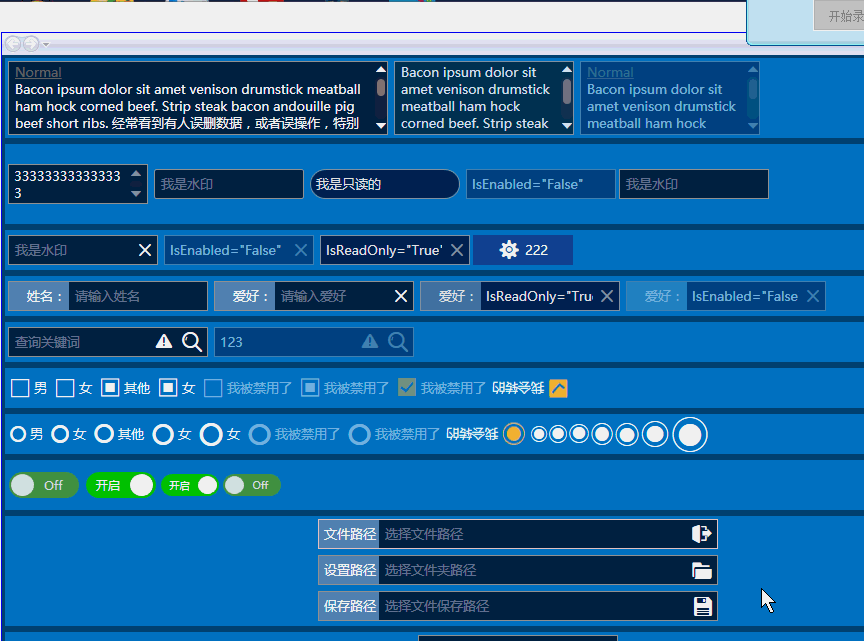
具体实现原理和上面2.4差不多 ,实现了三个文件、文件夹选择相关的功能扩展,样式代码:
<!--LabelOpenFileTextBox-->
<Style TargetType="{x:Type TextBox}" x:Key="LabelOpenFileTextBox" BasedOn="{StaticResource LabelClearButtonTextBox}">
<Setter Property="local:ControlAttachProperty.Label" Value="文件路径"/>
<Setter Property="local:ControlAttachProperty.Watermark" Value="选择文件路径"/>
<Setter Property="local:ControlAttachProperty.AttachContent">
<Setter.Value>
<ControlTemplate>
<local:FButton FIcon="" Style="{StaticResource FButton_Transparency}" IsTabStop="False" FIconMargin="0"
local:ControlAttachProperty.IsOpenFileButtonBehaviorEnabled="True" Command="local:ControlAttachProperty.OpenFileCommand"
CommandParameter="{Binding RelativeSource={RelativeSource FindAncestor,AncestorType={x:Type TextBox}}}"
Margin="0,1,0,1" FIconSize="22" Foreground="{StaticResource TextForeground}" Cursor="Arrow"/>
</ControlTemplate>
</Setter.Value>
</Setter>
</Style> <!--LabelOpenFolderTextBox-->
<Style TargetType="{x:Type TextBox}" x:Key="LabelOpenFolderTextBox" BasedOn="{StaticResource LabelClearButtonTextBox}">
<Setter Property="local:ControlAttachProperty.Label" Value="设置路径"/>
<Setter Property="local:ControlAttachProperty.Watermark" Value="选择文件夹路径"/>
<Setter Property="local:ControlAttachProperty.AttachContent">
<Setter.Value>
<ControlTemplate>
<local:FButton FIcon="" Style="{StaticResource FButton_Transparency}" IsTabStop="False" FIconMargin="0"
local:ControlAttachProperty.IsOpenFolderButtonBehaviorEnabled="True" Command="local:ControlAttachProperty.OpenFolderCommand"
CommandParameter="{Binding RelativeSource={RelativeSource FindAncestor,AncestorType={x:Type TextBox}}}"
Margin="0,1,0,1" FIconSize="22" Foreground="{StaticResource TextForeground}" Cursor="Arrow"/>
</ControlTemplate>
</Setter.Value>
</Setter>
</Style> <!--LabelSaveFileTextBox-->
<Style TargetType="{x:Type TextBox}" x:Key="LabelSaveFileTextBox" BasedOn="{StaticResource LabelClearButtonTextBox}">
<Setter Property="local:ControlAttachProperty.Label" Value="保存路径"/>
<Setter Property="local:ControlAttachProperty.Watermark" Value="选择文件保存路径"/>
<Setter Property="local:ControlAttachProperty.AttachContent">
<Setter.Value>
<ControlTemplate>
<local:FButton FIcon="" Style="{StaticResource FButton_Transparency}" IsTabStop="False" FIconMargin="0"
local:ControlAttachProperty.IsSaveFileButtonBehaviorEnabled="True" Command="local:ControlAttachProperty.SaveFileCommand"
CommandParameter="{Binding RelativeSource={RelativeSource FindAncestor,AncestorType={x:Type TextBox}}}"
Margin="0,1,0,1" FIconSize="20" Foreground="{StaticResource TextForeground}" Cursor="Arrow"/>
</ControlTemplate>
</Setter.Value>
</Setter>
</Style>
当然实现原理和2.4一样,都是依赖属性来实现事件的注入和绑定的,所以就不多废话了:
#region IsOpenFileButtonBehaviorEnabledProperty 选择文件命令行为开关
/// <summary>
/// 选择文件命令行为开关
/// </summary>
public static readonly DependencyProperty IsOpenFileButtonBehaviorEnabledProperty = DependencyProperty.RegisterAttached("IsOpenFileButtonBehaviorEnabled"
, typeof(bool), typeof(ControlAttachProperty), new FrameworkPropertyMetadata(false, IsOpenFileButtonBehaviorEnabledChanged)); [AttachedPropertyBrowsableForType(typeof(TextBox))]
public static bool GetIsOpenFileButtonBehaviorEnabled(DependencyObject d)
{
return (bool)d.GetValue(IsOpenFileButtonBehaviorEnabledProperty);
} public static void SetIsOpenFileButtonBehaviorEnabled(DependencyObject obj, bool value)
{
obj.SetValue(IsOpenFileButtonBehaviorEnabledProperty, value);
} private static void IsOpenFileButtonBehaviorEnabledChanged(DependencyObject d, DependencyPropertyChangedEventArgs e)
{
var button = d as FButton;
if (e.OldValue != e.NewValue && button != null)
{
button.CommandBindings.Add(OpenFileCommandBinding);
}
} #endregion #region IsOpenFolderButtonBehaviorEnabledProperty 选择文件夹命令行为开关
/// <summary>
/// 选择文件夹命令行为开关
/// </summary>
public static readonly DependencyProperty IsOpenFolderButtonBehaviorEnabledProperty = DependencyProperty.RegisterAttached("IsOpenFolderButtonBehaviorEnabled"
, typeof(bool), typeof(ControlAttachProperty), new FrameworkPropertyMetadata(false, IsOpenFolderButtonBehaviorEnabledChanged)); [AttachedPropertyBrowsableForType(typeof(TextBox))]
public static bool GetIsOpenFolderButtonBehaviorEnabled(DependencyObject d)
{
return (bool)d.GetValue(IsOpenFolderButtonBehaviorEnabledProperty);
} public static void SetIsOpenFolderButtonBehaviorEnabled(DependencyObject obj, bool value)
{
obj.SetValue(IsOpenFolderButtonBehaviorEnabledProperty, value);
} private static void IsOpenFolderButtonBehaviorEnabledChanged(DependencyObject d, DependencyPropertyChangedEventArgs e)
{
var button = d as FButton;
if (e.OldValue != e.NewValue && button != null)
{
button.CommandBindings.Add(OpenFolderCommandBinding);
}
} #endregion #region IsSaveFileButtonBehaviorEnabledProperty 选择文件保存路径及名称
/// <summary>
/// 选择文件保存路径及名称
/// </summary>
public static readonly DependencyProperty IsSaveFileButtonBehaviorEnabledProperty = DependencyProperty.RegisterAttached("IsSaveFileButtonBehaviorEnabled"
, typeof(bool), typeof(ControlAttachProperty), new FrameworkPropertyMetadata(false, IsSaveFileButtonBehaviorEnabledChanged)); [AttachedPropertyBrowsableForType(typeof(TextBox))]
public static bool GetIsSaveFileButtonBehaviorEnabled(DependencyObject d)
{
return (bool)d.GetValue(IsSaveFileButtonBehaviorEnabledProperty);
} public static void SetIsSaveFileButtonBehaviorEnabled(DependencyObject obj, bool value)
{
obj.SetValue(IsSaveFileButtonBehaviorEnabledProperty, value);
} private static void IsSaveFileButtonBehaviorEnabledChanged(DependencyObject d, DependencyPropertyChangedEventArgs e)
{
var button = d as FButton;
if (e.OldValue != e.NewValue && button != null)
{
button.CommandBindings.Add(SaveFileCommandBinding);
}
} #endregion #region OpenFileCommand 选择文件命令 /// <summary>
/// 选择文件命令,需要使用IsClearTextButtonBehaviorEnabledChanged绑定命令
/// </summary>
public static RoutedUICommand OpenFileCommand { get; private set; } /// <summary>
/// OpenFileCommand绑定事件
/// </summary>
private static readonly CommandBinding OpenFileCommandBinding; /// <summary>
/// 执行OpenFileCommand
/// </summary>
private static void OpenFileButtonClick(object sender, ExecutedRoutedEventArgs e)
{
var tbox = e.Parameter as FrameworkElement;
var txt = tbox as TextBox;
string filter = txt.Tag == null ? "所有文件(*.*)|*.*" : txt.Tag.ToString();
if (filter.Contains(".bin"))
{
filter += "|所有文件(*.*)|*.*";
}
if (txt == null) return;
OpenFileDialog fd = new OpenFileDialog();
fd.Title = "请选择文件";
//“图像文件(*.bmp, *.jpg)|*.bmp;*.jpg|所有文件(*.*)|*.*”
fd.Filter = filter;
fd.FileName = txt.Text.Trim();
if (fd.ShowDialog() == true)
{
txt.Text = fd.FileName;
}
tbox.Focus();
} #endregion #region OpenFolderCommand 选择文件夹命令 /// <summary>
/// 选择文件夹命令
/// </summary>
public static RoutedUICommand OpenFolderCommand { get; private set; } /// <summary>
/// OpenFolderCommand绑定事件
/// </summary>
private static readonly CommandBinding OpenFolderCommandBinding; /// <summary>
/// 执行OpenFolderCommand
/// </summary>
private static void OpenFolderButtonClick(object sender, ExecutedRoutedEventArgs e)
{
var tbox = e.Parameter as FrameworkElement;
var txt = tbox as TextBox;
if (txt == null) return;
FolderBrowserDialog fd = new FolderBrowserDialog();
fd.Description = "请选择文件路径";
fd.SelectedPath = txt.Text.Trim();
if (fd.ShowDialog() == DialogResult.OK)
{
txt.Text = fd.SelectedPath;
}
tbox.Focus();
} #endregion #region SaveFileCommand 选择文件保存路径及名称 /// <summary>
/// 选择文件保存路径及名称
/// </summary>
public static RoutedUICommand SaveFileCommand { get; private set; } /// <summary>
/// SaveFileCommand绑定事件
/// </summary>
private static readonly CommandBinding SaveFileCommandBinding; /// <summary>
/// 执行OpenFileCommand
/// </summary>
private static void SaveFileButtonClick(object sender, ExecutedRoutedEventArgs e)
{
var tbox = e.Parameter as FrameworkElement;
var txt = tbox as TextBox;
if (txt == null) return;
SaveFileDialog fd = new SaveFileDialog();
fd.Title = "文件保存路径";
fd.Filter = "所有文件(*.*)|*.*";
fd.FileName = txt.Text.Trim();
if (fd.ShowDialog() == DialogResult.OK)
{
txt.Text = fd.FileName;
}
tbox.Focus();
} #endregion /// <summary>
/// 静态构造函数
/// </summary>
static ControlAttachProperty()
{
//ClearTextCommand
ClearTextCommand = new RoutedUICommand();
ClearTextCommandBinding = new CommandBinding(ClearTextCommand);
ClearTextCommandBinding.Executed += ClearButtonClick;
//OpenFileCommand
OpenFileCommand = new RoutedUICommand();
OpenFileCommandBinding = new CommandBinding(OpenFileCommand);
OpenFileCommandBinding.Executed += OpenFileButtonClick;
//OpenFolderCommand
OpenFolderCommand = new RoutedUICommand();
OpenFolderCommandBinding = new CommandBinding(OpenFolderCommand);
OpenFolderCommandBinding.Executed += OpenFolderButtonClick; SaveFileCommand = new RoutedUICommand();
SaveFileCommandBinding = new CommandBinding(SaveFileCommand);
SaveFileCommandBinding.Executed += SaveFileButtonClick;
}
三.富文本框RichTextBox控件样式
RichTextBox的样式比较简单:
<!--***************************DefaultRichTextBox***************************-->
<Style x:Key="DefaultRichTextBox" TargetType="{x:Type RichTextBox}">
<Setter Property="ContextMenu" Value="{DynamicResource TextBoxContextMenu}" />
<Setter Property="SelectionBrush" Value="{StaticResource TextSelectionBrush}" />
<Setter Property="FontFamily" Value="{StaticResource FontFamily}" />
<Setter Property="FontSize" Value="{StaticResource FontSize}" />
<Setter Property="BorderThickness" Value="1" />
<Setter Property="BorderBrush" Value="{StaticResource ControlBorderBrush}" />
<Setter Property="MinHeight" Value="26" />
<Setter Property="MinWidth" Value="10" />
<Setter Property="Background" Value="{StaticResource TextBackground}" />
<Setter Property="Foreground" Value="{StaticResource TextForeground}" />
<Setter Property="CaretBrush" Value="{StaticResource TextForeground}" />
<Setter Property="local:ControlAttachProperty.FocusBorderBrush" Value="{StaticResource FocusBorderBrush}" />
<Setter Property="local:ControlAttachProperty.MouseOverBorderBrush" Value="{StaticResource MouseOverBorderBrush}" />
<Setter Property="Padding" Value="1" />
<Setter Property="AllowDrop" Value="True" />
<Setter Property="VerticalScrollBarVisibility" Value="Auto" />
<Setter Property="FocusVisualStyle" Value="{x:Null}" />
<Setter Property="ScrollViewer.PanningMode" Value="VerticalFirst" />
<!--该值指示是否启用了笔势-->
<Setter Property="Stylus.IsFlicksEnabled" Value="False" />
<!--SnapsToDevicePixels:该值来确定呈现此元素是否应使用特定于设备的像素设置-->
<Setter Property="SnapsToDevicePixels" Value="True" />
<Setter Property="Template">
<Setter.Value>
<ControlTemplate TargetType="{x:Type TextBoxBase}">
<Grid>
<Border x:Name="Bd"
BorderBrush="{TemplateBinding BorderBrush}" BorderThickness="{TemplateBinding BorderThickness}"
Background="{TemplateBinding Background}" SnapsToDevicePixels="{TemplateBinding SnapsToDevicePixels}">
<ScrollViewer x:Name="PART_ContentHost" SnapsToDevicePixels="{TemplateBinding SnapsToDevicePixels}" />
</Border>
</Grid>
<ControlTemplate.Triggers>
<Trigger Property="IsMouseOver" Value="True">
<Setter Property="BorderBrush" Value="{Binding Path=(local:ControlAttachProperty.MouseOverBorderBrush),RelativeSource={RelativeSource Self}}"/>
</Trigger>
<Trigger Property="IsFocused" Value="True">
<Setter Property="BorderBrush" Value="{Binding Path=(local:ControlAttachProperty.FocusBorderBrush),RelativeSource={RelativeSource Self}}"/>
</Trigger>
<Trigger Property="IsEnabled" Value="False">
<Setter TargetName="Bd" Property="Opacity" Value="0.5" />
</Trigger>
<Trigger Property="IsReadOnly" Value="True">
<Setter TargetName="Bd" Property="Opacity" Value="0.85" />
</Trigger>
</ControlTemplate.Triggers>
</ControlTemplate>
</Setter.Value>
</Setter>
</Style>
使用实力及效果:

四.密码输入框PasswordBox控件样式及扩展功能
密码输入控件的样式和第二节文本框TextBox基本一致,就不做详细的说明了,直接上样式的代码,相关逻辑(C#) 代码和上面是一样的(复用)。
<!--TextBox默认样式-->
<Style TargetType="{x:Type PasswordBox}" x:Key="DefaultPasswordBox">
<Setter Property="ContextMenu" Value="{DynamicResource TextBoxContextMenu}" />
<Setter Property="SelectionBrush" Value="{StaticResource TextSelectionBrush}" />
<Setter Property="FontFamily" Value="{StaticResource FontFamily}" />
<Setter Property="FontSize" Value="{StaticResource FontSize}" />
<Setter Property="BorderThickness" Value="1" />
<Setter Property="PasswordChar" Value="●"/>
<Setter Property="Height" Value="30" />
<Setter Property="Width" Value="200" />
<Setter Property="Background" Value="{StaticResource TextBackground}" />
<Setter Property="Foreground" Value="{StaticResource TextForeground}" />
<Setter Property="Padding" Value="0" />
<Setter Property="BorderBrush" Value="{StaticResource ControlBorderBrush}" />
<Setter Property="local:ControlAttachProperty.FocusBorderBrush" Value="{StaticResource FocusBorderBrush}" />
<Setter Property="local:ControlAttachProperty.MouseOverBorderBrush" Value="{StaticResource MouseOverBorderBrush}" />
<Setter Property="VerticalContentAlignment" Value="Center" />
<!-- change SnapsToDevicePixels to True to view a better border and validation error -->
<Setter Property="SnapsToDevicePixels" Value="True" />
<!--英 ['kærət] 美 ['kærət] 插入符号-->
<Setter Property="CaretBrush" Value="{StaticResource TextForeground}" />
<Setter Property="Template">
<Setter.Value>
<ControlTemplate TargetType="{x:Type PasswordBox}">
<Grid x:Name="PART_Root">
<Border x:Name="Bg" SnapsToDevicePixels="{TemplateBinding SnapsToDevicePixels}"
CornerRadius="{TemplateBinding local:ControlAttachProperty.CornerRadius}"
BorderBrush="{TemplateBinding BorderBrush}" BorderThickness="{TemplateBinding BorderThickness}" Background="{TemplateBinding Background}" />
<Grid x:Name="PART_InnerGrid">
<Grid.ColumnDefinitions>
<ColumnDefinition Width="Auto" />
<ColumnDefinition Width="*" />
<ColumnDefinition Width="Auto" />
</Grid.ColumnDefinitions>
<!--Label区域-->
<ContentControl x:Name="Label" Margin="1" Template="{TemplateBinding local:ControlAttachProperty.LabelTemplate}"
Content="{TemplateBinding local:ControlAttachProperty.Label}"/>
<!--内容区域-->
<ScrollViewer x:Name="PART_ContentHost" BorderThickness="0" Grid.Column="1" IsTabStop="False" Margin="2"
VerticalAlignment="Stretch" Background="{x:Null}" />
<!--附加内容区域-->
<Border x:Name="PART_AttachContent" Grid.Column="2" Margin="2" VerticalAlignment="Center" HorizontalAlignment="Center" >
<ContentControl VerticalAlignment="Center" VerticalContentAlignment="Center" Template="{TemplateBinding local:ControlAttachProperty.AttachContent}" />
</Border>
</Grid>
</Grid>
<ControlTemplate.Triggers>
<Trigger Property="IsMouseOver" Value="True">
<Setter Property="BorderBrush" Value="{Binding Path=(local:ControlAttachProperty.MouseOverBorderBrush),RelativeSource={RelativeSource Self}}"/>
</Trigger>
<Trigger Property="IsFocused" Value="True">
<Setter Property="BorderBrush" Value="{Binding Path=(local:ControlAttachProperty.FocusBorderBrush),RelativeSource={RelativeSource Self}}"/>
</Trigger>
<!--不可用-->
<Trigger Property="IsEnabled" Value="False">
<Setter TargetName="PART_Root" Property="Opacity" Value="{StaticResource DisableOpacity}"></Setter>
</Trigger>
</ControlTemplate.Triggers>
</ControlTemplate>
</Setter.Value>
</Setter>
</Style> <!--TextBox包含清除Text按钮的样式-->
<Style TargetType="{x:Type PasswordBox}" x:Key="ClearButtonPasswordBox" BasedOn="{StaticResource DefaultPasswordBox}">
<Setter Property="local:ControlAttachProperty.AttachContent">
<Setter.Value>
<ControlTemplate>
<local:FButton FIcon="" Style="{StaticResource FButton_Transparency}" IsTabStop="False" FIconMargin="0"
local:ControlAttachProperty.IsClearTextButtonBehaviorEnabled="True" Command="local:ControlAttachProperty.ClearTextCommand"
CommandParameter="{Binding RelativeSource={RelativeSource FindAncestor,AncestorType={x:Type PasswordBox}}}"
Margin="1,3,1,4" FIconSize="14" Foreground="{StaticResource TextForeground}" Cursor="Arrow"/>
</ControlTemplate>
</Setter.Value>
</Setter>
</Style> <!--TextBox包含附加属性Label的样式-->
<Style TargetType="{x:Type PasswordBox}" x:Key="LabelPasswordBox" BasedOn="{StaticResource DefaultPasswordBox}">
<Setter Property="local:ControlAttachProperty.LabelTemplate" >
<Setter.Value>
<ControlTemplate TargetType="ContentControl">
<Border Width="60" Background="{StaticResource TextLabelBackground}">
<TextBlock VerticalAlignment="Center" HorizontalAlignment="Right" Margin="3" Text="{TemplateBinding Content}"></TextBlock>
</Border>
</ControlTemplate>
</Setter.Value>
</Setter>
</Style> <!--TextBox包含附加属性Label,以及ClearText按钮的样式-->
<Style TargetType="{x:Type PasswordBox}" x:Key="LabelClearButtonPasswordBox" BasedOn="{StaticResource DefaultPasswordBox}">
<Setter Property="local:ControlAttachProperty.LabelTemplate" >
<Setter.Value>
<ControlTemplate TargetType="ContentControl">
<Border Width="60" Background="{StaticResource TextLabelBackground}">
<TextBlock VerticalAlignment="Center" HorizontalAlignment="Right" Margin="3" Text="{TemplateBinding Content}"></TextBlock>
</Border>
</ControlTemplate>
</Setter.Value>
</Setter>
<Setter Property="local:ControlAttachProperty.AttachContent">
<Setter.Value>
<ControlTemplate>
<local:FButton FIcon="" Style="{StaticResource FButton_Transparency}" IsTabStop="False" FIconMargin="0"
local:ControlAttachProperty.IsClearTextButtonBehaviorEnabled="True" Command="local:ControlAttachProperty.ClearTextCommand"
CommandParameter="{Binding RelativeSource={RelativeSource FindAncestor,AncestorType={x:Type PasswordBox}}}"
Margin="0,3,1,4" FIconSize="14" Foreground="{StaticResource TextForeground}" Cursor="Arrow"/>
</ControlTemplate>
</Setter.Value>
</Setter>
</Style>
使用示例及效果:

原文地址:http://www.cnblogs.com/anding/p/4970845.html
【转】WPF自定义控件与样式(3)-TextBox & RichTextBox & PasswordBox样式、水印、Label标签、功能扩展的更多相关文章
- WPF自定义控件与样式(3)-TextBox & RichTextBox & PasswordBox样式、水印、Label标签、功能扩展
一.前言.预览 申明:WPF自定义控件与样式是一个系列文章,前后是有些关联的,但大多是按照由简到繁的顺序逐步发布的等,若有不明白的地方可以参考本系列前面的文章,文末附有部分文章链接. 本文主要是对文本 ...
- 【转】WPF TextBox和PasswordBox加水印
Textbox加水印 Textbox加水印,需要一个VisualBrush和触发器验证Text是否为空,在空的时候设置背景的Brush就可以实现水印效果. <TextBox Name=" ...
- WPF自定义控件(二)——TextBox
和之前一样,先来看看效果: 这个TextBox可设置水印,可设置必填和正则表达式验证. 验证?没错,就是验证! 就是在输入完成后,控件一旦失去焦点就会自动验证!会根据我开放出来的“是否可以为空”属性进 ...
- WPF的TextBox以及PasswordBox显示水印文字
1.TextBox <ControlTemplate x:Key="WaterMarkTextBox" TargetType="{x:Type TextBox}&q ...
- WPF自定义控件与样式(1)-矢量字体图标(iconfont)
一.图标字体 图标字体在网页开发上运用非常广泛,具体可以网络搜索了解,网页上的运用有很多例子,如Bootstrap.但在C/S程序中使用还不多,字体图标其实就是把矢量图形打包到字体文件里,就像使用一般 ...
- WPF自定义控件与样式(2)-自定义按钮FButton
一.前言.效果图 申明:WPF自定义控件与样式是一个系列文章,前后是有些关联的,但大多是按照由简到繁的顺序逐步发布的等,若有不明白的地方可以参考本系列前面的文章,文末附有部分文章链接. 还是先看看效果 ...
- WPF自定义控件与样式(15)-终结篇 & 系列文章索引 & 源码共享
系列文章目录 WPF自定义控件与样式(1)-矢量字体图标(iconfont) WPF自定义控件与样式(2)-自定义按钮FButton WPF自定义控件与样式(3)-TextBox & Ric ...
- WPF自定义控件与样式(4)-CheckBox/RadioButton自定义样式
一.前言 申明:WPF自定义控件与样式是一个系列文章,前后是有些关联的,但大多是按照由简到繁的顺序逐步发布的等,若有不明白的地方可以参考本系列前面的文章,文末附有部分文章链接. 本文主要内容: Che ...
- WPF自定义控件与样式(5)-Calendar/DatePicker日期控件自定义样式及扩展
一.前言 申明:WPF自定义控件与样式是一个系列文章,前后是有些关联的,但大多是按照由简到繁的顺序逐步发布的等,若有不明白的地方可以参考本系列前面的文章,文末附有部分文章链接. 本文主要内容: 日历控 ...
随机推荐
- windows安全配置
比较重要的 1. 更改默认administrator用户名,密码复杂些 2. 开启防火墙(设置入站规则,入站出站默认全部阻止) 3. 杀毒软件 4. 删除默认共享(net share C$ /del) ...
- POJ.2728.Desert King(最优比率生成树 Prim 01分数规划 二分/Dinkelbach迭代)
题目链接 \(Description\) 将n个村庄连成一棵树,村之间的距离为两村的欧几里得距离,村之间的花费为海拔z的差,求花费和与长度和的最小比值 \(Solution\) 二分,假设mid为可行 ...
- Python图形编程探索系列-02-框架设计
跳转到我的博客 设计任务 在主窗口root中放置三个容器用于容纳组件,容器采用框架设计. 代码初步设计 import tkinter as tk root = tk.Tk() root.geometr ...
- php urlencode函数 (中文字符转换为十六进制)
urlencode()函数原理就是首先把中文字符转换为十六进制,然后在每个字符前面加一个标识符%. urldecode()函数与urlencode()函数原理相反,用于解码已编码的 URL 字符串,其 ...
- vs2010中关于HTML控件与服务器控件分别和js函数混合使用的问题
此文档解决以下问题: 1.在.cs文件中如何访问html控件? 在html控件中添加属性runat="server"即可 2.在html控件中,如何调用js函数? 在html控件中 ...
- ASP.NET Core中使用Razor视图引擎渲染视图为字符串(转)
一.视图渲染说明 在有些项目需求上或许需要根据模板生产静态页面,那么你一样可以用Razor语法去直接解析你的页面从而把解析的页面生成静态页,这样的使用场景很多,不限于生成静态页面,视图引擎为我们提供了 ...
- 关于Segmentation fault (core dumped)
有的程序可以通过编译,但在运行时会出现Segment fault(段错误).这通常都是指针错误引起的.但这不像编译错误一样会提示到文件一行,而是没有任何信息.一种办法是用gdb的step, 一步一步寻 ...
- chapter15中使用generator来实现异步化操作的同步化表达的例子
在p203中作者给了一个例子,我感觉这个例子写的不好,一开始我没有看懂,因为中间有很多细节没有交代,直到看了第二个用generator来实现ajax的例子之后才有所领悟. 所以我把作者给的这个用g ...
- 一篇文章让你学透Linux系统中的more命令
Linux 下有很多实用工具可以让你在终端界面查看文本文件.其中一个就是 more. more 跟我之前另一篇文章里写到的工具 —— less 很相似.它们之间的主要不同点在于 more 只允许你向前 ...
- [Canvas]Bombman v1.04
Bombman是我仿造红白机上经典游戏爆破小人,用Canvas制作的一款网页版单机游戏, 自我感觉还是有一定的可玩性. 本游戏的胜利条件是用雷消灭所有怪物,但被怪物即使是擦边碰到或是炸弹火焰炸到就算失 ...
