前端开发利器-Brackets IDE
是什么?
A modern, open source text editor that understands web design.
现代, 开源的文本编辑器, 最懂得web设计。
With focused visual tools and preprocessor support, Brackets is a modern text editor that makes it easy to design in the browser.
专注可视化工具 和 预处理支持, 就是现代感的文本编辑器,  在浏览器中设计更加容易。
在浏览器中设计更加容易。
【注释】:
1、理解上, 与 npm构建的包依赖集成开发环境对比, npm非可视化, 更关注项目的子功能管理,
本工具更加重视前台代码开发, 提升前端开发体验, 让用户在文本编辑器中的修改, 立刻体现在浏览器中,便于前端布局, 便于前端修改html和js,并立刻查看效果, 不用再做save和refresh工作。
2、与腾讯alloydesigner相比, ALLOYDESIGNER工具依赖浏览器chrome环境和XAMP, 此工具集成nodejs的webserver自动触发chrome浏览器,更新页面, 显示样式更改, 此工具对html css js均支持live preview。
为什么?
Brackets is a lightweight, yet powerful, modern text editor. We blend visual tools into the editor so you get the right amount of help when you want it. With new features and extensions released every 3-4 weeks, it's like getting presents all year long.
此工具是一个轻量,但是强大的, 现代感的文本编辑器。 我们将可视化的工具添加进入编辑器, 以便你可以随时获取你想要的帮助。 每3-4周发布新的功能和扩展, 就像常年能够获取礼物一样让人惊喜。
Brackets is a different type of editor. Brackets has some unique features like Quick Edit, Live Preview and others that you may not find in other editors. Brackets is written in JavaScript, HTML and CSS. That means that most of you using Brackets have the skills necessary to modify and extend the editor. In fact, we use Brackets every day to build Brackets. To learn more about how to use the key features, read on.
Brackets包含一些独一无二的功能: 类似 QuickEdit LivePreview 和 其他的你在其它编辑器找不到的功能。
Brackets是使用JS HTML CSS编写, 这意味着, 大多数你使用的功能, 你都可以修改和扩展。
事实上, 我们(Brackets开发者)每天都使用Brackets去构建Brackets。(自己去开发自己, 真具有自反性)
特性
工程
使用Brackets打开一个文件夹, 就对应一个工程, 此工程内的所有文件都可以使用 Code Hints 和 Live Preview 和 Quick Edit功能
Projects in Brackets
In order to edit your own code using Brackets, you can just open the folder containing your files. Brackets treats the currently open folder as a "project"; features like Code Hints, Live Preview and Quick Edit only use files within the currently open folder.
Quick Edit
如果CSS中定义了某个标签对应的 样式, 在编辑器中, 将光标落在tag上, 使用ctrl+E, 则能显示CSS中的对应的样式定义, 可以直接修改, save保存, 点击ESC, 退出QuickEdit模式。
对于js类似。
Quick Edit for CSS and JavaScript
No more switching between documents and losing your context. When editing HTML, use the Cmd/Ctrl + Eshortcut to open a quick inline editor that displays all the related CSS. Make a tweak to your CSS, hit ESC and you're back to editing HTML, or just leave the CSS rules open and they'll become part of your HTML editor. If you hit ESC outside of a quick inline editor, they'll all collapse. Quick Edit will also find rules defined in LESS and SCSS files, including nested rules.

You can use the same shortcut to edit other things as well - like functions in JavaScript, colors, and animation timing functions - and we're adding more and more all the time.
For now inline editors cannot be nested, so you can only use Quick Edit while the cursor is in a "full size" editor.
Live Preview
在编辑中修改后, ctrl+alt+p, 则调用chrome浏览器显示 当前修改网页。(注意此时候, 是webserver方式显示当前网页, 不是本地文件, 所以可以调试ajax调用场景)
后续如果继续修改, 切换到chrome浏览器, 则不用刷新, 则可以直接查看修改效果。 (使用live connection技术)。
Preview HTML and CSS changes live in the browser
You know that "save/reload dance" we've been doing for years? The one where you make changes in your editor, hit save, switch to the browser and then refresh to finally see the result? With Brackets, you don't have to do that dance.
Brackets will open a live connection to your local browser and push HTML and CSS updates as you type! You might already be doing something like this today with browser-based tools, but with Brackets there is no need to copy and paste the final code back into the editor. Your code runs in the browser, but lives in your editor!
Live HighLight
当浏览器中对 某个HTML标签 或者 CSS 规则编辑时候, 这个时候切换到 chrome浏览器, 则浏览器能够高亮显示,当前生效的元素。 如下效果:
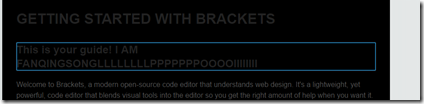
Live Highlight HTML elements and CSS rules
Brackets makes it easy to see how your changes in HTML and CSS will affect the page. When your cursor is on a CSS rule, Brackets will highlight all affected elements in the browser. Similarly, when editing an HTML file, Brackets will highlight the corresponding HTML elements in the browser.
Today, Brackets only supports Live Preview for HTML and CSS. However, in the current version, changes to JavaScript files are automatically reloaded when you save. We are currently working on Live Preview support for JavaScript. Live previews are also only possible with Google Chrome, but we hope to bring this functionality to all major browsers in the future.
QuickView
对于CSS中的颜色值, HTML中写死的img URL, 对于编码者, 可能搞不清到底对应什么样的内容, 最好能够可视化显示出来。 这个功能可以满足, 当鼠标落在颜色上, 和 img上, 会显示可视内容。
Quick View
For those of us who haven't yet memorized the color equivalents for HEX or RGB values, Brackets makes it quick and easy to see exactly what color is being used. In either CSS or HTML, simply hover over any color value or gradient and Brackets will display a preview of that color/gradient automatically. The same goes for images: simply hover over the image link in the Brackets editor and it will display a thumbnail preview of that image.
扩展插件
如果你找不到你需要的功能, 请浏览插件吧。
Need something else? Try an extension!
In addition to all the goodness that's built into Brackets, our large and growing community of extension developers has built hundreds of extensions that add useful functionality. If there's something you need that Brackets doesn't offer, more than likely someone has built an extension for it. To browse or search the list of available extensions, choose File > Extension Manager… and click on the "Available" tab. When you find an extension you want, just click the "Install" button next to it.
前端开发利器-Brackets IDE的更多相关文章
- [转] 前端开发利器--Brackets 的七种武器和旁门左道
转自:http://www.jianshu.com/p/ff7798aa4548 Brackets是Adobe开发的web编辑器,是一款免费开源.多平台支持的软件,并在于GitHub上维护.Brack ...
- 前端开发利器—FIDDLER 转
http://www.cnblogs.com/yuzhongwusan/archive/2012/07/20/2601306.html 前端开发利器—FIDDLER 1.Fiddler相对其他调试工具 ...
- 前端开发工具Brackets介绍,安装及安装Emme插件时踩过的坑
对于前端开发的园友来说有可能IDE工具有很多,层次不穷,还有每个人的喜好及习惯也不一样,因为我是一名后端开发的.Net程序员,但是大家都知道,现在都提倡什么全栈工程师,所以也得会点前端开发,所以我对于 ...
- 前端开发利器 Emmet 介绍与基础语法教程
在前端开发的过程中,编写 HTML.CSS 代码始终占据了很大的工作比例.特别是手动编写 HTML 代码,效率特别低下,因为需要敲打各种“尖括号”.闭合标签等.而现在 Emmet 就是为了提高代码编写 ...
- 前端开发利器 Sublime Text 3 使用技巧和总结笔记
这篇文章是本人在使用该工具进行前端开发的自我总结,思路也许不是很清楚,不过还是希望对读者的你有所帮助,千万别把这边文章收藏起来发霉哦,无论背多少次快捷键,还不及自己多实际操作几次. 目前官方版正式版 ...
- 前端开发利器webStorm
这里推荐一个前端开发工具webStorm.用了大概快半年了,发现所有其他工具无出其右的.目前最新版本已经到4.0.2,半年前还是2.X 相比aptana.dreamweaver.sublime和vim ...
- 前端开发利器VSCode
最近找到一款非常好用的开发利器,VSCode.一直认为微软做的东西都很一般,这个软件让我刮目相看了. 之前使用webstorm卡的不行,换了这个非常好用. 用着还不错,这里记录下一些使用的心得. VS ...
- 前端开发利器自定义Iconfont图标
前端开发难免遇到很多地方需要图片来展示,以往我们都会使用img.background.font文件实现图片,本人使用bootstrap,但由于前端比较火的bootstrap的font库太少不能满足我们 ...
- 前端开发利器 livereload -- 从此告别浏览器F5键
各位从事前端开发的童鞋们,大家每天coding && coding,然后F5 && F5,今天推荐一个静态文件在浏览器中自动更新的扩展 livereload,不同手动刷 ...
随机推荐
- scrollIntoView
DOM的滚动 DOM规范中并没有规定各浏览器需要实现怎样的滚动页面区域,各浏览器实现了相应的方法,可以使用不同的方式控制页面区域的滚动.这些方法作为HTMLElement类型的扩展存在,所以它能在所有 ...
- [BZOJ2795][Poi2012]A Horrible Poem
2795: [Poi2012]A Horrible Poem Time Limit: 50 Sec Memory Limit: 128 MBSubmit: 261 Solved: 150[Subm ...
- 如何将一个对象存到网页中并在js中使用
需求:希望在js中使用Controller传过来的对象,特别是对象里存有list的数据. 不希望循环使用隐藏域. 解决办法:在View中使用Json.Net序列化: @{ string jsonStr ...
- BZOJ4154: [Ipsc2015]Generating Synergy
Description 给定一棵以1为根的有根树,初始所有节点颜色为1,每次将距离节点a不超过l的a的子节点染成c,或询问点a的颜色 Input 第一行一个数T,表示数据组数 接下来每组数据的第一 ...
- NHibernate 基本配置 (第一篇)
使用NHibernate最重要的一步就是配置,如果连NHibernate都还没有跑的起来,谈何学习.今天就来详解一下NHibernate的配置. 一.NHibernate基本配置 NHibernate ...
- github仓库的克隆、修改、上传方法(图)
- 读《深入php面向对象、模式与实践》有感(一)
什么样的代码需要改进?书中给出了四个标准(我个人比较认可这四个标准,实际开发中也的确时常遇到): 一.代码重复 用书中的原话讲:“如果你在写代码的时候,总是感觉似曾相识,很可能你的代码已经重复了”. ...
- POJ 3321 树状数组(+dfs+重新建树)
Apple Tree Time Limit: 2000MS Memory Limit: 65536K Total Submissions: 27092 Accepted: 8033 Descr ...
- html使用心得
(1)<textarea style= "word-break:break-all" rows="5" cols="20"> 在 ...
- strcat、strcpy、memcpy 的使用注意
char *p = "hello";//5 个长度 ; //char *str = (char *)malloc(sizeof(char)*len); ] = "niha ...
