用vue做todolist
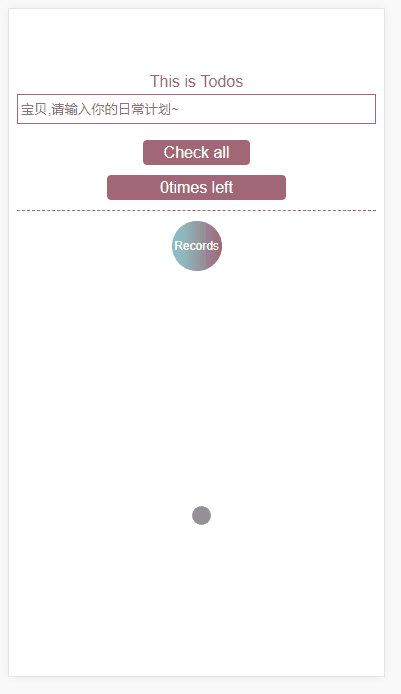
<template>
<div class="hello">
<div style="height:25px;line-height:25px;color:#a26777">This is Todos</div>
<input type="text" style="width: 100%;height: 30px;border: 1px solid #a26777;padding: 0 3px;
box-sizing: border-box;" v-model="getActivity" placeholder="宝贝,请输入你的日常计划~" @keyup.enter="onEnter">
<ul>
<li style="width:100%;background-color:#87d1d0;height:25px;margin:0;border:1px solid white;line-height:25px" :class="{becomeRed:item.isfinished}" @click="todos(item)" v-for="(item,index) in todoList" :key="index">{{item.eat}}
<span style="float: right;" @click="deleteMe(index)">delete!</span>
</li>
</ul>
<div @click="checkAll()" style="width: 30%;margin: 0 auto;background-color: #a26777;height: 25px;line-height: 25px;border-radius:4px;color:white" :class="{checkedColor:checkedOrNot}">Check all</div>
<div style="margin-top: 10px; width: 50%;margin: 10px auto; background-color: #a26777;height: 25px;line-height: 25px;
border-radius:4px;color:white" v-if="getTheChange" >{{numleft}}</div>
<div style="margin-top: 10px; width: 50%;margin: 10px auto; background-color: #a26777;height: 25px;line-height: 25px;
border-radius:4px;color:white" v-if="!getTheChange" @click="deleteAll()" >Delete completed</div>
<div style="border-bottom:1px dashed #a26777"></div>
<div style="width:50px;height:50px;border-radius:25px;line-height:50px;color:white;text-align:center;background-color:#a26777;font-size:12px;margin:10px auto;background:linear-gradient(to right, #87D1D0 , #a26777);" @click="toRecord">
Records
</div>
</div>
</template>
<script>
import Store from './store.js'
import router from '../router/index.js'
export default {
data () {
return {
getActivity:'',
todoList:Store.fetch()||[],
checked:false,
checked2:false,
numleft:Store.fetch().length+'times left',//这个是获取缓存里面有多少项没有完成
newIndex:0,
getTheChange:true,
checkedList:[],
checkedOrNot:false,
count:0,
allList:Store.fetchAll()||[],//注意了,Store.fetchAll()如果不写的话,让你从第一个页面进入第二个,再进入第一个页面输入enter时,会重新计算
getTime:''
}
},
methods:{
//这个表示我想选中这个项来删除,实在是不想做圆圈的样式,宝宝们懂就好~
todos:function (item){
item.isfinished=!item.isfinished
},
//你enter的时候,就会多一项,你要完成的东东
onEnter:function () {
this.todoList.push ({ //这里的存储是为了时时更新所有显示的list的状态
eat:this.getActivity,
isfinished:false
})
this.allList.push({ //为了第二个页面去获取你所有写过的list
eat:this.getActivity,
isfinished:false,
time:this.getTime
})
this.getActivity='' //这里置空主要是为了好输入啦
},
deleteMe:function (index){ //删除某一项
this.todoList.splice(index,1)
},
checkAll:function(){ //全选,全选可以表示已完成,欲删除的状态
this.checkedOrNot=!this.checkedOrNot
var _this=this
if(_this.checkedOrNot){
_this.todoList.forEach(element => {
element.isfinished=true
});
}else{
_this.todoList.forEach(element => {
element.isfinished=false
});
}
},
deleteAll:function (){//删除所有的,就是将整个数据做一个删选,文字变白就表示欲删除,将不需要删除的 (isfinished==false)留下来
this.checked=true
this.todoList= this.todoList.filter((element)=>{
return element.isfinished==false;
})
},
getSomeInit:function(){//只有有欲删除的,会显示deleted completed,没有就显示num+times left
this.checkedList=this.todoList.filter((element)=>{
return element.isfinished==false;
})
if(this.checkedList<this.todoList){
this.getTheChange=false;
}else{
this.getTheChange=true;
}
},
toRecord:function (){
router.push({ path: `/loginDetail` })
},
getNow:function(){ //这里是当前时间的转化,存到内存里面去,在第二个页面显示
var date = new Date();
var year = date.getFullYear();
var month = date.getMonth() + 1;
var day = date.getDate();
if (month < 10) {
month = "0" + month;
}
if (day < 10) {
day = "0" + day;
}
this.getTime= year + "-" + month + "-" + day;
}
},
watch:{
todoList:{
handler:function (item) {
Store.setSome(item)
this.index=item.length
this.numleft=this.index+'times left'
this.checkedList=this.todoList.filter((element)=>{
return element.isfinished==false;
})
if(this.checkedList<this.todoList){
this.getTheChange=false;
}else{
this.getTheChange=true;
}
},
deep:true //必须要加
},
allList:{
handler:function (item) {
Store.setAllSome(item)
},
deep:true
}
},
created:function () {
this.getSomeInit()
this.getNow()
}
}
</script>
<!-- Add "scoped" attribute to limit CSS to this component only -->
<style scoped>
.becomeRed{
color:white;
}
h1, h2 {
font-weight: normal;
}
ul {
list-style-type: none;
padding: 0;
}
li {
display: inline-block;
margin: 0 10px;
}
a {
color: #42b983;
}
@import "../assets/var.less";
@loading-bar-color: @color-white;
.checkedColor{
color:white;
}
#loadingbar {
position: fixed;
z-index: 2147483647;
top: 100px;
left: -6px;
width: 1%;
height: 2px;
background: @loading-bar-color;
-moz-border-radius: 1px;
-webkit-border-radius: 1px;
border-radius: 1px;
-moz-transition: all 500ms ease-in-out;
-ms-transition: all 500ms ease-in-out;
-o-transition: all 500ms ease-in-out;
-webkit-transition: all 500ms ease-in-out;
transition: all 500ms ease-in-out;
}
.checkedColor,.checked2{
color:white;
}
#loadingbar.left {
left: 100%;
right: 0px;
width: 100%;
}
#loadingbar.up {
left: 0px;
top: 100%;
width: 5px;
bottom: 0px;
height: 100%;
}
#loadingbar.down {
left: 0;
width: 5px;
height: 0;
}
#loadingbar.waiting dd, #loadingbar.waiting dt {
-moz-animation: pulse 2s ease-out 0s infinite;
-ms-animation: pulse 2s ease-out 0s infinite;
-o-animation: pulse 2s ease-out 0s infinite;
-webkit-animation: pulse 2s ease-out 0s infinite;
animation: pulse 2s ease-out 0s infinite;
}
#loadingbar dt {
opacity: .6;
width: 180px;
right: -80px;
clip: rect(-6px,90px,14px,-6px);
}
#loadingbar dd {
opacity: .6;
width: 20px;
right: 0;
clip: rect(-6px,22px,14px,10px);
}
#loadingbar dd, #loadingbar dt {
position: absolute;
top: 0;
height: 2px;
-moz-box-shadow: rgb(255, 156, 50) 1px 0 6px 1px;
-ms-box-shadow: rgb(255, 156, 50) 1px 0 6px 1px;
-webkit-box-shadow: rgb(255, 156, 50) 1px 0 6px 1px;
box-shadow: rgb(255, 156, 50) 1px 0 6px 1px;
-moz-border-radius: 100%;
-webkit-border-radius: 100%;
border-radius: 100%;
}
#loadingbar.left dt {
opacity: .6;
width: 180px;
left: -4px;
clip: rect(-6px,185px,14px,25px);
}
#loadingbar.left dd {
opacity: .6;
width: 20px;
left: 0;
margin: 0;
clip: rect(-6px,22px,14px,0px);
}
#loadingbar.left dd, #loadingbar.left dt {
top: 0;
height: 2px;
}
#loadingbar.down dt {
opacity: .6;
height: 180px;
top: auto;
bottom: -47px;
clip: rect(-6px,20px,130px,-6px);
}
#loadingbar.down dd {
opacity: .6;
height: 20px;
top: auto;
bottom: 0;
clip: rect(-6px,22px,20px,10px);
margin: 0;
}
#loadingbar.down dd, #loadingbar.down dt {
left: -5px;
right: auto;
width: 10px;
}
#loadingbar.up dt {
opacity: .6;
height: 180px;
bottom: auto;
top: -10px;
clip: rect(13px,20px,190px,-6px);
}
#loadingbar.up dd {
opacity: .6;
height: 20px;
bottom: auto;
top: 0;
clip: rect(-6px,22px,25px,10px);
margin: 0;
}
#loadingbar.up dd, #loadingbar.up dt {
left: -5px;
right: auto;
width: 10px;
}
@keyframes pulse {
30% { opacity:0.6; }
60% { opacity:0; }
100% { opacity:0.6; }
}
@-moz-keyframes pulse
{
30% { opacity:0.6; }
60% { opacity:0; }
100% { opacity:0.6; }
}
@-ms-keyframes pulse
{
30% { opacity:0.6; }
60% { opacity:0; }
100% { opacity:0.6; }
}
@-webkit-keyframes pulse
{
30% { opacity:0.6; }
60% { opacity:0; }
100% { opacity:0.6; }
}
.loadingbar-wrapper {
position: absolute;
top: 0;
left: 0;
z-index: 1000;
width: 100%;
}
.loadingbar-wrapper::after {
position: absolute;
right: 5px;
top: 10px;
z-index: 1001;
content: '';
width: 16px;
height: 16px;
border-radius: 100%;
-webkit-animation-fill-mode: both;
animation-fill-mode: both;
border: 2px solid @loading-bar-color;
border-bottom-color: transparent;
-webkit-animation: rotate 0.75s 0s linear infinite;
animation: rotate 0.75s 0s linear infinite;
}
@keyframes rotate {
0% {
-webkit-transform: rotate(0deg);
transform: rotate(0deg); }
100% {
-webkit-transform: rotate(360deg);
transform: rotate(360deg) }
}
</style>
store.js
const store_Key='todolist'
const store_all_key='allTodolist'
export default{
fetch (){
return JSON.parse(window.localStorage.getItem(store_Key)||'[]')
},
fetchAll() {
return JSON.parse(window.localStorage.getItem(store_all_key) || '[]')
},
setSome(item){
window.localStorage.setItem(store_Key, JSON.stringify(item))
},
setAllSome(item){
window.localStorage.setItem(store_all_key, JSON.stringify(item))
}
}
router/index.js
import Vue from 'vue'
import Router from 'vue-router'
import HelloWorld from '@/components/HelloWorld'
import loginDetail from '@/components/loginDetail'
Vue.use(Router)
export default new Router({
routes: [
{
path: '/',
name: 'HelloWorld',
component: HelloWorld
},
{
path: '/loginDetail',
name: 'loginDetail',
component: loginDetail
}
]
})
这个功能有点仿小程序高校todos,后面的储存记录在状态上没有做处理~
实现了什么?
1.全部删除
2.单个删除
3.欲删除的状态的下面文字的变化
4.怎么把所有的数据存储起来
具体的都写在了那个里面
要是不足之处,欢迎指正~
多运动,记得提前养发,劳逸结合-_-
用vue做todolist的更多相关文章
- vue 做一个简单的TodoList
目录结构 index.html <!DOCTYPE html> <html> <head> <meta charset="utf-8"&g ...
- 用vue做app内嵌页遇到的坑
公司要求用vue做一个微信端的网站,其中还包含一些app的内嵌页.开始的时候没想那么多,就直接用vue-cli搭了一个单页的vue项目,可随着项目越做越大,页面越来越多,问题就开始暴露出来了. 众所周 ...
- vue做的第二个app
用vue做应用最好的还是组件的复用上次做饿了吗的app封装了一个评分star的组件只要引入组件传入size大小和score分数就行了,这次做豆瓣直接就就用上了不用重复写代码.不过vue做单页应用全部挂 ...
- 使用vue做项目
使用vue做项目需要用到node.js的npm来管理包 所以我们需要先下载node.js然后通过node的npm来管理包 安装完 nodejs后 我们需要执行 npm install vue-cli ...
- vue demo todo-list
html <input type='text' v-model="todoItem" v-on:keyup.enter='addItem'> <ul> &l ...
- Vue 做项目经验
Vue 做项目经验 首先需要知道最基本的东西是: Vue 项目打包:npm run build Vue生成在网页上看的端口:npm run dev 修改端口号的地方在: config文件夹下index ...
- Vue源码分析(一) : new Vue() 做了什么
Vue源码分析(一) : new Vue() 做了什么 author: @TiffanysBear 在了解new Vue做了什么之前,我们先对Vue源码做一些基础的了解,如果你已经对基础的源码目录设计 ...
- 使用vue做项目如何提高代码效率
最近做了两个vue项目,算上之前做的两个项目,总共有四个vue项目的经验了,但是总体来说写的代码质量不是很高,体现在以下几点 1.代码没有高效的复用 自从使用vue做项目之后,以前使用面向过程变成的习 ...
- vue 实现todolist,包含添加,删除,统计,清空,隐藏功能
vue 实现todolist,包含添加,删除,统计,清空,隐藏功能 添加:生成列表结构(v-for+数组).获取用户输入(v-model).通过回车新增数据(v-on+.enter) 删除:点击删除指 ...
随机推荐
- kubernetes第三章--创建harbor私有镜像库
- 用JS实现输出两个数范围内的随机数
const rs = require("readline-sync"); function roundNum(min = 0, max = 0) { if (!isNaN(min) ...
- Linux网卡上添加多个IP
1.查看现有网卡ip addr show看到ens_xxx 2.进入网卡配置项cd /etc/sysconfig/network-scripts/vim ifcfg-ens192末尾添加2行:IPAD ...
- python内置异常层次
内置异常 BaseException # 所有异常的基类 +-- SystemExit # 解释器请求退出 +-- KeyboardInterrupt # 用户中断执行(通常是输入^C) +-- Ge ...
- python(列表函数)
一.列表函数 1.sort()原址排序 参数默认reverse=False时为正序排序 list1 = [1,3,5,2,1,23,18] list1.sort() print (list1) 当参数 ...
- Python日记(二):Python之禅
The Zen of Python, by Tim Peters Beautiful is better than ugly. Explicit is better than implicit. Si ...
- Windows 下的常规命令(收藏)
1. gpedit.msc-----组策略 2. sndrec32-------录音机 3. Nslookup-------IP地址侦测器 4. explorer-------打开资源管理器 5. l ...
- C++ 谓词(predicate) 与 仿函数 ( functor (function object))
谓词与函数对象 谓词 predicate C++ 标准定义谓词如下: The Predicate parameter is used whenever an algorithm expects a f ...
- 云计算第二阶段shell脚本
pstree #查看进程树 cat /etc/shells #查看系统安装的所有shell解释器 yum -y install ksh ...
- LGOJ P2048 [NOI2010]超级钢琴
题目描述 小Z是一个小有名气的钢琴家,最近C博士送给了小Z一架超级钢琴,小Z希望能够用这架钢琴创作出世界上最美妙的音乐. 这架超级钢琴可以弹奏出n个音符,编号为1至n.第i个音符的美妙度为Ai,其中A ...
