Android笔记(六十七) 自定义控件
实际编程中,系统提供的控件往往无法满足我们的需求,一来是样子丑陋,二来是一些复杂的组合需要多次使用的话,每次都写一堆控件的组合会很耗费时间,所以我们将这些组件的组合自定义为一个新的控件,以后使用的时候直接用该控件,方便又简单。最常见的例子就是软件中的titleTar

实现自定义控件的步骤:
1.设置控件的属性
2.实现我们的View
3.引用我们自定的View
官方文档:http://developer.android.com/training/custom-views/create-view.html
下面开始:
设置控件的属性:
分析一下上面四个titleBar,都是由一个居中的文本和一个右边一个图片按钮组成,只不过后面两个没有按钮而已
那么我们自定义的这个组件就得包含一下几个基本属性:文本内容,文本大小,文本颜色,按钮路径
在value中新建一个xml文件attrs.xml,把这些属性创建出来
<?xml version="1.0" encoding="utf-8"?>
<resources>
<declare-styleable name="MyCustomTitleBar">
<attr name="titleText" format="string"/>
<attr name="titleTextSize" format="dimension"/>
<attr name="titleTextColor" format="color"/>
<attr name="titleButtonImage" format="reference"/>
</declare-styleable>
</resources>
declare-styleable标签是用来定义自定义控件的属性的,我们的控件属性都以attr形式存放在declare-styleable标签中,format是用来形容该属性的类型,有如下值可选:string,color,dimension,integer,enum,reference,float,boolean,fraction,flag
实现我们的View
定义一个继承自RelativeLayout的类MyCustomTitltBar,然后在他的构造方法中获取我们自定义的控件样式
package cn.lixyz.customviewdemo; import android.annotation.SuppressLint;
import android.content.Context;
import android.content.res.TypedArray;
import android.graphics.drawable.Drawable;
import android.util.AttributeSet;
import android.widget.ImageButton;
import android.widget.RelativeLayout;
import android.widget.TextView; @SuppressLint("NewApi")
public class MyCustomTitleBar extends RelativeLayout { // 定义自定义控件包含的组件
private TextView title;
private ImageButton button; // 定义控件的属性
private String titleText;
private float titleTextSize;
private int titleTextColor;
private Drawable titleButtonImage; // 为每个控件定义LayoutParams
private LayoutParams textLayoutParams;
private LayoutParams buttonLayoutParams; public MyCustomTitleBar(Context context, AttributeSet attrs) {
super(context, attrs); // 获取我们定义的属性
TypedArray array = context.obtainStyledAttributes(attrs, R.styleable.MyCustomTitleBar); titleText = array.getString(R.styleable.MyCustomTitleBar_titleText);
titleTextColor = array.getColor(R.styleable.MyCustomTitleBar_titleTextColor, 0);
titleTextSize = array.getDimension(R.styleable.MyCustomTitleBar_titleTextSize, 10);
titleButtonImage = array.getDrawable(R.styleable.MyCustomTitleBar_titleButtonImage); // 回收,以防出错
array.recycle(); // 新建包含的子组件
title = new TextView(context);
button = new ImageButton(context); // 为子组件赋值
title.setText(titleText);
title.setTextColor(titleTextColor);
title.setTextSize(titleTextSize);
button.setBackground(titleButtonImage); // 设置背景色
setBackgroundColor(0xFF38373c); // 设置包含控件的属性并添加到view中
textLayoutParams = new LayoutParams(LayoutParams.WRAP_CONTENT, LayoutParams.WRAP_CONTENT);
textLayoutParams.addRule(RelativeLayout.CENTER_IN_PARENT);
addView(title, textLayoutParams);
buttonLayoutParams = new LayoutParams(LayoutParams.WRAP_CONTENT, LayoutParams.WRAP_CONTENT);
buttonLayoutParams.addRule(RelativeLayout.ALIGN_PARENT_RIGHT);
addView(button, buttonLayoutParams);
}
}
其中LayoutParams是用于child view(子视图) 向 parent view(父视图)传达自己的意愿的一个东西
在获取属性的时候,android定义的格式为控件名_属性名 例如上面的MyCustomTitleBar_titleText、MyCustomTitleBar_titleTextSize
LayoutParams继承于Android.View.ViewGroup.LayoutParams.
LayoutParams相当于一个Layout的信息包,它封装了Layout的位置、高、宽等信息。假设在屏幕上一块区域是由一个Layout占领的,如果将一个View添加到一个Layout中,最好告诉Layout用户期望的布局方式,也就是将一个认可的layoutParams传递进去。
可以这样去形容LayoutParams,在象棋的棋盘上,每个棋子都占据一个位置,也就是每个棋子都有一个位置的信息,如这个棋子在4行4列,这里的“4行4列”就是棋子的LayoutParams。
但LayoutParams类也只是简单的描述了宽高,宽和高都可以设置成三种值:
1,一个确定的值;
2,FILL_PARENT,即填满(和父容器一样大小);
3,WRAP_CONTENT,即包裹住组件就好。
http://byandby.iteye.com/blog/816718
TypedArray实例是个属性的容器,通过context.obtainStyledAttributes()方法返回得到
引用我们自定的View
在布局文件中引入我们自定义的控件
<LinearLayout xmlns:android="http://schemas.android.com/apk/res/android"
xmlns:custom="http://schemas.android.com/apk/res/cn.lixyz.customviewdemo"
xmlns:tools="http://schemas.android.com/tools"
android:layout_width="match_parent"
android:layout_height="match_parent"
android:orientation="vertical"
android:paddingBottom="@dimen/activity_vertical_margin"
android:paddingLeft="@dimen/activity_horizontal_margin"
android:paddingRight="@dimen/activity_horizontal_margin"
android:paddingTop="@dimen/activity_vertical_margin"
tools:context="cn.lixyz.customviewdemo.MainActivity" > <cn.lixyz.customviewdemo.MyCustomTitleBar
android:layout_width="wrap_content"
android:layout_height="wrap_content"
custom:titleButtonImage="@drawable/image"
custom:titleText="通讯录"
custom:titleTextColor="#ffffff"
custom:titleTextSize="5dp" >
</cn.lixyz.customviewdemo.MyCustomTitleBar> <cn.lixyz.customviewdemo.MyCustomTitleBar
android:layout_width="wrap_content"
android:layout_height="wrap_content"
android:layout_marginTop="10dp"
custom:titleButtonImage="@drawable/plus"
custom:titleText="微信"
custom:titleTextColor="#ffffff"
custom:titleTextSize="5dp" >
</cn.lixyz.customviewdemo.MyCustomTitleBar> <cn.lixyz.customviewdemo.MyCustomTitleBar
android:layout_width="wrap_content"
android:layout_height="30dp"
android:layout_marginTop="10dp"
custom:titleText="发现"
custom:titleTextColor="#ffffff"
custom:titleTextSize="5dp" >
</cn.lixyz.customviewdemo.MyCustomTitleBar> <cn.lixyz.customviewdemo.MyCustomTitleBar
android:layout_width="wrap_content"
android:layout_height="30dp"
android:layout_marginTop="10dp"
custom:titleText="我"
custom:titleTextColor="#ffffff"
custom:titleTextSize="5dp" >
</cn.lixyz.customviewdemo.MyCustomTitleBar> </LinearLayout>
一定要在布局中引入我们的命名空间
格式为:xmlns:自定义名称="http://schemas.android.com/apk/res/包名"
因为只有引入了我们的命名空间,才可以使用xxx:xxx格式来设置我们定义的属性,我们平时使用的android:xx也是因为上面的xmlns:android="http://schemas.android.com/apk/res/android"
这样运行一下软件查看效果

为按钮设置点击事件
观察我们平时为按钮设置点击事件时候的方法:
bt.setOnClickListener(new View.OnClickListener() {
@Override
public void onClick(View v) {
// TODO Auto-generated method stub
}
});
我们通过按钮的setOnClickListener方法传入一个匿名内部类OnClickListener为按钮设置点击事件,我们查看OnClickListener的介绍
/**
* Interface definition for a callback to be invoked when a view is clicked.
*/
public interface OnClickListener {
/**
* Called when a view has been clicked.
*
* @param v The view that was clicked.
*/
void onClick(View v);
}
我们也可以仿照这个形式,为我们的MyCustomTieleBar设置一个setCustomTitleBarListener,然后传入一个内部类来让这个按钮的点击调用这个类的click方法
修改MyCustomTitleBar:
package cn.lixyz.customviewdemo; import android.annotation.SuppressLint;
import android.content.Context;
import android.content.res.TypedArray;
import android.graphics.drawable.Drawable;
import android.util.AttributeSet;
import android.view.View;
import android.widget.ImageButton;
import android.widget.RelativeLayout;
import android.widget.TextView; @SuppressLint("NewApi")
public class MyCustomTitleBar extends RelativeLayout { // 定义自定义控件包含的组件
private TextView title;
private ImageButton button; // 定义控件的属性
private String titleText;
private float titleTextSize;
private int titleTextColor;
private Drawable titleButtonImage; // 为每个控件定义LayoutParams
private LayoutParams textLayoutParams;
private LayoutParams buttonLayoutParams; private customTitleBarListener listener; public interface customTitleBarListener {
public void click();
} public void setCustomTitleBarListener(customTitleBarListener listener) {
this.listener = listener;
} public MyCustomTitleBar(Context context, AttributeSet attrs) {
super(context, attrs); // 获取我们定义的属性
TypedArray array = context.obtainStyledAttributes(attrs, R.styleable.MyCustomTitleBar); titleText = array.getString(R.styleable.MyCustomTitleBar_titleText);
titleTextColor = array.getColor(R.styleable.MyCustomTitleBar_titleTextColor, 0);
titleTextSize = array.getDimension(R.styleable.MyCustomTitleBar_titleTextSize, 10);
titleButtonImage = array.getDrawable(R.styleable.MyCustomTitleBar_titleButtonImage); // 回收,以防出错
array.recycle(); // 新建包含的子组件
title = new TextView(context);
button = new ImageButton(context); // 为子组件赋值
title.setText(titleText);
title.setTextColor(titleTextColor);
title.setTextSize(titleTextSize);
button.setBackground(titleButtonImage); // 设置背景色
setBackgroundColor(0xFF38373c); // 设置包含控件的属性并添加到view中
textLayoutParams = new LayoutParams(LayoutParams.WRAP_CONTENT, LayoutParams.WRAP_CONTENT);
textLayoutParams.addRule(RelativeLayout.CENTER_IN_PARENT);
addView(title, textLayoutParams);
buttonLayoutParams = new LayoutParams(LayoutParams.WRAP_CONTENT, LayoutParams.WRAP_CONTENT);
buttonLayoutParams.addRule(RelativeLayout.ALIGN_PARENT_RIGHT);
addView(button, buttonLayoutParams); button.setOnClickListener(new View.OnClickListener() { @Override
public void onClick(View v) {
listener.click();
}
}); }
}
这样我们在MainActivity中就可以为按钮设置点击事件了
package cn.lixyz.customviewdemo; import android.app.Activity;
import android.os.Bundle;
import android.view.View;
import android.widget.Button;
import android.widget.Toast; public class MainActivity extends Activity { private MyCustomTitleBar addressListBar, wechatBar; @Override
protected void onCreate(Bundle savedInstanceState) {
super.onCreate(savedInstanceState);
setContentView(R.layout.activity_main); Button bt = new Button(this);
bt.setOnClickListener(new View.OnClickListener() { @Override
public void onClick(View v) {
// TODO Auto-generated method stub }
}); addressListBar = (MyCustomTitleBar) findViewById(R.id.addressListBar);
wechatBar = (MyCustomTitleBar) findViewById(R.id.wechatBar); addressListBar.setCustomTitleBarListener(new MyCustomTitleBar.customTitleBarListener() { @Override
public void click() {
Toast.makeText(MainActivity.this, "通讯录按钮被点击", Toast.LENGTH_SHORT).show();
}
});
wechatBar.setCustomTitleBarListener(new MyCustomTitleBar.customTitleBarListener() { @Override
public void click() {
Toast.makeText(MainActivity.this, "微信按钮被点击", Toast.LENGTH_SHORT).show();
}
}); } }

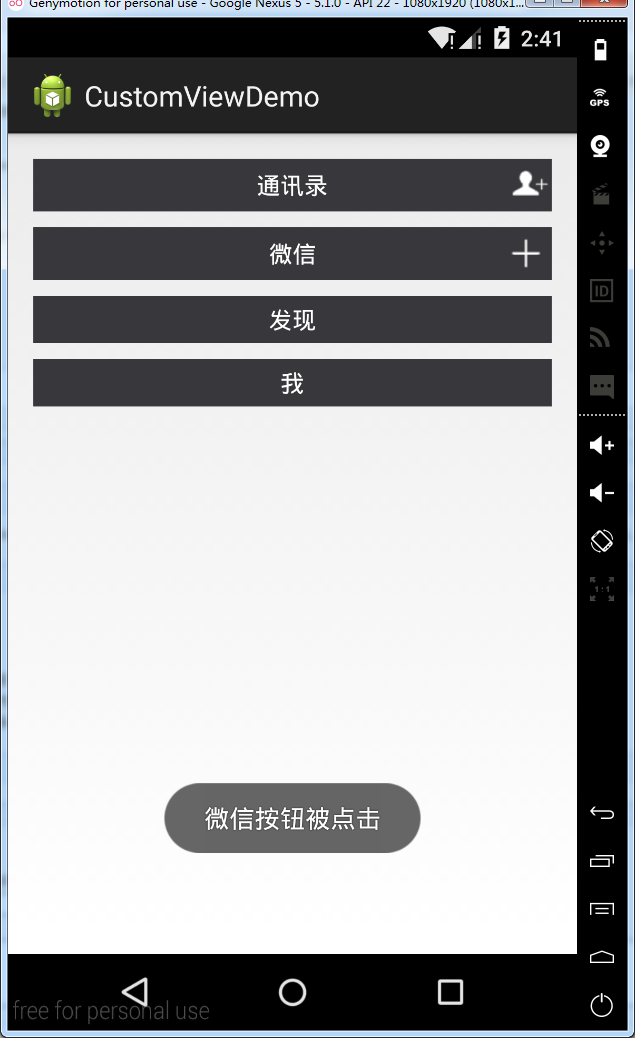
Android笔记(六十七) 自定义控件的更多相关文章
- Android笔记二十七.Service组件入门(一).什么是Service?
转载请表明出处:http://blog.csdn.net/u012637501(嵌入式_小J的天空) 一.Service 1.Service简单介绍 Service为Android四大组件之中 ...
- Android笔记(六十九) 仿微信界面(一)
综合之前的Fragment和自定义组件的知识,实现微信界面 MainActivity.java package cn.lixyz.test; import android.app.Acti ...
- Android笔记(六十八) Fragment总结
Fragment的产生: 为了适应各种尺寸的屏幕,谷歌推出Fragment,可以把Fragment成Activity的一个组成部分,它拥有自己的生命周期.可以接收并处理用户的各种事件,还可以动态的增删 ...
- Android笔记(六十六) android中的动画——XML文件定义属性动画
除了直接在java代码中定义动画之外,还可以使用xml文件定义动画,以便重用. 如果想要使用XML来编写动画,首先要在res目录下面新建一个animator文件夹,所有属性动画的XML文件都应该存放在 ...
- Android笔记(六十五) android中的动画——属性动画(propertyanimation)
补间动画只能定义起始和结束两个帧在“透明度”.“旋转”.“倾斜”.“位移”4个方面的变化,逐帧动画也只能是播放多个图片,无法满足我们日常复杂的动画需求,所以谷歌在3.0开始,推出了属性动画(prope ...
- Android笔记(六十四) android中的动画——补间动画(tweened animation)
补间动画就是只需要定义动画开始和结束的位置,动画中间的变化由系统去补齐. 补间动画由一下四种方式: 1.AplhaAnimation——透明度动画效果 2.ScaleAnimation ——缩放动画效 ...
- Android笔记(六十三) android中的动画——逐帧动画( frame-by-frame animation)
就好像演电影一样,播放实现准备好的图片,来实现动画效果. 逐帧动画需要用到AnimationDrawable类,该类主要用于创建一个逐帧动画,然后我们把这个动画设置为view的背景即可. androi ...
- Android笔记(六十二)网络框架volley
什么是Volley 很多时候,我们的APP都需要用到网络技术,使用HTTP协议来发送接收数据,谷歌推出了一个网络框架——volley,该框架适合进行数据量不大,但通信频繁的网络操作. 它的优点: (1 ...
- Android笔记(十七) Android中的Service
定义和用途 Service是Android的四大组件之一,一直在后台运行,没有用户界面.Service组件通常用于为其他组件提供后台服务或者监控其他组件的运行状态,例如播放音乐.记录地理位置,监听用户 ...
随机推荐
- QT -- QString处理
1. 去掉字符串多余的空格,回车等. QString QString::simplified () const Returns a string that has whitespace removed ...
- Qt 5.12 LTS 部署
1. 拷贝release生成的exe到一个独立的目录deploy 2. windeployqt.exe A_Toolkit.exe 3. 将qt\qt5.12.5\tool\mingw730_64\b ...
- C++容器简介1—stack
一.简介 stack是一种容器适配器(STL的容器分为顺序容器和关联容器,容器适配器),被设计来用于操作先进后出(FILO)结构的情景,在这种情况下, 元素的插入和删除都只能在容器的尾部进行. sta ...
- Django——用户认证
Django--用户认证 用户与Authentication(身份验证) Django 用户认证系统处理用户帐号,组,权限以及基于cookie的用户会话. 这个系统一般被称为 auth/auth (认 ...
- Java集合对比
1.array和ArrayList 的区别?1.1:ArrayList是Array的复杂版本1.2:数组不能扩容集合可以扩容1.3:存储的数据类型:Array只能存储相同数据类型的数据,而ArrayL ...
- 5. RDD编程进阶
5.1 累加器 累加器用来对信息进行聚合,通常在向Spark传递函数时,比如使用map()函数或者用filter()传条件时,可以使用驱动器程序中定义的变量,但是集群中运行的每个任务都会得到这些变量的 ...
- 按键消抖——task任务和仿真平台搭建
一.按键抖动原理 按键抖动原理:按键存在一个反作用弹簧,因此当按下或者松开时均会产生额外的物理抖动,物理抖动会产生电平的抖动. 消抖方法:一般情况下,抖动的总时间会持续20ms以内,按下按键后,等20 ...
- Quartus II——工程建立和常用设置
Quartus ii是针对Altera FPGA的一款EDA软件,在此以一个led闪烁工程来简单说一下基本操作: 一.注意事项 Quartus ii最大的注意事项就一点:工程名称以及工程里面的文件名称 ...
- bootstrap Modal或者 bootbox弹窗时,页面混动至顶部
bootstrap使用Modal时,页面自动滚动至了最顶部, 调用bootbox时,也是如此 查了半天资料,最后参考下述帖子,解决问题 https://stackoverflow.com/questi ...
- mysql 字符
只适用mysql5.0以上的版本: 1.一个汉字占多少长度与编码有关: UTF-8:一个汉字=3个字节 GBK:一个汉字=2个字节 2.varchar(n)表示n ...
