Windows Phone自定义控件 ProgressRing
- 前言
Windows Phone为开发者提供了很多原生控件,但在很多场景下我们需要对默认的功能或样式做一定的修改才能满足我们的需求,自定义控件应运而生。本文通过以自定义控件进度环(ProgressRing)为例,向大家介绍Windows Phone中如何创建和使用自定义控件。
1、控件基类
通常自定义控件继承自Control、ItemsControl、ContentControl等。
Control:代表使用ControlTemplate来定义样式的UI控件的基类。
System.Object
System.Windows.DependencyObject
System.Windows.UIElement
System.Windows.FrameworkElement
System.Windows.Controls.Control
ItemsControl:代表一个可以用于表现一个集合对象的控件。
System.Object
System.Windows.DependencyObject
System.Windows.UIElement
System.Windows.FrameworkElement
System.Windows.Controls.Control
System.Windows.Controls.ItemsControl
ContentControl:代表一个具有单独块级内容元素的控件。比如像Button,CheckBox,ScrollViewer都直接或间接的继承于它。
System.Object
System.Windows.DependencyObject
System.Windows.UIElement
System.Windows.FrameworkElement
System.Windows.Controls.Control
System.Windows.Controls.ContentControl
2、创建自定义控件
下面我们就来创建一个继承自Control的用户控件ProgressRing的类。
namespace WindowsPhone.Controls
{
public class ProgressRing : Control
{
public ProgressRing()
{
DefaultStyleKey = typeof(ProgressRing);
} public override void OnApplyTemplate()
{
base.OnApplyTemplate();
} public bool IsActive
{
get { return (bool)GetValue(IsActiveProperty); }
set { SetValue(IsActiveProperty, value); }
} public static readonly DependencyProperty IsActiveProperty =
DependencyProperty.Register("IsActive", typeof(bool), typeof(ProgressRing), new PropertyMetadata(false, new PropertyChangedCallback(IsActiveChanged))); private static void IsActiveChanged(DependencyObject d, DependencyPropertyChangedEventArgs args)
{
var pr = (ProgressRing)d;
var isActive = (bool)args.NewValue;
}
}
}
通过DependencyProperty IsActiveProperty来代表进度环的状态,DependencyProperty和普通的属性的区别为,DependencyProperty属性可以为值表达式、数据绑定、动画和属性更改通知提供支持。举个例子,如果你声明了一个Style,你可以通过 <Setter Property="Background" Value="Red"/> 的形式来设置背景色,因为Background是DependencyProperty属性,但是你不能对一般的属性进行同样的操作,因为他们不是DependencyProperty属性。
DefaultStyleKey代表默认样式,若要为继承自 Control 的控件提供默认的 Style,请将 DefaultStyleKey 属性设置为相同类型的 TargetType 属性。 如果您没有设置 DefaultStyleKey,则将使用基类的默认样式。 例如,如果称为 NewButton 的控件继承自 Button,要使用新的默认 Style,请将 DefaultStyleKey 设置为类型 NewButton。 如果您没有设置 DefaultStyleKey,则会将 Style 用于 Button。
在一些复杂的场景中,比如你想要获取ControlTemplate中某个对象的实例,就有必要override OnApplyTemplate方法。这个方法在控件展示在屏幕前被调用,在这种场景下OnApplyTemplate比Loaded事件更适合来调整由template创建的visual tree,因为Loaded事件可能会在页面应用模板之前被调用,所以可能无法获取到ControlTemplate中的对象的实例,也就可能无法完成之前调整模板的功能。
3、创建默认模板
接下来就该创建自定义控件的默认样式。
<Setter Property="Foreground" Value="{StaticResource PhoneForegroundBrush}" />
<Setter Property="IsHitTestVisible" Value="False" />
<Setter Property="HorizontalAlignment" Value="Center" />
<Setter Property="VerticalAlignment" Value="Center" />
<Setter Property="MinHeight" Value="20" />
<Setter Property="MinWidth" Value="20" />
<Setter Property="IsTabStop" Value="False" />
<Setter Property="Template">
<Setter.Value>
<ControlTemplate TargetType="controls:ProgressRing">
<Border x:Name="ProgressRingRoot" Background="{TemplateBinding Background}"
BorderThickness="{TemplateBinding BorderThickness}"
BorderBrush="{TemplateBinding BorderBrush}">
<Border.Resources>
<Style x:Key="ProgressRingEllipseStyle" TargetType="Ellipse">
<Setter Property="Opacity" Value="0" />
<Setter Property="HorizontalAlignment" Value="Left" />
<Setter Property="VerticalAlignment" Value="Top" />
</Style>
</Border.Resources>
<VisualStateManager.VisualStateGroups>
<VisualStateGroup x:Name="SizeStates">
<VisualState x:Name="Large">
<Storyboard>
<ObjectAnimationUsingKeyFrames Duration="0"
Storyboard.TargetName="SixthCircle"
Storyboard.TargetProperty="Visibility">
<DiscreteObjectKeyFrame KeyTime="0">
<DiscreteObjectKeyFrame.Value>
<Visibility>Visible</Visibility>
</DiscreteObjectKeyFrame.Value>
</DiscreteObjectKeyFrame>
</ObjectAnimationUsingKeyFrames>
</Storyboard>
</VisualState>
<VisualState x:Name="Small" />
</VisualStateGroup>
<VisualStateGroup x:Name="ActiveStates">
<VisualState x:Name="Inactive" />
<VisualState x:Name="Active">
<Storyboard RepeatBehavior="Forever">
<ObjectAnimationUsingKeyFrames Duration="0"
Storyboard.TargetName="Ring"
Storyboard.TargetProperty="Visibility">
<DiscreteObjectKeyFrame KeyTime="0">
<DiscreteObjectKeyFrame.Value>
<Visibility>Visible</Visibility>
</DiscreteObjectKeyFrame.Value>
</DiscreteObjectKeyFrame>
</ObjectAnimationUsingKeyFrames>
<DoubleAnimationUsingKeyFrames
Storyboard.TargetName="E1"
Storyboard.TargetProperty="Opacity"
BeginTime="0">
<DiscreteDoubleKeyFrame KeyTime="0" Value="1" />
<DiscreteDoubleKeyFrame KeyTime="0:0:3.21" Value="1" />
<DiscreteDoubleKeyFrame KeyTime="0:0:3.22" Value="0" />
<DiscreteDoubleKeyFrame KeyTime="0:0:3.47" Value="0" />
</DoubleAnimationUsingKeyFrames>
<DoubleAnimationUsingKeyFrames
Storyboard.TargetName="E2"
Storyboard.TargetProperty="Opacity"
BeginTime="00:00:00.167">
<DiscreteDoubleKeyFrame KeyTime="0" Value="1" />
<DiscreteDoubleKeyFrame KeyTime="0:0:3.21" Value="1" />
<DiscreteDoubleKeyFrame KeyTime="0:0:3.22" Value="0" />
<DiscreteDoubleKeyFrame KeyTime="0:0:3.47" Value="0" />
</DoubleAnimationUsingKeyFrames>
<DoubleAnimationUsingKeyFrames
Storyboard.TargetName="E3"
Storyboard.TargetProperty="Opacity"
BeginTime="00:00:00.334">
<DiscreteDoubleKeyFrame KeyTime="0" Value="1" />
<DiscreteDoubleKeyFrame KeyTime="0:0:3.21" Value="1" />
<DiscreteDoubleKeyFrame KeyTime="0:0:3.22" Value="0" />
<DiscreteDoubleKeyFrame KeyTime="0:0:3.47" Value="0" />
</DoubleAnimationUsingKeyFrames>
<DoubleAnimationUsingKeyFrames
Storyboard.TargetName="E4"
Storyboard.TargetProperty="Opacity"
BeginTime="00:00:00.501">
<DiscreteDoubleKeyFrame KeyTime="0" Value="1" />
<DiscreteDoubleKeyFrame KeyTime="0:0:3.21" Value="1" />
<DiscreteDoubleKeyFrame KeyTime="0:0:3.22" Value="0" />
<DiscreteDoubleKeyFrame KeyTime="0:0:3.47" Value="0" />
</DoubleAnimationUsingKeyFrames>
<DoubleAnimationUsingKeyFrames
Storyboard.TargetName="E5"
Storyboard.TargetProperty="Opacity"
BeginTime="00:00:00.668">
<DiscreteDoubleKeyFrame KeyTime="0" Value="1" />
<DiscreteDoubleKeyFrame KeyTime="0:0:3.21" Value="1" />
<DiscreteDoubleKeyFrame KeyTime="0:0:3.22" Value="0" />
<DiscreteDoubleKeyFrame KeyTime="0:0:3.47" Value="0" />
</DoubleAnimationUsingKeyFrames>
<DoubleAnimationUsingKeyFrames
Storyboard.TargetName="E6"
Storyboard.TargetProperty="Opacity"
BeginTime="00:00:00.835">
<DiscreteDoubleKeyFrame KeyTime="0" Value="1" />
<DiscreteDoubleKeyFrame KeyTime="0:0:3.21" Value="1" />
<DiscreteDoubleKeyFrame KeyTime="0:0:3.22" Value="0" />
<DiscreteDoubleKeyFrame KeyTime="0:0:3.47" Value="0" />
</DoubleAnimationUsingKeyFrames>
<DoubleAnimationUsingKeyFrames
Storyboard.TargetName="E1R"
BeginTime="0"
Storyboard.TargetProperty="Angle">
<SplineDoubleKeyFrame KeyTime="0" Value="-110" KeySpline="0.13,0.21,0.1,0.7"/>
<SplineDoubleKeyFrame KeyTime="0:0:0.433" Value="10" KeySpline="0.02,0.33,0.38,0.77"/>
<SplineDoubleKeyFrame KeyTime="0:0:1.2" Value="93"/>
<SplineDoubleKeyFrame KeyTime="0:0:1.617" Value="205" KeySpline="0.57,0.17,0.95,0.75"/>
<SplineDoubleKeyFrame KeyTime="0:0:2.017" Value="357" KeySpline="0,0.19,0.07,0.72"/>
<SplineDoubleKeyFrame KeyTime="0:0:2.783" Value="439"/>
<SplineDoubleKeyFrame KeyTime="0:0:3.217" Value="585" KeySpline="0,0,0.95,0.37"/>
</DoubleAnimationUsingKeyFrames>
<DoubleAnimationUsingKeyFrames
Storyboard.TargetName="E2R"
BeginTime="00:00:00.167"
Storyboard.TargetProperty="Angle">
<SplineDoubleKeyFrame KeyTime="0" Value="-116" KeySpline="0.13,0.21,0.1,0.7"/>
<SplineDoubleKeyFrame KeyTime="0:0:0.433" Value="4" KeySpline="0.02,0.33,0.38,0.77"/>
<SplineDoubleKeyFrame KeyTime="0:0:1.2" Value="87"/>
<SplineDoubleKeyFrame KeyTime="0:0:1.617" Value="199" KeySpline="0.57,0.17,0.95,0.75"/>
<SplineDoubleKeyFrame KeyTime="0:0:2.017" Value="351" KeySpline="0,0.19,0.07,0.72"/>
<SplineDoubleKeyFrame KeyTime="0:0:2.783" Value="433"/>
<SplineDoubleKeyFrame KeyTime="0:0:3.217" Value="579" KeySpline="0,0,0.95,0.37"/>
</DoubleAnimationUsingKeyFrames>
<DoubleAnimationUsingKeyFrames
Storyboard.TargetName="E3R"
BeginTime="00:00:00.334"
Storyboard.TargetProperty="Angle">
<SplineDoubleKeyFrame KeyTime="0" Value="-122" KeySpline="0.13,0.21,0.1,0.7"/>
<SplineDoubleKeyFrame KeyTime="0:0:0.433" Value="-2" KeySpline="0.02,0.33,0.38,0.77"/>
<SplineDoubleKeyFrame KeyTime="0:0:1.2" Value="81"/>
<SplineDoubleKeyFrame KeyTime="0:0:1.617" Value="193" KeySpline="0.57,0.17,0.95,0.75"/>
<SplineDoubleKeyFrame KeyTime="0:0:2.017" Value="345" KeySpline="0,0.19,0.07,0.72"/>
<SplineDoubleKeyFrame KeyTime="0:0:2.783" Value="427"/>
<SplineDoubleKeyFrame KeyTime="0:0:3.217" Value="573" KeySpline="0,0,0.95,0.37"/>
</DoubleAnimationUsingKeyFrames>
<DoubleAnimationUsingKeyFrames
Storyboard.TargetName="E4R"
BeginTime="00:00:00.501"
Storyboard.TargetProperty="Angle">
<SplineDoubleKeyFrame KeyTime="0" Value="-128" KeySpline="0.13,0.21,0.1,0.7"/>
<SplineDoubleKeyFrame KeyTime="0:0:0.433" Value="-8" KeySpline="0.02,0.33,0.38,0.77"/>
<SplineDoubleKeyFrame KeyTime="0:0:1.2" Value="75"/>
<SplineDoubleKeyFrame KeyTime="0:0:1.617" Value="187" KeySpline="0.57,0.17,0.95,0.75"/>
<SplineDoubleKeyFrame KeyTime="0:0:2.017" Value="339" KeySpline="0,0.19,0.07,0.72"/>
<SplineDoubleKeyFrame KeyTime="0:0:2.783" Value="421"/>
<SplineDoubleKeyFrame KeyTime="0:0:3.217" Value="567" KeySpline="0,0,0.95,0.37"/>
</DoubleAnimationUsingKeyFrames>
<DoubleAnimationUsingKeyFrames
Storyboard.TargetName="E5R"
BeginTime="00:00:00.668"
Storyboard.TargetProperty="Angle">
<SplineDoubleKeyFrame KeyTime="0" Value="-134" KeySpline="0.13,0.21,0.1,0.7"/>
<SplineDoubleKeyFrame KeyTime="0:0:0.433" Value="-14" KeySpline="0.02,0.33,0.38,0.77"/>
<SplineDoubleKeyFrame KeyTime="0:0:1.2" Value="69"/>
<SplineDoubleKeyFrame KeyTime="0:0:1.617" Value="181" KeySpline="0.57,0.17,0.95,0.75"/>
<SplineDoubleKeyFrame KeyTime="0:0:2.017" Value="331" KeySpline="0,0.19,0.07,0.72"/>
<SplineDoubleKeyFrame KeyTime="0:0:2.783" Value="415"/>
<SplineDoubleKeyFrame KeyTime="0:0:3.217" Value="561" KeySpline="0,0,0.95,0.37"/>
</DoubleAnimationUsingKeyFrames>
<DoubleAnimationUsingKeyFrames
Storyboard.TargetName="E6R"
BeginTime="00:00:00.835"
Storyboard.TargetProperty="Angle">
<SplineDoubleKeyFrame KeyTime="0" Value="-140" KeySpline="0.13,0.21,0.1,0.7"/>
<SplineDoubleKeyFrame KeyTime="0:0:0.433" Value="-20" KeySpline="0.02,0.33,0.38,0.77"/>
<SplineDoubleKeyFrame KeyTime="0:0:1.2" Value="63"/>
<SplineDoubleKeyFrame KeyTime="0:0:1.617" Value="175" KeySpline="0.57,0.17,0.95,0.75"/>
<SplineDoubleKeyFrame KeyTime="0:0:2.017" Value="325" KeySpline="0,0.19,0.07,0.72"/>
<SplineDoubleKeyFrame KeyTime="0:0:2.783" Value="409"/>
<SplineDoubleKeyFrame KeyTime="0:0:3.217" Value="555" KeySpline="0,0,0.95,0.37"/>
</DoubleAnimationUsingKeyFrames>
</Storyboard>
</VisualState>
</VisualStateGroup>
</VisualStateManager.VisualStateGroups>
<Grid x:Name="Ring"
Margin="{TemplateBinding Padding}"
MaxWidth="{Binding TemplateSettings.MaxSideLength, RelativeSource={RelativeSource TemplatedParent}}"
MaxHeight="{Binding TemplateSettings.MaxSideLength, RelativeSource={RelativeSource TemplatedParent}}"
Visibility="Collapsed"
RenderTransformOrigin=".5,.5"
FlowDirection="LeftToRight">
<Canvas RenderTransformOrigin=".5,.5">
<Canvas.RenderTransform>
<RotateTransform x:Name="E1R" />
</Canvas.RenderTransform>
<Ellipse
x:Name="E1"
Style="{StaticResource ProgressRingEllipseStyle}"
Width="{Binding TemplateSettings.EllipseDiameter, RelativeSource={RelativeSource TemplatedParent}}"
Height="{Binding TemplateSettings.EllipseDiameter, RelativeSource={RelativeSource TemplatedParent}}"
Margin="{Binding TemplateSettings.EllipseOffset, RelativeSource={RelativeSource TemplatedParent}}"
Fill="{TemplateBinding Foreground}"/>
</Canvas>
<Canvas RenderTransformOrigin=".5,.5">
<Canvas.RenderTransform>
<RotateTransform x:Name="E2R" />
</Canvas.RenderTransform>
<Ellipse
x:Name="E2"
Style="{StaticResource ProgressRingEllipseStyle}"
Width="{Binding TemplateSettings.EllipseDiameter, RelativeSource={RelativeSource TemplatedParent}}"
Height="{Binding TemplateSettings.EllipseDiameter, RelativeSource={RelativeSource TemplatedParent}}"
Margin="{Binding TemplateSettings.EllipseOffset, RelativeSource={RelativeSource TemplatedParent}}"
Fill="{TemplateBinding Foreground}"/>
</Canvas>
<Canvas RenderTransformOrigin=".5,.5">
<Canvas.RenderTransform>
<RotateTransform x:Name="E3R" />
</Canvas.RenderTransform>
<Ellipse
x:Name="E3"
Style="{StaticResource ProgressRingEllipseStyle}"
Width="{Binding TemplateSettings.EllipseDiameter, RelativeSource={RelativeSource TemplatedParent}}"
Height="{Binding TemplateSettings.EllipseDiameter, RelativeSource={RelativeSource TemplatedParent}}"
Margin="{Binding TemplateSettings.EllipseOffset, RelativeSource={RelativeSource TemplatedParent}}"
Fill="{TemplateBinding Foreground}"/>
</Canvas>
<Canvas RenderTransformOrigin=".5,.5">
<Canvas.RenderTransform>
<RotateTransform x:Name="E4R" />
</Canvas.RenderTransform>
<Ellipse
x:Name="E4"
Style="{StaticResource ProgressRingEllipseStyle}"
Width="{Binding TemplateSettings.EllipseDiameter, RelativeSource={RelativeSource TemplatedParent}}"
Height="{Binding TemplateSettings.EllipseDiameter, RelativeSource={RelativeSource TemplatedParent}}"
Margin="{Binding TemplateSettings.EllipseOffset, RelativeSource={RelativeSource TemplatedParent}}"
Fill="{TemplateBinding Foreground}"/>
</Canvas>
<Canvas RenderTransformOrigin=".5,.5">
<Canvas.RenderTransform>
<RotateTransform x:Name="E5R" />
</Canvas.RenderTransform>
<Ellipse
x:Name="E5"
Style="{StaticResource ProgressRingEllipseStyle}"
Width="{Binding TemplateSettings.EllipseDiameter, RelativeSource={RelativeSource TemplatedParent}}"
Height="{Binding TemplateSettings.EllipseDiameter, RelativeSource={RelativeSource TemplatedParent}}"
Margin="{Binding TemplateSettings.EllipseOffset, RelativeSource={RelativeSource TemplatedParent}}"
Fill="{TemplateBinding Foreground}"/>
</Canvas>
<Canvas RenderTransformOrigin=".5,.5"
Visibility="Collapsed"
x:Name="SixthCircle">
<Canvas.RenderTransform>
<RotateTransform x:Name="E6R" />
</Canvas.RenderTransform>
<Ellipse
x:Name="E6"
Style="{StaticResource ProgressRingEllipseStyle}"
Width="{Binding TemplateSettings.EllipseDiameter, RelativeSource={RelativeSource TemplatedParent}}"
Height="{Binding TemplateSettings.EllipseDiameter, RelativeSource={RelativeSource TemplatedParent}}"
Margin="{Binding TemplateSettings.EllipseOffset, RelativeSource={RelativeSource TemplatedParent}}"
Fill="{TemplateBinding Foreground}"/>
</Canvas>
</Grid>
</Border>
</ControlTemplate>
</Setter.Value>
</Setter>
</Style>
这个步骤定义了我们自定义控件的样子,注意,ControlTemplate是非常重要的属性,它是多种UI Element的组合,决定着我们控件的visual tree的结构和状态。
TemplateBinding用来连接模板中的属性的值和自定义控件中属性的值。TemplateBinding仅支持由模板产生的FrameworkElements,它的数据源引用会指向模板中的父级元素。TemplateBinding最主要的用途是内置在模板中绑定模板化元素的属性。
4、使用自定义控件
首先在页面引入自定义控件的命名空间。
xmlns:controls="clr-namespace:WindowsPhone.Controls"
再在页面添加自定义控件即可。
<Grid x:Name="ContentPanel" Grid.Row="1" Margin="12,0,12,0">
<controls:ProgressRing Width="70"
IsActive="True" Height="70"/>
</Grid>
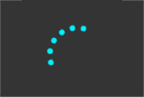
Windows Phone自定义控件 ProgressRing的更多相关文章
- Windows phone自定义控件(无外观控件)——FlipPanel
编码前 无外观自定义控件的定义在上一篇中已经有了,至于这一篇的自定义控件,比之前多加入了状态的变化,就像默认的Button具有Pressed.Normal等状态.在状态转变的同时可以加上一些动画,可以 ...
- Windows phone 自定义控件(无外观控件)——ColorPicker
编码前 在上一篇博客中,写的是一个UserControl的子类,它具有固定的外观(虽然也可以通过样式来进行修改,但受到的限制很大).如果你想要使用这个控件的逻辑,但是希望在使用的时候可以更改控件的外观 ...
- Windows Phone ProgressRing 控件
在windows phone 8中,只有ProgressBar的控件,而没有圆环形的等待控件.今天我突发奇想,从Windows Store 的ProgressRing控件上copy下来的XAML 代码 ...
- [WPF自定义控件库] 模仿UWP的ProgressRing
1. 为什么需要ProgressRing 虽然我认为这个控件库的控件需要模仿Aero2的外观,但总有例外,其中一个就是ProgressRing.ProgressRing是来自UWP的控件,部分代码参考 ...
- Windows 8 常用第三方SDK使用概览
原文:Windows 8 常用第三方SDK使用概览 应用开发过程中,我们或多或少会使用到第三方的公司平台的功能,例如:新浪微博.人人网.高德地图等. 那么在Windows 8 Store App开发中 ...
- (转载)资源字典(Pro WPF 学习)
原地址:http://www.cnblogs.com/yxhq/archive/2012/07/09/2582508.html 1.创建资源字典 下面是一个资源字典(AppBrushes.xaml), ...
- 背水一战 Windows 10 (34) - 控件(进度类): RangeBase, Slider, ProgressBar, ProgressRing
[源码下载] 背水一战 Windows 10 (34) - 控件(进度类): RangeBase, Slider, ProgressBar, ProgressRing 作者:webabcd 介绍背水一 ...
- 重新想象 Windows 8 Store Apps (4) - 控件之提示控件: ProgressRing; 范围控件: ProgressBar, Slider
原文:重新想象 Windows 8 Store Apps (4) - 控件之提示控件: ProgressRing; 范围控件: ProgressBar, Slider [源码下载] 重新想象 Wind ...
- 背水一战 Windows 10 (79) - 自定义控件: Layout 系统, 控件模板, 事件处理
[源码下载] 背水一战 Windows 10 (79) - 自定义控件: Layout 系统, 控件模板, 事件处理 作者:webabcd 介绍背水一战 Windows 10 之 控件(自定义控件) ...
随机推荐
- Class attributes
In order to print Card objects in a way that people can easily read, we need a mapping from the inte ...
- CSS3之选择器
总结了下CSS3新增的一些选择器. CSS3的选择器有基本选择器.属性选择器.伪类选择器几类. CSS3选择器 选择器 举例 例子描述 element1~element2 p~a 选择前面有 < ...
- windbg配置问题汇总
.loadby sos.dll mscorwks.symfix c:\windows\symbols windbg配置问题汇总 1.Failed to find runtime DLL (clr.dl ...
- 将Windows 7导航窗格中的收藏夹、库、家庭组、网络全部去掉
将Windows 7导航窗格中的收藏夹.库.家庭组.网络全部去掉,只剩下计算机.右键单击ShellFolder,选择权限->Administrators,勾选上“完全控制”,确定后双击右侧窗格中 ...
- iptables用法
iptables -t nat -A PREROUTING -s 10.10.10.0/24 -i eth1 -p tcp --dport 80 -j REDIRECT --to-ports 3128 ...
- win2003以isapi的方式配置php+mysql环境(安装了shopEX)
一.准备相关组件 mysql-installer-community-5.5.29.0.zip php-5.2.17-Win32-VC6-x86 ZendOptimizer-3.3.3-Windows ...
- CSS文件中第一行@charset "utf-8";的作用
使用UTF-8编码唯一的好处是,国外的用户如果使用Windows XP英文版,浏览UTF-8编码的任何网页,无论是中文.还是日文.韩文.阿拉伯文,都可以正常显示,UTF-8是世界通用的语言编码,而如果 ...
- foreach 和 list.foreach 初步测试
单纯从速度上讲 小数据量下foreach 较快,list.Foreach 由于 public void ForEach(Action<T> action) { ; i <this._ ...
- form表单无刷新提交文件(iframe)
先看一段代码(PHP例子) 1.表单代码(form.html): <iframe name="testIframeName" style="display:none ...
- tomcat学习笔记1
tomcat是一个开源软件,是由java语言编写的,它工作的话需要运行在jvm虚拟机中,说到jvm不得不说下java这个大名鼎鼎的编程 语言了 java这个编程语言最优秀的特点要数write once ...
