如何一步步使用国内yum源一键安装openstack-ocata版本基于centos7
写在前面的话,在网上看了一个国外的一键安装视频,我也照着做,结果出现很多错误,现在把坑解决了,照着做肯定能安装成功的
环境
virtualhost 下的centos7
配置
双网卡 一个10网段,nat通信用 一个192网段 和宿主机通信使用
2c 这个测试部署的话,不是强要求,我部署后CPU也就占20%
5.4G内存 我的宿主机也就8G内存 配到这个数据已经很卡了 再次PS
安装完成要占用约5G左右的内存
部署
由于我的是nat 网络,所以先配置双网卡,否则部署后,不能正常访问openstack的管理网页,因为需要修改到这个参数,这个到后面再说
双网卡配置略过,自己在网上查吧很多的。实在找不到就留言
正式开始
1-设置yum源01_setyum.sh(非常重要,虽然出了openstack 专用的yum源,但那不是咱们能用的),我做成了脚本样子的,直接拷贝拿去用,镜像源用的是清华源,因为阿里源有的包跳转到404的链接还在上面,后面一键安装的时候就会坑哭你,亲测。。都是泪。脚本正文如下
- #创建备份路径
- mkdir -p /etc/yum.repos.d/bak_tmp/
- #移走当前的所有源,为什么?因为一键安装会乱跳,跳到不能用的就报错,然后你就安装失败
- mv /etc/yum.repos.d/*.repo /etc/yum.repos.d/bak_tmp/
- #创建yum 文件
- touch /etc/yum.repos.d/centos-tuna.repo
- #导入镜像内容到yum文件中
- cat >>/etc/yum.repos.d/centos-tuna.repo << EOF
- #CentOS-Base.repo
- #
- # The mirror system uses the connecting IP address of the client and the
- # update status of each mirror to pick mirrors that are updated to and
- # geographically close to the client. You should use this for CentOS updates
- # unless you are manually picking other mirrors.
- #
- # If the mirrorlist= does not work for you, as a fall back you can try the
- # remarked out baseurl= line instead.
- #
- #
- [base]
- name=CentOS-\$releasever - Base
- baseurl=https://mirrors.tuna.tsinghua.edu.cn/centos/\$releasever/os/\$basearch/
- #mirrorlist=http://mirrorlist.centos.org/?release=\$releasever&arch=\$basearch&repo=os
- gpgcheck=1
- gpgkey=file:///etc/pki/rpm-gpg/RPM-GPG-KEY-CentOS-7
- #released updates
- [updates]
- name=CentOS-\$releasever - Updates
- baseurl=https://mirrors.tuna.tsinghua.edu.cn/centos/\$releasever/updates/\$basearch/
- #mirrorlist=http://mirrorlist.centos.org/?release=\$releasever&arch=\$basearch&repo=updates
- gpgcheck=1
- gpgkey=file:///etc/pki/rpm-gpg/RPM-GPG-KEY-CentOS-7
- #additional packages that may be useful
- [centosplus]
- name=CentOS-\$releasever - Plus
- baseurl=https://mirrors.tuna.tsinghua.edu.cn/centos/\$releasever/centosplus/\$basearch/
- #mirrorlist=http://mirrorlist.centos.org/?release=\$releasever&arch=\$basearch&repo=centosplus
- gpgcheck=1
- enabled=0
- gpgkey=file:///etc/pki/rpm-gpg/RPM-GPG-KEY-CentOS-7
- [cloud]
- name=CentOS-\$releasever - Cloud
- baseurl=https://mirrors.tuna.tsinghua.edu.cn/centos/\$releasever/cloud/\$basearch/openstack-ocata/
- enabled=1
- gpgcheck=0
- [paas]
- name=CentOS-\$releasever - paas
- baseurl=https://mirrors.tuna.tsinghua.edu.cn/centos/\$releasever/paas/\$basearch/openshift-origin13/
- enabled=1
- gpgcheck=0
- [kvm]
- name=CentOS-\$releasever - kvm
- baseurl=https://mirrors.tuna.tsinghua.edu.cn/centos/\$releasever/virt/\$basearch/kvm-common/
- enabled=1
- gpgcheck=0
- EOF
- #清除yum缓存
- yum clean all
- #重新做yum 缓存
- yum makecache
2-配置环境 02_setenv.sh
- cat >/etc/environment <<EOF
- LANG=en_US.utf-
- LC_ALL=en_US.utf-
- EOF
- systemctl disable firewalld
- systemctl stop firewalld
- systemctl disable NetworkManager
- systemctl stop NetworkManager
- systemctl enable network
- systemctl restart network
3-安装一键部署包 03_set_openstack-packstack.sh
- yum -y update
- yum install -y openstack-packstack
- #报错无法安装openstack-selinux 没有相关依赖包,通过增加paas 镜像源解决
- yum install -y openstack-selinux
- yum -y install wget
- #--提示缺少libLibev.so.()(64bit)
- wget -O /etc/yum.repos.d/epel.repo http://mirrors.aliyun.com/repo/epel-7.repo
- yum -y install libev
#有可能yum源混乱了,所以重新执行yibian- mkdir -p /etc/yum.repos.d/bak_tmp_1
- mv /etc/yum.repos.d/*.repo /etc/yum.repo.d/bak_tmp_1/
- mv /etc/yum.repos.d/bak_tmp_1/centos-tuna.repo /etc/yum.repos.d/
- yum clean all
yum makecache- #解决python-werkzeug 不在cloud源,在virt里面,所以找不到此包
- wget -O /root/python-werkzeug-0.9.1-1.el7.noarch.rpm https://mirrors.tuna.tsinghua.edu.cn/centos/7/virt/x86_64/ovirt-4.3/common/python-werkzeug-0.9.1-1.el7.noarch.rpm
- rpm -ivh /root/python-werkzeug-0.9.1-1.el7.noarch.rpm
执行到这里才完成一点点,为了保险。重新进入到yum文件夹
- cd /etc/yum.repos.d/
- ll
- #确认当前只有一个centos-tuna.repo
确认完成执行最后一步安装操作,也就是出错最多的操作
- #-d 表示debug 日志级别
- packstack --allinone -d
安装成功的样例如下
比较长,就不展开了
- [root@openstack-allinone yum.repos.d]# packstack --allinone -d
- Welcome to the Packstack setup utility
- The installation log file is available at: /var/tmp/packstack/--CWIVyN/openstack-setup.log
- Installing:
- Clean Up [ DONE ]
- Discovering ip protocol version [ DONE ]
- Setting up ssh keys [ DONE ]
- Preparing servers [ DONE ]
- Pre installing Puppet and discovering hosts' details [ DONE ]
- Preparing pre-install entries [ DONE ]
- Setting up CACERT [ DONE ]
- Preparing AMQP entries [ DONE ]
- Preparing MariaDB entries [ DONE ]
- Fixing Keystone LDAP config parameters to be undef if empty[ DONE ]
- Preparing Keystone entries [ DONE ]
- Preparing Glance entries [ DONE ]
- Checking if the Cinder server has a cinder-volumes vg[ DONE ]
- Preparing Cinder entries [ DONE ]
- Preparing Nova API entries [ DONE ]
- Creating ssh keys for Nova migration [ DONE ]
- Gathering ssh host keys for Nova migration [ DONE ]
- Preparing Nova Compute entries [ DONE ]
- Preparing Nova Scheduler entries [ DONE ]
- Preparing Nova VNC Proxy entries [ DONE ]
- Preparing OpenStack Network-related Nova entries [ DONE ]
- Preparing Nova Common entries [ DONE ]
- Preparing Neutron LBaaS Agent entries [ DONE ]
- Preparing Neutron API entries [ DONE ]
- Preparing Neutron L3 entries [ DONE ]
- Preparing Neutron L2 Agent entries [ DONE ]
- Preparing Neutron DHCP Agent entries [ DONE ]
- Preparing Neutron Metering Agent entries [ DONE ]
- Checking if NetworkManager is enabled and running [ DONE ]
- Preparing OpenStack Client entries [ DONE ]
- Preparing Horizon entries [ DONE ]
- Preparing Swift builder entries [ DONE ]
- Preparing Swift proxy entries [ DONE ]
- Preparing Swift storage entries [ DONE ]
- Preparing Gnocchi entries [ DONE ]
- Preparing MongoDB entries [ DONE ]
- Preparing Redis entries [ DONE ]
- Preparing Ceilometer entries [ DONE ]
- Preparing Aodh entries [ DONE ]
- Preparing Puppet manifests [ DONE ]
- Copying Puppet modules and manifests [ DONE ]
- Applying 10.0..28_controller.pp
- 10.0..28_controller.pp: [ DONE ]
- Applying 10.0..28_network.pp
- 10.0..28_network.pp: [ DONE ]
- Applying 10.0..28_compute.pp
- 10.0..28_compute.pp: [ DONE ]
- Applying Puppet manifests [ DONE ]
- Finalizing [ DONE ]
- **** Installation completed successfully ******
- Additional information:
- * A new answerfile was created in: /root/packstack-answers--.txt
- * Time synchronization installation was skipped. Please note that unsynchronized time on server instances might be problem for some OpenStack components.
- * File /root/keystonerc_admin has been created on OpenStack client host 10.0.2.28. To use the command line tools you need to source the file.
- * To access the OpenStack Dashboard browse to http://10.0.2.28/dashboard .
- Please, find your login credentials stored in the keystonerc_admin in your home directory.
- * Because of the kernel update the host 10.0.2.28 requires reboot.
- * The installation log file is available at: /var/tmp/packstack/--CWIVyN/openstack-setup.log
- * The generated manifests are available at: /var/tmp/packstack/--CWIVyN/manifests
- * Note temporary directory /var/tmp/packstack/503a14fac81b4a29937e3fc3f14381f5 on host 10.0.2.28 was not deleted for debugging purposes.
- You have new mail in /var/spool/mail/root
失败的案例如下
- Preparing Redis entries [ DONE ]
- Preparing Ceilometer entries [ DONE ]
- Preparing Aodh entries [ DONE ]
- Preparing Puppet manifests [ DONE ]
- Copying Puppet modules and manifests [ DONE ]
- Applying 10.0..28_controller.pp
- 10.0..28_controller.pp: [ ERROR ]
- Applying Puppet manifests [ ERROR ]
- ERROR : Error appeared during Puppet run: 10.0..28_controller.pp
- Error: Execution of '/usr/bin/yum -d 0 -e 0 -y install openstack-aodh-notifier' returned : Error downloading packages:
- You will find full trace in log /var/tmp/packstack/--TbxiNW/manifests/10.0..28_controller.pp.log
- Please check log file /var/tmp/packstack/--TbxiNW/openstack-setup.log for more information
- Additional information:
- * A new answerfile was created in: /root/packstack-answers--.txt
- * Time synchronization installation was skipped. Please note that unsynchronized time on server instances might be problem for some OpenStack components.
- * File /root/keystonerc_admin has been created on OpenStack client host 10.0.2.28. To use the command line tools you need to source the file.
- * To access the OpenStack Dashboard browse to http://10.0.2.28/dashboard .
- Please, find your login credentials stored in the keystonerc_admin in your home directory.
- * Note temporary directory /var/tmp/packstack/ff08df80e03e49f49e802dd352ea13e0 on host 10.0.2.28 was not deleted for debugging purposes.
- 不要慌,检查你的文件夹下的yum 源,全部移除到备份文件夹
- yum makecache
- 重新开始执行
部署成功后验证登陆,ip 为你自己虚拟机的ip,主要看
- more /etc/httpd/-hrion*.conf #记不清全拼了,找到这个文件
- 增加一个serveralias 192.168.x。x #宿主机和虚拟机能正常通信的IP
- #重启
- systemctl restart httpd
千辛万苦就是要看到这么一个图。爬坑也是花时间的,现在总结在这里。祝你们测试部署成功
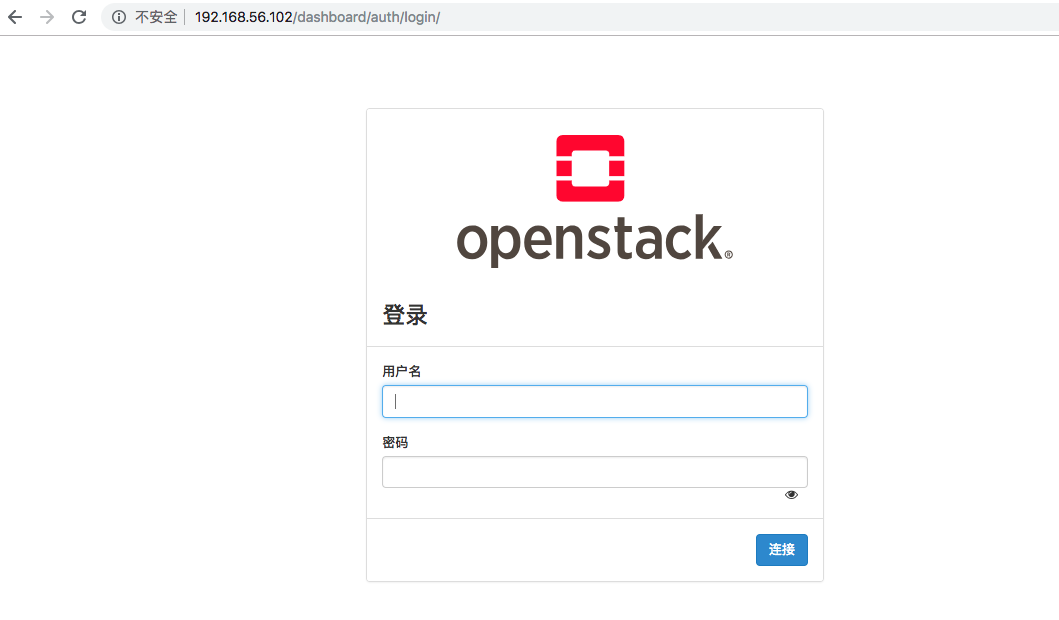
登陆的账号密码在
- --密码文件在root用户目录下
- cat /root/keystonerc_admin
- 复制OS_USERNAME=admin
- OS_PASSWORD=XXXX
结束语
这次的部署获益良多,要感谢阿里云yum源的一个功能,就是在页面可以支持搜索包,这样我就知道这个包在哪个文件夹下,也是感谢清华yum源的给力,通过在阿里yum搜索到的包,去清华yum源找到对应的页面 ,一步步配置到第一步设置的yum中。才能正常的安装这个一键安装包。否则在vpn的龟速下是很难正常完成一键部署的安装,这个一键部署的openstack 主要还是用来体会一下openstack是一个怎么样使用的。自己装一次,比看10次文档还印象深刻。
如何一步步使用国内yum源一键安装openstack-ocata版本基于centos7的更多相关文章
- (转)国内yum源的安装(163,阿里云,epel)
国内yum源的安装(163,阿里云,epel) ----阿里云镜像源 1.备份 mv /etc/yum.repos.d/CentOS-Base.repo /etc/yum.repos.d/CentOS ...
- 国内yum源的安装(163,阿里云,epel)
----阿里云镜像源 1.备份 mv /etc/yum.repos.d/CentOS-Base.repo /etc/yum.repos.d/CentOS-Base.repo.backup 2.下载新的 ...
- CentOS7配置更新国内yum源
备份本地yum源文件 cd /etc/yum.repo.d/ mv CentOS-Base.repo CentOS-Base.repo.bakeup 下载国内yum源 阿里云yum源 wget htt ...
- CentOS7修改为国内yum源
备份源yum源 如果是国内下载的CentOS很可能国内YUM源已经设置好了. 备份/etc/yum.repos.d/下的*.repo文件. 在CentOS中配置使用网易和阿里的开源镜像 wget ht ...
- contos 配置国内yum源
contos配置国内yum源 前言 rpm管理软件包的命令,很难用,需要手动解决以来关系,所以最好用 yum 的理念是使用一个中心仓库(repository)管理一部分甚至一个distribution ...
- contos配置国内yum源
contos配置国内yum源 前言 rpm管理软件包的命令,很难用,需要手动解决以来关系,所以最好用 yum 的理念是使用一个中心仓库(repository)管理一部分甚至一个distribution ...
- 替换国内yum源以及pip源
因为一些原因,不论是网络还是啥啥啥的原因,国外的源访问时不时的很慢,这时候我们就可以将国外的源替换为国内源,提高下载速度. yum源替换 环境:centos7(如果你的发行版本不是这个,此方法不保证能 ...
- redhat centos yum源的安装
redhat centos yum源的安装 1.除旧 #cd /etc/yum.repos.d #mv rhel-debuginfo.repo rhel-debuginfo.repo.bak 此处将其 ...
- redhat更改yum源及安装PHP环境
redhat更新yum源 删除同RHEL一同安装的yum源 rpm -qa|grep yum #查看本地yum yum list | wc -l #看个数 yum install pip #看现象 r ...
随机推荐
- Redis 消息中间件 ServiceStack.Redis 轻量级
问题: 公司开了个新项目,算上我一共3个人.车间里机台通过流水线连通联动的玩意.一个管理控制系统连接各个机台和硬件.专机类型就有5种,个数差不多20个左右. 软件规划的时候采用总分的结构,管理控制系统 ...
- Hyperledger Fabric——balance transfer(四)安装和实例化chaincode
详细解析blance transfer示例的安装(install)和实例化(Instantiate)链码(chaincode)的过程.安装chaincode会根据本地的链码文件生成chaincode镜 ...
- PHP非常用函数汇总
1) ARRAY_FILTER — 用回调函数过滤数组中的单元 function odd ( $var ) { // returns whether the input integer i ...
- Centos7 安装完以后安全配置
1.更新系统和补丁 我们的互联网是很不安全的,每天都有新的漏洞出现和修复,所以一定要更新.更新.更新, yum -y update 上面的命令是检查更新并安装,包括内核和软件,建议刚安装完就更新一次, ...
- C#判断网址的可访问性
/// <summary> /// 判断网址是否可以访问 /// </summary> /// <param name="Url"></p ...
- cp: 无法创建普通文件 : 文件已存在
背景 碰到一个偶现的编译出错问题,如图 报错的信息是 cp: 无法创建普通文件"xxx": 文件已存在 排查原因 看了下 Makefile,这句非常简单,就是 cp ./xxx . ...
- pytest常用命令参数
pytest 参数 1.参数:-s 运行过程中执行print打印函数:pytest -s,以下两个输出 上边带参数,下边不带 2.参数: --collect-only 收集将要执行的用例,但不会执行用 ...
- python 比较常见的工具方法
下面是一些工作过程中比较常见的工具方法,但不代表最终答案.希望能对你有所帮助,如果您有更好更多的方法工具,欢迎推荐! 1. 按行读取带json字符串的文件 # -*- coding:utf-8 -*- ...
- golang内置类型和内置函数
golang内置类型和内置函数是不需要引入包直接可用的 golang内置类型: 数值类型 string int,unint float32,float64 bool array 有长度的 comple ...
- Linux (八)服务
个人博客网:https://wushaopei.github.io/ (你想要这里多有) 1.服务的概念 操作系统中在后台持续运行的程序,本身并没有操作界面,需要通过端口号访问和操作.CentO ...
