20190906_matplotlib_学习与快速实现
20190906
Matplotlib 学习总结
第一部分:
参考连接:
Introduction to Matplotlib and basic line
https://www.jianshu.com/p/aa4150cf6c7f?winzoom=1 (简书)
示例一:坐标单线
代码:
""" first example """
""" 坐标单线 """
plt.plot([1,2,3], [5,7,4]) # 坐标(1,5) (2,7) (3,4)
plt.show()
实现:
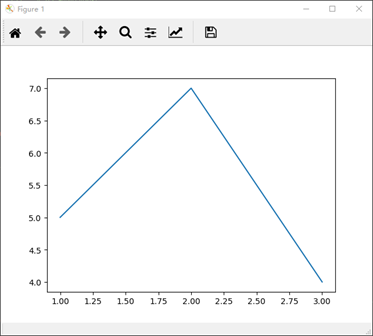
示例二:坐标双线
代码:
""" second example """
""" 坐标双线 """
x = [1, 2, 3] # x 轴坐标
y = [5, 7, 4] # y 轴对应坐标 x2 = [1, 2, 3] # x2 轴坐标
y2 = [10, 14, 12] # y2 轴对应坐标 plt.plot(x, y, label = 'first line') # label 为线条指定名称 在图相右上角小框
plt.plot(x2, y2, label = 'second line') # label 为线条指定名称 在图相右上角小框 plt.xlabel('plot number') # 创建 x 轴标签
plt.ylabel('important var') # 创建 y 轴标签
plt.title('interesting graph\ncheck it out') # 创建标题
plt.legend() # 生成默认图例
plt.show()
实现:
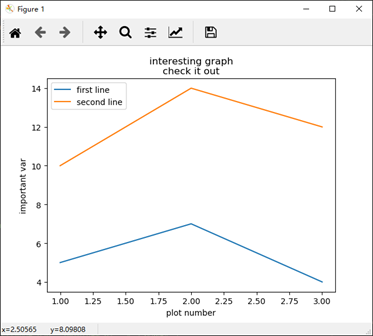
示例三:1. 条形图
代码:
""" third example """
""" 条形图 """
plt.bar([1,3,5,7,9], [5,2,7,8,2], label = "example one") # 颜色 绿-g,蓝-b,红-r, bar 创建条形图
plt.bar([2,4,6,8,10], [8,6,2,5,6], label = "example two", color = 'g')
plt.legend() plt.xlabel('bar number')
plt.ylabel('bar height') plt.title('epic graph\nanother line! whoa') plt.show()
实现:
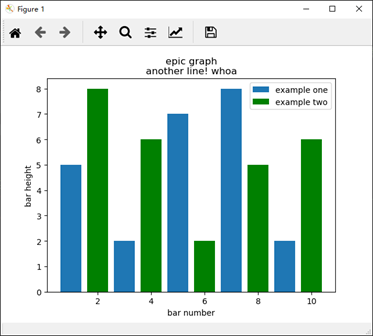
示例三:2. 直方图
代码:
# """ 直方图 """
population_ages = [22,55,62,45,21,22,34,42,42,4,99,102,110,120,121,122,130,111,115,112,80,75,65,54,44,43,42,48]
bins = [0,10,20,30,40,50,60,70,80,90,100,110,120,130] plt.hist(population_ages, bins, histtype='bar', rwidth=0.6) # 条状图的宽度 plt.xlabel('x') # 创建 x 轴标签
plt.ylabel('y') # 创建 y 轴标签
plt.title('interesting graph\ncheck it out') # 创建标题
plt.legend() # 生成默认图例
plt.show()
实现:
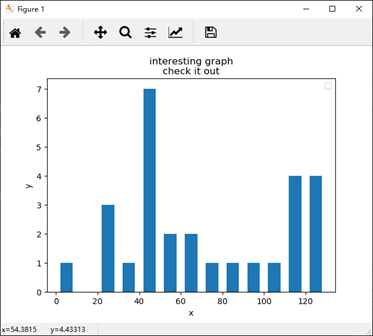
示例四:散点图
代码:
""" fifth example """
""" 堆叠图
堆叠图用于显示『部分对整体』随时间的关系。 堆叠图基本上类似于饼图,只是随时间而变化。 让我们考虑一个情况,我们一天有 24 小时,我们想看看我们如何花费时间。 我们将我们的活动分为:睡觉,吃饭,工作和玩耍。
我们假设我们要在 5 天的时间内跟踪它,因此我们的初始数据将如下所示:
"""
days = [1,2,3,4,5] sleeping = [7,8,6,11,7] # 睡觉时间
eating = [2,3,4,3,2] # 吃饭时间
working = [7,8,7,2,2] # 工作时间
playing = [8,5,7,8,13] # 娱乐时间 # 为填充区域添加标签
plt.plot([], [], color='m', label='sleeping', linewidth=4)
plt.plot([], [], color='c', label='eating' , linewidth=4)
plt.plot([], [], color='r', label='working' , linewidth=4)
plt.plot([], [], color='k', label='playing' , linewidth=4) plt.stackplot(days, sleeping, eating, working, playing, colors=['m', 'c', 'r', 'k']) plt.xlabel('x axis') # 创建 x 轴标签
plt.ylabel('y axis') # 创建 y 轴标签
plt.title('interesting graph\ncheck it out') # 创建标题
plt.legend() # 生成默认图例
plt.show()
实现:
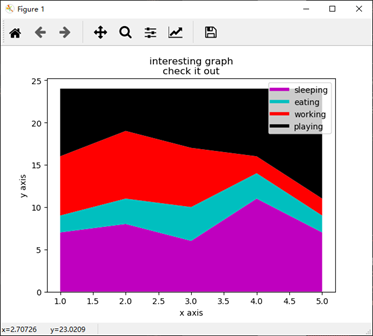
示例六:饼图
代码:
""" sixth example """
""" 饼图
# 通常,饼图用于显示部分对于整体的情况,通常以%为单位。 幸运的是,Matplotlib 会处理切片大小以及一切事情,我们只需要提供数值。
# """
slices = [7, 2, 2, 13] # 指定切片,即每个部分的相对大小。
activities = ['sleeping', 'eating', 'working', 'playing'] # 指定相应切片颜色列表
cols = ['c', 'm', 'r', 'b'] plt.pie(slices,
labels=activities,
colors=cols,
startangle=90, # 指定图形的 起始角度 这意味着第一个部分是一个竖直线条
shadow=True,
explode=(0, 0.1, 0, 0), # eating 突出显示,突出距离 0.1,使用explode拉出一个切片
autopct='%1.1f%%') # autopct,选择将百分比放置到图表上面 plt.title('interesting graph\ncheck it out')
plt.show()
实现:
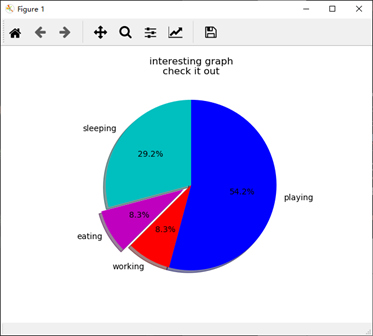
示例七:从文件加载数据
代码:
""" seventh example """
""" 从文件加载数据
从文件中提取数据来图形化
1.首先,我们将使用内置的csv模块加载CSV文件
2.然后我们将展示如何使用 NumPy(第三方模块)加载文件 """
# failed execution !!!!
# executed import csv x = []
y = [] with open(r'C:\LeeSRSPrgoramFile\V_vsCode\.vscode\data.csv', 'r') as csvfile:
plots = csv.reader(csvfile, delimiter = ',')
for row in plots:
x.append(int(row[0]))
y.append(int(row[1])) plt.plot(x, y, label = 'loaded from file!') plt.xlabel('x axis') # 创建 x 轴标签
plt.ylabel('y axis') # 创建 y 轴标签
plt.title('interesting graph\ncheck it out') # 创建标题
plt.legend() # 生成默认图例
plt.show() # 从文件加载数据 numpy
import matplotlib.pyplot as plt
import numpy as np x, y = np.loadtxt(r'C:\LeeSRSPrgoramFile\V_vsCode\.vscode\data.csv', delimiter=',', unpack=True)
plt.plot(x,y, label='Loaded from file!') plt.xlabel('x')
plt.ylabel('y')
plt.title('Interesting Graph\nCheck it out')
plt.legend()
plt.show()
实现:
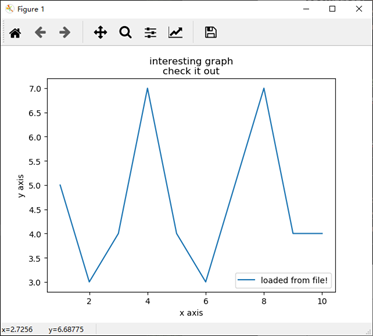
(略过八~十五)
示例十六:
代码:
""" sixteenth example """
""" 实时图表 """
import matplotlib.pyplot as plt
import matplotlib.animation as animation
from matplotlib import style """
print(plt.style.available)
我这里它提供了['bmh', 'dark_background', 'ggplot', 'fivethirtyeight', 'grayscale']。
""" style.use('fivethirtyeight') fig = plt.figure()
ax1 = fig.add_subplot(1,1,1) def animate(i):
graph_data = open(r'C:\LeeSRSPrgoramFile\V_vsCode\.vscode\example.txt','r').read()
lines = graph_data.split('\n')
xs = []
ys = []
for line in lines:
if len(line) > 1:
x, y = line.split(',')
xs.append(x)
ys.append(y)
ax1.clear()
ax1.plot(xs, ys) ani = animation.FuncAnimation(fig, animate, interval=1000)
plt.show()
实现:
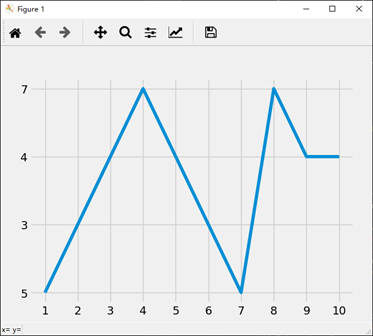
(略过 十七、十八)
示例十九:子图
代码:(数据不存在)
""" nineteenth example """
""" 子图 """
import random
import matplotlib.pyplot as plt
from matplotlib import style style.use('fivethirtyeight') # 数据不存在 fig = plt.figure() def create_plots():
xs = []
ys = [] for i in range(10):
x = i
y = random.randrange(10) xs.append(x)
ys.append(y)
return xs, ys ax1 = fig.add_subplot(221)
ax2 = fig.add_subplot(222)
ax3 = fig.add_subplot(212) plt.show() ax1 = plt.subplot2grid((6,1), (0,0), rowspan=1, colspan=1)
ax2 = plt.subplot2grid((6,1), (1,0), rowspan=4, colspan=1)
ax3 = plt.subplot2grid((6,1), (5,0), rowspan=1, colspan=1) plt.show()
实现:

示例三十:3D散点图
代码:
""" thritith example """
""" 3D 散点图 """
from mpl_toolkits.mplot3d import axes3d
import matplotlib.pyplot as plt
from matplotlib import style style.use('ggplot') fig = plt.figure()
ax1 = fig.add_subplot(111, projection='3d') x = [1,2,3,4,5,6,7,8,9,10]
y = [5,6,7,8,2,5,6,3,7,2]
z = [1,2,6,3,2,7,3,3,7,2] x2 = [-1,-2,-3,-4,-5,-6,-7,-8,-9,-10]
y2 = [-5,-6,-7,-8,-2,-5,-6,-3,-7,-2]
z2 = [1,2,6,3,2,7,3,3,7,2] ax1.scatter(x, y, z, c='g', marker='o')
ax1.scatter(x2, y2, z2, c ='r', marker='o') ax1.set_xlabel('x axis')
ax1.set_ylabel('y axis')
ax1.set_zlabel('z axis') plt.show()
实现:
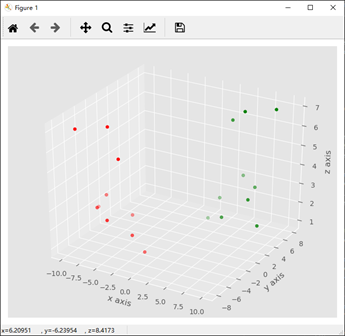
示例三十一:3D条状图
代码:
""" thirtyfirst example """
""" 3D 条状图 """
from mpl_toolkits.mplot3d import axes3d
import matplotlib.pyplot as plt
import numpy as np
from matplotlib import style style.use('ggplot') fig = plt.figure()
ax1 = fig.add_subplot(111, projection='3d') x3 = [1,2,3,4,5,6,7,8,9,10]
y3 = [5,6,7,8,2,5,6,3,7,2]
z3 = np.zeros(10) dx = np.ones(10)
dy = np.ones(10)
dz = [1,2,3,4,5,6,7,8,9,10] ax1.bar3d(x3, y3, z3, dx, dy, dz) ax1.set_xlabel('x axis')
ax1.set_ylabel('y axis')
ax1.set_zlabel('z axis') plt.show()
实现:
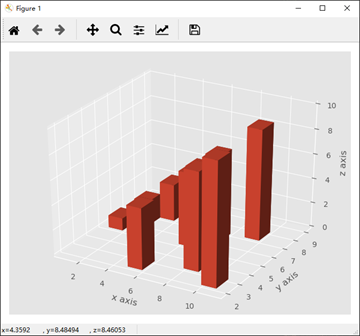
示例三十二:1. 3D线框图
代码:
""" thirty-second example """
""" 3D 线框图 """
from mpl_toolkits.mplot3d import axes3d
import matplotlib.pyplot as plt
import numpy as np
from matplotlib import style style.use('ggplot') fig = plt.figure()
ax1 = fig.add_subplot(111, projection='3d') x, y, z = axes3d.get_test_data() print(axes3d.__file__)
ax1.plot_wireframe(x,y,z, rstride = 3, cstride = 3) ax1.set_xlabel('x axis')
ax1.set_ylabel('y axis')
ax1.set_zlabel('z axis') plt.show()
实现:
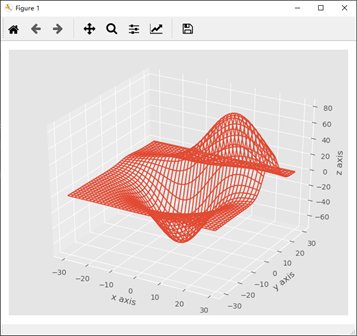
示例三十二:2. 半径为1的球
代码:
""" 半径为 1 的球 """
# 半径为 1 的球
t = np.linspace(0, np.pi * 2, 100)
s = np.linspace(0, np.pi, 100)
t, s = np.meshgrid(t, s)
x = np.cos(t) * np.sin(s)
y = np.sin(t) * np.sin(s)
z = np.cos(s)
ax = plt.subplot(111, projection='3d')
ax.plot_wireframe(x, y, z)
plt.show()
实现:

示例三十二:2. 二次抛物面
代码:
""" 二次抛物面 """
# failed
# import numpy as np
# # import matplotlib.pyplot as plt # # 二次抛物面 z = x^2 + y^2
x = np.linspace(-10, 10, 101)
y = x
x, y = np.meshgrid(x, y)
z = x ** 2 + y ** 2
ax = plt.subplot(111, projection='3d') # ax = plt.subplot(111) ax.plot_wireframe(x, y, z)
plt.show()
实现:
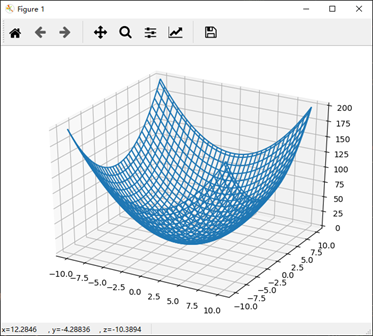
###############################################################################################################
第二部分:
参考连接:
https://www.matplotlib.org.cn/tutorials/introductory/pyplot.html (matplotlib.pyplot 中文教程)
示例一:使用 pyplot 生成可视化图像
代码:
""" 使用pyplot生成可视化非常快速:"""
"""
您可能想知道为什么x轴的范围是0-3,y轴的范围是1-4。如果为plot()命令提供单个列表或数组,则matplotlib假定它是一系列y值,并自动为您生成x值。由于python范围以0开头,因此默认的x向量与y具有相同的长度,但从0开始。因此x数据为 [0,1,2,3]。
"""
import matplotlib.pyplot as plt
# plt.plot([1, 2, 3, 4])
plt.plot([1, 2, 3, 4], [1, 4, 9, 16])
plt.ylabel('some numbers')
plt.show()
实现:
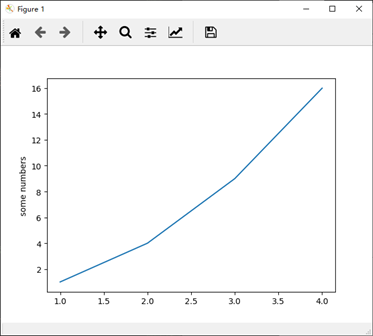
示例二:格式化绘图的样式
代码:
""" 格式化绘图的样式 """
"""
上例中的 axis() 命令采用 [xmin, xmax, ymin, ymax] 列表并指定轴的视口。
"""
import matplotlib.pyplot as plt
plt.plot([1, 2, 3, 4], [1, 4, 9, 16], 'ro') # 对于每对x,y对的参数,有一个可选的第三个参数,它是指示绘图的颜色和线型的格式字符串。
plt.axis([0, 6, 0, 20]) # x 轴坐标 从 0 到 6, y 轴坐标 从 0 到 20
plt.show()
实现:
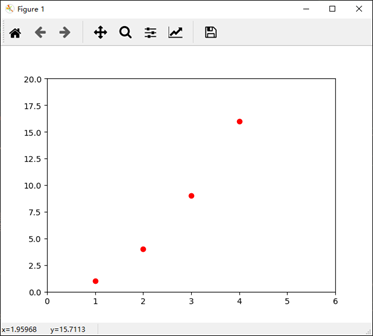
示例三:常数,平方,立方,指数
代码:
"""
如果matplotlib仅限于使用列表,那么数字处理将毫无用处。通常,您将使用numpy数组。实际上,所有序列都在内部转换为numpy数组。 下面的示例说明了使用数组在一个命令中绘制具有不同格式样式的多行。
"""
import numpy as np # evenly sampled time at 200ms intervals
t = np.arange(0., 5., 0.2) # 从 浮点 0.0 到 浮点 5.0, 均匀区间 0.2 # red dashes, blue squares and green triangles
# plot 1: x = t, y = t; plot 2: x = t, y = t**2; plot 3: x = t, y = t**3
plt.plot(t, t, 'r--', t, t**2, 'bs', t, t**3, 'g^', t, t**t, 'b-')
plt.show()
实现:

示例四:使用关键字字符串绘图
代码:
""" 使用关键字字符串绘图 """
"""
在某些情况下,您可以使用允许您使用字符串访问特定变量的格式的数据
Matplotlib允许您使用data关键字参数提供此类对象。如果提供,那么您可以生成包含与这些变量对应的字符串的图。
""" """ numpy 有中文文档 """ import numpy as np data = {'a': np.arange(50), # 创建一个一维数组
'c': np.random.randint(0, 50, 50), # randint(low, high, size), low = 0, high = 50, size = 50
'd': np.random.randn(50)}
data['b'] = data['a'] + 10 * np.random.randn(50)
data['d'] = np.abs(data['d']) * 100 print("a")
print(data['a'])
"""
[ 0 1 2 3 4 5 6 7 8 9 10 11 12 13 14 15 16 17 18 19 20 21 22 23
24 25 26 27 28 29 30 31 32 33 34 35 36 37 38 39 40 41 42 43 44 45 46 47
48 49]
"""
print("b")
print(data['b'])
"""
[ 0.62943836 17.21409767 9.15333236 -6.20317351 -1.53888847
-12.0202326 -3.22548835 11.13534953 13.96745507 26.38984773
22.69409017 8.86419068 8.92888006 18.46790678 13.37504354
30.83445123 19.47090425 14.90291529 29.80642509 30.94512599
22.43131401 36.97826961 23.33682989 27.60329635 34.24190016
10.28576809 12.9561741 12.83961587 24.19653172 26.55497339
29.34636093 17.82606204 28.43073352 35.93952355 62.68590949
42.41798828 26.79822284 32.15448269 41.35891312 45.52420081
42.62409069 32.05603638 24.59618139 41.93496607 34.27653275
49.63741043 51.14985828 42.88654806 53.86970762 40.44677401]
"""
print("c")
print(data['c'])
"""
[32 5 20 43 20 20 16 5 28 17 17 31 39 41 38 34 48 20 41 4 25 12 30 36
19 12 11 6 4 6 12 37 40 35 35 22 24 38 49 1 43 48 25 42 17 34 43 42
3 15]
"""
print("d")
print(data['d'])
"""
d
[ 0.62273488 -0.02765768 0.04995371 -0.2198877 -0.8502098 -0.31262268
-0.51424326 0.41488156 0.835937 3.52370268 -0.43592109 -0.08318534
-0.06548334 0.70974706 -0.44578812 0.45146541 1.07836691 -2.7746048
0.17646141 1.51731861 -0.30110688 -1.70045242 1.1230105 -0.33502094
0.30202394 0.64661335 1.13310453 -0.43094864 -0.41110585 1.31525723
1.55391863 0.91273678 0.1616555 -0.90135308 -1.73413819 0.67115765
-1.28802326 -1.81656713 0.22535318 -1.82879701 0.12005613 -0.7980464
-0.87905583 0.02397982 0.55560746 0.35077361 -0.09589334 -0.15068644
-0.85855859 1.26179932]
""" plt.scatter('a', 'b', c='c', s='d', data=data)
plt.xlabel('entry a')
plt.ylabel('entry b')
plt.show()
实现:
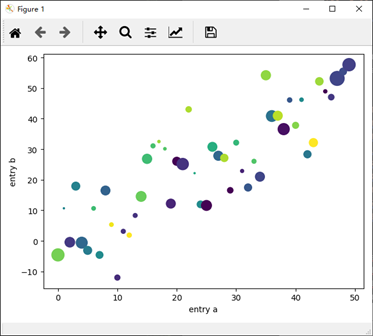
示例五:用分类变量绘图
代码:
""" 用分类变量绘图 """
"""
也可以使用分类变量创建绘图。Matplotlib允许您将分类变量直接传递给许多绘图函数。
"""
names = ['group_a', 'group_b', 'group_c']
values = [1, 10, 100] plt.figure(1, figsize=(9, 3)) plt.subplot(131) # 共一行三列,第一个
plt.bar(names, values) # group_a -> 1; group_b -> 10; group_c -> 100;柱形图
plt.subplot(132) # 共一行三列,第二个
plt.scatter(names, values) #散点图
plt.subplot(133) # 共一行三列,第三个
plt.plot(names, values) # 标准线性图 plt.suptitle('Categorical Plotting')
plt.show()
实现:
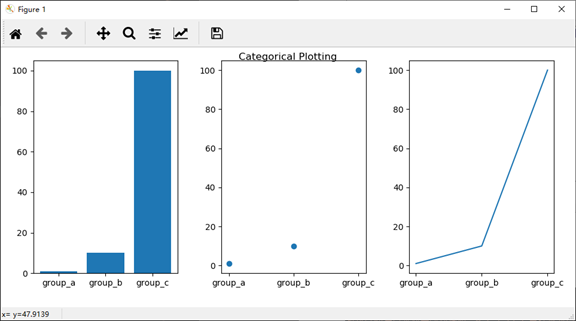
示例六:控制线的属性(。。)
代码:
""" 控制线的属性 """ x = [1,2,3,4,5,6,7,8,9,10]
y = [5,6,7,8,2,5,6,3,7,2] x1 = [1,2,3,4,5,6,7,8,9,10]
y1 = [5,6,7,8,2,5,6,3,7,2]
x2 = [-1,-2,-3,-4,-5,-6,-7,-8,-9,-10]
y2 = [-5,-6,-7,-8,-2,-5,-6,-3,-7,-2] # plt.plot(x, y, linewidth=2.0) # line, = plt.plot(x, y, '-')
# line.set_antialiased(False) # turn off antialising lines = plt.plot(x1, y1, x2, y2)
# use keyword args
plt.setp(lines, color='r', linewidth=2.0)
# or MATLAB style string value pairs
# plt.setp(lines, 'color', 'r', 'linewidth', 2.0) plt.show()
实现:
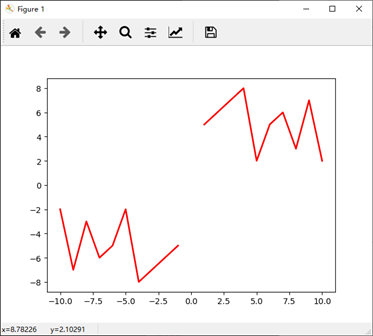
示例七:使用多个图形和轴
代码:
""" 使用多个图形和轴 """
"""
这里的 figure() 命令是可选的,因为默认情况下将创建 figure(1),就像默认情况下创建 subplot(111) 一样,如果不手动指定任何轴。subplot()命令指定numrows, numcols, plot_number,其中 plot_number 的范围 从1到numrows*numcols。如果 numrows * numcols <10,则subplot命令中的逗号是可选的。因此 subplot(211) 与 subplot(2, 1, 1) 相同。
您可以创建任意数量的子图和轴。如果要手动放置轴,即不在矩形网格上,请使用 axes() 命令,该命令允许您将位置指定为axes([left,bottom,width,height]),其中所有值均为小数(0到1)坐标。有关手动放置轴的示例。
"""
import matplotlib.pyplot as plt
import numpy as np def f(t):
return np.exp(-t) * np.cos(2*np.pi*t) t1 = np.arange(0.0, 5.0, 0.1) # 开始 0.0, 结束 5.0, 区间 0.1
t2 = np.arange(0.0, 5.0, 0.02) plt.figure(1)
plt.subplot(211)
plt.plot(t1, f(t1), 'bo', t2, f(t2), 'k') # 在同一个画布上绘制两幅图,两幅图重叠,图一点,图二线 plt.subplot(212)
plt.plot(t2, np.cos(2*np.pi*t2), 'r--')
plt.show()
实现:
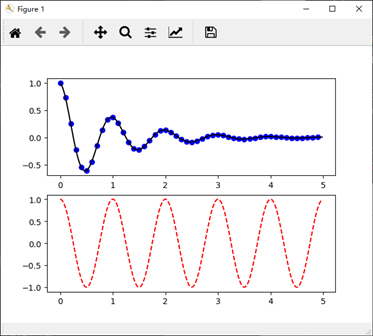
示例八:创建多个figure()
代码:
"""
您可以使用具有增加的图号的多个figure() 调用来创建多个数字。当然,每个图形可以包含您心中所需的轴和子图:
"""
import matplotlib.pyplot as plt plt.figure(1) # the first figure
plt.subplot(211) # the first subplot in the first figure
plt.plot([1, 2, 3])
plt.subplot(212) # the second subplot in the first figure
plt.plot([4, 5, 6])
plt.title('figure 1 this is') # 这个写道 figure 1:212 图中了 plt.figure(2) # a second figure
plt.plot([4, 5, 6]) # creates a subplot(111) by default
plt.title('figure 2 this is') plt.figure(1) # figure 1 current; subplot(212) still current
plt.subplot(211) # make subplot(211) in figure1 current
plt.title('Easy as 1, 2, 3') # subplot 211 title plt.show()
实现:
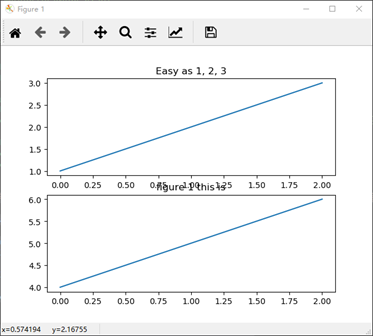
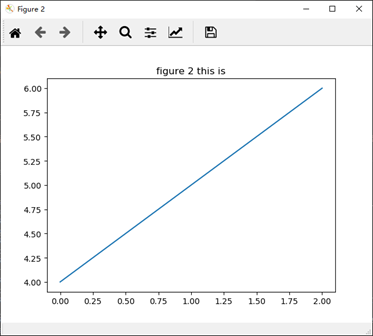
示例九:在图表中使用文本
代码:
""" 使用文本 """
"""
text() 命令可用于在任意位置添加文本,而xlabel(), ylabel() 和 title() 用于在指定位置添加文本(有关更详细的示例,请参见Matplotlib图中的文本)
"""
import matplotlib.pyplot as plt
import numpy as np mu, sigma = 100, 15
x = mu + sigma * np.random.randn(10000) # the histogram of the data
n, bins, patches = plt.hist(x, 50, density=1, facecolor='g', alpha=0.75) # t = plt.xlabel('my data', fontsize=14, color='red') plt.xlabel('Smarts')
plt.ylabel('Probability')
plt.title('Histogram of IQ')
plt.text(60, .025, r'$\mu=100,\ \sigma=15$') # x = 60, y = 0.025 处写 text
plt.axis([40, 160, 0, 0.03]) # x = 40~160, y = 0~0.3
plt.grid(True)
plt.show()
实现:
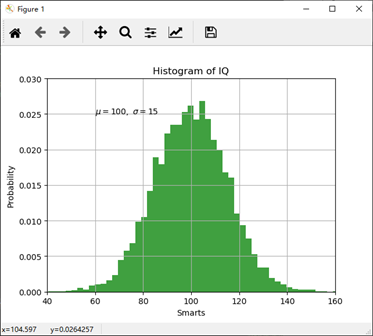
示例十:在文本中使用数学表达式
代码:
""" 在文本中使用数学表达式 """
"""
matplotlib在任何文本表达式中接受TeX方程表达式。 例如,要在标题中写入表达式σi= 15,您可以编写由美元符号包围的TeX表达式: plt.title(r'$\sigma_i=15$') 标题字符串前面的r很重要 - 它表示该字符串是一个原始字符串,而不是将反斜杠视为python转义 在此基本示例中,xy(箭头提示)和xytext位置(文本位置)都在数据坐标中。 上面的基本text() 命令的使用将文本放在Axes上的任意位置。文本的常见用途是注释绘图的某些功能,而annotate()方法提供帮助功能以使注释变得容易。在注释中,有两点需要考虑:由参数xy表示的注释位置和文本xytext的位置。 这两个参数都是(x,y)元组。
""" import matplotlib.pyplot as plt
import numpy as np ax = plt.subplot(111) t = np.arange(0.0, 5.0, 0.01)
s = np.cos(2*np.pi*t) # t 传入 s
# line, = plt.plot(t, s, lw=2)
plt.plot(t, s) plt.annotate('local max', xy=(2, 1), xytext=(3, 1.5),
arrowprops=dict(facecolor='black', shrink=0.05),
) plt.ylim(-2, 2)
plt.show()
实现:
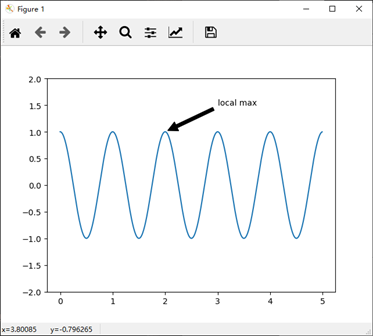
示例十一:对数和其他非线性轴
代码:
""" 对数和其他非线性轴 """
"""
matplotlib.pyplot 不仅支持线性轴刻度,还支持对数和logit刻度。 如果数据跨越许多数量级,则通常使用此方法。 则通常使用此方法。 更改轴的比例很容易:
plt.xscale('log')
"""
from matplotlib.ticker import NullFormatter # useful for `logit` scale # Fixing random state for reproducibility
np.random.seed(19680801) # make up some data in the interval ]0, 1[
y = np.random.normal(loc=0.5, scale=0.4, size=1000)
y = y[(y > 0) & (y < 1)]
y.sort()
x = np.arange(len(y)) # plot with various axes scales
plt.figure(1) # linear
plt.subplot(221)
plt.plot(x, y)
plt.yscale('linear')
plt.title('linear')
plt.grid(True) # log
plt.subplot(222)
plt.plot(x, y)
plt.yscale('log')
plt.title('log')
plt.grid(True) # symmetric log
plt.subplot(223)
plt.plot(x, y - y.mean())
plt.yscale('symlog', linthreshy=0.01)
plt.title('symlog')
plt.grid(True) # logit
plt.subplot(224)
plt.plot(x, y)
plt.yscale('logit')
plt.title('logit')
plt.grid(True)
# Format the minor tick labels of the y-axis into empty strings with
# `NullFormatter`, to avoid cumbering the axis with too many labels.
plt.gca().yaxis.set_minor_formatter(NullFormatter())
# Adjust the subplot layout, because the logit one may take more space
# than usual, due to y-tick labels like "1 - 10^{-3}"
plt.subplots_adjust(top=0.92, bottom=0.08, left=0.10, right=0.95, hspace=0.25,
wspace=0.35) plt.show()
实现:
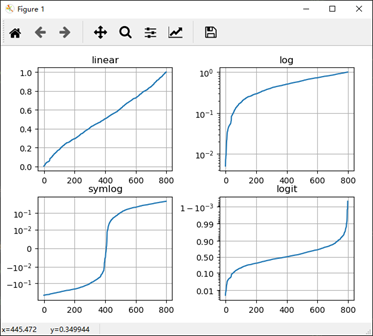
20190906_matplotlib_学习与快速实现的更多相关文章
- 学习笔记 - 快速傅里叶变换 / 大数A * B的另一种解法
转: 学习笔记 - 快速傅里叶变换 / 大数A * B的另一种解法 文章目录 前言 ~~Fast Fast TLE~~ 一.FFT是什么? 二.FFT可以干什么? 1.多项式乘法 2.大数乘法 三.F ...
- 前端学习 node 快速入门 系列 —— 初步认识 node
其他章节请看: 前端学习 node 快速入门 系列 初步认识 node node 是什么 node(或者称node.js)是 javaScript(以下简称js) 运行时的一个环境.不是一门语言. 以 ...
- 前端学习 node 快速入门 系列 —— npm
其他章节请看: 前端学习 node 快速入门 系列 npm npm 是什么 npm 是 node 的包管理器,绝大多数 javascript 相关的包都放在 npm 上. 所谓包,就是别人提供出来供他 ...
- 前端学习 node 快速入门 系列 —— 模块(module)
其他章节请看: 前端学习 node 快速入门 系列 模块(module) 模块的导入 核心模块 在 初步认识 node 这篇文章中,我们在读文件的例子中用到了 require('fs'),在写最简单的 ...
- 前端学习 node 快速入门 系列 —— 简易版 Apache
其他章节请看: 前端学习 node 快速入门 系列 简易版 Apache 我们用 node 来实现一个简易版的 Apache:提供静态资源访问的能力. 实现 直接上代码. - demo - stati ...
- 前端学习 node 快速入门 系列 —— 服务端渲染
其他章节请看: 前端学习 node 快速入门 系列 服务端渲染 在简易版 Apache一文中,我们用 node 做了一个简单的服务器,能提供静态资源访问的能力. 对于真正的网站,页面中的数据应该来自服 ...
- 前端学习 node 快速入门 系列 —— 报名系统 - [express]
其他章节请看: 前端学习 node 快速入门 系列 报名系统 - [express] 最简单的报名系统: 只有两个页面 人员信息列表页:展示已报名的人员信息列表.里面有一个报名按钮,点击按钮则会跳转到 ...
- MongoDB学习笔记:快速入门
MongoDB学习笔记:快速入门 一.MongoDB 简介 MongoDB 是由C++语言编写的,是一个基于分布式文件存储的开源数据库系统.在高负载的情况下,添加更多的节点,可以保证服务器性能.M ...
- 从0开始的Python学习001快速上手手册
假设大家已经安装好python的环境了. Windows检查是否可以运行python脚本 Ctrl+R 输入 cmd 在命令行中输入python 如果出现下面结果,我们就可以开始python的学习了. ...
随机推荐
- 利用Python与selenium自动化模拟登陆12306官网!
近年来,12306的反爬越来越来严重,从一年前的 获取tk参数后到现在增加了 JS.CSS等加密方式! 目前大部分人利用的登陆方式都是利用selenium ,此文也不例外. 环境: Wi ...
- Quartz系列(一):基础介绍
新建一个.NET Core控制台项目,NuGet引用Quartz引用. class Program { static void Main(string[] args) { var task = Tas ...
- git 查看日志记录
1.git log 如果日志特别多的话,在git bash中,按向下键来查看更多,按q键退出查看日志. 2.git show 查看最近一次commit内容,也可以后面加commit号,单独查看此次版本 ...
- Python3 学习笔记之 IDLE
IDLE: IDLE是Python标准发行版内置的一个简单小巧的IDE,包括了交互式命令行.编辑器.调试器等基本组件,足以应付大多数简单应用. 基本操作: File->New File 新建立p ...
- MongoDB 学习笔记之 WriteConcern
WriteConcern: 转载:MongoDB WriteConcern(写关注)机制 http://www.ywnds.com/?p=3688&viewuser=40 MongoDB部署模 ...
- INTELLIJ MAC查看类结构快捷键
mac下intellij查看类结构快捷键有两种形式. 方法一 alt+7,通过窗口展示类结果,点击对应的方法,类中跳转到对应的位置,但此窗口并不会消失.如下图: 方法二 默认使用command+F12 ...
- Linux学习资料网站汇总链接(持续更新ing)
排名不分先后. 学海无涯苦作舟. 博客: 1.slmba:LINUX博客原创大牛 2.edsionte's TechBlog:Linuxer (他的友情链接中还有一堆Linuxer,被公司屏蔽进不去. ...
- 合并果子(STL优先队列)
STL优先队列:priority_queue 定义:priority_queue<int>q; 从小到大:priority_queue<int,vector<int>,g ...
- MAC 上的Phantomjs的安装和配置
1.下载 http://phantomjs.org/download.html 选择mac版本下载 2.下载完成后,解压缩,然后放到自己的一个目录下面 例如:/usr/local/Phantomjs/ ...
- C# 动态(不定)类型和不定参数数量,使用param写入CSV文档的最简单方法,提供excel(或记事本)阅读支持格式
在开发一个项目,使用C#写入CSV文件时,虽并未遇到太多阻碍,但是很多小伙伴估计和我有过同样的想法.简单的写入CSV,固定参数数量就好了很简单写完.但是如果遇到你得到的数据参数数量和参数类型未知或者动 ...
