Vim ide for shell development
This article is part of the ongoing Vi / Vim Tips and Tricks Series. As a Linux sysadmin or programmer, you may do following repetitive tasks while coding bash shell script:
- Adding file header
- Adding function/frame comment
- Including default code snippet
- Performing syntax check
- Reading documentation about a function
- Converting a code block to comment, and vice versa
The bash-Support Vim plugin offers easiest way to do all of the above, saving lot of time and keystrokes.
The plugin was written by Fritz Mehner, who explains the purpose of the
plugin as: “Write and run BASH-scripts using menus and hotkeys.”
This article explains how to install the plugin in 3 easy steps and 8 powerful features of the plugin.
3 Steps to Install the bash-support plugin
Step 1: Download the bash-support plugin
Download the plugin from vim.org website.
$ cd /usr/src
$ wget -O bash-support.zip http://www.vim.org/scripts/download_script.php?src_id=9890
Step 2: Install the bash-support Vim Plugin
$ mkdir ~/.vim # if the directory does not exist already
$ cd ~/.vim
$ unzip /usr/src/bash-support.zip
Step 3: Enable the plugin in the ~/.vimrc
Add the following line to the ~/.vimrc to enable the plugin for Vim editor.
$ vim ~/.vimrc
filetype plugin on
8 Powerful Features of Bash Vim Plugin
Feature 1: Add Automatic Header to *.sh file
When you open a file with the extension .sh it opens the file with header as shown below. This will also place the cursor in the Description field in Insert mode.
#!/bin/bash
#============================================================
#
# FILE: myscript.sh
#
# USAGE: ./myscript.sh
#
# DESCRIPTION:
#
# OPTIONS: ---
# REQUIREMENTS: ---
# BUGS: ---
# NOTES: ---
# AUTHOR: (),
# COMPANY:
# VERSION: 1.0
# CREATED: 02/14/09 15:42:08 IST
# REVISION: ---
#============================================================
To change the default value of the AUTHOR and COMPANY, add the following lines in ~/.vimrc
let g:BASH_AuthorName = 'SathiyaMoorthy'
let g:BASH_Email = 'subscribe@thegeekstuff.com'
let g:BASH_Company = 'Open Source Corporation'
Now, when you create a new bash script file, it will show the modified values for AUTHOR and COMPANY as shown below.
#!/bin/bash
#============================================================
#
# FILE: myscript.sh
#
# USAGE: ./myscript.sh
#
# DESCRIPTION:
#
# OPTIONS: ---
# REQUIREMENTS: ---
# BUGS: ---
# NOTES: ---
# AUTHOR: SathiyaMoorthy (), subscribe@thegeekstuff.com
# COMPANY: Open Source Corporation
# VERSION: 1.0
# CREATED: 02/14/09 15:39:58 IST
# REVISION: ---
#============================================================
Note: To add custom fields to the header, modify the
~/.vim/perl-support/templates/bash-file-header file and add your own
custom field.
Feature 2: Adding Bash Function Using \sfu
For writing a subroutine, type \sfu in normal mode, which will prompt
for the function name (as shown in Fig1 below) and inserts the
subroutine with default function content (as shown in Fig2 below).

Fig 1: Type \sfu to add a bash function inside a shell script

Fig 2: Bash function added automatically inside shell script
Feature 3: Insert a Function Header Using \cfu
For inserting a function header, type \cfu in normal mode, which shows comments as shown in Fig 3.

Fig 3: Type \cfu to insert a function header inside a shell script
Feature 4: Add a Frame Comment Using \cfr
To add a frame comment, type \cfr in normal mode, which will give the following formatted comment as shown in Figure 4.

Fig 4: Type \cfr to insert a frame comment inside a shell script
Feature 5: Insert Bash Statements Inside Shell Script
Short cut keys to insert statements are:
- \sc case in … esac
- \sl elif then
- \sf for in do done
- \sfo for ((…)) do done
- \si if then fi
- \sie if then else fi
- \ss select in do done
- \st until do done
- \sw while do done
- \sfu function
- \se echo e “\n”
- \sp printf “\n”
Example: Insert the Case Statement inside a shell script automatically
\sc will insert the case statements and places the cursor next to the
case statement in INSERT mode as shown in figure 5. Like this you can
use all the mentioned short cut keystrokes to get the appropriate
statement in the table 1.

Fig 5: Type \sc to insert case statement inside bash shell script
Feature 6: Insert Predefined code-snippet to the Bash Script Using \nr
Code snippets can be read / written by using \nr and \nw
respectively. The plugin comes with few pre-defined code snippets that
you can insert into your code. Following are the default code snippets
that comes with the plugin.
$ ls -1 ~/.vim/bash-support/codesnippets/
assert
basename+pathname
basename-function
check-number-of-command-line-arguments
create-tempfile
create-tempfile-with-trap
free-software-comment
read-and-split-into-array
timestamp
usage-and-command-line-arguments.noindent
use-file-descriptor-read
use-file-descriptor-write
well-behaved-script
To include the check-number-of-command-line-arguments code snippet,
press \nr and you will be prompted for a file name. Give the file name
as check-number-of-command-line-arguments and the following code will be
automatically inserted to the shell-script.
#-----------------------------------------------------------------------
# Check number of command line arguments
#-----------------------------------------------------------------------
if [ $# -lt 1 ]
then
echo -e "\n\tUsage: ${0##/*/} File\n"
exit 1
fi
Note: You can define your own code snippets and place
it under ~/.vim/bash-support/codesnippets/. You can also build your own
code snippets from the existing code – select the part of code need to
be made as code snippet, press \nw, and give a file-name to it. From
next time, type \nr and the file-name to get your custom code snippet.
Feature 7: Get Quick Help on the Bash Builtin Commands
When you need to read help page for the bash builtins use \hh when the cursor is in the word.
In the following example (Fig 6), the read bash builtin command is
selected and \hh is typed, which displayed the quick-help on the read
command. Use the same method to get quick-help on all bash builtin
commands.

Fig 6: Type \hh to get help about the selected bash builtin command
Feature 8: Featured Commenting
Following commands will add the corresponding keyword comments. For
example, type \ckb to add the BUG comment line inside shell-script.
- \ckb Keyword BUG
- \ckt Keyword TODO
- \ckr Keyword Tricky
- \ckw Keyword WARNING
Type \ckt to add a comment line with the keyword “# :TODO: mm/dd/yy:: “.
This is basically a comment line that acts as a TODO, where you can
type the items that you would like to get it done later.

Fig 7: Type \ckt to add TODO inside bash shell script
There are lot of powerful features in the bash-support Plugin. Read the
documentation for more information. The documentation is located in the
following location on your system.
- README : ~/.vim/README.bashsupport
- PDF : ~/.vim/bash-support/doc/bash-hot-keys.pdf
- Online bash-support vim plugin documentation
- This plugin comes with a help file (bashsupport.txt) which can be viewed by :h bashsupport
- [ Generate the help tags by :helptags ~/.vim/doc, and then issue :h bashsupport ]
- Additional Screenshots of this plug-in.
Recommended Reading
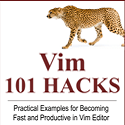 Vim 101 Hacks, by Ramesh Natarajan.
Vim 101 Hacks, by Ramesh Natarajan.
I’m a command-line junkie. So, naturally I’m a huge fan of Vi and Vim
editors. Several years back, when I wrote lot of C code on Linux, I used
to read all available Vim editor tips and tricks. Based on my Vim
editor experience, I’ve written Vim 101 Hacks eBook that contains 101
practical examples on various advanced Vim features that will make you
fast and productive in the Vim editor. Even if you’ve been using Vi and
Vim Editors for several years and have not read this book, please do
yourself a favor and read this book. You’ll be amazed with the
capabilities of Vim editor.
Vim ide for shell development的更多相关文章
- lua IDE for cocos2d-x development
原文链接:http://hi.baidu.com/balduc0m/item/648093dad238bd2a39f6f78e lua IDE for cocos2d-x development -- ...
- vim IDE平台-打造属于自己的配置
vim IDE平台-打造属于自己的配置 一.前言 目前工作环境基本以Linux为主,自然用到VIM也很多,很早就对如何提高VIM的使用效率有所研究,限于时间关系,也没做个系统记录和资料积累,时间久了又 ...
- vim中执行shell命令小结
vim中执行shell命令,有以下几种形式 1):!command 不退出vim,并执行shell命令command,将命令输出显示在vim的命令区域,不会改变当前编辑的文件的内容 例如:!ls -l ...
- vim之执行shell命令
vim中执行shell命令,有以下几种形式 (1) :!command 不退出vim, 并执行shell命令command, 将命令输出显示在vim的命令区域,不会改变当前编辑的文件的内容 (2) ...
- VIM IDE
打造VIM IDE(针对C语言开发者) ================================使用vim打造IDE, 针对C语言开发者建议使用gvim================== ...
- dotfiles for linux/unix users automatically! (python Vim IDE)
Here is a brief introduction and package of dotfiles for linux/unix user. I think there are enough i ...
- Vim编辑器与shell脚本
目录 Vim文本编辑器 Shell脚本 Shell编程变量 流程控制语句 计划任务 ...
- 4.Vim编辑器与Shell命令脚本
第4章 Vim编辑器与Shell命令脚本 章节简述: 本章首先讲解如何使用Vim编辑器来编写.修改文档,然后通过逐个配置主机名称.系统网卡以及Yum软件仓库参数文件等实验,帮助读者加深Vim编辑器中诸 ...
- 一键打造vim ide 支持python golang shell等高级特性
1.vim-for-devops github: https://github.com/yxxhero/vim_for_devops 利用vim插件打造支持python.shell.golang的id ...
随机推荐
- MFC 修改 单文档 SDI 窗体 标题
程序主窗口标题栏的一般形式为: 文档标题—主窗口标题 1.修改文档标题 修改CExamDoc::onNewDocument()函数为: BOOL CExamDoc::OnNewDocument() { ...
- iOS 注意事项
1.记得在项目中设置项目文件命名的prefix,避免命名冲突. 2.在适当的位置对属性和方法进行注释,建议利用插件(如VVDocument)提供效率.在给企业看文档时,可以利用(如Doxygen)这种 ...
- C# 开发积累(1)
EntityFramework批量增加时报"...请在调用 AcceptChanges 之前,确保键值是唯一的" http://www.xinglongjian.com/i ...
- [转]Modernizr的介绍和使用
转载自:http://blog.chinaunix.net/uid-21633169-id-4286857.html 传统浏览器目前不会被完全取代,令你难以将最新的 CSS3 或 HTML5 功能嵌入 ...
- Codeforces 528D Fuzzy Search(FFT)
题目 Source http://codeforces.com/problemset/problem/528/D Description Leonid works for a small and pr ...
- POJ1815 Friendship(字典序最小最小割割边集)
看了题解.当时也觉得用邻接矩阵挺好写的,直接memset:然而邻接矩阵不懂得改,于是就放开那个模板,写了Dinic.. 方法是,按字典序枚举每一条满流的边,然后令其容量减1,如果最大流改变了,这条边就 ...
- python 代码片段19
#coding=utf-8 # 函数 def foo(x): print x foo(123) # import httplib def check_web_server(host,port,path ...
- 同引擎mysql数据库转导快
mysql数据库从一个表导入到另外一个表,数据库表引擎类型相同速度会快很多,相反,慢得离奇,5w,相同从myisam到myisam一或两分钟,从myisam到innodb要1到2个小时. [注意:最近 ...
- FastDFS原理
转自:http://blog.chinaunix.net/uid-20196318-id-4058561.html 开源的轻量级分布式文件系统,由跟踪服务器(tracker server).存储服务器 ...
- Application Initialization Module for IIS 7.5
http://www.iis.net/downloads/microsoft/application-initialization IIS7.5也有Warm Up功能 让ASP.NET第一次Reque ...
