Android悬浮窗实现 使用WindowManager
Android悬浮窗实现 使用WindowManager
WindowManager介绍
通过Context.getSystemService(Context.WINDOW_SERVICE)可以获得 WindowManager对象。
每一个WindowManager对象都和一个特定的 Display绑定。
想要获取一个不同的display的WindowManager,可以用 createDisplayContext(Display)来获取那个display的 Context,之后再使用:
Context.getSystemService(Context.WINDOW_SERVICE)来获取WindowManager。
使用WindowManager可以在其他应用最上层,甚至手机桌面最上层显示窗口。
调用的是WindowManager继承自基类的addView方法和removeView方法来显示和隐藏窗口。具体见后面的实例。
另:API 17推出了Presentation,它将自动获取display的Context和WindowManager,可以方便地在另一个display上显示窗口。
WindowManager实现悬浮窗例子
声明权限
首先在manifest中添加如下权限:
<!-- 显示顶层浮窗 -->
<uses-permission android:name="android.permission.SYSTEM_ALERT_WINDOW" />
注意:在MIUI上需要在设置中打开本应用的”显示悬浮窗”开关,并且重启应用,否则悬浮窗只能显示在本应用界面内,不能显示在手机桌面上。
服务获取和基本参数设置
// 获取应用的Context
mContext = context.getApplicationContext();
// 获取WindowManager
mWindowManager = (WindowManager) mContext
.getSystemService(Context.WINDOW_SERVICE);
参数设置:
final WindowManager.LayoutParams params = new WindowManager.LayoutParams();
// 类型
params.type = WindowManager.LayoutParams.TYPE_SYSTEM_ALERT;
// WindowManager.LayoutParams.TYPE_SYSTEM_ALERT
// 设置flag
int flags = WindowManager.LayoutParams.FLAG_ALT_FOCUSABLE_IM;
// | WindowManager.LayoutParams.FLAG_NOT_FOCUSABLE;
// 如果设置了WindowManager.LayoutParams.FLAG_NOT_FOCUSABLE,弹出的View收不到Back键的事件
params.flags = flags;
// 不设置这个弹出框的透明遮罩显示为黑色
params.format = PixelFormat.TRANSLUCENT;
// FLAG_NOT_TOUCH_MODAL不阻塞事件传递到后面的窗口
// 设置 FLAG_NOT_FOCUSABLE 悬浮窗口较小时,后面的应用图标由不可长按变为可长按
// 不设置这个flag的话,home页的划屏会有问题
params.width = LayoutParams.MATCH_PARENT;
params.height = LayoutParams.MATCH_PARENT;
params.gravity = Gravity.CENTER;
点击和按键事件
除了View中的各个控件的点击事件之外,弹窗View的消失控制需要一些处理。
点击弹窗外部可隐藏弹窗的效果,首先,悬浮窗是全屏的,只不过最外层的是透明或者半透明的:
布局如下:
<?xml version="1.0" encoding="utf-8"?>
<LinearLayout xmlns:android="http://schemas.android.com/apk/res/android"
android:layout_width="match_parent"
android:layout_height="match_parent"
android:layout_gravity="center"
android:background="@color/darken_background"
android:gravity="center"
android:orientation="vertical" > <RelativeLayout
android:id="@+id/popup_window"
android:layout_width="@dimen/dialog_window_width"
android:layout_height="@dimen/dialog_window_height"
android:background="@color/white"
android:orientation="vertical" > <TextView
android:id="@+id/title"
android:layout_width="match_parent"
android:layout_height="@dimen/dialog_title_height"
android:gravity="center"
android:text="@string/default_title"
android:textColor="@color/dialog_title_text_color"
android:textSize="@dimen/dialog_title_text_size" /> <View
android:id="@+id/title_divider"
android:layout_width="match_parent"
android:layout_height="2dp"
android:layout_below="@id/title"
android:background="@drawable/dialog_title_divider" /> <TextView
android:id="@+id/content"
android:layout_width="match_parent"
android:layout_height="wrap_content"
android:layout_below="@id/title_divider"
android:gravity="center"
android:padding="@dimen/dialog_content_padding_side"
android:text="@string/default_content"
android:textColor="@color/dialog_content_text_color"
android:textSize="@dimen/dialog_content_text_size" /> <LinearLayout
android:layout_width="match_parent"
android:layout_height="wrap_content"
android:layout_alignParentBottom="true"
android:orientation="horizontal"
android:paddingBottom="@dimen/dialog_content_padding_bottom"
android:paddingLeft="@dimen/dialog_content_padding_side"
android:paddingRight="@dimen/dialog_content_padding_side" > <Button
android:id="@+id/negativeBtn"
android:layout_width="wrap_content"
android:layout_height="wrap_content"
android:layout_weight="1"
android:background="@drawable/promote_window_negative_btn_selector"
android:focusable="true"
android:padding="@dimen/dialog_button_padding"
android:text="@string/default_btn_cancel"
android:textColor="@color/dialog_negative_btn_text_color"
android:textSize="@dimen/dialog_button_text_size" /> <Button
android:id="@+id/positiveBtn"
android:layout_width="wrap_content"
android:layout_height="wrap_content"
android:layout_marginLeft="18dp"
android:layout_weight="1"
android:background="@drawable/promote_window_positive_btn_selector"
android:focusable="true"
android:padding="@dimen/dialog_button_padding"
android:text="@string/default_btn_ok"
android:textColor="@color/dialog_positive_btn_text_color"
android:textSize="@dimen/dialog_button_text_size" />
</LinearLayout>
</RelativeLayout> </LinearLayout>
popupwindow.xml
点击外部可消除设置:
// 点击窗口外部区域可消除
// 这点的实现主要将悬浮窗设置为全屏大小,外层有个透明背景,中间一部分视为内容区域
// 所以点击内容区域外部视为点击悬浮窗外部
final View popupWindowView = view.findViewById(R.id.popup_window);// 非透明的内容区域 view.setOnTouchListener(new OnTouchListener() { @Override
public boolean onTouch(View v, MotionEvent event) { LogUtil.i(LOG_TAG, "onTouch");
int x = (int) event.getX();
int y = (int) event.getY();
Rect rect = new Rect();
popupWindowView.getGlobalVisibleRect(rect);
if (!rect.contains(x, y)) {
WindowUtils.hidePopupWindow();
} LogUtil.i(LOG_TAG, "onTouch : " + x + ", " + y + ", rect: "
+ rect);
return false;
}
});
点击Back键可隐藏弹窗:
注意Flag不能设置WindowManager.LayoutParams.FLAG_NOT_FOCUSABLE。
// 点击back键可消除
view.setOnKeyListener(new OnKeyListener() { @Override
public boolean onKey(View v, int keyCode, KeyEvent event) {
switch (keyCode) {
case KeyEvent.KEYCODE_BACK:
WindowUtils.hidePopupWindow();
return true;
default:
return false;
}
}
});
完整效果
完整代码:
package com.example.hellowindow; import android.app.Activity;
import android.os.Bundle;
import android.os.Handler;
import android.view.View;
import android.view.View.OnClickListener;
import android.widget.Button; public class MainActivity extends Activity { private Handler mHandler = null; @Override
protected void onCreate(Bundle savedInstanceState) {
super.onCreate(savedInstanceState);
setContentView(R.layout.activity_main); mHandler = new Handler(); Button button = (Button) findViewById(R.id.button);
button.setOnClickListener(new OnClickListener() { @Override
public void onClick(View v) { mHandler.postDelayed(new Runnable() { @Override
public void run() {
WindowUtils.showPopupWindow(MainActivity.this); }
}, 1000 * 3); }
});
}
}
MainActivity
package com.example.hellowindow; import android.content.Context;
import android.graphics.PixelFormat;
import android.graphics.Rect;
import android.view.Gravity;
import android.view.KeyEvent;
import android.view.LayoutInflater;
import android.view.MotionEvent;
import android.view.View;
import android.view.View.OnKeyListener;
import android.view.View.OnTouchListener;
import android.view.WindowManager;
import android.view.View.OnClickListener;
import android.view.WindowManager.LayoutParams;
import android.widget.Button; /**
* 弹窗辅助类
*
* @ClassName WindowUtils
*
*
*/
public class WindowUtils { private static final String LOG_TAG = "WindowUtils";
private static View mView = null;
private static WindowManager mWindowManager = null;
private static Context mContext = null; public static Boolean isShown = false; /**
* 显示弹出框
*
* @param context
* @param view
*/
public static void showPopupWindow(final Context context) {
if (isShown) {
LogUtil.i(LOG_TAG, "return cause already shown");
return;
} isShown = true;
LogUtil.i(LOG_TAG, "showPopupWindow"); // 获取应用的Context
mContext = context.getApplicationContext();
// 获取WindowManager
mWindowManager = (WindowManager) mContext
.getSystemService(Context.WINDOW_SERVICE); mView = setUpView(context); final WindowManager.LayoutParams params = new WindowManager.LayoutParams(); // 类型
params.type = WindowManager.LayoutParams.TYPE_SYSTEM_ALERT; // WindowManager.LayoutParams.TYPE_SYSTEM_ALERT // 设置flag int flags = WindowManager.LayoutParams.FLAG_ALT_FOCUSABLE_IM;
// | WindowManager.LayoutParams.FLAG_NOT_FOCUSABLE;
// 如果设置了WindowManager.LayoutParams.FLAG_NOT_FOCUSABLE,弹出的View收不到Back键的事件
params.flags = flags;
// 不设置这个弹出框的透明遮罩显示为黑色
params.format = PixelFormat.TRANSLUCENT;
// FLAG_NOT_TOUCH_MODAL不阻塞事件传递到后面的窗口
// 设置 FLAG_NOT_FOCUSABLE 悬浮窗口较小时,后面的应用图标由不可长按变为可长按
// 不设置这个flag的话,home页的划屏会有问题 params.width = LayoutParams.MATCH_PARENT;
params.height = LayoutParams.MATCH_PARENT; params.gravity = Gravity.CENTER; mWindowManager.addView(mView, params); LogUtil.i(LOG_TAG, "add view"); } /**
* 隐藏弹出框
*/
public static void hidePopupWindow() {
LogUtil.i(LOG_TAG, "hide " + isShown + ", " + mView);
if (isShown && null != mView) {
LogUtil.i(LOG_TAG, "hidePopupWindow");
mWindowManager.removeView(mView);
isShown = false;
} } private static View setUpView(final Context context) { LogUtil.i(LOG_TAG, "setUp view"); View view = LayoutInflater.from(context).inflate(R.layout.popupwindow,
null);
Button positiveBtn = (Button) view.findViewById(R.id.positiveBtn);
positiveBtn.setOnClickListener(new OnClickListener() { @Override
public void onClick(View v) { LogUtil.i(LOG_TAG, "ok on click");
// 打开安装包
// 隐藏弹窗
WindowUtils.hidePopupWindow(); }
}); Button negativeBtn = (Button) view.findViewById(R.id.negativeBtn);
negativeBtn.setOnClickListener(new OnClickListener() { @Override
public void onClick(View v) {
LogUtil.i(LOG_TAG, "cancel on click");
WindowUtils.hidePopupWindow(); }
}); // 点击窗口外部区域可消除
// 这点的实现主要将悬浮窗设置为全屏大小,外层有个透明背景,中间一部分视为内容区域
// 所以点击内容区域外部视为点击悬浮窗外部
final View popupWindowView = view.findViewById(R.id.popup_window);// 非透明的内容区域 view.setOnTouchListener(new OnTouchListener() { @Override
public boolean onTouch(View v, MotionEvent event) { LogUtil.i(LOG_TAG, "onTouch");
int x = (int) event.getX();
int y = (int) event.getY();
Rect rect = new Rect();
popupWindowView.getGlobalVisibleRect(rect);
if (!rect.contains(x, y)) {
WindowUtils.hidePopupWindow();
} LogUtil.i(LOG_TAG, "onTouch : " + x + ", " + y + ", rect: "
+ rect);
return false;
}
}); // 点击back键可消除
view.setOnKeyListener(new OnKeyListener() { @Override
public boolean onKey(View v, int keyCode, KeyEvent event) {
switch (keyCode) {
case KeyEvent.KEYCODE_BACK:
WindowUtils.hidePopupWindow();
return true;
default:
return false;
}
}
}); return view; }
}
WindowUtils

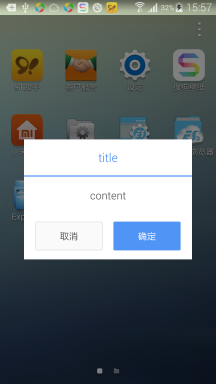
参考资料
WindowManager:
http://developer.android.com/reference/android/view/WindowManager.html
参考实例:
http://blog.csdn.net/deng0zhaotai/article/details/16827719
http://blog.csdn.net/guolin_blog/article/details/8689140
简单说明:
Android之Window、WindowManager与窗口管理:
http://blog.csdn.net/xieqibao/article/details/6567814
Android系统服务-WindowManager:
http://blog.csdn.net/chenyafei617/article/details/6577940
进一步的学习:
老罗的Android之旅:
Android Activity的窗口对象Window的创建过程分析:
http://blog.csdn.net/luoshengyang/article/details/8223770
窗口管理服务WindowManagerService的简要介绍和学习计划:
http://blog.csdn.net/luoshengyang/article/details/8462738
Android核心分析之窗口管理:
http://blog.csdn.net/maxleng/article/details/5557758
Android悬浮窗实现 使用WindowManager的更多相关文章
- Android 悬浮窗 WindowManager WindowManager.LayoutParamas
前方高清大图~~~~ 绘制的图片资源: // draw bitmap BitmapDrawable bmpDraw = (BitmapDrawable) getResources().getDrawa ...
- Android悬浮窗及其拖动事件
主页面布局很简单,只有一个RelativelyLayout <?xml version="1.0" encoding="utf-8"?> <R ...
- Android 悬浮窗权限校验
原文:Android 悬浮窗权限校验 悬浮窗权限: <uses-permission android:name="android.permission.SYSTEM_ALERT_WIN ...
- Android 悬浮窗、悬浮球开发
原文:Android 悬浮窗.悬浮球开发 1.权限管理 直接看我另外一篇博客吧,传送门: https://my.oschina.net/u/1462828/blog/1933162 2.Base类Ba ...
- Android 悬浮窗 System Alert Window
悬浮窗能显示在其他应用上方.桌面系统例如Windows,macOS,Ubuntu,打开的程序能以窗口形式显示在屏幕上. 受限于屏幕大小,安卓系统中主要使用多任务切换的方式和分屏的方式.视频播放,视频对 ...
- Android 使用WindowManager实现Android悬浮窗
WindowManager介绍 通过Context.getSystemService(Context.WINDOW_SERVICE)可以获得 WindowManager对象. 每一个WindowMan ...
- Android 悬浮窗权限各机型各系统适配大全
这篇博客主要介绍的是 Android 主流各种机型和各种版本的悬浮窗权限适配,但是由于碎片化的问题,所以在适配方面也无法做到完全的主流机型适配,这个需要大家的一起努力,这个博客的名字永远都是一个将来时 ...
- Android 悬浮窗
悬浮窗是一种比较常见的需求.例如把视频通话界面缩小成一个悬浮窗,然后用户可以在其他界面上处理事情. 本文给出一个简单的悬浮窗实现.可缩小activity和还原大小.可悬浮在其他activity上.使用 ...
- 关于Android悬浮窗要获取按键响应的问题
要在Android中实现顶层的窗口弹出,一般都会用WindowsManager来实现,但是几乎所有的网站资源都是说弹出的悬浮窗不用接受任何按键响应. 而问题就是,我们有时候需要他响应按键,比如电视上的 ...
随机推荐
- .net, java, c/c++ 和钱
.net, java, c/c++ 和钱 最近有一段时间没有写博客了,原因是没时间,项目需要在短时间内增加一些安全性的支持,为此我花了近两个月的时间做基础研究,现在路已经跑通了,稍闲下来,看到园子里面 ...
- html/css基础篇——link和@inport详解以及脚本执行顺序探讨
先说一说两者之间的异同 两者都可以引用外部CSS的方式,现在主流浏览器两者都支持(ps:@import是CSS2.1提出的),但是存在一定的区别: 1.link是XHTML标签,除了加载CSS外,还可 ...
- Chrome开发者工具详解(2)-Network面板
Chrome开发者工具详解(2)-Network面板 注: 这一篇主要讲解面板Network,参考了Google的相关文档,主要用于公司内部技术分享. Chrome开发者工具面板 面板上包含了Elem ...
- 检测WCF服务是否在线(动态执行WCF服务)
在我们的系统里有多个wcf支撑.但是有的时候会莫名的停止,于是今天写了一个服务,定时去检测其他wcf服务是否在线.那么最简单的办法自然是引用其他wcf服务让vs给我们自动生成clientProxy然后 ...
- 反射(Reflection)的SetValue遇上DBNULL转换为string
有网友回馈说提供的代码有bug.你可以从这个链接下载得到:http://www.cnblogs.com/insus/p/3384472.html 其中有一个Utility,它是把DataTable转换 ...
- Razor练习1
学习ASP.NET MVC, Razor语法必须掌握,这篇学习: Razor code blocks are enclosed in @{ ... }Inline expressions (varia ...
- 实现了IEnumerable接口的GetEnumerator 即可使用 Foreach遍历,返回一个IEnumerator对象
#region 程序集 mscorlib.dll, v4.0.0.0 // C:\Program Files (x86)\Reference Assemblies\Microsoft\Framewor ...
- FAILED BINDER TRANSACTION
最近开发Widget,要在Widget上显示图片,出现了FAILED BINDER TRANSACTION错误,后来才发现是因为图片太大了.Widget使用的是RemoteViews,而Intent传 ...
- 【Java每日一题】20161206
package Dec2016; public class Ques1206 { public static void main(String[] args){ doSex(null); } publ ...
- 高级Java研发工程师面试题总结
目录 一.Java基础 二.JVM虚拟机基础 三.开源框架基础 四.分布式基础 五.设计模式基础 六.数据库基础 七.网络基础 八.数据结构和算法基础 九.Linux基础 十.其他技术基础 一.JAV ...
