Windows 商店应用中使用 Office 365 API Tools
本篇我们介绍一个API 工具,用于在 Windows Store App 中使用 Office 365 API。
首先来说一下本文的背景:
使用 SharePoint 做过开发的同学们应该都知道,SharePoint 有一套客户端对象模型(Client Object Model)用于读取和操作列表和文档库的数据。这个模型支持的应用程序类型包括ASP.NET、WPF、Silverlight和WP等,但是 Windows Store App 不在支持行列中(这一点我一直不太理解)。。。这样的话,我们就没办法在 Store App 中直接使用这个模型了,那如果我们的 Store App 想利用 SharePoint 作为服务端,应该怎么办呢?
这也是最初接触 Store App 和 SharePoint 的时候困扰我的东西。当时是在给微软中国做一个应用,需求是将 Office 365 与 Store App 相结合,在 Store App 中实现对 Office 365 数据的读取和操作,将多种数据和文件集成到一起,形成一个一站式个人工作平台,进而展示 Office 365 在工作中的作用,作为微软 Office 365 宣传的 Demo 使用。需求其实挺简单,但是最常用的对象模型不被支持,这就没这么简单了。值得庆幸的是我们还有另外一套神器:SharePoint REST API (REST API reference and samples)。
SharePoint为我们提供了一套标准的 REST API,利用它我们可以通过网络请求的方式来读取和更新数据。读取数据还算简单,只需要拼接 API 地址和解析 json / XML 数据就可以了。但是操作数据就比较麻烦了,拼接需要 POST 的内容是一件说起来很容易,但很繁琐的工作。而且更让人头疼的是 SharePoint Online 的认证方式。(关于 REST API 的使用,我会在随后的文章中介绍,这里只是让大家感受一下使用的感受。)所以相对以对象模型,我们需要做的工作也多了不少。这就是本文的前提背景,找一个工具来把我们从繁琐的工作中解脱出来。它就是 Microsoft Office 365 API Tools for Visual Studio 2013。
下载地址:https://visualstudiogallery.msdn.microsoft.com/a15b85e6-69a7-4fdf-adda-a38066bb5155 。只支持 Visual Studio 2013。来看看安装程序的信息:

安装过程很简单,这里就不介绍了。利用这个工具,就可以实现数据的操作,包括了邮件、联系人、日历、文件等。
下面我们来看看详细的使用过程:
1. 在工程中添加工具中的服务
解决方案名上点右键,选择 “添加” -> "连接的服务",出现下面界面
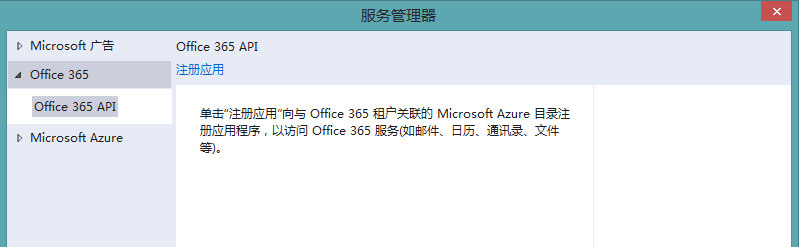
点击“注册应用”,登录自己的 Office 365 账号,就会出现与 Office 365 站点关联的信息

选择一项服务,点击右侧的“权限...”对该服务的权限进行配置,配置后点击“确定”,就可以完成对这一项服务的引用了。这个过程中工具对将你添加的服务注册到 Microsoft Azure Active Directory 中。这里的配置会在应用进行登录认证的时候提示给用户,类似于微博 API 认证过程。

2. 在代码中整合 Office 365 API
代码中 Office 365 API 的整个分为三个步骤:
(1). Creating the Office 365 discovery client
我们的程序会调用不同的Endpoints来展现不同内容,例如用户邮件、日历、OneDrive 或联系人等。程序需要调用 Office 365 Discovery Service 来获得这些 EndPoints 的地址。
详细描述可以参照:http://msdn.microsoft.com/en-us/office/office365/howto/discover-service-endpoints 和 http://msdn.microsoft.com/en-us/office/office365/api/discovery-service-rest-operations 。
(2). Getting an access token for Office 365
在授权使用 Discovery Service 时,我们的代码可以使用从Azure AD 中返回的 token,这个 token 用于下一步访问数据之用。
(3). Creating the client object to access the Office 365 services
在获得了 Office 365 数据取得的权限后,我们就可以创建客户端对象来取得我们需要的数据了。
不同类型的数据需要创建不用的客户端对象,例如日历、联系人、邮件,需要创建 Outlook Services client object。文件 和 网站,需要创建 SharePoint client object。用户信息 需要创建 Azure AD client object。
我们看一段简单的代码来验证一下这个过程:
public async Task<List<IContact>> GetContactsAsync()
{ // Make sure we have a reference to the Exchange client
var exchangeClient = await AuthenticationHelper.EnsureOutlookClientCreatedAsync(); // Query contacts
var contactsResults = await exchangeClient.Me.Contacts.OrderBy(c => c.DisplayName).ExecuteAsync(); // Return the first page of contacts.
return contactsResults.CurrentPage.ToList(); }
public static async Task<OutlookServicesClient> EnsureOutlookClientCreatedAsync()
{
try
{
AuthenticationContext = new AuthenticationContext(CommonAuthority); if (AuthenticationContext.TokenCache.ReadItems().Count() > )
{
// Bind the AuthenticationContext to the authority that sourced the token in the cache
// this is needed for the cache to work when asking for a token from that authority
// (the common endpoint never triggers cache hits)
string cachedAuthority = AuthenticationContext.TokenCache.ReadItems().First().Authority;
AuthenticationContext = new AuthenticationContext(cachedAuthority); } // Create a DiscoveryClient using the discovery endpoint Uri.
DiscoveryClient discovery = new DiscoveryClient(DiscoveryServiceEndpointUri,
async () => await AcquireTokenAsync(AuthenticationContext, DiscoveryResourceId)); // Now get the capability that you are interested in.
CapabilityDiscoveryResult result = await discovery.DiscoverCapabilityAsync("Mail"); var client = new OutlookServicesClient(
result.ServiceEndpointUri,
async () => await AcquireTokenAsync(AuthenticationContext, result.ServiceResourceId)); return client;
}
// The following is a list of all exceptions you should consider handling in your app.
// In the case of this sample, the exceptions are handled by returning null upstream.
catch (DiscoveryFailedException dfe)
{
MessageDialogHelper.DisplayException(dfe as Exception); // Discovery failed.
AuthenticationContext.TokenCache.Clear();
return null;
}
catch (MissingConfigurationValueException mcve)
{
MessageDialogHelper.DisplayException(mcve); // Connected services not added correctly, or permissions not set correctly.
AuthenticationContext.TokenCache.Clear();
return null;
}
catch (AuthenticationFailedException afe)
{
MessageDialogHelper.DisplayException(afe); // Failed to authenticate the user
AuthenticationContext.TokenCache.Clear();
return null; }
catch (ArgumentException ae)
{
MessageDialogHelper.DisplayException(ae as Exception);
// Argument exception
AuthenticationContext.TokenCache.Clear();
return null;
}
}
这里我们获得了 Outlook Service 的 Client,并且获得了 token,然后利用这个 Client 来取得 Outlook 的联系人信息。
这里是一个完整的使用了 Office 365 API Tools 的 Windows Store App Demo:https://github.com/OfficeDev/Office-365-APIs-Starter-Project-for-Windows,供大家参考。
好了,到这里我们就把 Office 365 API Tools 介绍完了,希望对大家开发 Store App 有所帮助。下一篇我们将对前面提到的 SharePoint 2013 REST API 做出详细介绍,谢谢!
Windows 商店应用中使用 Office 365 API Tools的更多相关文章
- Windows 商店应用中使用 SharePoint REST API
前面一篇我们介绍了 Office 365 REST API 的官方工具的使用,本篇我们来看一下 SharePoint REST API 本身的描述.结构和使用方法,以及一些使用经验. 首先来看看Sha ...
- Office 365 API Tools预览版已提供下载
Office 365 API Tools预览版地址:http://visualstudiogallery.msdn.microsoft.com/7e947621-ef93-4de7-93d3-d796 ...
- 在WebPart中获取Office 365中的未读邮件数
// Create the web request HttpWebRequest request = WebRequest.Create("https://outlook.office365 ...
- 在Windows商店应用中使用浅色主题
在开发商店应用时会遇到这样的情况,设计师给我们的设计是浅色背景/深色文本,而商店应用默认是深色背景/浅色文本.那我们需要在每个页面去显式声明背景色和前景色吗,这显然是不理想的.这时就需要设置应用的主题 ...
- 用Windows PowerShell 控制管理 Microsoft Office 365
如果想要通过PowerShell控制管理Office365,首先要安装Microsoft Online Services Sign-In Assistant 7.0,链接如下 Microsoft On ...
- Office 365常见问题解答(第一期)
前不久进行的一次网络调查中,有不少朋友反馈了一些对于Office 365的实际问题,这里集中地做一个解答,请大家参考 1. Office 365的UI样式是否有开源计划 据我所知已经开源了:https ...
- 准备使用 Office 365 中国版--安装
温故而知新,先附上一个链接:Office 365常见问题 Office 365中Office套件的安装介质和传统Office套件的安装介质是有些区别的,虽然功能都一样.因此,如果购买了带Office套 ...
- Office 365开发环境概览
本文于2017年3月26日首发于LinkedIn,原文链接请参考这里 本系列文章已经按照既定计划在每周更新,此前的几篇文章如下 Office 365 开发概览系列文章和教程 Office 365开发概 ...
- Office 365 Connectors 的使用与自定义开发
前言 我相信很多人都看过<三国演义>,里面有很多引人入胜的故事和栩栩如生的人物,对我而言,曹操手下的一员猛将典韦实在让我印象深刻.例如,书中有一段描写典韦的作战经历: 时西面又急,韦进当之 ...
随机推荐
- [知识整理]Java集合
Mark Java集合图
- 检测Java程序运行时间的2种方法(高精度的时间[纳秒]与低精度的时间[毫秒])
第一种是以毫秒为单位计算的. 代码如下: long startTime=System.currentTimeMillis(); //获取开始时间 doSomeThing(); //测试的代码段 lon ...
- Linux secure boot(安全启动)时添加Nvidia显卡驱动
开启Secure boot情况下,在Fedora 21下安装Nvidia 显卡驱动的方法. Nvidia显卡驱动可以从官网上下载最新版>> 点击进入 下载后添加可执行权限: #chmod ...
- 预习笔记 多态 --S2 4.3
第三章 多态 polymorphism 多态 instance 例子override 重载 constructor 构造器ClassCastException 类型转换异常upcasting 上抛 d ...
- nignx软件安装与调试
1.通过yum或下载相应软件包安装nginx所需要的辅助软件:pcre.pcre-devel.openssl.openssl-devel.make.gcc.gcc+ 2.解压已经下载好的nginx软件 ...
- Android下载图片/调用系统相机拍照、显示并保存到本地
package com.example.testhttpget; import java.io.BufferedReader; import java.io.FileNotFoundException ...
- MD5加密字符串
public static String md5(String string) { byte[] hash; try { hash = MessageDigest.getInstance(" ...
- react 写的省市三级联动
<!DOCTYPE html><html><head> <meta charset="utf-8"> <title>Ba ...
- JavaScript语法结构
一:字符集 1.区分大小写 JavaScript是区分大小写的语言 所有的标识符(identifier)都必须采取一致的大小写形式 但是Html并不区分大小写(尽管Xhtml区分) 2.空格.换行符和 ...
- iOS.DistributionApp.1-mobile-provision-file[draft]
.mobileprovision file 0. .mobileprovision file的作用 .mobileprovision file作用以及扮演的角色 1. 如何删除旧的.mobilepro ...
