安卓开发笔记——自定义HorizontalScrollView控件(实现QQ5.0侧滑效果)
对于滑动菜单栏SlidingMenu,大家应该都不陌生,在市场上的一些APP应用里经常可以见到,比如人人网,FaceBook等。
前段时间QQ5.0版本出来后也采用了这种设计风格:(下面是效果图)
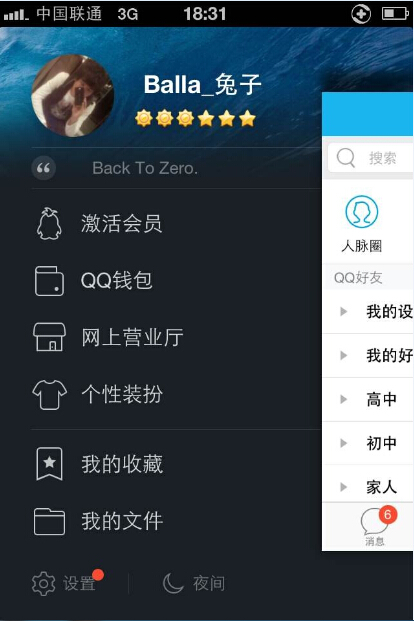
之前在GitHub上看到过关于此设计风格的开源项目,它只需要引入对应的类库,就可以定制灵活、各种阴影和渐变以及动画的滑动效果的侧滑菜单。
这里是关于开源组件的介绍网址:https://github.com/jfeinstein10/SlidingMenu
但作为开发人员,在学习阶段还是建议尽可能的去自己实现,所以今天我不讲此开源项目的使用方式,我们用自定义HorizontalScrollView来实现此效果。
下面先看下实现效果图:
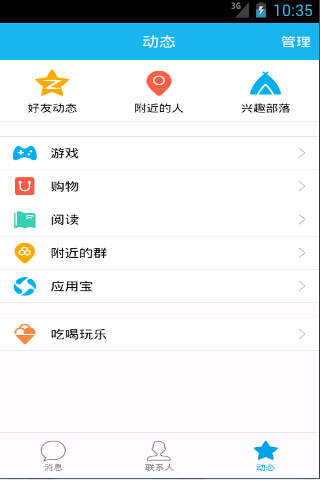
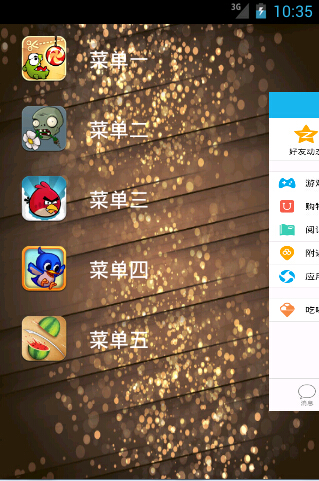

上图的效果是用自定义HorizontalScrollView来实现的,在HorizontalScrollView里潜入一个横向排列的线性布局,然后在线性布局里分别加入菜单布局和内容布局,在我们初始化的时候把HorizontalScrollView的滚动条向左拉至左边菜单距离即可实现菜单布局的隐藏,关于缩放,移动效果我们可以使用开源动画库nineoldandroids来实现,只需要几行代码。
好了,接着直接上代码吧:
首先,先看下布局文件:
1、菜单栏布局文件:
<?xml version="1.0" encoding="utf-8"?>
<RelativeLayout xmlns:android="http://schemas.android.com/apk/res/android"
android:layout_width="match_parent"
android:layout_height="match_parent"> <LinearLayout
android:layout_width="match_parent"
android:layout_height="match_parent"
android:orientation="vertical" > <RelativeLayout
android:layout_width="match_parent"
android:layout_height="wrap_content"
android:layout_centerInParent="true" > <ImageView
android:id="@+id/menuimage1"
android:layout_width="50dp"
android:layout_height="50dp"
android:layout_centerVertical="true"
android:layout_marginLeft="20dp"
android:layout_marginTop="20dp"
android:src="@drawable/img_1" /> <TextView
android:id="@+id/menutext1"
android:layout_width="wrap_content"
android:layout_height="wrap_content"
android:layout_centerVertical="true"
android:layout_marginLeft="20dp"
android:layout_marginTop="20dp"
android:layout_toRightOf="@id/menuimage1"
android:text="菜单一"
android:textColor="@android:color/white"
android:textSize="20dp" />
</RelativeLayout> <RelativeLayout
android:layout_width="match_parent"
android:layout_height="wrap_content"
android:layout_centerInParent="true" > <ImageView
android:id="@+id/menuimage2"
android:layout_width="50dp"
android:layout_height="50dp"
android:layout_centerVertical="true"
android:layout_marginLeft="20dp"
android:layout_marginTop="20dp"
android:src="@drawable/img_2" /> <TextView
android:id="@+id/menutext2"
android:layout_width="wrap_content"
android:layout_height="wrap_content"
android:layout_centerVertical="true"
android:layout_marginLeft="20dp"
android:layout_marginTop="20dp"
android:layout_toRightOf="@id/menuimage2"
android:text="菜单二"
android:textColor="@android:color/white"
android:textSize="20dp" />
</RelativeLayout> <RelativeLayout
android:layout_width="match_parent"
android:layout_height="wrap_content"
android:layout_centerInParent="true" > <ImageView
android:id="@+id/menuimage3"
android:layout_width="50dp"
android:layout_height="50dp"
android:layout_centerVertical="true"
android:layout_marginLeft="20dp"
android:layout_marginTop="20dp"
android:src="@drawable/img_3" /> <TextView
android:id="@+id/menutext3"
android:layout_width="wrap_content"
android:layout_height="wrap_content"
android:layout_centerVertical="true"
android:layout_marginLeft="20dp"
android:layout_marginTop="20dp"
android:layout_toRightOf="@id/menuimage3"
android:text="菜单三"
android:textColor="@android:color/white"
android:textSize="20dp" />
</RelativeLayout> <RelativeLayout
android:layout_width="match_parent"
android:layout_height="wrap_content"
android:layout_centerInParent="true" > <ImageView
android:id="@+id/menuimage4"
android:layout_width="50dp"
android:layout_height="50dp"
android:layout_centerVertical="true"
android:layout_marginLeft="20dp"
android:layout_marginTop="20dp"
android:src="@drawable/img_4" /> <TextView
android:id="@+id/menutext4"
android:layout_width="wrap_content"
android:layout_height="wrap_content"
android:layout_centerVertical="true"
android:layout_marginLeft="20dp"
android:layout_marginTop="20dp"
android:layout_toRightOf="@id/menuimage4"
android:text="菜单四"
android:textColor="@android:color/white"
android:textSize="20dp" />
</RelativeLayout> <RelativeLayout
android:layout_width="match_parent"
android:layout_height="wrap_content"
android:layout_centerInParent="true" > <ImageView
android:id="@+id/menuimage5"
android:layout_width="50dp"
android:layout_height="50dp"
android:layout_centerVertical="true"
android:layout_marginLeft="20dp"
android:layout_marginTop="20dp"
android:src="@drawable/img_5" /> <TextView
android:id="@+id/menutext5"
android:layout_width="wrap_content"
android:layout_height="wrap_content"
android:layout_centerVertical="true"
android:layout_marginLeft="20dp"
android:layout_marginTop="20dp"
android:layout_toRightOf="@id/menuimage5"
android:text="菜单五"
android:textColor="@android:color/white"
android:textSize="20dp" />
</RelativeLayout>
</LinearLayout> </RelativeLayout>
2、主内容布局文件:
<RelativeLayout xmlns:android="http://schemas.android.com/apk/res/android"
xmlns:tools="http://schemas.android.com/tools"
android:layout_width="match_parent"
android:layout_height="match_parent"
android:background="@drawable/img_frame_background" > <com.example.sidesliptest.MyHorizontalScrollView
android:layout_height="match_parent"
android:layout_width="match_parent"
android:scrollbars="none"
>
<LinearLayout
android:layout_height="match_parent"
android:layout_width="match_parent"
android:orientation="horizontal"
>
<include layout="@layout/left_menu"/>
<LinearLayout
android:layout_width="match_parent"
android:layout_height="match_parent"
android:background="@drawable/qq"
></LinearLayout> </LinearLayout> </com.example.sidesliptest.MyHorizontalScrollView> </RelativeLayout>
3、自定义View(HorizontalScrollView)类:
自定义Viewi实现步骤:
1、继承要自定义View的类,并实现带有参数的构造方法
2、重写onMeasure(确定自定义View的大小)和onLayout(确定自定义View的位置)方法
关于HorizontalScrollView的滑动,我们可以用onScrollChanged来监听参数L:
打印日志:可以发现,当滚动条向左(画面向右滑动)的时候,L的值是逐渐增大的,所以我们可以通过它来作为动画的变化梯度值。
注释很全,具体看注释吧。
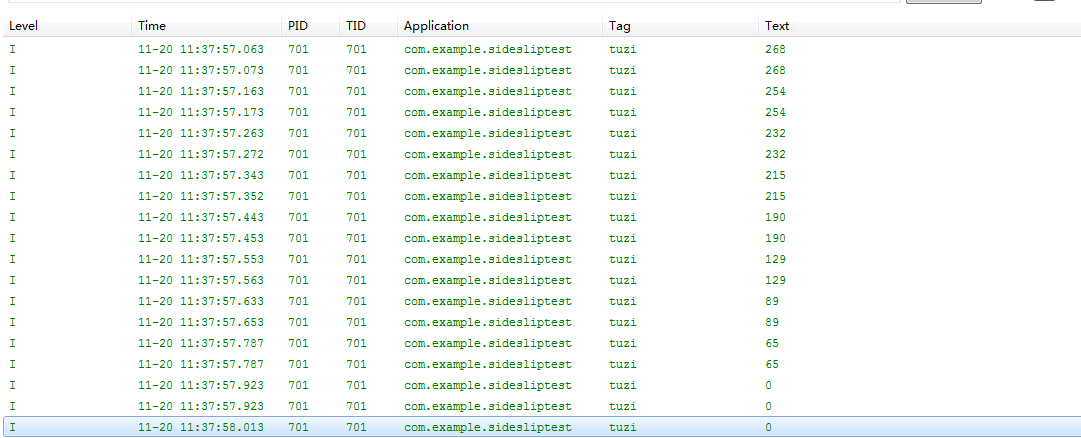
package com.example.sidesliptest; import android.content.Context;
import android.util.AttributeSet;
import android.util.DisplayMetrics;
import android.util.Log;
import android.util.TypedValue;
import android.view.MotionEvent;
import android.view.ViewGroup;
import android.view.WindowManager;
import android.widget.HorizontalScrollView;
import android.widget.LinearLayout; import com.nineoldandroids.view.ViewHelper; public class MyHorizontalScrollView extends HorizontalScrollView { // 在HorizontalScrollView有个LinearLayout
private LinearLayout linearLayout;
// 菜单,内容页
private ViewGroup myMenu;
private ViewGroup myContent;
//菜单宽度
private int myMenuWidth; // 屏幕宽度
private int screenWidth;
// 菜单与屏幕右侧的距离(dp)
private int myMenuPaddingRight = 50; // 避免多次调用onMeasure的标志
private boolean once = false; /**
* 自定义View需要实现带有Context、AttributeSet这2个参数的构造方法,否则自定义参数会出错
* 当使用了自定义属性时,会调用此构造方法
*
* @param context
* @param attrs
*/
public MyHorizontalScrollView(Context context, AttributeSet attrs) {
super(context, attrs);
// 获取屏幕宽度
WindowManager windowManager = (WindowManager) context
.getSystemService(Context.WINDOW_SERVICE);
DisplayMetrics outMetrics = new DisplayMetrics();
windowManager.getDefaultDisplay().getMetrics(outMetrics);
screenWidth = outMetrics.widthPixels;// 屏幕宽度 // 将dp转换px
myMenuPaddingRight = (int) TypedValue.applyDimension(
TypedValue.COMPLEX_UNIT_DIP, 50, context.getResources()
.getDisplayMetrics()); } /**
* 设置子View的宽高,决定自身View的宽高,每次启动都会调用此方法
*/
@Override
protected void onMeasure(int widthMeasureSpec, int heightMeasureSpec) {
super.onMeasure(widthMeasureSpec, heightMeasureSpec);
if (!once) {//使其只调用一次
// this指的是HorizontalScrollView,获取各个元素
linearLayout = (LinearLayout) this.getChildAt(0);// 第一个子元素
myMenu = (ViewGroup) linearLayout.getChildAt(0);// HorizontalScrollView下LinearLayout的第一个子元素
myContent = (ViewGroup) linearLayout.getChildAt(1);// HorizontalScrollView下LinearLayout的第二个子元素 // 设置子View的宽高,高于屏幕一致
myMenuWidth=myMenu.getLayoutParams().width = screenWidth - myMenuPaddingRight;// 菜单的宽度=屏幕宽度-右边距
myContent.getLayoutParams().width = screenWidth;// 内容宽度=屏幕宽度
// 决定自身View的宽高,高于屏幕一致
// 由于这里的LinearLayout里只包含了Menu和Content所以就不需要额外的去指定自身的宽
once = true;
}
} //设置View的位置,首先,先将Menu隐藏(在eclipse中ScrollView的画面内容(非滚动条)正数表示向左移,向上移)
@Override
protected void onLayout(boolean changed, int l, int t, int r, int b) {
super.onLayout(changed, l, t, r, b);
//刚载入界面的时候隐藏Menu菜单也就是ScrollView向左滑动菜单自身的大小
if(changed){
this.scrollTo(myMenuWidth, 0);//向左滑动,相当于把右边的内容页拖到正中央,菜单隐藏
} } @Override
public boolean onTouchEvent(MotionEvent ev) {
int action=ev.getAction();
switch (action) {
case MotionEvent.ACTION_UP:
int scrollX=this.getScrollX();//滑动的距离scrollTo方法里,也就是onMeasure方法里的向左滑动那部分
if(scrollX>=myMenuWidth/2){
this.smoothScrollTo(myMenuWidth,0);//向左滑动展示内容
}else{
this.smoothScrollTo(0, 0);
}
return true;
}
return super.onTouchEvent(ev);
} @Override
protected void onScrollChanged(int l, int t, int oldl, int oldt) {
super.onScrollChanged(l, t, oldl, oldt);
Log.i("tuzi",l+"");
float scale = l * 1.0f / myMenuWidth; // 1 ~ 0
float rightScale = 0.7f + 0.3f * scale;
float leftScale = 1.0f - scale * 0.3f;
float leftAlpha = 0.6f + 0.4f * (1 - scale); // 调用属性动画,设置TranslationX
ViewHelper.setTranslationX(myMenu, myMenuWidth * scale * 0.8f); ViewHelper.setScaleX(myMenu, leftScale);
ViewHelper.setScaleY(myMenu, leftScale);
ViewHelper.setAlpha(myMenu, leftAlpha);
// 设置内容缩放的中心点
ViewHelper.setPivotX(myContent, 0);
ViewHelper.setPivotY(myContent, myContent.getHeight() / 2);
ViewHelper.setScaleX(myContent, rightScale);
ViewHelper.setScaleY(myContent, rightScale);
} }
4、主程序类:
package com.example.sidesliptest; import android.app.Activity;
import android.os.Bundle; public class MainActivity extends Activity { @Override
protected void onCreate(Bundle savedInstanceState) {
super.onCreate(savedInstanceState);
//requestWindowFeature(Window.FEATURE_NO_TITLE);
setContentView(R.layout.activity_main);
} }
图片素材:http://pan.baidu.com/s/1kTkjmAj
作者:Balla_兔子
出处:http://www.cnblogs.com/lichenwei/
本文版权归作者和博客园共有,欢迎转载,但未经作者同意必须保留此段声明,且在文章页面明显位置给出原文链接。
正在看本人博客的这位童鞋,我看你气度不凡,谈吐间隐隐有王者之气,日后必有一番作为!旁边有“推荐”二字,你就顺手把它点了吧,相得准,我分文不收;相不准,你也好回来找我!
安卓开发笔记——自定义HorizontalScrollView控件(实现QQ5.0侧滑效果)的更多相关文章
- Android开发学习笔记-自定义组合控件的过程
自定义组合控件的过程 1.自定义一个View 一般来说,继承相对布局,或者线性布局 ViewGroup:2.实现父类的构造方法.一般来说,需要在构造方法里初始化自定义的布局文件:3.根据一些需要或者需 ...
- 安卓开发笔记——自定义广告轮播Banner(实现无限循环)
关于广告轮播,大家肯定不会陌生,它在现手机市场各大APP出现的频率极高,它的优点在于"不占屏",可以仅用小小的固定空位来展示几个甚至几十个广告条,而且动态效果很好,具有很好的用户& ...
- Android开发之自定义组合控件
自定义组合控件的步骤1.自定义一个View,继承ViewGroup,比如RelativeLayout2.编写组合控件的布局文件,在自定义的view中加载(使用View.inflate())3.自定义属 ...
- Android开发学习笔记-自定义组合控件
为了能让代码能够更多的复用,故使用组合控件.下面是我正在写的项目中用到的方法. 1.先写要组合的一些需要的控件,将其封装到一个布局xml布局文件中. <?xml version="1. ...
- iOS开发之自定义日历控件
前言 日常开发中经常会遇到日期选择,为了方便使用,简单封装了一个日历控件,在此抛砖引玉供大家参考. 效果 功能 支持单选.区间 支持默认选中日期 支持限制月份 支持过去.当前.未来模式 支持frame ...
- 安卓开发笔记——关于开源项目SlidingMenu的使用介绍(仿QQ5.0侧滑菜单)
记得去年年末的时候写过这个侧滑效果,当时是利用自定义HorizontalScrollView来实现的,效果如下: 有兴趣的朋友可以看看这篇文件<安卓开发笔记——自定义HorizontalScro ...
- 安卓自定义组合控件--toolbar
最近在学习安卓APP的开发,用到了toolbar这个控件, 最开始使用时include layout这种方法,不过感觉封装性不好,就又改成了自定义组合控件的方式. 使用的工具为android stud ...
- iOS开发UI篇—Quartz2D(自定义UIImageView控件)
iOS开发UI篇—Quartz2D(自定义UIImageView控件) 一.实现思路 Quartz2D最大的用途在于自定义View(自定义UI控件),当系统的View不能满足我们使用需求的时候,自定义 ...
- 安卓自定义日期控件(仿QQ,IOS7)
还记得上篇:高大上的安卓日期时间选择器,本篇是根据上篇修改而来,先看下qq中日期选择的效果: 鉴于目前还没有相似的开源日期控件,因此本人花费了一些时间修改了下之前的日期控件,效果如图: 虽说相似度不是 ...
随机推荐
- Bean的作用域及生命周期
指定bean的作用域通过scope属性 singleton单实例模式,从初始化容器就初始化bean,除非延迟初始化lazy-init=true prototype每次从容器获取bean是新的对象,从g ...
- SVG的路径动画效果
使用SVG animateMotion实现的一个动画路径效果,相关代码如下. 在线调试唯一地址:http://www.gbtags.com/gb/debug/c88f4099-5056-4ad7-af ...
- paip.解决问题Unable to access jarfile E:\resin-4.0.22\lib\resin.jar
paip.解决问题Unable to access jarfile E:\resin-4.0.22\lib\resin.jar 作者Attilax 艾龙, EMAIL:1466519819@qq. ...
- 关于linux curl 地址参数的问题
例如 url 为 http://mywebsite.com/index.PHP?a=1&b=2&c=3web形式下访问url地址,使用$_GET是可以获取到所有的参数然而在Linux下 ...
- linux之cp/scp命令+scp命令详解(转)
名称:cp 使用权限:所有使用者 使用方式: cp [options] source dest cp [options] source... directory 说明:将一个档案拷贝至另一档案,或将数 ...
- iOS5可能会删除本地文件储存 - Caches 也不安全
转自:http://blog.163.com/ray_jun/blog/static/1670536422011101225132544/ 出处:http://superman474.blog.163 ...
- django 注册、登录及第三方接口程序(4):扩展邮箱注册,登录,微博登录
1.邮箱注册 这里需要扩展User,两种解决办法,1,注册时将email字段内容赋给username,这种瞒天过海型的,另一种就是扩展user,这里介绍django1.5的扩展方法. 1.settin ...
- Linux下面使用rpm命令
RPM是RedHat Package Manager(RedHat软件包管理工具)类似Windows里面的“添加/删除程序” rpm 执行安装包二进制包(Binary)以及源代码包(Source)两种 ...
- Express ejs 3.* layout.ejs
新版本改成了 <%- include file.ejs %> 具体使用方法如下:1. views文件夹 下新建header.ejs,插入代码 <html><head> ...
- TaskHosting - 开发桌面工具原来还可以这么简单
由来 对于喜欢开发的我经常会写一些小工具,这些小工具多以功能为主,不要求漂亮.个性化的UI.但起码要保证使用方便,因此最基本的功能要有: GUI(图片用户界面) 程序配置的保存与读取(让用户在GUI上 ...
