Jupyter Notebook 快捷键和技巧
Jupyter Notebook 有两种键盘输入模式。
编辑模式,允许你往单元中键入代码或文本,这时的单元框线是绿色的。
命令模式,键盘输入运行程序命令;这时的单元框线是蓝色。
命令模式 (按键 Esc 开启)
- Enter : 转入编辑模式
- Shift-Enter : 运行本单元,选中下个单元
- Ctrl-Enter : 运行本单元
- Alt-Enter : 运行本单元,在其下插入新单元
- Y : 单元转入代码状态
- M :单元转入markdown状态
- R : 单元转入raw状态
- 1 : 设定 1 级标题
- 2 : 设定 2 级标题
- 3 : 设定 3 级标题
- 4 : 设定 4 级标题
- 5 : 设定 5 级标题
- 6 : 设定 6 级标题
- Up : 选中上方单元
- K : 选中上方单元
- Down : 选中下方单元
- J : 选中下方单元
- Shift-K : 扩大选中上方单元
- Shift-J : 扩大选中下方单元
- A : 在上方插入新单元
- B : 在下方插入新单元
- X : 剪切选中的单元
- C : 复制选中的单元
- Shift-V : 粘贴到上方单元
- V : 粘贴到下方单元
- Z : 恢复删除的最后一个单元
- D,D : 删除选中的单元
- Shift-M : 合并选中的单元
- Ctrl-S : 文件存盘
- S : 文件存盘
- L : 转换行号
- O : 转换输出
- Shift-O : 转换输出滚动
- Esc : 关闭页面
- Q : 关闭页面
- H : 显示快捷键帮助
- I,I : 中断Notebook内核
- 0,0 : 重启Notebook内核
- Shift : 忽略
- Shift-Space : 向上滚动
- Space : 向下滚动
编辑模式 ( Enter 键启动)
- Tab : 代码补全或缩进
- Shift-Tab : 提示
- Ctrl-] : 缩进
- Ctrl-[ : 解除缩进
- Ctrl-A : 全选
- Ctrl-Z : 复原
- Ctrl-Shift-Z : 再做
- Ctrl-Y : 再做
- Ctrl-Home : 跳到单元开头
- Ctrl-Up : 跳到单元开头
- Ctrl-End : 跳到单元末尾
- Ctrl-Down : 跳到单元末尾
- Ctrl-Left : 跳到左边一个字首
- Ctrl-Right : 跳到右边一个字首
- Ctrl-Backspace : 删除前面一个字
- Ctrl-Delete : 删除后面一个字
- Esc : 进入命令模式
- Ctrl-M : 进入命令模式
- Shift-Enter : 运行本单元,选中下一单元
- Ctrl-Enter : 运行本单元
- Alt-Enter : 运行本单元,在下面插入一单元
- Ctrl-Shift-- : 分割单元
- Ctrl-Shift-Subtract : 分割单元
- Ctrl-S : 文件存盘
- Shift : 忽略
- Up : 光标上移或转入上一单元
- Down :光标下移或转入下一单元
HELP可以帮助我们直接进入对应的官方文档
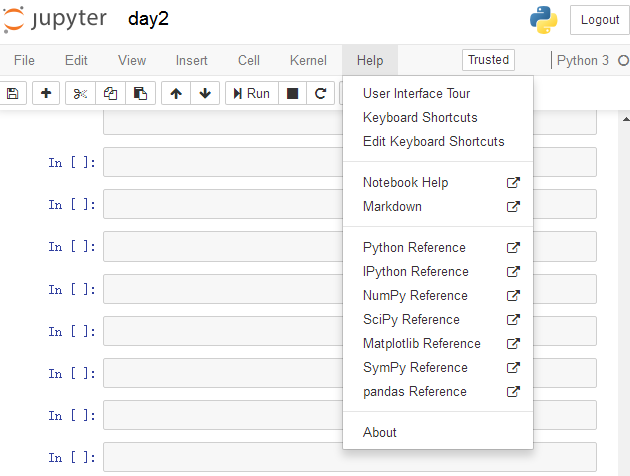
Keyboard Shortcuts 原文档
Command Mode (press Esc to enable)Edit Shortcuts
Edit Mode (press Enter to enable)
Jupyter Notebook 快捷键和技巧的更多相关文章
- jupyter notebook快捷键速查手册
jupyter notebook快捷键速查手册 Enter : 转入编辑模式 Shift-Enter : 运行本单元,选中下个单元 Ctrl-Enter : 运行本单元 Alt-Enter : 运行本 ...
- Jupyter Notebook 快捷键
Jupyter Notebook 快捷键 从命令模式进入编辑模式需按 Enter 键,从编辑模式切换到命令模式需按Esc 键. Jupyter Notebook 是一个交互式笔记本程序, 其有丰富的快 ...
- Jupyter Notebook 快捷键(基本)
Jupyter Notebook 快捷键 Jupyter Notebook 有两种键盘输入模式.编辑模式,允许你往单元中键入代码或文本:这时的单元框线是绿色的.命令模式,键盘输入运行程序命令:这时的单 ...
- Jupyter Notebook使用小技巧
在 C:\Windows\Fonts目录下找到Mircosoft YaHei UI字体,然后复制到[你的Python安装路径]/Lib/site-packages/matplotlib/mpl-dat ...
- jupyter notebook快捷键使用指南
Jupyter Notebook 是一个交互式笔记本程序, 其有丰富的快捷键来便捷的完成工作.Notebook 有两种键盘输入模式.即命令模式和编辑模式,这与 Vim 有些类似.在编辑模式下,可以往单 ...
- Jupyter Notebook 快捷键使用指南
因为使用Jupyter Notebook用鼠标选择菜单影响效率,遂将快捷命令记录于此 转自:http://blog.konghy.cn/2017/05/04/jupyter-notebook-hotk ...
- Jupyter Notebook快捷键总结
1. Jupyter Notebook有两种mode Enter:进入edit模式 Esc:进入command模式 2. Command命令快捷键: A:在上方增加一个cell B:在下方增加一个ce ...
- jupyter notebook快捷键使用的注意点
来源:https://zhidao.baidu.com/question/1800695798976401387.html 本文做进一步的阐释: 1.使行出现,但是光标要点击到有line空白区域 直接 ...
- Jupyter Notebook 介绍 安装和使用技巧
Jupyter Notebook介绍.安装及使用教程 原文链接:https://www.jianshu.com/p/91365f343585 目录一.什么是Jupyter Notebook? 1. 简 ...
随机推荐
- SqlServer 分页存储过程
SET ANSI_NULLS ON GO SET QUOTED_IDENTIFIER ON GO CREATE PROCEDURE [dbo].[usp_CommonDataResourcePaged ...
- Java 骚操作--生成二维码
https://www.cnblogs.com/lsy131479/p/8808172.html
- JavaScript学习:取数组中最大值和最小值
在实际业务中有的时候要取出数组中的最大值或最小值.但在数组中并没有提供arr.max()和arr.min()这样的方法.那么是不是可以通过别的方式实现类似这样的方法呢?那么今天我们就来整理取出数组中最 ...
- JavaScript动态加载CSS和JS文件
var dynamicLoading = { css: function(path){ if(!path || path.length === 0){ throw new Error('argumen ...
- [转]centos安装autossh
centos安装autossh $ sudo yum install wget gcc make$ wget http://www.harding.motd.ca/autossh/autossh-1. ...
- 请推荐几个asp.net下做网站的好的开源框架
1.We7 CMS We7 CMS是由西部动力开发的一款充分发掘互联网Web2.0(如博客.RSS等)的信息组织优势,将其理念利用到政府企事业网站的构建.组织.管理中的网站建设和管理方面的产品. 系统 ...
- python函数默认参数为可变对象的理解
1.代码在执行的过程中,遇到函数定义,初始化函数生成存储函数名,默认参数初识值,函数地址的函数对象. 2.代码执行不在初始化函数,而是直接执行函数体. 代码实例 这要从函数的特性说起,在 Python ...
- python全栈开发day54-mysql库操作、表操作、数据类型、完整性约束
一.昨日内容回顾 1.mysql的安装 1).解压文件 添加环境变量bin 2).初始化mysql生成数据data文件夹: mysqld --initialize-insecure 3).mysqld ...
- String.getBytes()和String.tocharArray(),字节数组和字符数组的区别
String.getBytes()是将字符串转化为一个字节数组.而String.toCharArray()是将一个字符串转化为一个字符数组. [例如] byte bys[] ="国庆60周年 ...
- Shiro笔记(五)Shiro授权
Shiro授权 也叫访问控制,即在应用中控制谁能访问那些资源(如访问页面.编辑数据.页面操作等).在授权中需要了解几个关键对象:主体(subject).资源(resource).权限(Permissi ...
