PyQt5 结合 matplotlib 时,如何显示其 NavigationToolbar
本文目的:展示 PyQt5 结合 matplotlib 时,如何显示其 NavigationToolbar。
本人搜遍所有网络无果,没办法,查看PyQt5源代码,最终才搞明白。。。特此留记。
〇、PyQt4 与 PyQt5 导入 NavigationToolbar 时的区别(去掉两个agg)
- # PyQt4 版本(网传)
- #from matplotlib.backends.backend_qt4agg import NavigationToolbar2QTAgg as NavigationToolbar
- # PyQt5 版本
- from matplotlib.backends.backend_qt5 import NavigationToolbar2QT as NavigationToolbar
一、隐藏 matplotlib 工具条

- import sys
- from PyQt5 import QtWidgets
- from matplotlib.backends.backend_qt5agg import FigureCanvasQTAgg as FigureCanvas
- from matplotlib.backends.backend_qt5 import NavigationToolbar2QT as NavigationToolbar
- import matplotlib.pyplot as plt
- import random
- class Window(QtWidgets.QDialog):
- def __init__(self, parent=None):
- super().__init__(parent)
- self.figure = plt.figure()
- self.axes = self.figure.add_subplot(111)
- # We want the axes cleared every time plot() is called
- self.axes.hold(False)
- self.canvas = FigureCanvas(self.figure)
- self.toolbar = NavigationToolbar(self.canvas, self)
- self.toolbar.hide()
- # Just some button
- self.button1 = QtWidgets.QPushButton('Plot')
- self.button1.clicked.connect(self.plot)
- self.button2 = QtWidgets.QPushButton('Zoom')
- self.button2.clicked.connect(self.zoom)
- self.button3 = QtWidgets.QPushButton('Pan')
- self.button3.clicked.connect(self.pan)
- self.button4 = QtWidgets.QPushButton('Home')
- self.button4.clicked.connect(self.home)
- # set the layout
- layout = QtWidgets.QVBoxLayout()
- layout.addWidget(self.toolbar)
- layout.addWidget(self.canvas)
- btnlayout = QtWidgets.QHBoxLayout()
- btnlayout.addWidget(self.button1)
- btnlayout.addWidget(self.button2)
- btnlayout.addWidget(self.button3)
- btnlayout.addWidget(self.button4)
- qw = QtWidgets.QWidget(self)
- qw.setLayout(btnlayout)
- layout.addWidget(qw)
- self.setLayout(layout)
- def home(self):
- self.toolbar.home()
- def zoom(self):
- self.toolbar.zoom()
- def pan(self):
- self.toolbar.pan()
- def plot(self):
- ''' plot some random stuff '''
- data = [random.random() for i in range(25)]
- self.axes.plot(data, '*-')
- self.canvas.draw()
- if __name__ == '__main__':
- app = QtWidgets.QApplication(sys.argv)
- main = Window()
- main.setWindowTitle('Simple QTpy and MatplotLib example with Zoom/Pan')
- main.show()
- sys.exit(app.exec_())
二、显示 matplotlib 工具条
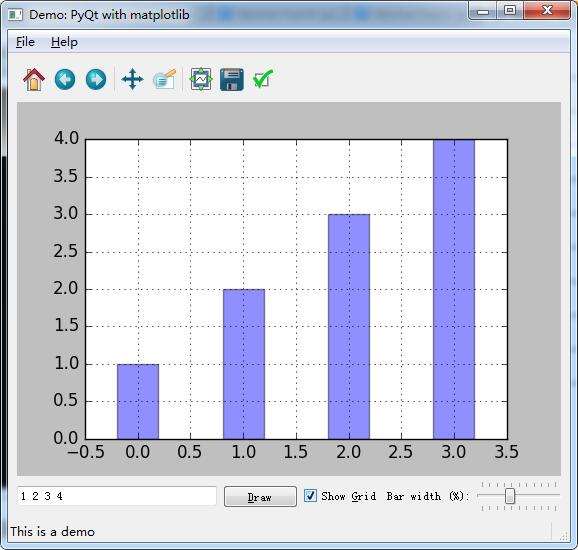
- import sys, os, random
- from PyQt5.QtCore import *
- from PyQt5.QtGui import *
- from PyQt5.QtWidgets import *
- import matplotlib
- matplotlib.use('Qt5Agg')
- from matplotlib.backends.backend_qt5agg import FigureCanvasQTAgg as FigureCanvas
- from matplotlib.backends.backend_qt5 import NavigationToolbar2QT as NavigationToolbar
- from matplotlib.figure import Figure
- class AppForm(QMainWindow):
- def __init__(self, parent=None):
- QMainWindow.__init__(self, parent)
- self.setWindowTitle('Demo: PyQt with matplotlib')
- self.create_menu()
- self.create_main_frame()
- self.create_status_bar()
- self.textbox.setText('1 2 3 4')
- self.on_draw()
- def save_plot(self):
- file_choices = "PNG (*.png)|*.png"
- path = QFileDialog.getSaveFileName(self,
- 'Save file', '',
- file_choices)
- if path:
- self.canvas.print_figure(path, dpi=self.dpi)
- self.statusBar().showMessage('Saved to %s' % path, 2000)
- def on_about(self):
- msg = """ A demo of using PyQt with matplotlib:
- * Use the matplotlib navigation bar
- * Add values to the text box and press Enter (or click "Draw")
- * Show or hide the grid
- * Drag the slider to modify the width of the bars
- * Save the plot to a file using the File menu
- * Click on a bar to receive an informative message
- """
- QMessageBox.about(self, "About the demo", msg.strip())
- def on_pick(self, event):
- # The event received here is of the type
- # matplotlib.backend_bases.PickEvent
- #
- # It carries lots of information, of which we're using
- # only a small amount here.
- #
- box_points = event.artist.get_bbox().get_points()
- msg = "You've clicked on a bar with coords:\n %s" % box_points
- QMessageBox.information(self, "Click!", msg)
- def on_draw(self):
- """ Redraws the figure
- """
- #str = unicode(self.textbox.text())
- self.data = list(map(int, self.textbox.text().split()))
- x = range(len(self.data))
- # clear the axes and redraw the plot anew
- #
- self.axes.clear()
- self.axes.grid(self.grid_cb.isChecked())
- self.axes.bar(
- left=x,
- height=self.data,
- width=self.slider.value() / 100.0,
- align='center',
- alpha=0.44,
- picker=5)
- self.canvas.draw()
- def create_main_frame(self):
- self.main_frame = QWidget()
- # Create the mpl Figure and FigCanvas objects.
- # 5x4 inches, 100 dots-per-inch
- #
- self.dpi = 100
- self.fig = Figure((5.0, 4.0), dpi=self.dpi)
- self.canvas = FigureCanvas(self.fig)
- self.canvas.setParent(self.main_frame)
- # Since we have only one plot, we can use add_axes
- # instead of add_subplot, but then the subplot
- # configuration tool in the navigation toolbar wouldn't
- # work.
- #
- self.axes = self.fig.add_subplot(111)
- # Bind the 'pick' event for clicking on one of the bars
- #
- self.canvas.mpl_connect('pick_event', self.on_pick)
- # Create the navigation toolbar, tied to the canvas
- #
- self.mpl_toolbar = NavigationToolbar(self.canvas, self.main_frame)
- # Other GUI controls
- #
- self.textbox = QLineEdit()
- self.textbox.setMinimumWidth(200)
- self.textbox.editingFinished.connect(self.on_draw)
- self.draw_button = QPushButton("&Draw")
- self.draw_button.clicked.connect(self.on_draw)
- self.grid_cb = QCheckBox("Show &Grid")
- self.grid_cb.setChecked(False)
- self.grid_cb.stateChanged.connect(self.on_draw) #int
- slider_label = QLabel('Bar width (%):')
- self.slider = QSlider(Qt.Horizontal)
- self.slider.setRange(1, 100)
- self.slider.setValue(20)
- self.slider.setTracking(True)
- self.slider.setTickPosition(QSlider.TicksBothSides)
- self.slider.valueChanged.connect(self.on_draw)#int
- #
- # Layout with box sizers
- #
- hbox = QHBoxLayout()
- for w in [ self.textbox, self.draw_button, self.grid_cb,
- slider_label, self.slider]:
- hbox.addWidget(w)
- hbox.setAlignment(w, Qt.AlignVCenter)
- vbox = QVBoxLayout()
- vbox.addWidget(self.mpl_toolbar)
- vbox.addWidget(self.canvas)
- vbox.addLayout(hbox)
- self.main_frame.setLayout(vbox)
- self.setCentralWidget(self.main_frame)
- def create_status_bar(self):
- self.status_text = QLabel("This is a demo")
- self.statusBar().addWidget(self.status_text, 1)
- def create_menu(self):
- self.file_menu = self.menuBar().addMenu("&File")
- load_file_action = self.create_action("&Save plot",
- shortcut="Ctrl+S", slot=self.save_plot,
- tip="Save the plot")
- quit_action = self.create_action("&Quit", slot=self.close,
- shortcut="Ctrl+Q", tip="Close the application")
- self.add_actions(self.file_menu,
- (load_file_action, None, quit_action))
- self.help_menu = self.menuBar().addMenu("&Help")
- about_action = self.create_action("&About",
- shortcut='F1', slot=self.on_about,
- tip='About the demo')
- self.add_actions(self.help_menu, (about_action,))
- def add_actions(self, target, actions):
- for action in actions:
- if action is None:
- target.addSeparator()
- else:
- target.addAction(action)
- def create_action( self, text, slot=None, shortcut=None,
- icon=None, tip=None, checkable=False,
- signal="triggered()"):
- action = QAction(text, self)
- if icon is not None:
- action.setIcon(QIcon(":/%s.png" % icon))
- if shortcut is not None:
- action.setShortcut(shortcut)
- if tip is not None:
- action.setToolTip(tip)
- action.setStatusTip(tip)
- if slot is not None:
- action.triggered.connect(slot)
- if checkable:
- action.setCheckable(True)
- return action
- def main():
- app = QApplication(sys.argv)
- form = AppForm()
- form.show()
- app.exec_()
- if __name__ == "__main__":
- main()
PyQt5 结合 matplotlib 时,如何显示其 NavigationToolbar的更多相关文章
- 引用项目外dll时不显示注释的解决方案
在引用项目外的dll时,显示类库中的注释可按以下步骤: 方法或变量用summary添加注释,如: /// <summary>发送post请求 /// < ...
- HTML input="file" 浏览时只显示指定文件类型 xls、xlsx、csv
html input="file" 浏览时只显示指定文件类型 xls.xlsx.csv <input id="fileSelect" type=" ...
- NTKO控件在阅读PDF时,显示DEMO的问题
NTKO控件在阅读PDF时,显示DEMO的问题, 原因是加载了以前的DEMO版本的控件.解决办法是: 在命令行中执行命令: regsvr32 /u NtkoOleDocAll.DLL 卸载老版本的控件 ...
- Visio 2007中进行数据库建模时如何显示字段类型以及概念名称
关于在VISIO中进行数据库建模时如何显示字段类型,以及注释的 1 如何显示字段类型: 在visio菜单上--->点击数据库--->选项--->文档 打开后选择表这项,在上 ...
- easyUI draggable插件使用不当,导致拖动div内部文本框无法输入;设置echarts数据为空时就显示空白,不要动画和文字
先上一个Demo <!DOCTYPE HTML PUBLIC "-//W3C//DTD HTML 4.01 Transitional//EN" "http://ww ...
- windows7打印时,显示脱机,提示“服务器打印后台处理程序服务没有运行”。
1. 问题 windows7打印时,显示脱机,提示“服务器打印后台处理程序服务没有运行”. 2. 解决方法. 将下面的文字保存为bat文件执行,其中\\192.168.40.110\Lenovo M7 ...
- <input type="file" />浏览时只显示指定文件类型
<input type="file" />浏览时只显示指定文件类型 <input type="file" accept="appli ...
- Code First 中使用 ForeignKey指定外键时总是显示未引用
Code First 中使用 ForeignKey指定外键时总是显示未引用 原因是:开发环境是在.NET 4.0 修改项目,改为.net 4.5
- 用Natvis定制C++对象在Visual Studio调试时如何显示
博客搬到了fresky.github.io - Dawei XU,请各位看官挪步.最新的一篇是:用Natvis定制C++对象在Visual Studio调试时如何显示.
随机推荐
- Eclipse中的BuildPath详解【转载】
什么是Build Path? Build Path是指定Java工程所包含的资源属性集合. 在一个成熟的Java工程中,不仅仅有自己编写的源代码,还需要引用系统运行库(JRE).第三方的功能扩展库.工 ...
- 让CI框架支持service层
大家知道CodeIgniter框架式MVC分层的,通常大家把业务逻辑写到Controller中,而Model只负责和数据库打交道. 但是随着业务越来越复杂,controller越来越臃肿,举一个简单的 ...
- 【YY的GCD】
设 \[f(n)=\sum_{i=1}^N\sum_{j=1}^M[(i,j)=n]\] 我们的答案显然是 \[ans=\sum_{p\in prime}f(p)\] 设 \[F(n)=\sum_{i ...
- CNN识别验证码1
之前学习python的时候,想尝试用requests实现自动登陆,但是现在网站登陆都会有验证码保护,主要是为了防止暴力破解,任意用户注册.最近接触深度学习,cnn能够进行图像识别,能够进行验证码识别. ...
- ionic和angularjs的区别?
a.ionic是一个用来开发混合手机应用的,开源的,免费的代码库.可以优化HTML.css和js的性能,构建高效的应用程序,而且还可以用于构建sass和angularJS的优化 b.AngularJS ...
- QTP基本方法3-----截屏
1.桌面截屏 Desktop.captureBitMap path[,bolean] path:保存路径,可选择绝对路径或相对路径 相对路径是保存在脚本保存的目录下编号最大的res目录下. bole ...
- saltstack安装配置(yum)
主机规划: (主)master:192.168.25.130 (从)minion:192.168.25.131 192.168.25.132 1.yum安装: 服务端:安装master yum ...
- 在Windos上安装Nginx
官网地址:http://nginx.org/en/download.html 1.下载 2.解压 3.启动 4.访问 打开cmd cd到nginx路径,使用命令关闭它 nginx.exe -s sto ...
- Selenium封装
import os from selenium import webdriver from selenium.webdriver.common.by import By from selenium.w ...
- 404 Note Found 队-Alpha5
目录 组员情况 组员1(组长):胡绪佩 组员2:胡青元 组员3:庄卉 组员4:家灿 组员5:凯琳 组员6:翟丹丹 组员7:何家伟 组员8:政演 组员9:黄鸿杰 组员10:刘一好 组员11:何宇恒 展示 ...
