Jumpserver跳板机入门
1、jumpserver安装
1.1、环境介绍
系统: CentOS 7.4.1708
IP: 192.168.56.110
[root@linux-node1 ~]# uname -r
3.10.-.el7.x86_64
[root@linux-node1 ~]# cat /etc/redhat-release
CentOS Linux release 7.4. (Core)
1.2、关闭 selinux 和防火墙
[root@linux-node1 ~]# setenforce # 可以设置配置文件永久关闭
[root@linux-node1 ~]# systemctl stop firewalld.service
[root@linux-node1 ~]# systemctl disable firewalld.service
[root@linux-node1 ~]# iptables -F
[root@linux-node1 ~]# iptables-save
1.3、准备 Python3 和 Python 虚拟环境
()安装依赖包
[root@linux-node1 ~]# yum -y install wget sqlite-devel xz gcc automake zlib-devel openssl-devel epel-release git ()编译安装pyhton3.6.1
[root@linux-node1 ~]# wget https://www.python.org/ftp/python/3.6.1/Python-3.6.1.tar.xz
[root@linux-node1 ~]# tar xvf Python-3.6..tar.xz && cd Python-3.6.
[root@linux-node1 ~]# ./configure && make && make install ()建立 Python 虚拟环境 因为 CentOS / 自带的是 Python2,而 Yum 等工具依赖原来的 Python,为了不扰乱原来的环境我们来使用 Python 虚拟环境 [root@linux-node1 ~]# cd /opt
[root@linux-node1 ~]# python3 -m venv py3
[root@linux-node1 ~]# source /opt/py3/bin/activate # 看到下面的提示符代表成功,以后运行 Jumpserver 都要先运行以上 source 命令,以下所有命令均在该虚拟环境中运行
(py3) [root@linux-node1 ~]#
1.4、 安装 Jumpserver 1.0.0
()下载或 Clone 项目 项目提交较多 git clone 时较大,你可以选择去 Github 项目页面直接下载zip包。 [root@linux-node1 ~]# cd /opt/
[root@linux-node1 ~]# git clone --depth= https://github.com/jumpserver/jumpserver.git && cd jumpserver && git checkout master () 安装依赖 RPM 包 [root@linux-node1 ~]# cd /opt/jumpserver/requirements
[root@linux-node1 ~]# yum -y install $(cat rpm_requirements.txt) # 如果没有任何报错请继续 ()安装 Python 库依赖
[root@linux-node1 ~]# pip install -r requirements.txt # 不要指定-i参数,因为镜像上可能没有最新的包,如果没有任何报错请继续 ()安装 Redis, Jumpserver 使用 Redis 做 cache 和 celery broke
[root@linux-node1 ~]# yum -y install redis
[root@linux-node1 ~]# systemctl start redis ()安装 MySQL
[root@linux-node1 ~]# yum -y install mariadb mariadb-devel mariadb-server
[root@linux-node1 ~]# systemctl start mariadb ()创建数据库 Jumpserver 并授权
[root@linux-node1 ~]# mysql
> create database jumpserver default charset 'utf8';
> grant all on jumpserver.* to 'jumpserver'@'127.0.0.1' identified by 'jumpserver'; ()修改 Jumpserver 配置文件 [root@linux-node1 ~]# cd /opt/jumpserver
[root@linux-node1 jumpserver]# cp config_example.py config.py
[root@linux-node1 ~]# vim config.py # 我们计划修改 DevelopmentConfig中的配置,因为默认jumpserver是使用该配置,它继承自Config
注意: 配置文件是 Python 格式,不要用 TAB,而要用空格 class DevelopmentConfig(Config):
DEBUG = True
DB_ENGINE = 'mysql'
DB_HOST = '127.0.0.1'
DB_PORT =
DB_USER = 'jumpserver'
DB_PASSWORD = 'somepassword'
DB_NAME = 'jumpserver'
... config = DevelopmentConfig() # 确保使用的是刚才设置的配置文件 ()生成数据库表结构和初始化数据 [root@linux-node1 ~]# cd /opt/jumpserver/utils
[root@linux-node1 ~]# bash make_migrations.sh () 运行 Jumpserver [root@linux-node1 ~]# cd /opt/jumpserver
[root@linux-node1 ~]# python run_server.py all
运行不报错,请浏览器访问 http://192.168.56.110:8080/ (这里只是 Jumpserver, 没有 Web Terminal,所以访问 Web Terminal 会报错) 账号: admin 密码: admin
1.5、安装 SSH Server 和 WebSocket Server: Coco
()下载或 Clone 项目 新开一个终端,连接测试机,别忘了 source /opt/py3/bin/activate $ cd /opt
$ git clone https://github.com/jumpserver/coco.git && cd coco && git checkout master ()安装依赖 $ cd /opt/coco/requirements
$ yum -y install $(cat rpm_requirements.txt)
$ pip install -r requirements.txt ()查看配置文件并运行 $ cd /opt/coco
$ cp conf_example.py conf.py
$ python run_server.py
这时需要去 Jumpserver 管理后台-会话管理-终端管理(http://192.168.56.110:8080/terminal/terminal/)接受 Coco 的注册 Coco version 0.4., more see https://www.jumpserver.org
Starting ssh server at 0.0.0.0:
Quit the server with CONTROL-C.
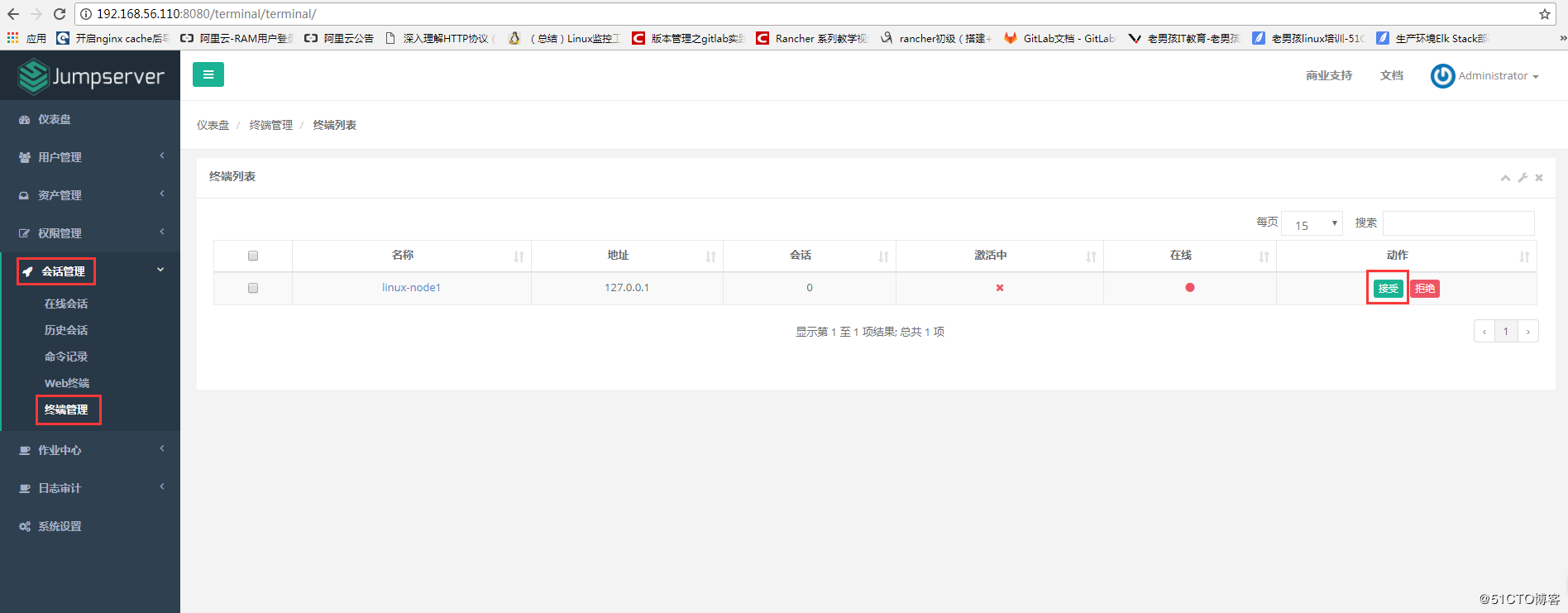
1.6、测试连接
#命令行远程连接跳板机
[root@linux-node1 ~]# ssh -p2222 admin@192.168.56.110
The authenticity of host '[192.168.56.110]:2222 ([192.168.56.110]:2222)' can't be established.
RSA key fingerprint is SHA256:+OT2q1lPHGXKkfKOeZiNaoHx5LPMBAa48MWsmqwaHKE.
RSA key fingerprint is MD5:3c::c3::ca::f9:c0:3e::dc:d9:b0::1a:7f.
Are you sure you want to continue connecting (yes/no)? yes
Warning: Permanently added '[192.168.56.110]:2222' (RSA) to the list of known hosts.
admin@192.168.56.110's password: 密码: admin
如图所示:
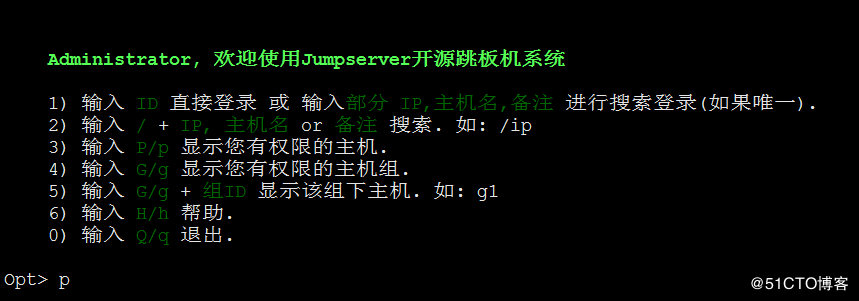
如果是用在 Windows 下,Xshell Terminal 登录语法如下
$ssh admin@192.168.56.110 2222
密码: admin
如果能登陆代表部署成功
1.7、安装 Web Terminal 前端: Luna
Luna 已改为纯前端,需要 Nginx 来运行访问
访问(https://github.com/jumpserver/luna/releases)下载对应版本的 release 包,直接解压,不需要编译
()解压 Luna [root@linux-node1 ~]# pwd
/opt/ [root@linux-node1 ~]# tar xvf luna.tar.gz
[root@linux-node1 ~]# ls /opt/luna
1.8、 配置 Nginx 整合各组件
()安装 Nginx 根据喜好选择安装方式和版本
[root@linux-node1 ~]# yum -y install nginx ()准备配置文件 修改 /etc/nginx/nginx.conf [root@linux-node1 conf.d]# cat /etc/nginx/nginx.conf
user nginx;
worker_processes auto;
error_log /var/log/nginx/error.log;
pid /run/nginx.pid; # Load dynamic modules. See /usr/share/nginx/README.dynamic.
include /usr/share/nginx/modules/*.conf; events {
worker_connections 1024;
} http {
log_format main '$remote_addr - $remote_user [$time_local] "$request" '
'$status $body_bytes_sent "$http_referer" '
'"$http_user_agent" "$http_x_forwarded_for"'; access_log /var/log/nginx/access.log main; sendfile on;
tcp_nopush on;
tcp_nodelay on;
keepalive_timeout 65;
types_hash_max_size 2048; include /etc/nginx/mime.types;
default_type application/octet-stream; # Load modular configuration files from the /etc/nginx/conf.d directory.
# See http://nginx.org/en/docs/ngx_core_module.html#include
# for more information.
include /etc/nginx/conf.d/*.conf;
server {
listen 80; proxy_set_header X-Real-IP $remote_addr;
proxy_set_header Host $host;
proxy_set_header X-Forwarded-For $proxy_add_x_forwarded_for; location /luna/ {
try_files $uri / /index.html;
alias /opt/luna/;
} location /media/ {
add_header Content-Encoding gzip;
root /opt/jumpserver/data/;
} location /static/ {
root /opt/jumpserver/data/;
} location /socket.io/ {
proxy_pass http://localhost:5000/socket.io/;
proxy_buffering off;
proxy_http_version 1.1;
proxy_set_header Upgrade $http_upgrade;
proxy_set_header Connection "upgrade";
} location /guacamole/ {
proxy_pass http://localhost:8081/;
proxy_buffering off;
proxy_http_version 1.1;
proxy_set_header X-Forwarded-For $proxy_add_x_forwarded_for;
proxy_set_header Upgrade $http_upgrade;
proxy_set_header Connection $http_connection;
access_log off;
} location / {
proxy_pass http://localhost:8080;
}
}
} (3)运行 Nginx
[root@linux-node1 ~]# nginx -t
nginx: the configuration file /etc/nginx/nginx.conf syntax is ok
nginx: configuration file /etc/nginx/nginx.conf test is successful
[root@linux-node1 ~]# systemctl reload nginx (4)访问 http://192.168.56.110,如图:
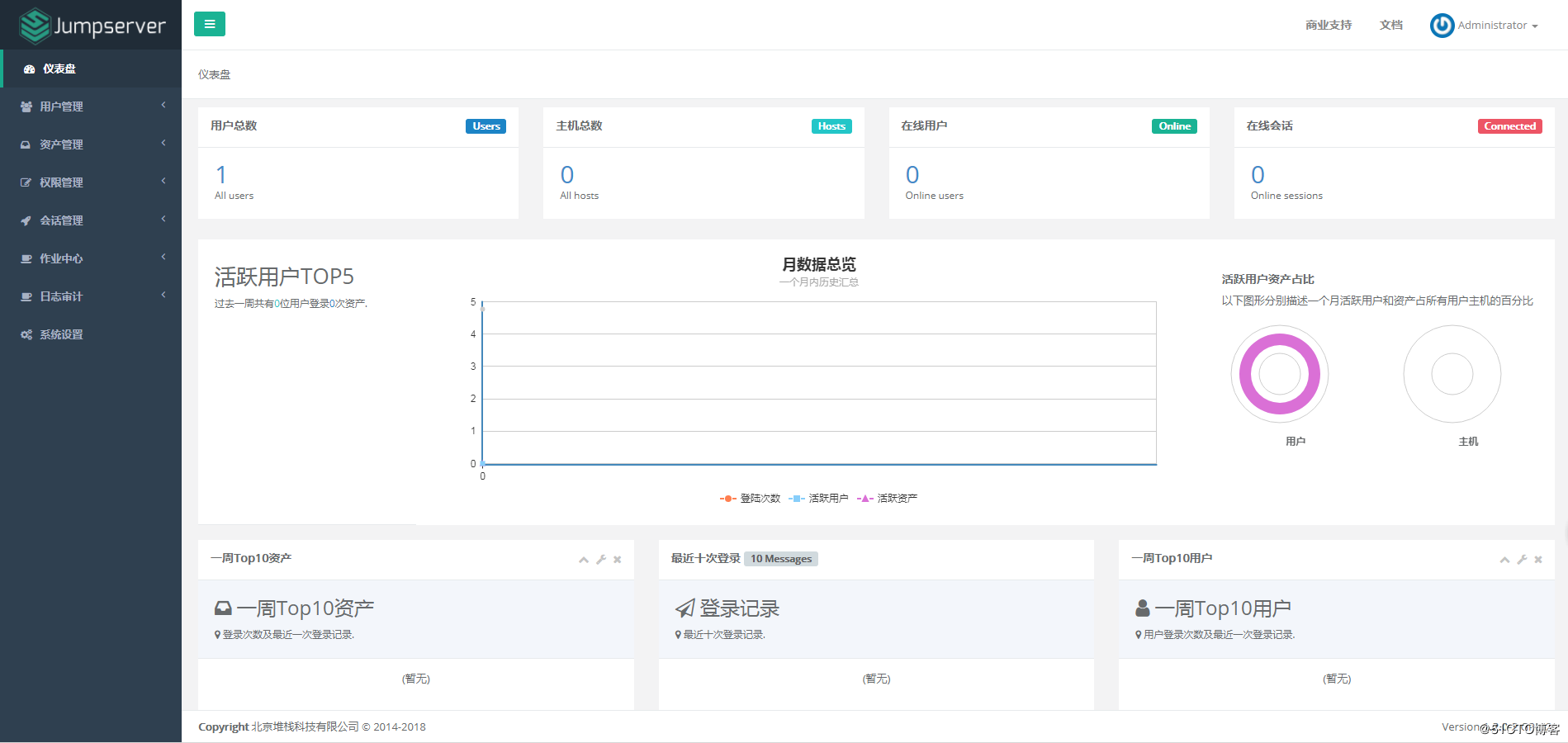
官方文档:http://docs.jumpserver.org/zh/docs/introduce.html
Jumpserver跳板机入门的更多相关文章
- Linux系统——JumpServer跳板机的搭建和部署
公网源部署jumpserver跳板机 建立阿里云公网源yum仓库(服务端)[root@localhost ~]# lsanaconda-ks.cfg install.log.syslog jumpse ...
- 其他综合-CentOS7 安装 Jumpserver 跳板机
CentOS7 安装 Jumpserver 跳板机 1.实验描述 搭建 jumpserver 平台,实现有效的运维安全审计.完美做到事先防范,事中控制和事后溯源 2.实验环境 物理机系统:Window ...
- jumpserver跳板机(堡垒机)安装
jumpserver跳板机(堡垒机) Jumpserver 是一款由Python编写开源的跳板机(堡垒机)系统,实现了跳板机应有的功能,基于ssh协议来管理,客户端无需安装agent,助力互联网企业 ...
- linux Jumpserver跳板机 /堡垒机详细部署
关于跳板机/堡垒机的介绍: 跳板机的定义: 跳板机就是一台服务器,开发或运维人员在维护过程中首先要统一登录到这台服务器,然后再登录到目标设备进行维护和操作: 跳板机缺点: 没有实现对运维人员操作行为的 ...
- JumpServer 跳板机系统
Jumpserver项目为开源项目,截至到目前最新版本为4.0,4.0功能并不完整,无上传.下载功能,配置复杂.启动服务也较繁琐,推荐使用0.3.2版本,文档较全,安装简单文档链接https://gi ...
- CentOS 7 搭建Jumpserver跳板机(堡垒机)
跳板机概述: 跳板机就是一台服务器,开发或运维人员在维护过程中首先要统一登录到这台服务器,然后再登录到目标设备进行维护和操作 跳板机缺点:没有实现对运维人员操作行为的控制和审计,使用跳板机的过程中还是 ...
- Jumpserver跳板机的搭建和部署
1.需要搭云yum仓库wget -O /etc/yum.repos.d/CentOS-Base.repo http://mirrors.aliyun.com/repo/Centos-6.repo 2. ...
- jumpserver跳板机的搭建
搭建的跳板机基于0.3.2,别问我为什么不用0.5版本的,我能说我没有搭建成功么,步骤贼多,功能不完善,不建议生产环境使用 步骤其实很简单: github wiki :https://github.c ...
- jumpserver跳板机搭建,适合centos6和centos7的使用
第17章 jumpserver的搭建 17.1 jumpserver的介绍 jumpserver是全球首款开源的堡垒机,使用的是GNU,GPL的开源协议. jumpserver是用python和g ...
随机推荐
- URAL-1018 Binary Apple Tree---树形DP
题目链接: https://cn.vjudge.net/problem/URAL-1018 题目大意: 给你一棵树,每条边有一个边权,求以1为根节点,q条边的子数(q+1个点),边权和至最大. 解题思 ...
- 优酷视频上传api及demo代码
1,优酷正常上传流程: 1). create:连接开放平台上传接口服务器,服务器端会返回upload_token以及upload_server_uri.2). create_file:连接上传服务器( ...
- 1968. [AHOI2005]约数研究【数论】
Description Input 只有一行一个整数 N(0 < N < 1000000). Output 只有一行输出,为整数M,即f(1)到f(N)的累加和. Sample Input ...
- 23、springboot与缓存(1)
一.JSR107 Java Caching定义了5个核心接口,分别是CachingProvider, CacheManager, Cache, Entry 和 Expiry. 1.CachingPro ...
- docker-7-常用软件的安装
1.总体步骤 搜索镜像 拉取镜像 查看镜像 启动镜像 停止容器 移除容器 2.安装tomcat docker hub上面查找tomcat镜像:docker search tomcat 从doc ...
- ethereumjs/ethereumjs-block-3-tests
之前可以先了解一下另一个模块,看本博客的ethereumjs/ethereumjs-common部分内容 通过tests测试文件能够帮助更好了解API的使用 ethereumjs-block/test ...
- svn 提交报错post-commit hook failed (exit code 23) with output
svn 提交文件,hook同步更新报权限错误 排查后可能原因是被同步的服务器 selinux 已开启. 查看状态命令:/usr/sbin/sestatus -v #如果SELinux status参 ...
- Machine Learning In Action
The mind-road of "Machine Learning In Action". Read though the book totally by English!!
- iOS App占用太多磁盘空间
问题:随着App的不断运行,发现所占磁盘空间越来越大 分析:应该是网络下载中的缓存,包括利用SDWebImage产生的.和下载单个文件被取消后的缓存 验证:查看App目录中的Tmp(系统存放未下载完成 ...
- 读取本地json文件另一种方式
function getScenemapData(){ $.ajax({ url: "/js/currency.json", type: "GET" ...
